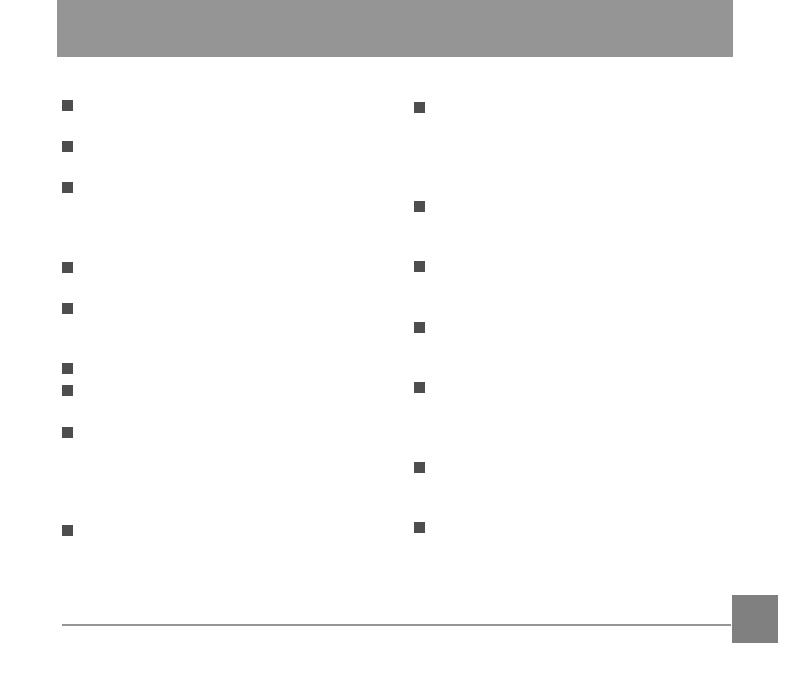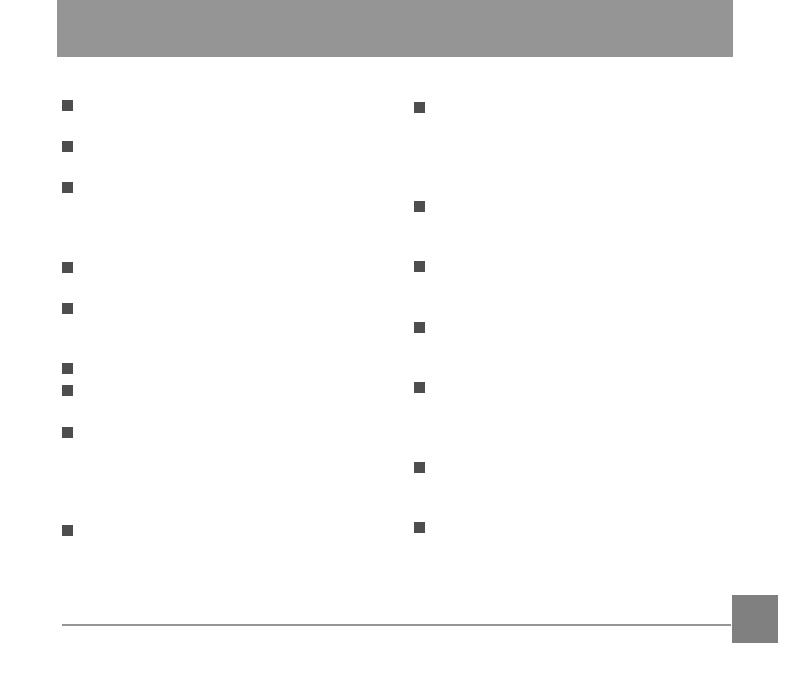
2 3
SAFETY NOTES
Safety Notes for this Camera
Do not drop the camera or allow it to
hit solid objects.
Do not attempt to disassemble or
repair the camera.
Do not use or store the camera in dusty
places or on a beach to help prevent
dust or sand from entering the camera,
causing possible damage.
Do not use or store the camera in a hot
environment or in direct sunlight.
Do not use or store the camera near
powerful magnetic ields, such as a
magnet or transformer.
Avoid touching the lens of the camera.
Do not expose the camera to direct
sunlight for a long period of time.
To prevent the camera from being
damaged by moisture, do not use
or store the camera in very humid
environments, such as in rain or near
bodies of water.
If water accidentally comes in contact
with the camera, turn the camera off
immediately, remove the battery and
the memory card and dry it completely
within 24 hours.
When you take the camera from a cold
environment to a warmer environment,
condensation may occur. Please wait
for a reasonable period of time before
you turn the camera on.
Before you remove the battery and
memory card, the camera should be
turned off.
When you clean the body of the
camera, do not use abrasive, alcohol-
based or organic cleansers or solvents.
Use a professional lens cleaning cloth
and appropriate cleaner to wipe and
clean the lens.
Download your photos and remove the
memory card when you are going to
store the camera for long periods of
time.
If this camera is not in use for a long
period of time, please keep it in a dry
and clean storage location.
Our company will not pay
compensation for any failure of
playback including: pictures or
videos damaged or unrecoverable by
improper operation.