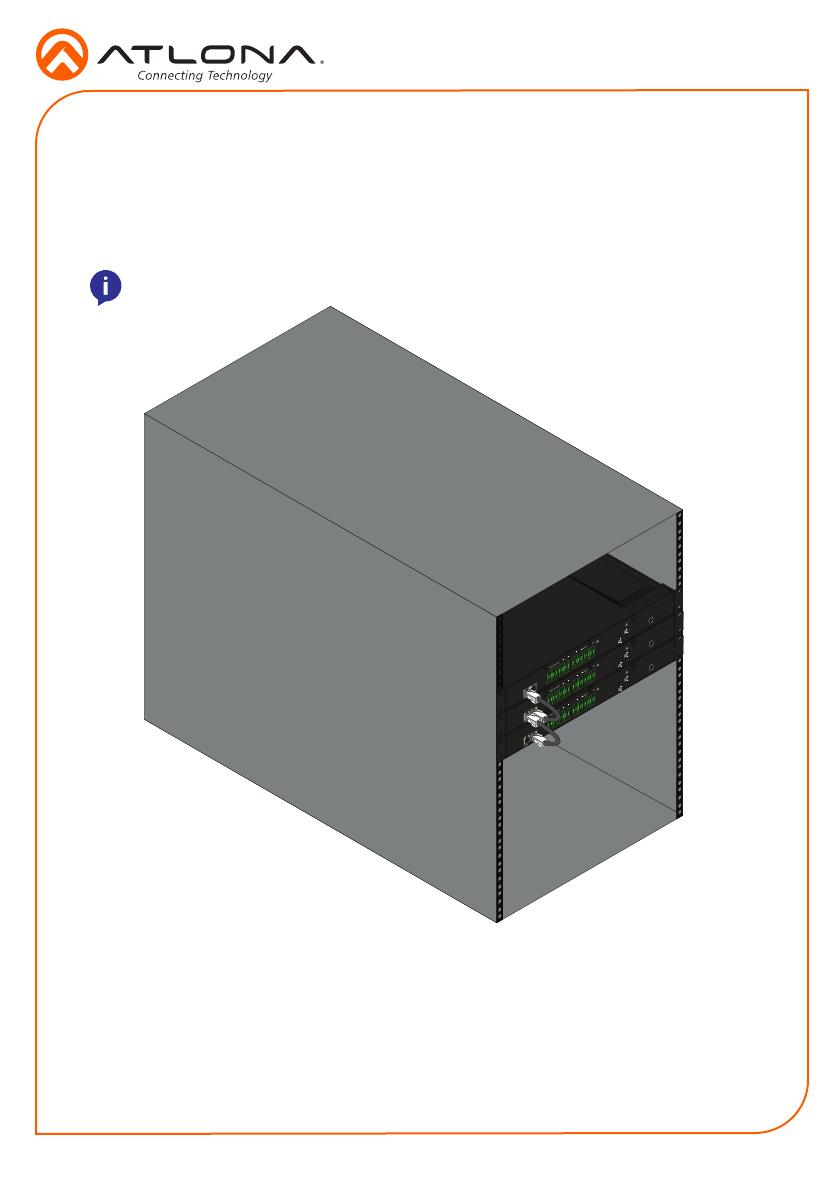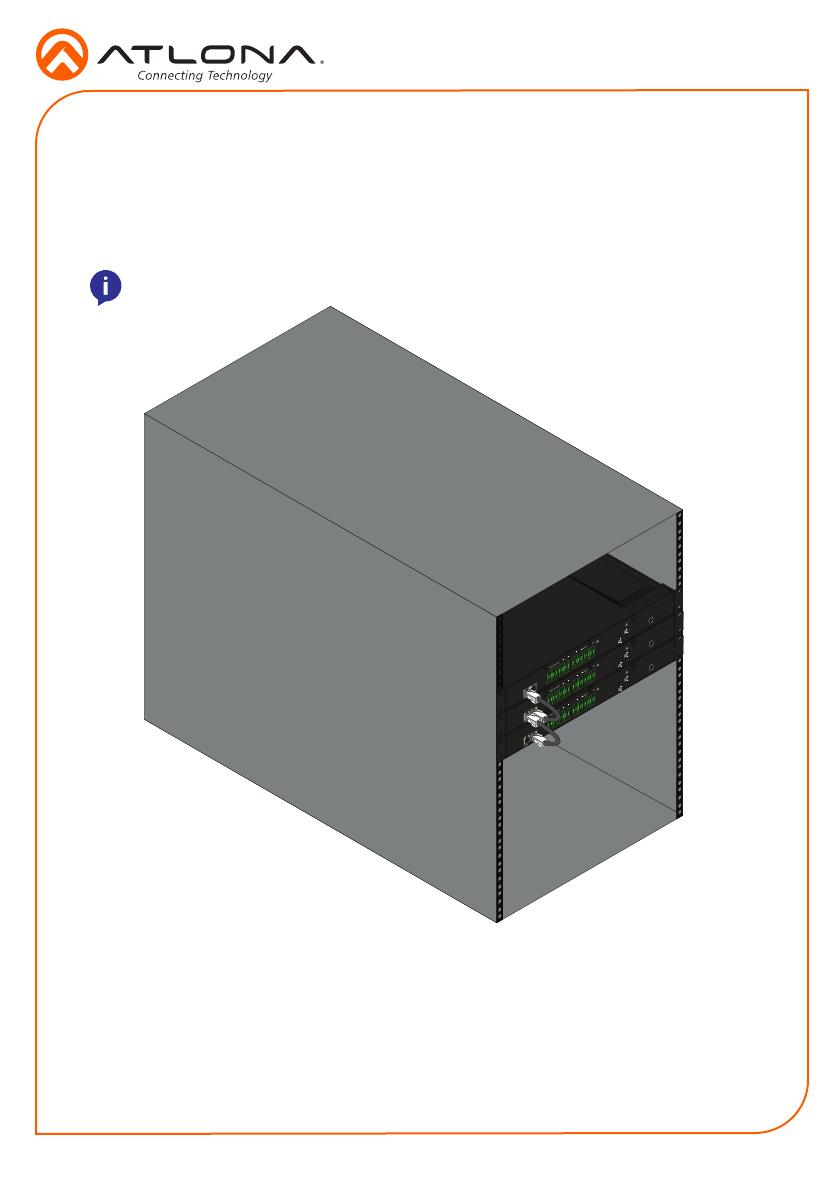
Installation Guide
AT-OMNI-238
4
Auto IP mode
If no DHCP server is detected after 30 seconds, then the unit will be placed in Auto IP mode and
will be assigned a link-local IP address of 169.254.XXX.XXX.
IP
DHCP mode
By default, the OmniStream 238 is set to DHCP mode. In this mode, the unit is connected to the
Local Area Network (LAN), and will automatically be assigned an IP address by the DHCP server.
Cascading Instructions
1 Install the units into a rack, following the mounting instructions.
2 Run an Ethernet cable from the unit connected to the network switch into the next OMNI-
238.
3 Repeat the process for up to 8 units.
O
MNI
S
TREAM
IP TO ANALOG AUDIO BRIDGE
1 2
DC 24V
+
-
+
-
+
-
+
-
ETHERNET
AT-OMNI-238
5 7
15
To prevent shorts or damage, ensure no exposed wires touch
Balanced:
Connect audio wires as: Positive (+), Negative (-), and Ground ( )
Unbalanced:
Connect audio wires as: Positive (+) and Ground ( )
4
2
1
6
8
10
12 14
16
!
!
+
+
-
9 11 13
O
MNI
S
TREAM
IP TO ANALOG AUDIO BRIDGE
1 2
DC 24V
+
-
+
-
+
-
+
-
ETHERNET
AT-OMNI-238
5 7
15
To prevent shorts or damage, ensure no exposed wires touch
Balanced:
Connect audio wires as: Positive (+), Negative (-), and Ground ( )
Unbalanced:
Connect audio wires as: Positive (+) and Ground ( )
4
2
1
6
8
10
12 14
16
!
!
+
+
-
9 11 13
O
MNI
S
TREAM
IP TO ANALOG AUDIO BRIDGE
1 2
DC 24V
+
-
+
-
+
-
+
-
ETHERNET
AT-OMNI-238
5 7
15
To prevent shorts or damage, ensure no exposed wires touch
Balanced:
Connect audio wires as: Positive (+), Negative (-), and Ground ( )
Unbalanced:
Connect audio wires as: Positive (+) and Ground ( )
4
2
1
6
8
10
12 14
16
!
!
+
+
-
9 11 13
NOTE: For signal stability, it is recommended not to exceed 8 units in a cascade
chain.