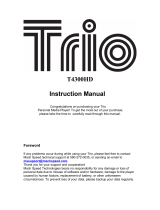Page is loading ...

RUIZU Music Player X02
User Manual
RUIZU Customer Service
ruizuservice@hotmail.com

User Guide
Quick Guide
...................................................................................
1
Basic Operations
...........................................................................
2
1.Charge the Player
......................................................................
3
2.Power ON/OFF and Sleep Mode
...............................................
3
3.Date Transfer
.............................................................................
4
4.Lock Screen
................................................................................
4
5.Return
........................................................................................
5
6.Volume Adjustment
...................................................................
5
Record
...........................................................................................
6
1.Start voice recording
.................................................................
6
2.Recordings library
......................................................................
6
3.Record Format
...........................................................................
6
4.Record Setting
...........................................................................
6
Folder
............................................................................................
7
Ebook
............................................................................................
8
Pictures
.......................................................................................
10
Music
...........................................................................................
11
1. Rewind/Forward
.....................................................................
11
2. Settings
...................................................................................
11
2.1 Home
...............................................................................
12
2.2 Shuffle
.............................................................................
12

2.3 Language learning
...........................................................
12
2.4 Sound Settings
................................................................
12
2.5 A-B Repeat Mode
............................................................
13
2.6 Bookmarks
.......................................................................
13
2.7 Delete
..............................................................................
14
2.8 Add to playlist
.................................................................
14
2.9 Remove from playlist
......................................................
14
Video
...........................................................................................
15
Tools
............................................................................................
16
1.Calendar
...................................................................................
16
2.Stopwatch
................................................................................
16
3.Alarm
........................................................................................
16
Setting
.........................................................................................
17
Radio
...........................................................................................
18
Support and Troubleshooting
....................................................
20
Specifications
..............................................................................
22

1
Quick Guide
While the player is powered on, use direction buttons to access to
its 9 different functions, including Record, Folder, EBook, Pictures,
Music, Video, Tools, Setting, Radio. Press button to enter.
Plug your earphone into the jack to enjoy the music and radio you
like.
Note: The player will into sleep mode automatically without
operation within 1 minute. Hold the middle button for 3 seconds to
wake it up.

2
Basic Operations

3
1.Charge the Player
1. Plug the attached USB cable into the USB port of a computer
to charge the player.
When you start charging, it will show two options: “Charge &
Transfer” and “Charge & Play”. An indicate on the top right will
show the charging statue.
2. Use only the 5V/500mA charger for charging or it may lead
to product failure.
2.Power ON/OFF and Sleep Mode
Power on/off
Turn the slider switch on the bottom to “on” to power it up.
Sleep Mode
While the slider switch button is in “on”, hold the button
for 3 seconds into sleep mode or wake it up. Your last playing
will be saved in sleep mode.
Note: Please make sure power switch at “on”, while sleep
mode operates.

4
3.Date Transfer
Plug it into your computer and copy over media files with the
attached USB cable as if it were a flash driver or use music
management software such as Windows Media Player to
transfer the files.
Note: if your computer cannot detect the MP3 Player, try to
update your USB driver or use another cable. If it still can’t
work for you. Ask RUIZU Customer Service for additional help
(See Cover)
4.Lock Screen
Press M button and button together to lock the screen.
Repeat to unlock.
Note: Lock Screen will make buttons not working. If you
accidentally locked your screen , just Press M button and
button together to unlock.

5
5.Return
While on playing interface, press the VOL button to exit, and
the press the left arrow button continually to back to the
main menu.
While on sub menu, press the button to up level menu.
6.Volume Adjustment
Hold the button VOL to open volume control interface, press
M/VOL button to increase/decrease the volume. Press the
button quit.

6
Record
Press button with “Record” on main interface to access to
its function. And then a related list will show as follows:
1.Start voice recording
Select "Start voice recording" and click button to start your
recording. Press VOL and then click button to save your
recording; When it’s on recording interface, click the button
to pause or start.
2.Recordings library
View your recording files in "Recordings library". Click middle
button to play the recordings. Click / to go to the
previous/next recording.
3.Record Format
Select a format among MP3, WAV, ACT.
4.Record Setting
Select rec bit rate: Select among 512/768/1024/1536kbps.
Track AVR mode: Select between Normal and AVR mode
set recording scene: Select among scenes for recording.

7
Folder
Press button with “Folder”on main interface to access to its
function.
All the files and folders in the player will be listed. If the micro
SD card is inserted, you can choose to go to "Local folder" or
"Card folder".
Note: Create your own folders to sort your songs.

8
Ebook
Press button with ”Ebook” on main interface to access to
its function.
Please kindly note this player only can recognize the article in
TXT format. Click middle button to enter.
Auto Play
While reading the text, press button to play automatically,
click again to back to normal playing.
Settings
While on text reading scene, press M button to go to its
sub-menu. A related list will show:
Home
Back to Main interface.
Playsetting
Set how many seconds per page for auto play.

9
Delete ebook
Delete the ebook you current reading.
Bookmark Select
Select a bookmark added before.
Delete bookmark
Delete a bookmark added before.
Add bookmark
Add a bookmark on current page.
Page Select
Select a page you want to go.

10
Pictures
Press button with “Pictures” on main interface to access to
its function.
Settings
While it’s on picture viewing interface, click M button to access
to its sub-menu. The related list will show:
Home: Back to Main interface.
Backlight timer: Set time backlight turn off.
Slideshow settings:
Time per slide: Set how many seconds for a slide.
Repeat: Turn on/off repeat mode.
Shuffle: Turn on/off shuffle mode.
Thumbnail: Turn on/off thumbnail mode.
Delete picture: Delete the currently viewing picture.
Update Card Data: Update the Data you just edited.

11
Music
Press button with “Music” on main interface to access to
its function. And then a related list will show as follows:
Now Playing: View the music currently playing.
All songs: View the music list in alphabet order.
Update Card Data: Update the Data you just edited.
Artists: Play songs from Artist you like.
Albums: Play songs from Album you like.
Genres: Play songs from Genres you like.
Playlists: Play songs from 1 of 3 playlists.
1. Rewind/Forward
While it’s on music playing interface, click button / to go to
the previous/next song.
Hold button / for fast rewind/ forward.
2. Settings
While it’s on music playing interface, click M button to access
to its sub-menu. The related list will show:

12
2.1 Home
Back to main interface.
2.2 Shuffle
Turn on/off shuffle mode.
2.3 Language learning
Repeat off: Turn off repeat function.
Repeat 1: Repeat play the audio currently playing.
Repeat all: Play all of your audios and repeat.
View Playing: View the audio currently playing.
2.4 Sound Settings
There are 3 options in Sound settings:
Equalizer: Choose from the 7 sound effects, or choose "off" to
turn off equalizer.
Speed: Adjust speed from -8(Slowest) to +8(Fastest).
Volume limit: Press the button +/- on the left side to
increase/decrease the volume.

13
2.5 A-B Repeat Mode
There are 3 options in A-B Repeat Mode:
A-B Repeat: Play music as A-B loop.
1) Enter Replay Mode, an ”A” on the top left will flash. Press
button to set a start time.
2) The “B” on the top left will flash once you Press button .
Press button again to set an end time and begin A-B loop,
or press button to reset a start time.
3) Press button again to end the A-B loop.
Replay Times: Set how many times will A-B loop play.
Replay Interval: Set how many seconds interval at beginning of
A-B loop play.
2.6 Bookmarks
Add bookmark: Save audio play at certain time as bookmark.
Go to bookmark: Go to your saved bookmark.
Delete bookmark: Delete saved bookmark

14
2.7 Delete
Delete the currently playing song from Mp3 player or card.
2.8 Add to playlist
Add the currently playing song to 1 of 3 playlists.
2.9 Remove from playlist
Remove the currently playing song from 1 of 3 playlists.

15
Video
Press button with “Video” on main interface to access to its
function.
Settings
While it’s on video playing interface, click M button to access to
its sub-menu. The related list will show:
Home: Back to Main interface.
Repeat:
Repeat off: Turn off repeat function.
Repeat 1: Repeat play the video currently playing.
Repeat all: Play all of your videos and repeat.
Delete video: Delete the currently playing video.
Update Card Data: Update the Data you just edited.
Note: This player can only support the AMV format in 160*128,
you should convert video files by format conversion software
first.

16
Tools
Press button with “Tools” on main interface to access to its
function. And then a related list will show "Calendar",
"Stopwatch", "Alarm".
1.Calendar
Choose "Calendar", click button to access to its function and
view the date and time. Click button to go back.
2.Stopwatch
Choose "Stopwatch", click button to access to its function.
Click again to start the timer, then click again to
stop/resume. Press VOL to start a new one. Click to go back.
Please note: the maximum Stopwatch list is 5.
3.Alarm
Choose "Alarm", click button to access to its function and
set the alarm switch/time/cycle/music/volume you want.

17
Setting
Press button with “Setting” on main interface to access to
its function. And then a related list will show as follows:
Power Off: Set up time of auto turn off.
Sleep timer: Set up time of into sleep mode.
Display settings: Set Backlight timer, Screensaver.
Date and time: Set Date and time.
Language/Language: Select a system language.
Information: Show information about system and disk space.
Format device: Delete all data in Mp3 system.
Factory settings: Reset to Factory settings.
/