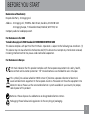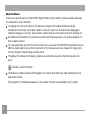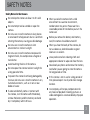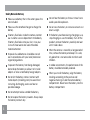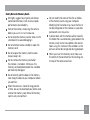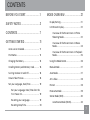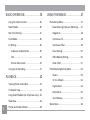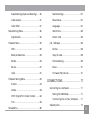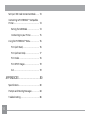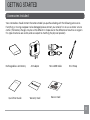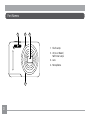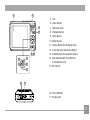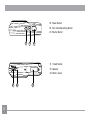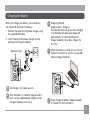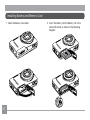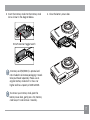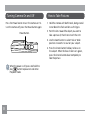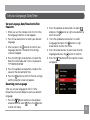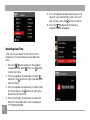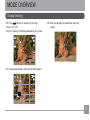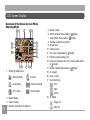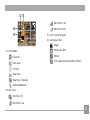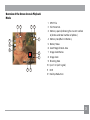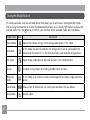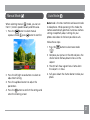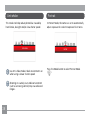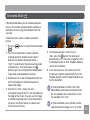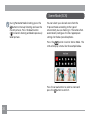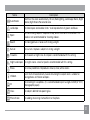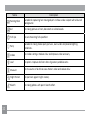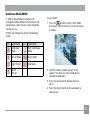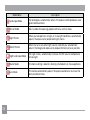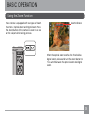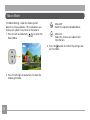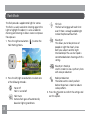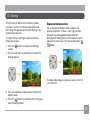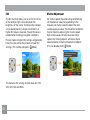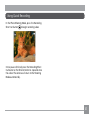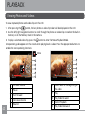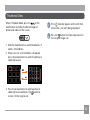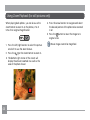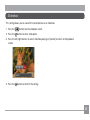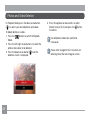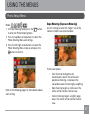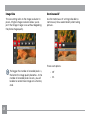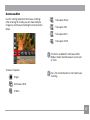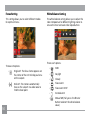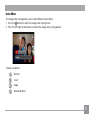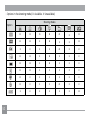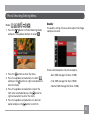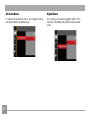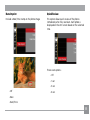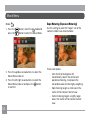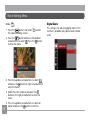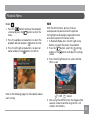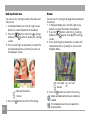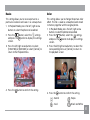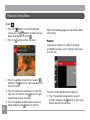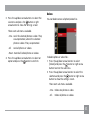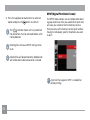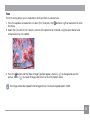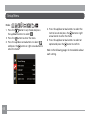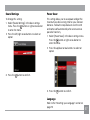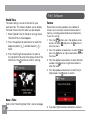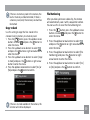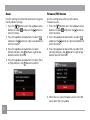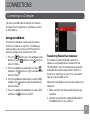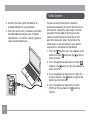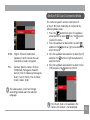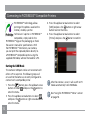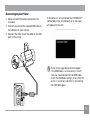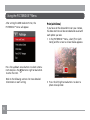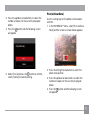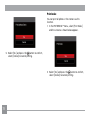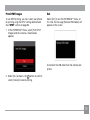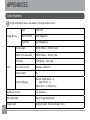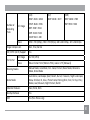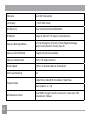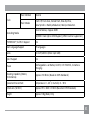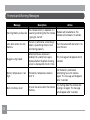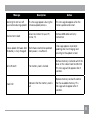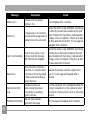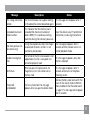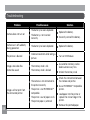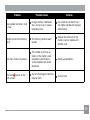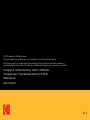DIGITAL CAMERA
KODAK PIXPRO FZ53
User Manual

1
Declaration of Conformity
Responsible Party: JK Imaging Ltd.
Address: JK Imaging Ltd., 17239 So. Main Street, Gardena, CA 90248 USA
JK Imaging Europe, 71 Clarendon Road, Watford, WD17 1DS, UK
Company website: kodakpixpro.com
For Customers in the USA
Tested to Comply with FCC Standards FOR HOME OR OFFICE USE
This device complies with part 15 of the FCC Rules. Operation is subject to the following two conditions: (1)
This device may not cause harmful interference and (2) this device must accept any interference received,
including interference that may cause undesired camera operation.
For Customers in Europe
"CE" mark indicates that this product complies with the European requirements for safety, health,
environment and customer protection. "CE" marked cameras are intended for sales in Europe.
This symbol [crossed-out wheel bin WEEE Annex IV] indicates separate collection of electrical
waste and electronic equipment in the European countries. Please do not throw the equipment into
domestic refuse. Please use the return and collection systems available in your country for proper,
safe disposal of this product.
Batteries: Please dispose of used batteries at designated collection centers.
Packaging: Please follow local regulations for the recycling of packaging.
BEFORE YOU START

2
About this Manual
Thank you for purchasing this KODAK PIXPRO Digital Camera. Please read this manual carefully and keep it
in a safe place for future reference.
JK Imaging Ltd. reserves all rights of this document. No part of this published manual may be
reproduced, transmitted, transcribed, stored in a retrieval system or translated into any language or
computer language, in any form, by any means, without the prior written permission of JK Imaging Ltd..
All trademarks mentioned in this manual are used for identiication purposes only and are properties of
their respective owners.
This manual provides you with instructions on how to use your new KODAK PIXPRO Digital Camera. Every
eort has been made to ensure that the contents of this manual are accurate; however JK Imaging Ltd.
reserves the right to make changes without notice.
Throughout this manual, the following symbols are used to help you locate information quickly and
easily:
Indicates useful information.
The following symbols may be used throughout this manual to facilitate your understanding of how to
operate the camera:
[Item properties]: The optional properties in the camera interface are indicated by the [ ] symbol.
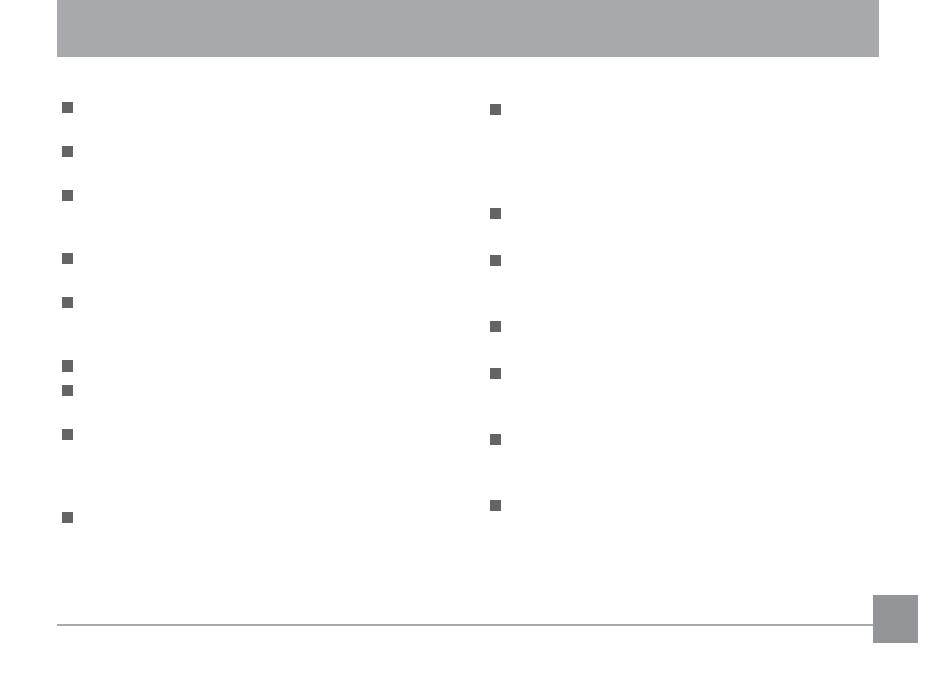
3
SAFETY NOTES
Safety Notes for this Camera
Do not drop the camera or allow it to hit solid
objects.
Do not attempt to disassemble or repair the
camera.
Do not use or store the camera in dusty places
or on a beach to help prevent dust or sand from
entering the camera, causing possible damage.
Do not use or store the camera in a hot
environment or in direct sunlight.
Do not use or store the camera near powerful
magnetic ields, for example near a magnet or
transformer.
Avoid touching the lens of the camera.
Do not expose the camera to direct sunlight for
a long period of time.
To prevent the camera from being damaged by
moisture, do not use or store the camera in very
humid environments, such as in rain or near
bodies of water.
If water accidentally comes in contact with
the camera, turn the camera o immediately,
remove the battery and the memory card and
dry it completely within 24 hours.
When you take the camera from a cold
environment to a warmer environment,
condensation may occur. Please wait for a
reasonable period of time before you turn the
camera on.
Before you remove the battery and memory
card, the camera should be turned o.
When you clean the body of the camera, do
not use abrasive, alcohol-based or organic
cleansers or solvents.
Use a professional lens cleaning cloth and
appropriate cleaner to wipe and clean the lens.
Download your photos and remove the memory
card when you are going to store the camera
for long periods of time.
If this camera is not in use for a long period of
time, please keep it in a dry and clean storage
location.
Our company will not pay compensation for
any failure of playback including: pictures or
videos damaged or unrecoverable by improper
operation.

4
Safety Notes for Battery
Please use a battery that is the same type as the
one included.
Please use the attached charger to charge the
battery.
If battery luid leaks inside the camera, contact
our customer service department immediately.
If battery luid leaks onto your skin, rinse your
skin with clean water and seek immediate
medical attention.
Disposal of used batteries should be carried
out in accordance with your local (national or
regional) regulations.
To prevent the battery from being damaged,
do not drop the battery or allow it to hit solid
objects or to be scratched by foreign objects.
Do not let the battery come in contact with
metal objects (including coins) to avoid short
circuiting, discharging, excessive heat or
possible leakage.
Do not attempt to disassemble the battery.
Do not expose the battery to water. Always keep
the battery contacts dry.
Do not heat the battery or throw it into a ire to
avoid a possible explosion.
Do not store the battery in a hot environment or in
direct sunlight
.
If the battery overheats during charging or use,
stop charging or use immediately. Turn o the
product, remove the battery carefully and wait
until it cools down.
When the camera is stored for a long period of
time, remove the battery and keep it in a safe,
dry place that is not accessible to infants and
children.
In colder environments, the performance of the
battery could be noticeably reduced.
When you install the battery, align the battery
markings according to the positive and
negative markings inside the camera battery
compartment. Never force the battery into the
battery compartment.

5
Safety Notes for Memory Cards
We highly suggest buying only well-known,
name brand memory cards to ensure peak
performance and reliability.
Format the memory card using the camera
before you use it or insert a new one.
Do not drop the memory card or allow it to hit
solid objects to avoid damaging it.
Do not attempt to disassemble or repair the
memory card.
Do not expose the memory card to water.
Always keep it dry.
Do not remove the memory card when
the camera is turned on. Otherwise, the
memory card and photo/video iles could be
permanently damaged.
Do not directly edit the data on the memory
card. Copy the data to your computer before
you edit iles.
When the camera is stored for long periods
of time, be sure to download your photos and
remove the memory card. Store the memory
card in a dry environment.
Do not modify the name of the iles or folders
of the memory card using your computer.
Modifying the ile names may cause the iles to
not be recognized on the camera or a possible
permanent error may occur.
A photo taken with the camera will be stored in
the folder that is automatically generated on the
memory card. Do not store photos that are not
taken using this camera in these folders as the
pictures cannot be recognized during playback.
When you insert the memory card, make sure
the notch of the card matches the markings on
the top of the camera card slot.

6
Other Safety Notes
Do not disconnect the power or turn the camera o during the update process. Doing so may cause
incorrect data to be written and the camera may not power on later.
Do not hang the neck strap of the camera around the neck of a child.
When using your camera on an airplane, observe the relevant rules speciied by the airline and FAA
regulations.
Due to the limitations of manufacturing technology, the LCD may have a few dead or bright pixels. These
pixels do no eect the quality or performance of the camera, photos or video.
Do not expose the camera’s LCD to water. In a humid environment, only wipe it with a soft, dry, cleaning
cloth.
If the LCD is damaged and the liquid crystal comes into contact with your skin, wipe your skin with a dry
cloth immediately and rinse it with clean water. If liquid crystal comes into contact with your eyes, wash
them with clean water at least for 15 minutes and seek immediate medical attention. If you accidentally
swallow liquid crystal, rinse your mouth immediately and seek medical attention.

7
BEFORE YOU START ....................... 1
SAFETY NOTES .............................. 3
CONTENTS ..................................... 7
GETTING STARTED ......................... 11
Accessories Included ................................... 11
Part Names ................................................... 12
Charging the Battery .................................... 15
Installing Battery and Memory Card ............ 16
Turning Camera On and O......................... 18
How to Take Pictures .................................... 18
Set your Language, Date/Time .................... 19
Set your Language, Date/Time after the
First Power-On ........................................ 19
Resetting your Language ....................... 19
Resetting Date/Time .............................. 20
MODE OVERVIEW .......................... 21
Display Setting ............................................. 21
LCD Screen Display ...................................... 22
Overview of the Screen Icons in Photo
Shooting Mode ...................................... 22
Overview of the Screen Icons in Movie
Mode ....................................................... 24
Overview of the Screen Icons in Playback
Mode ....................................................... 25
Using the Mode Button ................................ 26
Manual Mode ................................................ 27
Auto Mode .................................................... 27
Anti-shake .................................................... 28
Portrait ......................................................... 28
Panorama Mode ........................................... 29
Scene Mode (SCN) ....................................... 30
Auto Scene Mode (ASCN)...................... 33
CONTENTS

8
BASIC OPERATION ......................... 35
Using the Zoom Function............................. 35
Macro Mode.................................................. 36
Self-Timer Setting ......................................... 37
Flash Mode ................................................... 38
EV Setting ..................................................... 39
Exposure Compensation ....................... 39
ISO .......................................................... 40
Shutter Adjustment ................................ 40
Using Quick Recording ................................ 41
PLAYBACK ...................................... 42
Viewing Photos and Videos ......................... 42
Thumbnail View ............................................ 43
Using Zoom Playback (for still pictures only) . 44
Slideshow ..................................................... 45
Photos and Video Deletion .......................... 46
USING THE MENUS ........................ 47
Photo Setup Menu ........................................ 47
Expo Metering (Exposure Metering) ..... 47
Image Size .............................................. 48
Continuous AF........................................ 48
Continuous Shot .................................... 49
Focus Setting ......................................... 50
White Balance Setting ........................... 50
Color Eect ............................................ 51
Photo Shooting Setting Menu ..................... 53
Quality .................................................... 53
AF Assist Beam ....................................... 54
Digital Zoom ........................................... 54
Date Imprint ........................................... 55
Quick Review.......................................... 55
Movie Menu .................................................. 56

9
Expo Metering (Exposure Metering) ..... 56
Video Quality .......................................... 57
Color Eect ............................................ 57
Movie Setting Menu ..................................... 58
Digital Zoom ........................................... 58
Playback Menu ............................................. 59
HDR ......................................................... 59
Red-Eye Reduction ................................. 60
Rotate ..................................................... 60
Resize ..................................................... 61
Color ...................................................... 61
Playback Setting Menu ................................ 62
Protect .................................................... 62
Delete ..................................................... 63
DPOF (Digital Print Order Format) ......... 64
Trim ......................................................... 65
Setup Menu .................................................. 66
Sound Settings....................................... 67
Power Saver............................................ 67
Language ................................................ 67
World Time ............................................. 68
Date & Time ............................................ 68
File / Software .............................................. 68
Format ................................................... 68
Copy to Card .......................................... 69
File Numbering ....................................... 69
Reset ....................................................... 70
Firmware (FW) Version ........................... 70
CONNECTIONS .............................. 71
Connecting to a Computer .......................... 71
Setting the USB Mode ........................... 71
Transferring Files to Your Computer ..... 71
Video System ............................................... 72

10
Set Eye-Fi SD Card Connection Mode ......... 73
Connecting to PICTBRIDGE™ Compatible
Printers .......................................................... 74
Setting the USB Mode ........................... 74
Connecting to your Printer .................... 75
Using the PICTBRIDGE™ Menu ..................... 76
Print (with Date) ..................................... 76
Print (without Date) ................................ 77
Print Index .............................................. 78
Print DPOF Images ................................. 79
Exit .......................................................... 79
APPENDICES .................................. 80
Speciications ............................................... 80
Prompts and Warning Messages ................. 84
Troubleshooting ........................................... 88

11
GETTING STARTED
Your camera box should contain the camera model you purchased along with the following accessories.
If anything is missing or appears to be damaged, please contact your retailer irst or our customer service
center. (The battery chargers may be a little dierent in shape due to the dierence of countries or regions
this type of cameras are sold to, and are subject to matching the physical product).
Accessories Included
Micro USB Cable
Warranty Card
AC Adapter Wrist StrapRechargeable Li-ion Battery
Quick Start Guide
Quick Start Guide
Service Card
STOP

12
Part Names
1
4
2
3
1. Flash Lamp
2. AF Assist Beam/
Self-Timer Lamp
3. Lens
4. Microphone

13
13
11
12
65
8
9
10
7
15
14
16
17
5. LCD
6. Zoom Button
7. Indicator Lamp
8. Playback Button
9. Menu Button
10. Mode Button
11. Display Button/Arrow Button (Up)
12. Flash Button/Arrow Button (Right)
13. Delete Button/Arrow Button (Down)
14. Macro Button/Self-Timer Button/
Arrow Button (Left)
15. SET Button
16. Micro USB Port
17. Strap Eyelet

14
18. Power Button
19. Fast Video Recording Button
20. Shutter Button
21. Tripod Socket
22. Speaker
23. Battery Cover
2019
18
22
21 23

15
Before you charge your battery, you should turn
the camera o and insert the battery.
1. Connect the camera to the power charger using
the supplied USB cable.
2. Insert the plug of the power charger into the
wall outlet to charge the battery.
The charger is for indoor use only.
After the battery is stored for long periods of
time, use the supplied power charger to fully
charge the battery prior to use.
Charging Indicator:
Steady orange : Charging
The indicator lamp will go out once charging
is inished and the camera will power o
automatically. To maximize battery life,
charge the battery for at least 4 hours the
irst time.
When the camera is turned o, you can also
connect the camera to your PC using a USB
cable to charge the battery.
Please charge the battery indoors between
0°C and 40°C (32°F and 104°F).
Charging the Battery
Indicator Lamp
1
2
3

16
2. Insert the battery into the battery slot in the
correct direction as shown in the following
diagram.
1. Open the battery cover door.
Installing Battery and Memory Card

17
4. Close the battery cover door.3. Insert the memory card into the memory card
slot as shown in the diagram below:
A memory card (SD/SDHC) is optional and
not included in all camera packaging. It needs
to be purchased separately. Please use an
original memory card which is Class 4 or
higher and has a capacity of 4GB to 32GB.
To remove your memory card, open the
battery cover door, gently press the memory
card to eject it and remove it carefully.
Write Protection Toggle Switch

18
Turning Camera On and O
Press the Power button to turn the camera on. To
turn the camera o, press the Power button again.
Power Button
When the power is o, press and hold the
play
button to power on and enter
Playback mode.
How to Take Pictures
1. Hold the camera with both hands, being careful
to not block the lash and lens with ingers.
2. Point the lens toward the object you want to
take a picture of, then frame it with the LCD.
3. Use the Zoom button to select Tele or Wide
positions to zoom in or out on your subject.
4. Press the shutter button halfway to focus on
the subject. When the focus frame turns green,
press the shutter button down completely to
take the picture.

19
2. Press the up/down arrow buttons to select ,
and press the button or right arrow button to
enter the menu.
3. Press the up/down arrow buttons to select
[Language] and press the
button or right
arrow button to enter the menu.
4. Press the arrow buttons to select your desired
language and press the
button to conirm.
5. Press the
button and the snapshot screen
will appear.
Set your Language, Date/Time
Set your Language, Date/Time after the First
Power-On
1. When you turn the camera on for the irst time,
the language selection screen appears.
2. Press the arrow buttons to select your desired
language.
3. After you press the
button to conirm your
language selection, the Date/Time settings
screen will appear.
4. Press the left/right arrow buttons to select the
Date/Time to be adjusted: Time is displayed in
YYYY.MM.DD/HH:MM.
5. Press the up/down arrow buttons to adjust the
value for the desired Date/Time.
6. Press the
button to conirm the time settings
and the snapshot screen will appear.
Resetting your Language
After you set your language for the irst time,
follow the instructions below to reset your desired
language.
1. Press the
button and press the up/down
arrow buttons to select . Press the button
to enter the menu.
Page is loading ...
Page is loading ...
Page is loading ...
Page is loading ...
Page is loading ...
Page is loading ...
Page is loading ...
Page is loading ...
Page is loading ...
Page is loading ...
Page is loading ...
Page is loading ...
Page is loading ...
Page is loading ...
Page is loading ...
Page is loading ...
Page is loading ...
Page is loading ...
Page is loading ...
Page is loading ...
Page is loading ...
Page is loading ...
Page is loading ...
Page is loading ...
Page is loading ...
Page is loading ...
Page is loading ...
Page is loading ...
Page is loading ...
Page is loading ...
Page is loading ...
Page is loading ...
Page is loading ...
Page is loading ...
Page is loading ...
Page is loading ...
Page is loading ...
Page is loading ...
Page is loading ...
Page is loading ...
Page is loading ...
Page is loading ...
Page is loading ...
Page is loading ...
Page is loading ...
Page is loading ...
Page is loading ...
Page is loading ...
Page is loading ...
Page is loading ...
Page is loading ...
Page is loading ...
Page is loading ...
Page is loading ...
Page is loading ...
Page is loading ...
Page is loading ...
Page is loading ...
Page is loading ...
Page is loading ...
Page is loading ...
Page is loading ...
Page is loading ...
Page is loading ...
Page is loading ...
Page is loading ...
Page is loading ...
Page is loading ...
Page is loading ...
Page is loading ...
Page is loading ...
-
 1
1
-
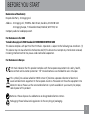 2
2
-
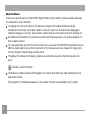 3
3
-
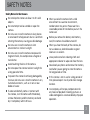 4
4
-
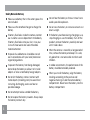 5
5
-
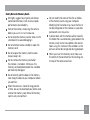 6
6
-
 7
7
-
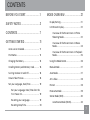 8
8
-
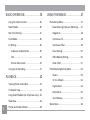 9
9
-
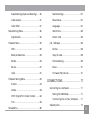 10
10
-
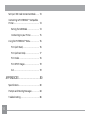 11
11
-
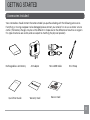 12
12
-
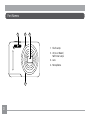 13
13
-
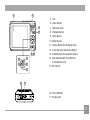 14
14
-
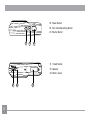 15
15
-
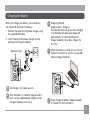 16
16
-
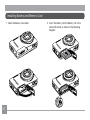 17
17
-
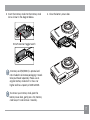 18
18
-
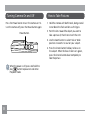 19
19
-
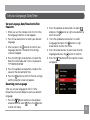 20
20
-
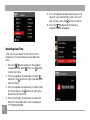 21
21
-
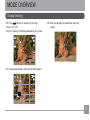 22
22
-
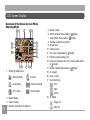 23
23
-
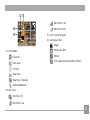 24
24
-
 25
25
-
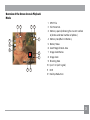 26
26
-
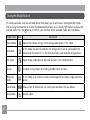 27
27
-
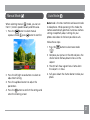 28
28
-
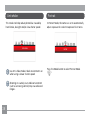 29
29
-
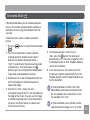 30
30
-
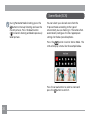 31
31
-
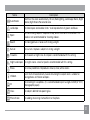 32
32
-
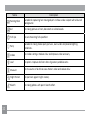 33
33
-
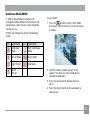 34
34
-
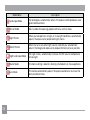 35
35
-
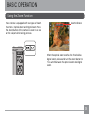 36
36
-
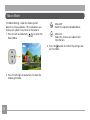 37
37
-
 38
38
-
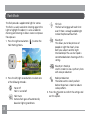 39
39
-
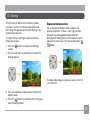 40
40
-
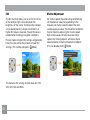 41
41
-
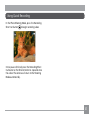 42
42
-
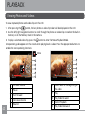 43
43
-
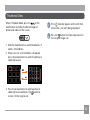 44
44
-
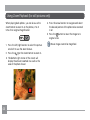 45
45
-
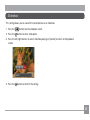 46
46
-
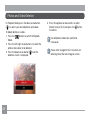 47
47
-
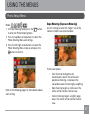 48
48
-
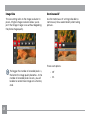 49
49
-
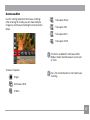 50
50
-
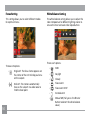 51
51
-
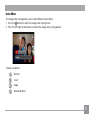 52
52
-
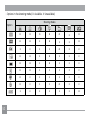 53
53
-
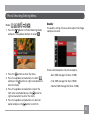 54
54
-
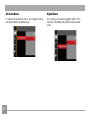 55
55
-
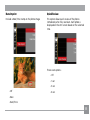 56
56
-
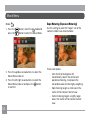 57
57
-
 58
58
-
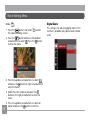 59
59
-
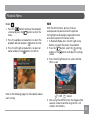 60
60
-
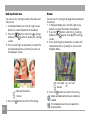 61
61
-
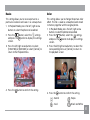 62
62
-
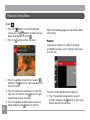 63
63
-
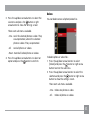 64
64
-
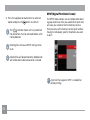 65
65
-
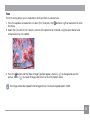 66
66
-
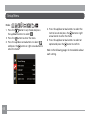 67
67
-
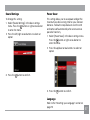 68
68
-
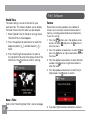 69
69
-
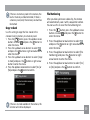 70
70
-
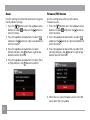 71
71
-
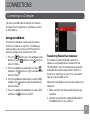 72
72
-
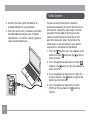 73
73
-
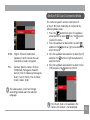 74
74
-
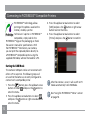 75
75
-
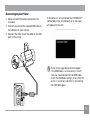 76
76
-
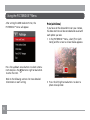 77
77
-
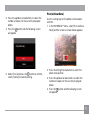 78
78
-
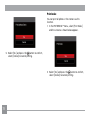 79
79
-
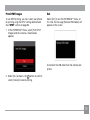 80
80
-
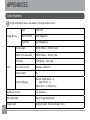 81
81
-
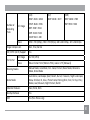 82
82
-
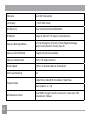 83
83
-
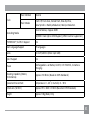 84
84
-
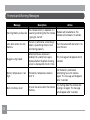 85
85
-
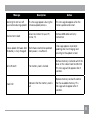 86
86
-
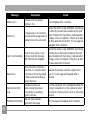 87
87
-
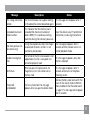 88
88
-
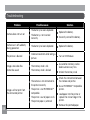 89
89
-
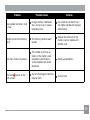 90
90
-
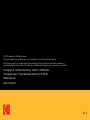 91
91