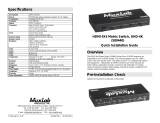Page is loading ...

© MuxLab Inc. 2019 94-000918-A SE-000918-A
2321 Cohen St, Montreal, Quebec, Canada. H4R 2N7
Tel: (514) 905-0588 Fax: (514) 905-0589
Toll Free (North America): (877) 689-5228
E-mail: [email protected] URL: www.muxlab.com
Specifications
Environment HDMI 1.4a (3D)
Devices
DVD/Blu
-
Ray, plasma, projectors, monitors, TV, PC, laptops
Transmission
Transparent to the user
Frequency
25 to 340 MHz
Signals
HDMI 1.4 protocol
Connectors Eight (8) HDMI Type A 19-pin female
Nine (9) 3.5mm Stereo Jack
One (1) RS232 connector
One (1) 2.1 mm Power Jack
LEDs One (1) Power: Green
Sixteen
(
16
)
port selection
:
Green
Manual Control
Rocke
r
switch on
the front of the unit
Remote Control
Included
Resolution 480i to 1080p @ 50/60 fps
1080p @ 24/50/60 fps
3840 X 2160 @ 24/25/30 fps
VGA to UXGA
Color
8, 10 & 12 bit
Audio
LPCM
,
compressed (Dolby
, DTS
)
and HBR
HDCP
Revision 1.
4
Cable
HDMI Cable
Temperature Operating: 0° to 40°C Storage: -20° to 60°C
Humidity: up to 90% non
-
condensing
Enclo
sure
Metal enclosure
Bracket
Wall mount brackets included
Dimensions
10.63” x 4.
5
3” x 1.
77
” (
270
mm x 11
5
mm x
45
mm)
Weight
3.2 lbs (1.45 Kg)
Power Supply
12
VDC, 2
.5
A with interchangeable blade for US, UK and Euro
Compliance
Regulatory: FCC, CE, Ro
HS
Warranty
2 years
Order Information
100502
HDMI
4X
4
Matrix
Switch, UHD
-
4K
HDMI 4X4 Matrix Switch, UHD-4K
(100502)
Quick Installation Guide
Overview
The HDMI 4x4 Matrix Switch (100502) allows Four (4) HDMI sources to be
distributed to Four (4) HDMI display. The switcher supports up to 4K (3840 x
2160), 8-bit color and HD audio. The splitter is HDCP 1.4 compliant and features
LED diagnostics. Additionally, all HDMI connectors are on the rear panel for
neater cabling. Applications include; commercial and residential AV systems,
classroom projector systems, digital signage, boardroom systems, collaborative PC
systems, medical information systems.
Pre-Installation Check
Identify the connectors as indicated on the product

© MuxLab Inc. 2019
Installation
In order to install the HDMI 4X4 Matrix Switch, please follow the steps below:
1. Connect the HDMI video source(s) to the input connector(s) of the switcher.
2. Connect the HDMI display equipment(s) to output connector(s) of the
switcher.
3. Connect the 12VDC power supply to the switcher first, and then plug the
power supply into an AC power outlet.
4. Power on the HDMI equipment and verify the image quality.
5. If infrared remote control is needed, connect the IR Sensor to the 3.5mm
Stereo Jack of the IR Sensor Jack and the IR Emitter to the 3.5mm Stereo Jack
of the IR Emitter Jack.
Note: You can differentiate the IR Sensor and the IR Emitter by looking at the head.
The IR Sensor has a black plastic head and the IR Emitter have dark red
hemispheric head.
6. Position the IR Sensor so that it is directed to the hand-held remote control.
For a clear IR signal reception, aim the hand-held remote control to the top of
the IR Sensor enclosure.
7. Position the IR Emitter as close as possible to the source’s IR Sensor (i.e.
DVD player). For a clear IR signal reception, the IR Emitter can be glued on
the source’s IR Sensor. The IR Emitter’s signal is transmitted from the side of
the enclosure.
8. The following diagram shows the final configuration.
Remote Control
1. The remote control has 4 distinct sections. Each section controls a
specific output port. In each section the user can select the desired input
port by using the direct selection.
EDID Configuration
Select the fix EDID that will be applied to all input port. Selecting “1111” will enable
the control of the EDID by software.
Number EDID Selector Description
1
0000
Auto mode(default)
2
0001
1080
i
,
Stereo Audio 2.0
3
0010
1080
i
,
Dolby/DTS 5.1
4
0011
1080
i
,
HD Audio 7.1
5
0100
1080
p
,
Stereo Audio 2.0
6
0101
1080
p
,
Dolby
/DTS 5.1
7
0110
1080
p
,
HD Audio 7.1
8
0111
3D,
Stereo Audio 2.0
9
1000
3D,
Dolby/DTS 5.1
10
1001
3D,
HD Audio 7.1
11
1010
4K2K,
Stereo Audio 2.0
12
1011
4K2K,
Dolby/DTS 5.1
13
1100
4K2K,
HD Audio 7.1
14 1101 1024x768 DVI
15
1110
1920x1080
DVI
16
1111
Software control mode
Troubleshooting
The following tables describe some of the symptoms, probable causes and possible solutions
in respect to the installation of the HDMI 4X4 Matrix Switch.
Picture/Sound Probable Cause Possible Solution
No Image Wiring Check continuity
Check correct wiring
No Image Synchronization Power off the source and the
display. Power on the devices.
Flickering Image
Synchronization
Check HDMI cable length
Choppy Sound
Synchronization
Check HDMI cable length
Noise in image Weak signal Check HDMI cable length
Green or pink hue
Cable
Check HDMI cables and replace.
IR not functioning Remote control not directed to
the IR Sensor or IR Emitter
not directed to the source.
Make sure the IR Sensor is directed
towards the remote and the IR
Emitter to the equipment
IR not functioning Interference from sunlight,
Fluorescent, Neon or Halogen
lights
Place the IR equipment away for
the interfering light
IR not functioning Interference from RF radiation
from the TV
Place the IR equipment away for
the RF radiation
If you still cannot diagnose the problem, please call MuxLab Customer Technical Support at
877-689-5228 (toll-free in North America) or (+1) 514-905-0588 (International).
/