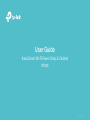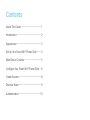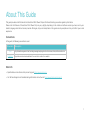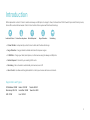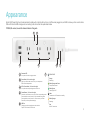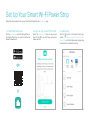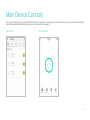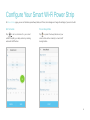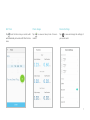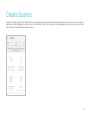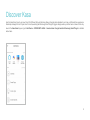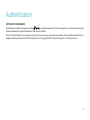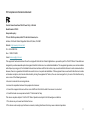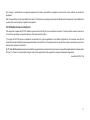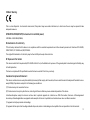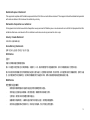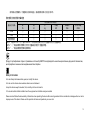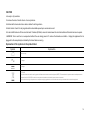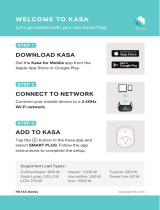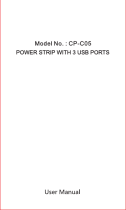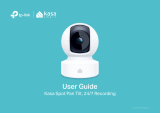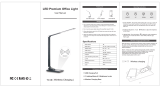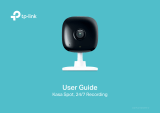User Guide
Kasa Smart Wi-Fi Power Strip, 3-Outlets
KP303
1910012741 REV1.0.1

Contents
About This Guide ···················································· 1
Introduction ······························································· 2
Appearance ······························································· 3
Set Up Your Smart Wi-Fi Power Strip ··········· 4
Main Device Controls ··········································· 5
Congure Your Smart Wi-Fi Power Strip ···· 6
Create Scenes·························································· 8
Discover Kasa ··························································· 9
Authentication ························································10

1
About This Guide
This guide provides a brief introduction to Kasa Smart Wi-Fi Power Strip and the Kasa Smart app, as well as regulatory information.
Please note that features of Kasa Smart Wi-Fi Power Strip may vary slightly depending on the model and software version you have, and on your
location, language and internet service provider. All images, steps, and descriptions in this guide are only examples and may not reect your actual
experience.
Conventions
In this guide, the following convention is used:
Convention Description
Teal
Key information appears in teal, including management page text such as menus, items, buttons and so on.
Underline
Hyperlinks are in teal and underlined. You can click to redirect to a website.
More Info
• Specications can be found on the product page at https://www.tp-link.com.
• Our Technical Support and troubleshooting information can be found at https://www.tp-link.com/support/.

2
Introduction
With independent control of 3 smart outlets and always-on USB ports to charge 2 others, the Kasa Smart Wi-Fi Power Strip is ideal for family rooms,
home oces and small businesses. Control 3 smart outlets from anywhere with the Kasa Smart app.
Surge ProtectionNo Hub RequiredControl from Anywhere
Scheduling
Individual Control
• 3 Smart Outlets - Independently control 3 smart outlets with the Kasa Smart app.
• Surge Protection - Surge protection shields electronics from power surges.
• 2 USB Ports - Charge your tablet, smartphone, or other devices using the always-on USB ports.
• No Hub Required - Connect to your existing Wi-Fi router.
• Scheduling - Set a schedule to automatically turn devices on and o.
• Voice Control - Use Alexa and Google Assistant to control your devices with voice commands.
Supported Load Types:
Coee Maker: 800 W Heater: 1500 W Toaster: 850 W
Desk Lamp: 235.2 W Humidier: 260 W Tower Fan: 50 W
LCD: 270 W Iron: 1500 W

3
Appearance
Smart Wi-Fi Power Strip has 3 individual smart outlets, with control buttons to turn on/o devices plugged in, and LEDs to show you the current status.
SYS and Protected LEDs change color according to its status. See the explanation below:
*KP303 (US version) is used for demonstration in this guide.
Protected LED
Lit up when it is under surge protection.
Smart Outlet (1-3 from left to right)
Plug in your device and control it from your smartphone.
Each outlet is independent.
LED of Smart Outlet (1-3 from left to right)
Lit up when the corresponding smart outlet is on.
Control Button (1-3 from left to right)
Press the control button to turn on or o the corresponding outlet.
Press and hold a control button for 5s to reenable setup mode.
Press and hold a control button for 10s to restore your Smart
Power Strip to factory default settings.
USB Port
Charge your tablet, smartphone or other devices.
Output: 5V/2.4A each; 5V/2.4A total
Blinking Orange
Resetting.
Blinking Green
Searching for Wi-Fi.
Red
No Wi-Fi connection.
Blinking Orange and Green
Setup mode initiated.
SYS Wi-Fi LED
Orange
Rebooting.
White
Connected to Wi-Fi network successfully.
1
3
45
2
6

4
Set Up Your Smart Wi-Fi Power Strip
Follow the steps below to set up your Smart Wi-Fi Power Strip via Kasa Smart app.
1. Install Kasa Smart app
Get the Kasa Smart app from Google Play or
the Apple App Store, or scan the QR code
below to download it.
2. Log in or sign up with TP-Link ID
Open the Kasa Smart app and log in with
your TP-Link ID. If you don’t have an account,
create one rst.
3. Add Device
Tap the button in the Kasa Smart app,
select Add a Device >Smart Plugs > Smart
Power Strip and then follow step-by-step app
instructions to complete the setup.

5
Main Device Controls
After you successfully set up your Smart Wi-Fi Power Strip, you will see the home page of the Kasa Smart app. Here you can view and manage all
devices that you've added to Kasa. Tap a smart power strip to control and manage it.
Home Page
Device Status

6
Congure Your Smart Wi-Fi Power Strip
On Device Status page, you can set Schedule, preset Away Mode, set Timer, check Usage and change the settings of your smart outlet.
Set Schedule
Tap to set a schedule for your smart
outlet to simplify your daily routine by creating
automatic On/O action.
Preset Away Mode
Tap to preset the Away Mode and your
smart outlet will be randomly turned on/off
during this time.

7
Set Timer
Tap to set the timer and your smart outlet
will automatically be turned on/o after the time
ends.
Device Settings
Tap to view and change the settings of
your smart outlet.
Check Usage
Tap to view and keep track of device
runtime.

8
Create Scenes
A scene is a preset group of smart devices that can be programmed, customized and activated simultaneously at the touch of a button from your
smartphone or tablet, allowing you to easily set your mood, activity or t any special occasion. This page allows you to preset how your smart home
devices should act automatically at special occasions.

9
Discover Kasa
Use the Kasa Smart app to pair your Smart Wi-Fi Power Strip with Amazon Alexa or Google Home Assistant, and enjoy a full hands-free experience.
Kasa helps manage the rest of your smart home too, working with Samsung SmartThings to trigger changes when you arrive home or leave for the day.
Launch the Kasa Smart app and go to Add Device > WORKS WITH KASA > Amazon Alexa / Google Assistant/ Samsung SmartThings for detailed
instructions.

10
Authentication
COPYRIGHT & TRADEMARKS
Specifications are subject to change without notice. is a registered trademark of TP-Link Technologies Co., Ltd. Other brands and product
names are trademarks or registered trademarks of their respective holders.
No part of the specifications may be reproduced in any form or by any means or used to make any derivative such as translation, transformation, or
adaptation without permission from TP-Link Technologies Co., Ltd. Copyright © 2020 TP-Link Technologies Co., Ltd. All rights reserved.

11
FCC compliance information statement
Product Name: Kasa Smart Wi-Fi Power Strip, 3-Outlets
Model Number: KP303
Responsible party:
TP-Link USA Corporation, d/b/a TP-Link North America, Inc.
Address: 145 South State College Blvd. Suite 400, Brea, CA 92821
Website: http://www.tp-link.com/us/
Tel: +1 626 333 0234
Fax: +1 909 527 6803
E-mail: [email protected]om
This equipment has been tested and found to comply with the limits for a Class B digital device, pursuant to part 15 of the FCC Rules. These limits are
designed to provide reasonable protection against harmful interference in a residential installation. This equipment generates, uses and can radiate
radio frequency energy and, if not installed and used in accordance with the instructions, may cause harmful interference to radio communications.
However, there is no guarantee that interference will not occur in a particular installation. If this equipment does cause harmful interference to radio
or television reception, which can be determined by turning the equipment off and on, the user is encouraged to try to correct the interference by
one or more of the following measures:
• Reorient or relocate the receiving antenna.
• Increase the separation between the equipment and receiver.
• Connect the equipment into an outlet on a circuit different from that to which the receiver is connected.
• Consult the dealer or an experienced radio/ TV technician for help.
This device complies with part 15 of the FCC Rules. Operation is subject to the following two conditions:
1. This device may not cause harmful interference.
2. This device must accept any interference received, including interference that may cause undesired operation.

12
Any changes or modifications not expressly approved by the party responsible for compliance could void the user’s authority to operate the
equipment.
Note: The manufacturer is not responsible for any radio or TV interference caused by unauthorized modifications to this equipment. Such modifications
could void the user’s authority to operate the equipment.
FCC RF Radiation Exposure Statement
This equipment complies with FCC RF radiation exposure limits set forth for an uncontrolled environment. This device and its antenna must not be
co-located or operating in conjunction with any other antenna or transmitter.
“To comply with FCC RF exposure compliance requirements, this grant is applicable to only Mobile Configurations. The antennas used for this
transmitter must be installed to provide a separation distance of at least 20 cm from all persons and must not be co-located or operating in conjunction
with any other antenna or transmitter.”
We, TP-Link USA Corporation, has determined that the equipment shown as above has been shown to comply with the applicable technical standards,
FCC part 15. There is no unauthorized change is made in the equipment and the equipment is properly maintained and operated.
Issue Date: 2020-01-06

13
CE Mark Warning
This is a class B product. In a domestic environment, this product may cause radio interference, in which case the user may be required to take
adequate measures.
OPERATING FREQUENCY(the maximum transmitted power)
2400 MHz -2483.5 MHz(20dBm)
EU declaration of conformity
TP-Link hereby declares that the device is in compliance with the essential requirements and other relevant provisions of directives 2014/53/EU,
2009/125/EC, 2011/65/EU and (EU)2015/863.
The original EU declaration of conformity may be found at https://www.tp-link.com/en/ce
RF Exposure Information
This device meets the EU requirements (2014/53/EU Article 3.1a) on the limitation of exposure of the general public to electromagnetic fields by way
of health protection.
The device complies with RF specifications when the device used at 20 cm from your body.
Canadian Compliance Statement
This device contains licence-exempt transmitter(s)/receiver(s) that comply with Innovation, Science and Economic Development Canada’s licence-
exempt RSS(s). Operation is subject to the following two conditions:
(1) This device may not cause interference.
(2) This device must accept any interference, including interference that may cause undesired operation of the device.
L’émetteur/récepteur exempt de licence contenu dans le présent appareil est conforme aux CNR d’Innovation, Sciences et Développement
économique Canada applicables aux appareils radio exempts de licence. L’exploitation est autorisée aux deux conditions suivantes :
1) L’appareil ne doit pas produire de brouillage;
2) L’appareil doit accepter tout brouillage radioélectrique subi, même si le brouillage est susceptible d’en compromettre le fonctionnement.

14
Radiation Exposure Statement:
This equipment complies with IC radiation exposure limits set forth for an uncontrolled environment. This equipment should be installed and operated
with minimum distance 20cm between the radiator & your body.
Déclaration d’exposition aux radiations:
Cet équipement est conforme aux limites d’exposition aux rayonnements IC établies pour un environnement non contrôlé. Cet équipement doit être
installé et utilisé avec un minimum de 20 cm de distance entre la source de rayonnement et votre corps.
Industry Canada Statement
CAN ICES-3 (B)/NMB-3(B)
Korea Warning Statements
당해 무선설비는 운용중 전파혼신 가능성이 있음.
NCC Notice
注意!
依據 低功率電波輻射性電機管理辦法
第十二條 經型式認證合格之低功率射頻電機,非經許可,公司、商號或使用者均不得擅自變更頻率、加大功率或變更原設計之特性或功能。
第十四條 低功率射頻電機之使用不得影響飛航安全及干擾合法通行;經發現有干擾現象時,應立即停用,並改善至無干擾時方得繼續使用。前項合法通
信,指依電信規定作業之無線電信。低功率射頻電機需忍受合法通信或工業、科學以及醫療用電波輻射性電機設備之干擾。
BSMI Notice
安全諮詢及注意事項
• 請使用原裝電源供應器或只能按照本產品注明的電源類型使用本產品。
• 清潔本產品之前請先拔掉電源線。請勿使用液體、噴霧清潔劑或濕布進行清潔。
• 注意防潮,請勿將水或其他液體潑灑到本產品上。
• 插槽與開口供通風使用,以確保本產品的操作可靠並防止過熱,請勿堵塞或覆蓋開口。
• 請勿將本產品置放於靠近熱源的地方。除非有正常的通風,否則不可放在密閉位置中。

15
• 請不要私自打開機殼,不要嘗試自行維修本產品,請由授權的專業人士進行此項工作。
限用物質含有情況標示聲明書
產品元件名稱
限用物質及其化學符號
鉛
Pb
鎘
Cd
汞
Hg
六價鉻
CrVI
多溴聯苯
PBB
多溴二苯醚
PBDE
PCB ○ ○ ○ ○ ○ ○
外殼 ○ ○ ○ ○ ○ ○
電源供應板 — ○ ○ ○ ○ ○
備考 1. " 超出 0.1 wt %" 及 " 超出 0.01 wt %" 系指限用物質之百分比含量超出百分比含量基準值。
備考 2. " ○ " 系指該項限用物質之百分比含量未超出百分比含量基準值。
備考 3. " — " 系指該項限用物質為排除項目。
Продукт сертифіковано згідно с правилами системи УкрСЕПРО на відповідність вимогам нормативних документів та вимогам,
що передбачені чинними законодавчими актами України.
Safety Information
• Do not attempt to disassemble, repair, or modify the device.
• Do not use the device where wireless devices are not allowed.
• Keep the device away from water, fire, humidity or hot environments.
• The socket-outlet shall be installed near the equipment and shall be easily accessible.
Please read and follow the above safety information when operating the device. We cannot guarantee that no accidents or damage will occur due to
improper use of the device. Please use this product with care and operate at your own risk.

16
CAUTION
• Use only in dry locations.
• To reduce the risk of electric shock - Use only indoors.
• Not intended to be mounted on a desk or similar furnishing surface.
• Risk of electric shock. Do not plug into another relocatable power tap or an extension cord.
• Do not install this device if there is not at least 10 meters (30 feet) or more of wire between the electrical outlet and the electrical service panel.
• WARNING: Timer could turn on unexpected without the user being present. To reduce the hazardous condition - Unplug the appliance that is
plugged into the receptacle(s) controlled by the timer before servicing.
Explanation of the symbols on the product label
Symbol Explanation
Indoor use only
AC voltage
DC voltage
RECYCLING
This product bears the selective sorting symbol for Waste electrical and electronic equipment (WEEE). This means that this product must be handled pursuant to
European directive 2012/19/EU in order to be recycled or dismantled to minimize its impact on the environment.
User has the choice to give his product to a competent recycling organization or to the retailer when he buys a new electrical or electronic equipment.
-
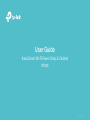 1
1
-
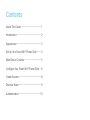 2
2
-
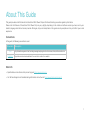 3
3
-
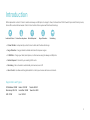 4
4
-
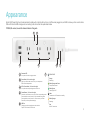 5
5
-
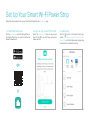 6
6
-
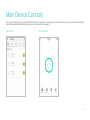 7
7
-
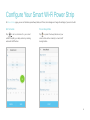 8
8
-
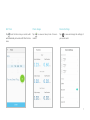 9
9
-
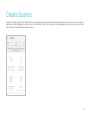 10
10
-
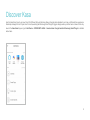 11
11
-
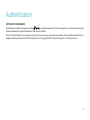 12
12
-
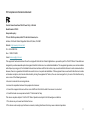 13
13
-
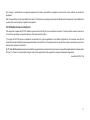 14
14
-
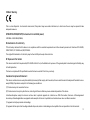 15
15
-
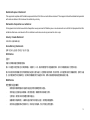 16
16
-
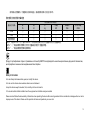 17
17
-
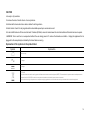 18
18
TP-LINK KP303 User manual
- Type
- User manual
- This manual is also suitable for
Ask a question and I''ll find the answer in the document
Finding information in a document is now easier with AI
Related papers
-
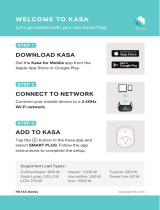 Kasa Smart HS100 Quick Installation Guide
Kasa Smart HS100 Quick Installation Guide
-
TP-LINK HS210 KIT Quick Installation Guide
-
TP-LINK HS210 KIT Installation guide
-
TP-LINK KP400 Quick Installation Guide
-
Kasa Smart HS220 User manual
-
Kasa Smart KC400 Quick Installation Guide
-
TP-LINK HS200 Quick Installation Guide
-
TP-LINK HS105 KIT Quick Installation Guide
-
TP-LINK KL110 Quick Installation Guide
-
TP-LINK KL110 User manual
Other documents
-
GE 93103491 Installation guide
-
Ptp-Link tp-link Kasa Spot User guide
-
 Kasa Smart KS230 KIT User guide
Kasa Smart KS230 KIT User guide
-
Zhongshan Jitonglong Plastic Hardware TF142 Operating instructions
-
Xiaomi S1 User manual
-
Liberty SAFELERT Setup Manual
-
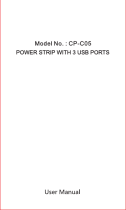 BN-LINK CP-C05 Owner's manual
BN-LINK CP-C05 Owner's manual
-
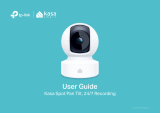 Kasa Smart KC410S User guide
Kasa Smart KC410S User guide
-
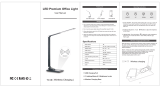 Donewin LED Desk Lamp User manual
Donewin LED Desk Lamp User manual
-
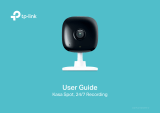 Kasa Smart KC400 User guide
Kasa Smart KC400 User guide