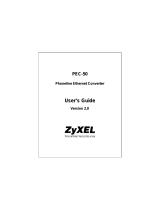Page is loading ...

User’s Manual
VDSL Converter
Model: SP3501M/SP3501S
http://www.micronet.info

1
FCC Warning
This equipment has been tested and found to comply with the limits for a
Class B digital device, pursuant to Part 15 of the FCC Rules. These limitations
are designed to provide reasonable protection against harmful interference in
a residential installation. This equipment generates, uses and can radiate
radio frequency energy and, if no installed and used in accordance with the
instructions, may cause harmful interference to radio communications.
However, there is no guarantee that interference will not occur in a particular
installation.
Changes or modifications to the equipment that are not approved by the party
responsible for compliance could affect the user's authority to operate the
equipment.
CE Declaration of conformity
This equipment complies with the requirements relating to electromagnetic
compatibility, EN 55022 class B for ITE, the essential protection requirements
of Council Directive 89/336/EEC on the approximation of the laws of the
Member States relating to electromagnetic compatibility.
Trademarks:
All trade names and trademarks are the properties of their respective
companies.
Copyright © 2003, All Rights Reserved.
Document Version: 2.0

2
Table of Contents
1. Unpacking Information
2. Introduction To Ethernet over VDSL Converter
2.1 General Description
2.2 Key Features
2.3 The Front Panel
2.3.1 LEDs definition
2.3.1.1 STATUS LED
2.3.1.2 Power LED
2.3.1.3 100M LED (Ethernet)
2.3.1.4 LINK/ACT LED (Ethernet)
2.3.1.5 FDX/COL LED (Ethernet)
2.3.1.6 LINK LED (VDSL)
2.3.1.7 ACT LED (VDSL)
2.3.2 MODE DIP switch
2.4 The Rear Panel
2.4.1 Power Connecting
3. Installing And Using Ethernet over VDSL Converter
3.1 Installing The Ethernet over VDSL Converter
3.1.1 Connect to Internet Access Concentrator
3.1.2 Installing Network Cables
3.1.2.1 Station Connections with Telephone Wires
4. Product Specifications

3
1. Unpacking Information
Thank you for purchasing the Ethernet over VDSL converter. Before you
start, please check all the contents of this package.
The product package should include the following:
1.1 One Ethernet over VDSL Converter
1.2 One power cord
1.3 One telephone line
1.4 User's Manual

4
2. Introduction To Ethernet over VDSL Converter
2.1 General Description
The converter is a switching architecture with one RJ-45
10/100Mbps Ethernet port and one maximum 17Mbps
symmetric/asymmetric RJ-11 Ethernet over VDSL port (with 2
connectors). It is ideal for signal conversion by transmitting the
Ethernet data from the standard twisted pair cable to the telephone
cable and extending the distance.
The Ethernet over VDSL combines the well proven Ethernet and
VDSL technology to transmit the Ethernet format data by using
VDSL signaling over the most widespread telephone wires and has
no impact to current voice service. Therefore, it is very good for
Internet building phoneline network because every room or house
could use the existing phoneline to transmit data to the Internet
and the whole building could share the Internet line to the wide
area network with minimum cost.
With much enough bandwidth, the 17Mbps symmetric capability
enables many multi-media services on local Internet come true,
like VOD (Video On Demand), Internet caching server, distance
education, ... and so on.
In one community or hotel, we just need to install one local server
then the multi-media services will be localized that is people do not
need to access the services through Internet but using local area
network with better bandwidth and efficiency. Meanwhile, this kind

5
of infrastructure will minimize the burden on the Internet.
The converter is plug-n-play without any software to configure and
also fully compliant with all kinds of network protocols. Moreover,
the rich diagnostic LEDs on the front-panel provide the operating
status of individual port and the whole system.
The cable specifications of the connection are listed as following:
10BASE-T, Category 3, 4 or 5 UTP/STP
100BASE-TX, Category 5 UTP/STP
Ethernet over VDSL, Twisted-pair telephone wires
The drawing listed below is typical application for the Ethernet over
VDSL converter.
RJ-45
RJ-11
SP3501M
SP3501S
PC
Telephone

6
2.2 Key Features
The converter provides the following key features:
Complies with IEEE802.3 10BASE-T standard
Complies with IEEE802.3u 100BASE-TX standard
Supports Ethernet over VDSL
5 * selective transmission modes
2 * RJ-11 connectors for maximum 17Mbps
symmetric/asymmetric Ethernet over VDSL port, one for LAN
connection and one for voice connection.
1 * 10/100Mbps Ethernet port
8Kbytes Ethernet transmit and 16Kbyte Ethernet receive buffers
Supports extensive LED indicators for network diagnostics
External Linear Power
FCC Class B, CE

7
2.3 The Front Panel
The front panel of the converter is shown below.
SP3501M (Master)
SP3501S (Slave)
2.3.1 LEDs definition
The rich diagnostic LEDs on the front panel can provide the
operating status of individual port and whole system.
2.3.1.1 Status LED (Master)
The LED blinks periodically to show the ADSL Router is
working normally. If the LED stays green/dark that
means the system is fail, you need to contact your agent
or try to reboot the system.
2.3.1.2 Power LED
This indicator lights green when the converter is
receiving power; otherwise, it is off.

8
2.3.1.3 100M LED (Ethernet)
The RJ-45 port has a 100M LED. Steady green indicates
that the port is operating at 100Mbps. If the LED is off,
the link speed is 10Mbps.
2.3.1.4 LINK/ACT LED (Ethernet)
The RJ-45 port has a LINK/ACT LED. Steady green (link
state) indicates that the port has good linkage to its
associated device. Flashing green indicates that the port
is receiving or transmitting data from/to its associated
partner.
If the port is connected but the LINK/ACT LED is dark,
check the following items:
1. The converter and the connected device's power are
on or not
2. The port's cable is firmly seated in its connectors in
the switch and in the associated device.
3. The connecting cable is good and with correct type.
4. The connecting device, including any network
adapter is functional.
From the LED of LINK/ACT, we could judge the
connection as following:
LINK/ACT LED (Ethernet) Status
Off No Connection
Green 10/100Mbps

9
2.3.1.5 FDX/COL LED (Ethernet)
A collision occurs when two stations within a collision
domain attempt to transmit data at the same time.
Intermittent flashing amber of the collision LED is
normal; the contending adapters resolve each collision
by means of a wait-then-retransmit algorithm.
Frequency of collisions is an indicator of heavy traffic on
the network.
If the FDX/COL lights amber which means the port is
under full-duplex operation or dark for half-duplex
mode. The following table is a summary of Port LEDs.
LED (Ethernet) Operation
100M 100Mbps (Green), 10Mbps (Off)
LINK/ACT Link is present (Green), Activity (Blinking Green)
FDX/COL
Full-Duplex (Amber), Half-Duplex (Off), COL
(Blinking Amber)
2.3.1.6 LINK LED (VDSL)
If both ends of the VDSL devices are connected then the
LED will blink for a while (in 10 seconds), this is the
stage of speed auto-negotiation. After the negotiation
process, the Link LED will stay green. If the LED blinks
always, that means the link process is fail.

10
2.3.1.7 ACT LED (VDSL)
If there is any traffic transverses the port then the LED
will light green. Otherwise, off means no traffic on the
network.
2.3.2 MODE DIP Switch (Master)
The converter provides 5 selective transmission modes that
defined by predetermined profiles. By switching the
transmission modes, you can obtain a best transmission
mode to suit with phone line quality or distance of
connectivity. The following is the summary table of
transmission modes, bandwidth and distance extensibility
tested for AWG 26 (0.4mm) twisted-pair without noise and
cross talk.
Profile
Name
Profile
Type
Downstream
Rate(Mbps)
Upstream
Rate(Mbps)
Maximum Distance
between the CO Port
and CPE
ANSI Public 15.17 4.27 2900ft
ETSI Public 11.38 4.27 3200ft
VE-5 Private 5.69 5.69 3699ft
VE-10 Private 11.38 11.38 3200ft
VE-15 Private 15.17 17.06 2900ft
Transmission mode DIP switch
ANSI
ETSI
VE-5
VE-10 (Default)
VE-15

11
2.4 The Rear Panel
The rear panel of the converter is shown below
2.4.1 Power Connecting
Plug the circle end of the power adapter firmly into the rear
panel of the switch, and the other end into an electric
service outlet then the system is ready.

12
3. Installing And Using Ethernet over VDSL Converter
3.1 Installing The Ethernet over VDSL Converter
The converter does not require any software configuration. Users
can immediately use any feature of this product simply by
attaching the cables and plug power on. There is some key
limitation on the Ethernet over VDSL networking, please check the
following items:
The device is used for point-to-point connection only and
allows data and voice work on the same telephone lines.
The two RJ-11 connectors, one for voice device connection
(like telephone) and the other one for network line connection
Therefore, this device is an ideal client access unit for the
applications of apartment, hotel, campus and hospitality.
Integration with the Internet access Concentrator, the total
infrastructure could be a perfect solution for multi-media local
Internet. This structure could support many multi-media
applications, like VOD (Video on Demand), Distant education,
Internet caching server, ... and so on.
Therefore, most of the traffic will be limited on the local phoneline
network instead of flooding to the Internet. Another application for
the converter is used for LAN to LAN extension through the normal
telephone line.

13
3.1.1 Connect to Internet Access Concentrator
In order to build up a local Internet in apartment, hotel,
campus and hospitality environment, the Internet Access
Concentrators need to be placed in the wiring center (MDF
room) and connect to the telephone line system. On the
other hand, you need to install a converter on the individual
client side and connect to the Concentrator through the
telephone lines.
When deciding where to put the converter then you must
ensure:
It is accessible and cables can be connected easily
Cabling is away from sources of electrical noise such as
radios, transmitters and power lines and fluorescent
lighting fixtures.
Water or moisture can not enter the unit
Air flow around the unit and through the vents in the side
of the case is not restricted (company recommend that
you provide a minimum of 25mm clearance)
To prolong the operational life of your units:
Do not place objects on top of any unit or stack
Do not obstruct any vents at the sides of the case
3.1.2 Installing Network Cables
After placing the converter on the desktop, then we need to
know how to connect the device to network.

14
3.1.2.1 Station Connections with Telephone Wires
Connect the network adapters in stations to the
converter's RJ-45 port through category 3, 4 or 5
UTP/STP cables. There are two RJ-11 phone jacks; one
for telephone set connection and the other one is used
for phoneline network connection. If you have
telephone wall jacks at home then all you need to do is
connecting the RJ-11 network port to the wall jack
through telephone wires.
61MN-06820-204

15
4. Product Specifications
Standard IEEE802.3 10BASE-T
IEEE802.3u 100BASE-TX
Ethernet over VDSL
Interface 1 * 10/100Mbps Ethernet port
2 * RJ-11 connectors for Ethernet over VDSL and
telephone set
1 * transmission modes DIP switch
Cable Connections RJ-45: Category 3,4,5 UTP/STP
VDSL: Twisted-pair telephone wires
Network Data Rate Ethernet: 10/100Mbps
VDSL: Maximum 17Mbps
LED indications System
Power x1
Status x 1 (Master)
Ethernet Port
100M x1
LINK/ACTx1
FDX/COLx1
VDSL port
LINKx1
ACTx1
System Memory 8Kbyte Ethernet transmit and 16Kbyte Ethernet
receive buffers
Emission FCC Class B, CE
Operating Temperature 0°~ 50°C
Operating Humidity 10% - 90%
Power Supply External Linear Power
P/N: 2300-0125
/