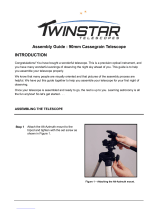Page is loading ...

Instruction Manual
With AudioStar

WARNING!
Never use a Meade
®
ETX
telescope to look at the Sun!
Looking at or near the Sun will cause
instant and irreversible damage to your
eye. Eye damage is often painless,
so there is no warning to the observer
that damage has occurred until it is
too late. Do not point the telescope at
or near the Sun. Do not look through
the telescope or Red Dot Finder as
it is moving. Children should always
have adult supervision while observing.
BATTERY SAFETY INSTRUCTIONS:
• Always purchase the correct size and grade of battery:
6 x “AA-type” Alkaline batteries (ANSI 15A, 15AC/
IEC LR6).
• Always replace the whole set of batteries at one time,
taking care not to mix old and new ones, or batteries of
different types.
• Clean the battery contacts and also those of the device
prior to battery installation.
• Ensure the batteries are installed correctly with regard to
polarity (+ and -).
• Remove batteries from equipment which is not to be
used for an extended period of time.
• Remove used batteries promptly.
• Never attempt to recharge primary batteries as this may
cause leakage, re, or explosion.
• Never short-circuit batteries as this may lead to high
temperatures, leakage, or explosion.
• Never heat batteries in order to revive them.
• Remember to switch off devices after use.
• Keep batteries out of the reach of children; small
batteries may be ingested.
• Seek medical advice immediately if a battery has
been swallowed.
Caution: If batteries or parts are swallowed, see a
doctor immediately.

Advanced AudioStar Features
Adding Observing Sites......................34
Finding Objects Not In the Database ...........34
GoTo a User-entered Object ..................34
Observing Satellites ........................36
How to Create Your Own Guided Tour ..........36
Writing a Tour .............................37
Landmarks ...............................40
Identify . . . . . . . . . . . . . . . . . . . . . . . . . . . . . . . . . .41
Two-Star Alt/Az Alignment....................42
One-Star Alt/Az Alignment....................43
Browse ..................................43
Optional MEADE® Accessories
Choosing Eyepieces ........................44
Power Supplies ............................45
Imagers and Accessories ....................45
Related Accessories . . . . . . . . . . . . . . . . . . . . . . . .19
Maintenance
Basic Maintenance .........................47
Storage and Transportation...................47
Inspecting the Optics........................48
Trouble Shooting...........................48
Appendix A:
Training the Drive ..........................50
Appendix B:
Basic Astronomy ...........................51
Appendix C:
Specications .............................53
Appendix D:
Equatorial (Polar) Alignment ..................55
Appendix E:
Latitude Chart . . . . . . . . . . . . . . . . . . . . . . . . . . . . .60
Appendix F:
Optical Systems ...........................61
Recycling:
How to recycle.............................62
Meade Warranty
One Year Limited Warranty ...................63
Meade Customer Service
How to get in contact........................63
® The name “Meade,” “AudioStar” and the Meade logo are
trademarks registered with the U.S. Patent and Trademark
Ofce and in principal countries throughout the world. “ETX
90”, "ETX 80", and “Tonight’s Best” are trademarks of Meade
Instruments Corp.
Patents:
US 7,277,223, US 7,079,317, US 7,092,156
US 6,304,376, US 6,369,942, US 6,392,799
© 2015 Meade Instruments Corp.
CONTENTS
Introduction
The ETX Observer Telescope .................4
Getting Started
Assembling and Using the ETX Telescope
Assembling the Tripod........................5
Mounting the Telescope ......................6
Installing the Batteries........................6
Secure Vertical and Horizontal Locks ............7
Attaching Accessories........................7
Your Telescope is now Fully Assembled ..........7
Using the Red Dot Finder . . . . . . . . . . . . . . . . . . . . .8
Adjusting the Red Dot Finder ..................9
Aligning the ETX ............................9
The ETX Home Position . . . . . . . . . . . . . . . . . . . . . .9
Finding North..............................10
Moving Through AudioStar’s Menus ............10
Initializing AudioStar ........................10
Easy (Two-Star) Align . . . . . . . . . . . . . . . . . . . . . . .10
How to Perform the Easy Align Procedure .......12
Go To Saturn ..............................13
Using the Guided Tour ......................13
ETX Observer Key Features
Telescope
ETX 80 Key Features Identied on the Telescope .14
Key Features Explained .....................16
ETX 90 Key Features Identied on the Telescope .18
Key Features Explained .....................20
AudioStar Handbox – Basic Usage
Buttons, Display and their functions ............22
Observing Using AudioStar’s Keys .............24
Observe the Moon..........................25
Terrestrial Observing ........................25
ETX Observer Tips .........................25
AudioStar Operation
AudioStar Navigation Exercise . . . . . . . . . . . . . . . .26
Entering Data into AudioStar..................27
Guided Tour Menu..........................27
Object Menu ..............................28
AudioStar Menu Tree .......................26
Event Menu...............................29
Glossary Menu ............................30
Utilities Menu..............................30
Setup Menu...............................31

INTRODUCTION
The ETX Observer Telescope
An advanced, computer-controlled telescope system
Congratulations on receiving your new ETX Observer telescope! You’ll nd that this telescope system has all you
need to explore the Universe we live in. Meade’s concept was to create a telescope that would be simple enough
for anyone to use, yet capable enough for the experienced amateur to stretch their knowledge and skills. With the
ETX’s advanced set of features, you will have plenty of room to learn and expand your interest in astronomy and
not out grow your telescope. Here are a few of the features that set the Meade ETX Observer telescope system
apart from all others.
Optics: ETX telescope optics produce superlative, optical performance and resolution. Optics so high in
contrast, image brightness, and resolution that the ETX optical systems often outperform many
telescopes of larger apertures. With their new removable optical tube assembly, you can now take
the optical tube with you wherever your adventures take you. Mount it directly to any photo tripod
using 1/4-20 mounting screws, and observe more of your adventure from afar.
Mechanics: Fork Mount with standard-equipment dual-axis drive system and AudioStar Controller. The rigid fork
mounting of the ETX Observer telescope includes high-torque DC motors on both telescope axes.
Computer: The AudioStar handbox gives you complete control of your ETX system from the palm of your hand.
With a database of over 30,000 objects, you will never run out of things to explore. The enhanced
AudioStar hand controller adds Meade's Astronomer Inside audio content. Listen through its built-
in speaker as it reads you fun and informative descriptions of over 500 night sky objects as you
actually view them in the eyepiece. A quick and easy 2-minute alignment on the night sky allows
automatic tracking of astronomical objects.
If you are like us, you can’t wait to get outside under a dark sky to try out your new ETX telescope. We have
provided a Getting Started Guide that will get you up and running in the shortest amount of time possible. After
your rst experience, please sit down with this manual and read about all the advanced features that are available
to you with this telescope system. We are condent that the ETX will keep you fascinated with the Universe and
entertained for many years to come.
Clear Skies,
The people at Meade
INTRODUCTION
4

Lock Knob
GETTING STARTED
You may want to perform the ETX telescope assembly indoors in the light so that you become familiar with the
parts and operation before moving the telescope outside into the dark for observing. Just follow the simple steps
below and you will be up and running before you know it. It is best to set up the telescope in twilight or before
sunset the rst time you use it.
Take the telescope and tripod outside. Set the telescope in a large open area where you can see lots of sky. Don’t
setup right next to a building or a wall. Make sure the ground is stable and is approximately level. It is best to set
up the scope away from bright nighttime lighting. Bright lights will spoil your night vision and impede your ability
to see the sky.
Please note the ETX 80 & ETX 90 have different
tripods. As a result, there are subtle differences when
setting up the tripods and installing the telescope
mount. Follow the steps below noting when there are
differences between the two telescope models and
proceed accordingly.
Assembling the Tripod
1 Remove the eld tripod from the shipping carton.
Stand the tripod vertically with the tripod feet down
and with the tripod still fully collapsed. Grasp two of
the tripod legs and, with the full weight of the tripod
on the third leg, gently pull the legs apart to a fully
open position. ETX 80 users may need to loosen
the black lock knob located on the center shaft of the
tripod. Rotate counter clockwise to loosen if needed.
2 ETX 80 USERS ONLY: Loosen the leg lock latches
on each leg (three per leg) and extend each leg
segment until the top of the tripod is level and at the
desired height. Re-lock the leg lock latches to secure
each leg segment.
GETTING STARTED
5
ETX 90 USERS ONLY: Loosen the lock knobs on each
leg (one per leg) near the foot of each tripod leg. Use the
lock knobs to vary the height of the inner, extend-able
tripod leg sections. Tighten the locks to a rm feel only; do
not over-tighten.
3 ETX 80 USERS ONLY: Tighten the center column
lock knob by rotating it clockwise until rm. This lock
knob prevents the tripod legs from being collapsed
inward into the storage position.
Lock Knob
ETX 80 Tripod
ETX 90 Tripod

ETX 90 USERS ONLY: Remove the end nut from the
spreader shaft and slide the spreader in between the
telescope legs. Attach the end nut and hand tighten
until the telescope legs are held snuggly in the most
spread position. Position the tripod where you want the
telescope to be and check that the top of the tripod is
approximately level. Use the included bubble level/
compass to level the tripod head.
Mounting the Telescope
4 ETX 80 USERS ONLY: Thread the supplied bolts
about two or three turns through the underside of
the telescope base. Line up the bolts over the key-
like holes on the top of the tripod and slide the bolts
into the holes. Rotate the telescope counter-clockwise
GETTING STARTED
6
until the bolts t into the hole bays. Then, reach under
the tripod base and tighten the bolts to a rm feel.
ETX 90 USERS ONLY: On the tripod, loosen the
latitude control knob and lift up the tilt-plate so that you
can easily access the underside of the plate. Re-lock
the latitude control knob, so the assembly doesn’t slip
while you are attaching the telescope.
Take the ETX 90 from its packaging and line up the
mounting holes on the base of the telescope with the
tripod attachment knobs. Thread both attachment
knobs into the base of the telescope. Tighten to a rm
feel only.
Unlock the latitude control knob and lower the tilt-plate
until it is level (push the tilt-plate down until it stops;
this is the level position). Lock the latitude control
knob.
Installing the Batteries
5 Lift the battery cover located in between the mount
fork arms. Gently remove the battery holder from the
compartment so you don’t accidentally pull out the
wires attached to the holder. Insert 6 user supplied
“AA” batteries in the holder. Refer to the diagram on
the holder to orient the batteries properly Replace the
holder back into the battery compartment and replace
Latitude control knob
Spreader Shaft
Spreader Bar
End Nut
Lock knob
Thumb-Screws
Align
Align
Mounting bolts

GETTING STARTED
7
the lid.
CAUTION: Use care to install batteries as indicated
by the battery compartment. Follow battery
manufacturer’s precautions. Do not install batteries
backwards or mix new and used batteries. Do not mix
battery types. If these precautions are not followed,
batteries may explode, catch re, or leak. Improperly
installed batteries void your Meade warranty. Always
remove the batteries if they will not be used for a long
period of time.
Secure Vertical and Horizontal Locks
6 Tighten the vertical and horizontal locks to a “rm
feel” only, do not over-tighten. These locks engage the
telescope motors so the ETX can be moved using the
AudioStar hand controller.
Attaching Accessories
7 Be sure the telescope master power switch is in
the off position. Remove the AudioStar handbox and
the coiled interface cable from the packing materials.
Plug one end into the HBX port of the control panel
and plug the other end into the Handbox port on the
AudioStar handbox.
8 Place the 26mm eyepiece into the eyepiece
holder on the telescope and tighten the attachment
thumbscrew to a “rm feel” only.
9 Slide the Red Dot Viewnder into the slotted
holder on the top surface telescope and tighten the
attachment thumbscrew to a “rm feel” only.
Your Telescope is now Fully Assembled.
Follow the battery
polarity (orientation)
as indicated by the
molded icons
Vertical Lock
Horizontal Lock
Connect the Audiostar
Insert the eyepiece
Attach the Red Dot nder

Using the Red Dot Finder
Because your telescope has so much magnication,
its eld of view is very small. This can make it hard
to know exactly where your telescope is pointing
by simply looking at it. To help you point the
telescope quickly and accurately, the ETX has a 1X
Red Dot Viewnder.
The Red Dot Finder will aid you in pointing your
telescope easily. It works much like a ghter pilot’s
heads-up display. To turn on the Red Dot Finder,
carefully rotate the power switch until you feel it click
on. Turning further clockwise will increase the dot
brightness. Adjust the dot to the minimum brightness
where it can be easily seen. This will extend its
battery life and make it easier to see faint stars in the
background.
Look through the nder’s glass window. You will see a
red dot superimposed on your view. Using the direction
keys on the handbox, move the telescope until the red
dot is on the target you want to view in the eyepiece.
As you get close to your target, select a moderately
low speed, like speed 5, and move the scope to center
your target as you look through the telescope eyepiece.
This a great way to get used to nding the movement
keys without removing your eye from the eyepiece.
On/Off &
Brightness
Adjustment
GETTING STARTED
8
Using the ETX Observer.
10 Now remove the dust cover from the front of the
telescope tube. Be careful not to touch the glass lens.
11 Flip the Power Switch on the computer control
panel to the ON position. The copyright message
lights on AudioStar’s LCD display.
12 “Press 0 to align or Mode for Menu” displays. You
can use the Arrow keys to slew (move) the telescope
up, down, right, or left. To change the telescope’s slew
speed, press a Number key. “9” is the fastest speed
and “1” is the slowest speed. See page 24 for more
details. Or you can Press “0” to begin Easy Alignment.
See page 11 for more information on AudioStar.
Arrow
Keys
Number
Keys
Slew Speeds:
Speed 9: Fast
.
.
.
Speed 5: Medium
.
.
.
Speed 1: Slow

ALIGNING THE ETX
Aligning the ETX
To automatically track and locate objects in the night
sky, the ETX must rst be aligned on the sky. It is best
to set up the telescope in twilight or before sunset the
rst time you use the ETX. Setup the telescope in a
large open area where you can see lots of the night
sky. Make sure the ground is stable and approximately
level. It is best to setup the scope away from bright
nighttime lighting. Bright lights will spoil your night
vision and impede you ability to see the sky.
The ETX “Alt/Az” Home Position
Once the ETX is fully assembled, you will rst need
to initialize AudioStar, set the telescope into the home
position, and perform the Easy Alignment in order for
the ETX to successfully locate celestial objects.
The home position for the ETX is with the telescope
optical tube level and pointed in the direction of either
True North or Magnetic North. See Figure 1. Correct
telescope placement in the home position will ensure
the successful location of the alignment stars.
9
Adjusting the Red Dot Finder
Now, without moving the telescope, adjust the indicated
thumb screws until you have put the red dot on the
object at which you were looking. It’s that simple.
Now use the hand controller to put the laser dot on a
new target. Check to see that the desired target is in
the eyepiece and adjust the focus knob until the object
is in focus.
NOTE: Be sure to turn off red dot when not in use.
Adjustment
Screws
Focus Knob
Focus Knob
ETX 80 Focus Knob
ETX 90 Focus Knob
Telescope
Tube is level
True or Magnetic
North
Figure 1: Alt/Az Home Position

Finding North
Method #1: Finding True North using the North
Star (Polaris): To nd True North, insert the bubble
level/compass into they eyepiece holder and point
the telescope tube towards Magnetic North. See the
"Locating Polaris" diagram above, which directs you
to the North Star (Polaris). Looking towards Magnetic
North locate the Big Dipper; follow the two stars in the
bowl of the Big Dipper to the North Star. With the tube
still level, rotate it so that it points in the direction of the
North Star. Lock the horizontal lock. The tube is pointing
True North and now in the Alt/Az home position.
When performing the Easy Alignment, select 1=True
when prompted. See Figure 3b.
Method #2: Finding Magnetic North using a
Compass: True North and Magnetic North differ and
will vary from location to location. In order to correctly
compensate for these differences you would need to
know the magnetic declination adjustment based on
your location. However, Meade has simplied the
alignment routine and AudioStar now allows you to
point the telescope directly at your local magnetic
North as a starting point for the alignment.
Using the included magnetic compass, determine
the direction of magnetic North. The red arrow on the
compass will point toward magnetic North. Note: Stand
away from large metal objects as this will interfere with
the compass reading.
Now unlock the horizontal lock knob and rotate the
mount until the OTA points toward magnetic North.
Lock the horizontal lock. The tube should now be level
and pointing toward magnetic North. The ETX is now
in the Alt/Az home position.
When performing the Easy Alignment, select
2=Compass when prompted. See Figure 3b.
Moving Through AudioStar’s Menus
The AudioStar database is organized in levels for quick
and easy navigation.
• Press ENTER to go deeper into AudioStar’s
menu levels.
• Press MODE to move back toward the top
menu level. This is similar to a back button.
• Press GOTO to move to objects in the
database. Use this after you perform a night
sky alignment and have selected an object
from the Audiostar database.
• Press the central Arrow keys to electronically
move the telescope in a specic direction. Or
use the central Arrow keys and number keys
to enter characters and digits when inputting
information.
• Press the bottom Scroll keys to move up and
down through the options available for each
level.
ALIGNING THE ETX
10
Polaris
Little Dipper
Big Dipper
Cassiopeia
Figure 2: Locating Polaris
Compass
needle is
pointing to
Magnetic
North
Bubble is
centered
Figure 3a: Bubble Level/Compass
Figure 3b: Choosing North Method

Initializing AudioStar
This section describes how to initialize AudioStar.
Perform this procedure the rst time you use AudioStar
or after performing a RESET (see “RESET” page 33).
1. Verify that AudioStar is properly connected to
your telescope. See “Getting Started” page 7.
2. Turn the telescope power switch to the ON
position.
The AudioStar beeps and the display screen
is activated. Then AudioStar takes a few
moments to start up the system.
3. “Press 0 to Align or Mode for Menu” displays.
Press 0 to align your telescope using the “Easy
Align” method, see “Easy (Two-Star) Align” on
page 11. To skip the alignment process and
access the AudioStar menus, press the Mode
key instead.
4. The telescope then tests the motor function of
the telescope by moving a small amount in the
horizontal and vertical directions.
5. Set Your Location or Zip Code: The Location
screen displays. This screen asks you if you
wish to choose either the zip code of your
observing location or the location (i.e., entering
the city and state or country of your observing
location). Press “1” to select the zip code option
or “2” to enter the city and state.
Note: The location settings (country/state/
province and city, or zip code) are only asked
for the rst time you turn on the control panel.
If you wish to change this setting later on, use
the Site menu. See SITE, page 32 for more
information.
A. If you chose the zip code option, the left most
“0” is highlighted. Use the Number keys to enter
the digits. As you enter a digit, the next digit to
the right will be highlighted. Enter the next digit.
Repeat this process until all 5 digits of your zip
code are entered. Press ENTER.
B. If you chose the location option, the next screen
asks for the country or state/province (listed
alphabetically) of the observing site.
i. Use the Scroll keys to scroll through the list
of countries, states, and provinces. Press
ENTER when the correct location displays.
ii. The next screen asks for the city (listed
alphabetically) closest to the observing site.
Use the Scroll keys to scroll through the list
of cities. Press ENTER when the correct
city appears on screen.
6. The next screen requests the status of Daylight
Savings Time. If Daylight Savings Time is
active, press the “1” key. If Daylight Savings
Time is not active, press the “2” key.
Note: Daylight Savings Time may be referred
to by a different name in various areas of the
world.
7. AudioStar then asks for the Telescope Model.
Using the scroll keys (Pg. 22, Fig. 19a, 7) on the
AudioStar locate the model of your telescope
and press enter.
8. System initialization is now complete and
AudioStar enters into the Easy Alignment
routine. See “Easy (Two-Star) Alignment” for
performing an alignment on the night sky. If you
do not wish to begin an alignment on the night
sky, press the MODE key to exit to the main
AudioStar menu.
Easy (Two-Star) Align
The fastest and easiest way to locate objects with
AudioStar’s GO TO capabilities is to use Easy Align.
Which One’s the Alignment Star?
If you’re not familiar with objects in the night sky, how
can you be sure if the star in your eyepiece is really the
alignment star?
The rule of thumb is that an alignment star is usually
the brightest star in that area of the sky. If you perform a
GoTo to an alignment star and you’re not sure if you have
located the alignment star or it isn’t in the eyepiece, look
through your viewnder. When you view an alignment
star in the viewnder, it stands out dramatically from the
rest of the stars in that portion of the sky.
The viewnder will help you locate a star more quickly
than the eyepiece. Using AudioStar, set the slew speed
to 6 (press Number key 6) or higher and use the Arrow
keys to center the alignment star in the viewnder. If
your viewnder has been aligned with the telescope,
the alignment star should now be in the eyepiece. Set
the slew speed to 4 or less and center the star in the
eyepiece. Also see the Spiral Search tip, next page.
ALIGNING THE ETX
11

AudioStar automatically picks two stars from its
database for the Easy Align procedure. During this
procedure, AudioStar slews the telescope to a rst
alignment star. The user is asked to verify that the
telescope is pointed at the chosen star and then
prompted to center the star in the eyepiece. The
process is repeated with a second star to complete the
alignment.
Note: Before aligning the telescope, rst
verify that “INITIALIZING AudioStar”, page
11, has been performed. See “Moving through
AudioStar’s Menus”, page 10, for a description
of how AudioStar’s keys operate.
Hint: It is best to verify the AudioStar's site
information before performing any night sky
alignment. Check the date, time, daylight
savings, location, and telescope model before
each alignment. If any of these are incorrect,
the ETX will not operate correctly.
How to perform the Easy Align
Procedure
If you have just powered on the telescope, follow
the procedures listed in “Initializing AudioStar” on
page 11. When completed, continue on to the steps
below to perform the Easy Alignment procedure. If the
telescope is already powered on and the correct site
location, date, time, daylight savings, and telescope
model have already been entered, the Easy Alignment
can be started by selecting in the menu Setup: Align:
Easy and following the steps below.
1. When the Easy Alignment procedure is
selected in the AudioStar’s setup menu. See
page 9, “The ETX Alt/Az Home Position” for a
description on placing the ETX telescope into
the home position.
Note: The easiest way to set the telescope in
the home position is using the Magnetic North
method. Follow the steps on page 10 “Finding
Magnetic North using a Compass.
2. Star Alignment - The AudioStar then chooses
two stars to align upon. When the telescope
slews to the rst star for alignment, it may not
appear in the eld of view in the eyepiece. The
alignment star should be easily recognized
and be the brightest star in the area of the sky
where the telescope is pointing.
While looking through the red dot nder, use
the Arrow Keys to move the telescope to place
the red dot on the top of the brightest nearby
star. Now look through the eyepiece and use
the Arrow Keys to move the star to the center
of the eyepiece eld. Press ENTER.
If that area of the sky is obscured by an
object, you can prompt AudioStar to chose an
alternate star by pressing either one of the two
Scroll Keys. Repeat procedure for the second
alignment star.
When the procedure is performed correctly, “Alignment
Successful” displays. If AudioStar does not display this
message, perform this procedure again.
Note: AudioStar locates alignment stars based on the
date, time, and location entered. The alignment stars
may change from night to night. All that is required is
for the observer to precisely center the selected stars
in the eyepiece when prompted.
Hint: The GO TO key also allows you to perform a
ALIGNING THE ETX
12
Telescope
Tube is level
True or Magnetic
North
Figure 4: Alt/Az Home Position

ALIGNING THE ETX
“spiral search”. A spiral search is useful when the
telescope slews to an object, but that object is not
visible in the eyepiece after the telescope nishes its
search. (This sometimes occurs during an alignment
procedure.) Press GO TO when the slew is nished
and the telescope starts slewing in a spiral pattern at a
very slow speed around the search area. Look through
the eyepiece and when the object does become
visible, press MODE to stop the spiral search. Then
use the Arrow keys to center the object.
Go To Saturn
After performing the Easy Alignment procedure, the
motor drive begins operating and the telescope is
aligned for a night of viewing. Objects in the eyepiece
should maintain their position even though the Earth is
rotating beneath the stars.
Important Note: Once aligned, only use the GO TO
or Arrow keys to move the telescope. Do not move
the telescope manually, or alignment will be lost.
Once the telescope is aligned, you may choose and
“Go To” any object listed in AudioStar’s Object menu.
This exercise demonstrates how to select one such
celestial object, the planet Saturn, for viewing from the
Object menu.
Note: Saturn is not visible the entire year and you
may need to choose another object from AudioStar’s
database; however, the procedure, as described
below, remains the same.
1 After the telescope is aligned, “Select Item:
Object” displays. Press ENTER.
2. “Object: Solar System” displays. Press ENTER.
3. “Solar System: Mercury” displays. Keep
pressing the Scroll Down key until “Solar
System: Saturn” displays.
4. Press ENTER. “Calculating” displays. Then
“Saturn” and a set of coordinates displays. Note
that Saturn’s (and other planets’) coordinates
change throughout the year.
13
5. Press GO TO. “Saturn: Slewing...” displays
and the telescope slews until it nds Saturn.
You may need to use the Arrow keys to center
Saturn precisely in the eyepiece. AudioStar
then automatically moves the telescope so
that it “tracks” Saturn (or whatever other object
you may have chosen); i.e., Saturn remains
centered in the eyepiece.
After you Go To Saturn, practice the Go To
feature with other objects in the Object menu
lists. For example, during Winter, choose M42,
the Orion nebula, from the Messier list. Or in
the summer, choose the Dumbbell nebula from
the Deep Sky, Named Objects list.
Using the Guided Tour
This example demonstrates using “Tonight’s Best”
Guided Tour.
1. After observing Saturn, press mode three times
so that “Select Item: Object” displays again.
2. Press the Scroll Down key twice. “Select Item:
Guided Tour” displays.
3. Press ENTER. “Guided Tour: Tonight’s Best”
displays. Press ENTER.
If you wish to try out other Guided Tours, press
the Scroll Down key to scroll through other
tour choices. When the tour you wish to select
displays, press ENTER.
4. “Tonight’s Best: Searching...” displays. After
calculating, “Tonight’s Best: Jupiter” displays.
Note: Different objects may be displayed on a
tour list on any given night.
Press ENTER to display information about the
object. Press GO TO to move the telescope to
the object.
5. Press MODE to return to the Tour list. Press
the Scroll keys to scroll through the list. Press
ENTER when you nd the next object you wish
to observe.
6. Press and hold down MODE for two seconds to
leave the Guided Tour menu.

14
Figure 5: ETX 80 Right Side
1. Focus knob
2. Rear photo port
3. Eyepiece holder
4. Eyepiece
5. Red dot viewnder
6. Eyepiece holder thumbscrew
7. Red dot viewnder thumbscrew
8. Optical tube
9. Dust cover (not visible)
10. Vertical lock knob
11. Fork arm
12. Computer control panel
2
5
3
1
4
8
12
10
7
11
ETX 80 KEY FEATURES
The ETX 80 Telescope - Key Features
6
9

15
ETX 80 KEY FEATURES
Figure 6: ETX 80 Left Side
Figure 7: ETX 80 Dust Cap Figure 10: ETX 80 Red Dot
Figure 9: ETX 80 Bubble Level
13. Vertical setting
circle
14. 90° ip mirror
15. Front lens
16. OTA mounting
thumbscrews(2)
17. Bubble level/com-
pass
18. Horizontal lock
knob
19. Battery compart-
ment
20. Horizontal setting
circle
21. 2x ip-Barlow
5a. On/Off Switch
5b. Red dot nder
adjustment knobs
12a. Handbox (HBX) port
12b. Power LED
12c. On/Off switch
12d. Auxiliary (AUX) port
12e. 9 volt Power port
(12v compatible)
13
15
14
16
17
21
5a
5b
Figure 11: ETX 80 Control Panel
12d
12c
12b
12a
12e
Figure 8: ETX 80 Top of Base
18
20
19

16
1. Focus knob: Moves the telescope’s front lens in a
nely-controlled motion to achieve precise image
focus. The ETX 80 telescope can be focused on
objects from a distance of about 15 ft to innity.
Rotate the focus knob clockwise to focus on
distant object. Meade makes a complete line of
accessories to enable you to get the most fun
and performance from your ETX telescope. No
matter what you want to accomplish, we have the
equipment to help you get there.
2. Rear photo port: Attach any 35mm camera with
a removable lens to this port using an optional
#64 ST T-Adapter or attach the #933 45° Erecting
Prism for correctly oriented images through the
eyepiece. See OPTIONAL ACCESSORIES, page
44.
3. Eyepiece holder: Holds the eyepiece upright for
easy viewing.
4. Eyepiece: Place the supplied 26mm eyepiece into
the 90° Eyepiece Holder (Pg 14, Fig. 5, 3) and
tighten in place with thumbscrew (Pg 14, Fig. 5,
6). Change the eyepiece to a lower focal length
eyepiece and zoom in on your target.
5. Red dot viewnder: Provides an easier way to
locate objects than in the main telescope eyepiece
which has a narrower eld of view.
5a. Red dot viewnder On/off switch: Turn the
knob located underneath the viewnder lens to
turn on/off the red dot and change the intensity
of the dot. (Note: Be sure to turn off the red dot
when not in use.)
5b. Red dot viewnder adjustment knobs: Use
these adjustment knobs to align the red dot
viewnder to the ETX optical tube. Locate an
object in the telescope eyepiece and use these
adjustment knobs to move the red dot until its
over the same object.
6. Eyepiece holder thumbscrew: Locks the
eyepiece in place. Insert the eyepiece in the
eyepiece holder and tighten this screw until rm.
7. Red dot viewnder thumbscrew: Locks the
viewnder in place. Insert the red dot viewnder
in its mounting bracket and tighten this screw until
rm.
8. Optical tube: The main optical component that
gathers the light from distant objects and brings this
light to a focus for examination with the eyepiece.
9. Dust Cover: Unthread the dust cover counter-
clockwise from the front lens of the telescope
before observing.
10. Vertical lock knob: Controls the manual vertical
movement of the telescope. Turning the vertical
lock counterclockwise unlocks the telescope
enabling it to be freely rotated by hand about the
vertical axis. Turning the vertical lock clockwise (to
a rm feel only) prevents the telescope from being
moved manually, but engages the vertical motor
drive clutch for AudioStar operation. When polar
aligned, the vertical lock serves as the Declination
or Dec. lock.
Note: The vertical lock knob is a knurled knob
located on the fork arm to the right of the focus
knob (Pg 15, Fig. 6, 13). Mounted beneath the
knob is a circular scale without numbers. Do not
confuse this scale with the Dec. setting circle
located on the opposite fork arm which has a
numbered scale used to locate astronomical
objects manually.
11. Fork arm: Holds the optical tube in place.
12. Computer control panel: (see Pg 15, Fig. 11).
12a. Handbox (HBX) port: Plug the AudioStar
handbox into this port.
12b. Power LED: The red power indicator light
illuminates when power is supplied to the
telescope’s motor drive.
12c. On/off switch: Turns the Computer Control
Panel and AudioStar handbox ON or OFF.
12d. Auxiliary (AUX) port: Provides connection
for current and future Meade accessories. See
OPTIONAL ACCESSORIES, page 44.
12e. 9 volt power port: Designed to accept 9
to 12 volt external power including the Meade
#07584 12V AC adapter and LXPS power
supply. See OPTIONAL ACCESSORIES on
page 44.
ETX 80 KEY FEATURES

17
13. Vertical setting circle: (on left fork arm): See
page 58 for detailed information.
14. 90 degree ip mirror: ETX telescopes include
an internal mirror. With the ip-mirror control in
the “up” position light is diverted to the eyepiece.
With the ip-mirror control in the “down” position
light proceeds straight out the photo port for
photography.
Note: The ip-mirror control is in the “up” position
when the control is vertical (perpendicular to
the telescope tube). To place the ip-mirror in
the “down” position, turn the control until it is
horizontal.
15. Front lens: The high quality 80mm Achromatic
lens starts with two pieces of optical glass.
16. OTA mounting thumbscrews: Attaches the ETX
optical tube to the mount using two ¼-20 mounting
screws. Take off the optical tube to reduce the
telescope weight or size. Install another optical
tube to make the ETX observer even more
versatile.
17. Bubble level/compass: Used to aide in setting
the telescope in the Home Position. See page
12, Fig 4. When placed in the 90° eyepiece holder
the bubble level compass can be used to level the
telescope and determine the direction of magnetic
North.
18. Horizontal lock knob: Controls the manual
horizontal rotation of the telescope. Loosen the
horizontal lock counterclockwise to unlock the
telescope, enabling it to be freely rotated by hand
about the horizontal axis.
Tightening the horizontal lock clockwise prevents
the telescope from being rotated manually, but
engages the horizontal motor drive clutch for
AudioStar operation. When polar aligned, the
horizontal lock serves as the Right Ascension
or R.A. lock.
19. Battery compartment: Accessible thru the battery
compartment door on top of base housing. Install
six user-supplied AA batteries, oriented as shown
on the diagram on the battery slots of the battery
holder in this compartment. See page 7 for more
ETX 80 KEY FEATURES
information. Replace the cover.
CAUTION: Use care to install batteries as
indicated by the battery compartment. Follow
battery manufacturer’s precautions. Do not
install batteries backwards or mix new and
used batteries. Do not mix battery types. If
these precautions are not followed, batteries
may explode, catch re, or leak. Improperly
installed batteries void your Meade warranty.
Always remove the batteries if they are not to
be used for a long period of time.
20. Horizontal setting circle: See page 58 for
detailed information.
21. 2x Flip-Barlow: Flip the switch to engage the
Barlow. The Barlow doubles the magnication (2x)
of your eyepiece. If you use the Flip Barlow, you may
need to turn the focus knob in a counterclockwise
direction 20 or more turns to focus with the Barlow
engaged. When using the Barlow, you'll notice
your viewing eld of view decreases.
22. Dew Shield (not shown): Slows down the
advance of dew formation on the optics, which
distorts the view.

18
Figure 12: ETX 90 Right Side
1. Focus knob
2. Rear photo port
3. Eyepiece holder
4. Eyepiece
5. Red dot viewnder
6. Eyepiece holder thumbscrew
7. Red dot viewnder thumbscrew
8. Optical tube
9. Dust cover (not visible)
10. Vertical lock knob
11. Fork arm
12. Computer control panel
2
5
3
1
4
8
12
10
7
11
ETX 90 KEY FEATURES
The ETX 90 Telescope - Key Features
9
6

19
ETX 90 KEY FEATURES
Figure 13: ETX 90 Left Side
Figure 15: ETX 90 Top of Base
Figure 14: ETX 90 Dust Cap
Figure 18: ETX 90 Control Panel
Figure 17: ETX 90 Red Dot
Figure 16: ETX 90 Bubble Level
13
18
15
14
16
20
19
5a
17
5b
13. Vertical setting
circle
14. 90° ip mirror
15. Front lens
16. OTA mounting
thumbscrews(2)
17. Bubble level/com-
pass
18. Horizontal lock
knob
19. Battery compart-
ment
20. Horizontal setting
circle
5a. On/Off Switch
5b. Red dot nder
adjustment knobs
12a. Handbox (HBX) port
12b. Power LED
12c. On/Off switch
12d. Auxiliary (AUX) port
12e. 9 volt Power port
(12v compatible)
12d
12c
12b
12a
12e
7

1. Focus knob: Moves the telescope’s primary
mirror in a nely-controlled motion to achieve
precise image focus. The ETX 90 telescope can
be focused on objects from a distance of about
13 ft to innity. Rotate the focus knob clockwise to
focus on distant object. Meade makes a complete
line of accessories to enable you to get the most
fun and performance from your ETX telescope. No
matter what you want to accomplish, we have the
equipment to help you get there.
2. Rear photo port: Attach any 35mm camera with a
removable lens to this port using an optional #64
T-Adapter or attach the #932 45° Erecting Prism
for correctly oriented images through the eyepiece.
See OPTIONAL ACCESSORIES, page 44.
3. Eyepiece holder: Holds the eyepiece upright for
easy viewing.
4. Eyepiece: Place the supplied 26mm eyepiece into
the 90° Eyepiece Holder (Pg 18, Fig. 12, 3) and
tighten in place with thumbscrew (Pg 18, Fig. 12,
6). Change the eyepiece to a lower focal length
eyepiece and zoom in on your target.
5. Red dot viewnder: Provides an easier way to
locate objects than in the main telescope eyepiece
which has a narrower eld of view.
5a. Red dot viewnder On/off switch: Turn the
knob located underneath the viewnder lens to
turn on/off the red dot and change the intensity
of the dot. (Note: Be sure to turn off the red dot
when not in use.)
5b. Red dot viewnder adjustment knobs: Use
these adjustment knobs to align the red dot
viewnder to the ETX optical tube. Locate an
object in the telescope eyepiece and use these
adjustment knobs to move the red dot until its
over the same object.
6. Eyepiece holder thumbscrew: Locks the
eyepiece in place. Insert the eyepiece in the
eyepiece holder and tighten this screw until rm.
7. Red dot viewnder thumbscrew: Locks the
viewnder in place. Insert the red dot viewnder
in its mounting bracket and tighten this screw until
rm.
8. Optical tube: The main optical component that
gathers the light from distant objects and brings
this light to a focus for examination with the
eyepiece.
9. Dust Cover: Unthread the dust cover counter-
clockwise from the front lens of the telescope
before observing.
10. Vertical lock knob: Controls the manual vertical
movement of the telescope. Turning the vertical
lock counterclockwise unlocks the telescope
enabling it to be freely rotated by hand about the
vertical axis. Turning the vertical lock clockwise (to
a rm feel only) prevents the telescope from being
moved manually, but engages the vertical motor
drive clutch for AudioStar operation. When polar
aligned, the vertical lock serves as the Declination
or Dec. lock.
Note: The vertical lock knob is a knurled knob
located on the fork arm to the right of the focus
knob (Pg 18, Fig. 12, 10). Mounted beneath
the knob is a circular scale without numbers.
Do not confuse this scale with the Dec. setting
circle (Pg 19, Fig. 15, 20) on the opposite fork
arm which has a numbered scale used to
locate astronomical objects manually.
11. Fork arm: Holds the optical tube in place.
12. Computer control panel: (see Pg 19, Fig. 18).
12a. Handbox (HBX) port: Plug the AudioStar
handbox into this port.
12b. Power LED: The red power indicator light
illuminates when power is supplied to the
telescope’s motor drive.
12c. On/off switch: Turns the Computer Control
Panel and AudioStar handbox ON or OFF.
12d. Auxiliary (AUX) port: Provides connection
for current and future Meade accessories. See
OPTIONAL ACCESSORIES, page 44.
12e. 9 volt power port: Designed to accept 9
to 12 volt external power including the Meade
#07584 12V AC adapter and LXPS power
supply. See OPTIONAL ACCESSORIES on
page 44.
ETX 90 KEY FEATURES
20
/