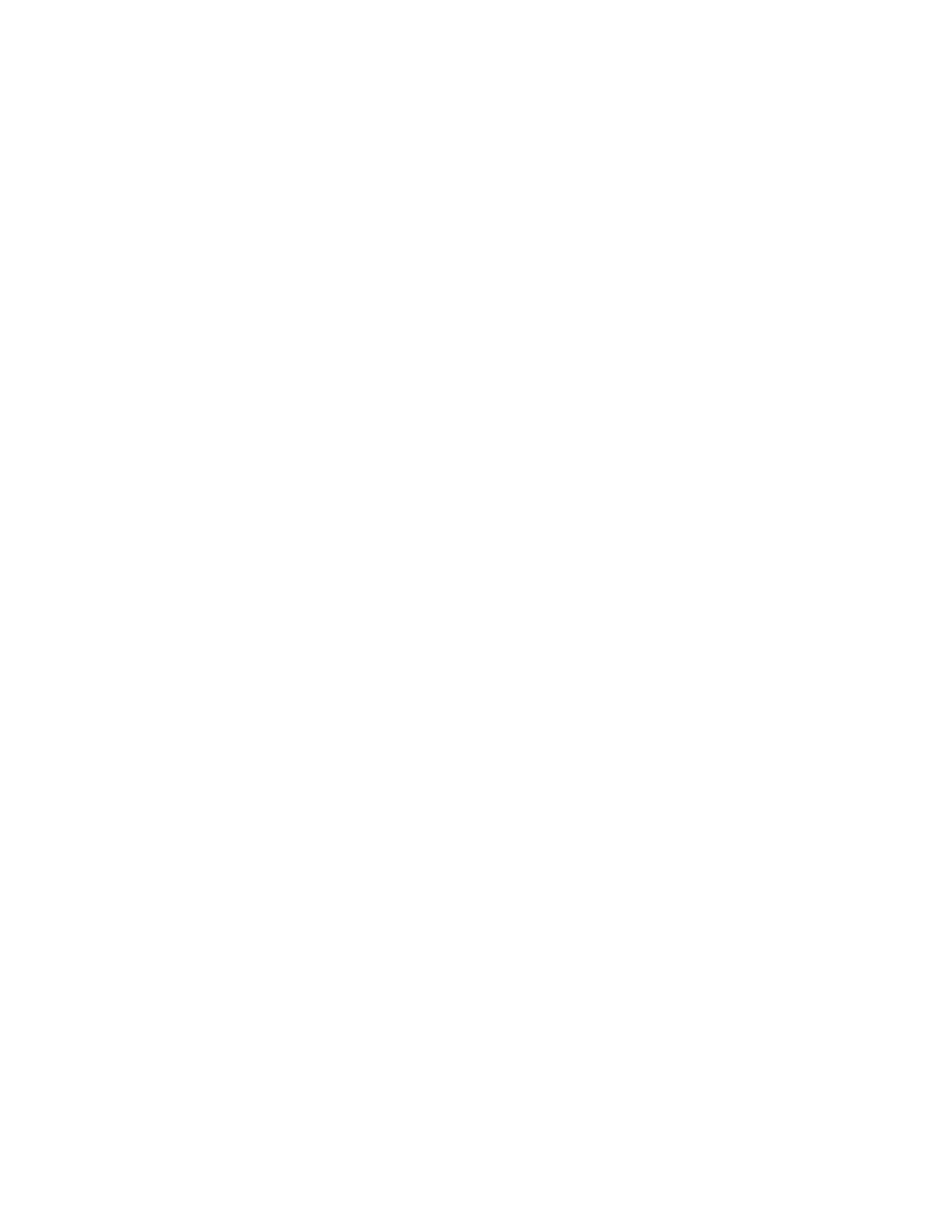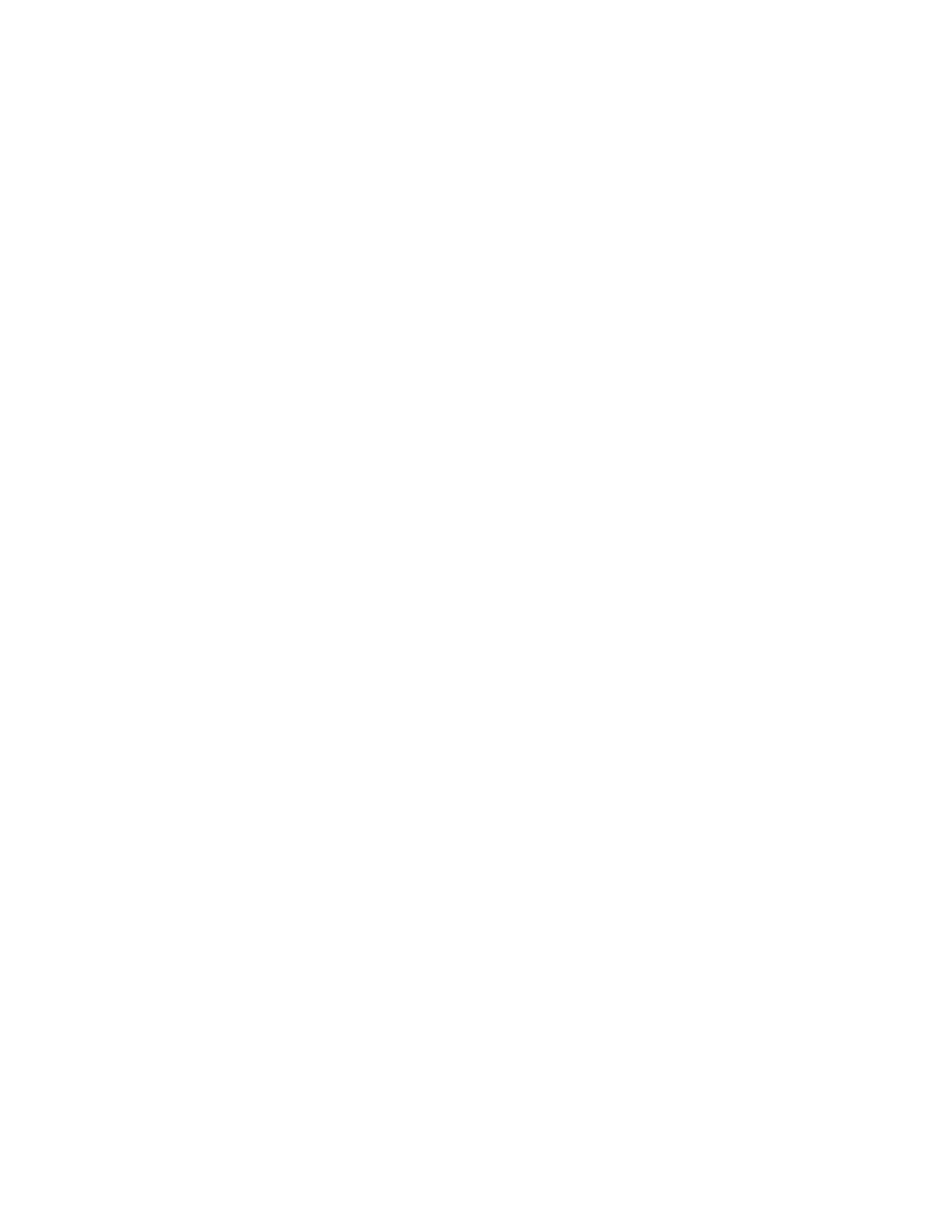
3
INTRODUCTION
The UHDN-4P is a dedicated multi-platform KVM switch capable of managing four 4K computers through
a single KVM. Built with ultra-HD ready HDMI outputs, the UHDN-4P offers full 4K emulation at 60Hz di-
rectly from the device. Until now, HDMI switches lost emulated picture when disconnected from monitors,
leading to confusion and disorganization upon reconnecting. With the UHDN-4P, full EDID-assisted HDMI
video emulation ensures visual workspaces and screen resolutions are remembered every time.
The UHDN-4P is HDCP compliant, supporting screen resolutions up to 4K Ultra-HD (3840x2160 @ 60Hz)
with responsive EDID emulation. Additionally, the UHDN-4P is compatible with any USB peripheral. The
UHDN-4P is also easy to control with both a simple front-panel interface, as well as RS-232 or hot-keys.
SOURCE SWITCHING MADE EASY
The UHDN-4P offers simplified management between four HDMI equipped computers’ USB 2.0 outputs.
Keyboards, mice, and other connected USB devices can be switched between with ease. This dynamic
KVM switch can be controlled via hot keys or RS-232 commands, as well as directly
through the console’s easy-to-read front panel.
EDID PASS-THROUGH AND RECOGNITION
The UHDN-4P features EDID Pass-Through technology and source recognition, which enables smooth
and efficient switching in virtually any scenario. This plug-and-play EDID functionality makes set up hassle
free and simple.
FULL USB KEYBOARD AND MOUSE EMULATION
The USB keyboard and mouse emulation utilized by UHDN-4P provides quick source switching via
keyboard hot keys. UHDN-4P simulates the presence of a keyboard and mouse for every attached
computer. This essential function simulates keyboard and mouse control for all connected computers, so
switching between each is kept seamless and completely uninterrupted.
FEATURES
Supports up to Ultra-HD 4K (3840x2160) @ 30/50/60Hz.
Supports 3D.
Supports LPCM, Dolby-AC3, DTS7.1, and DSD/Dolby TrueHD/DTS-HD master audio.
Supports HDMI 1.3, 1.4, & 2.0.
HDMI and HDCP compliant.
Control up to four dual head computers with a single KVM.
Full EDID HDMI video emulation.
Zero pixel loss with TMDS signal correction.
Supports USB Keyboard-Mouse emulation.
Supports all USB 2.0 devices.
Optionally rack mountable.
Hot key commands for quick channel selection.
Independent (asynchronous) switching of KVM and peripheral USB ports. Users can scan a document
and save in another computer.
Complete KVM emulation for error free booting.
Easy switching via front-panel, RS-232 or hot keys.
Full HDMI support, backwards compatibility.