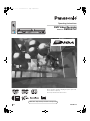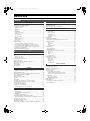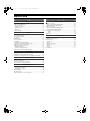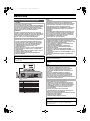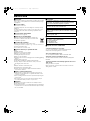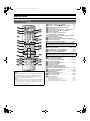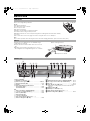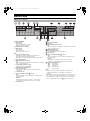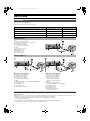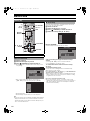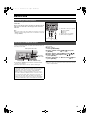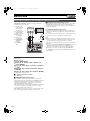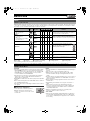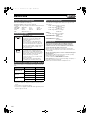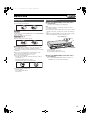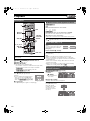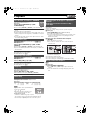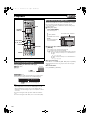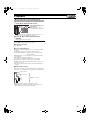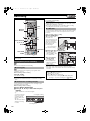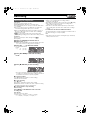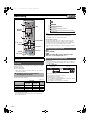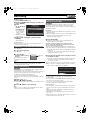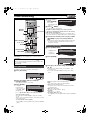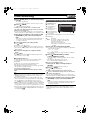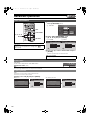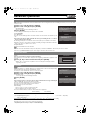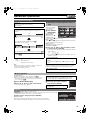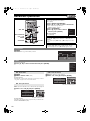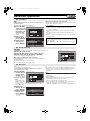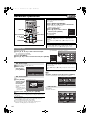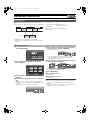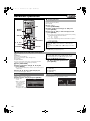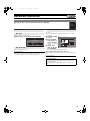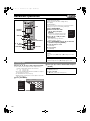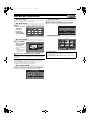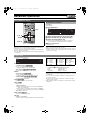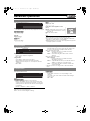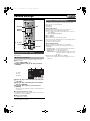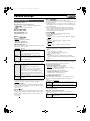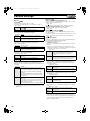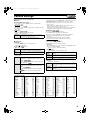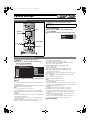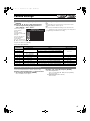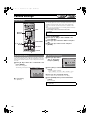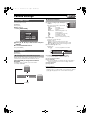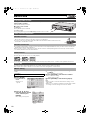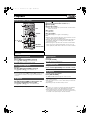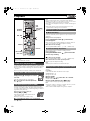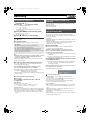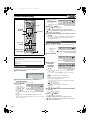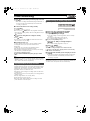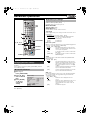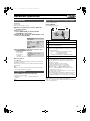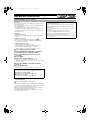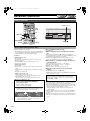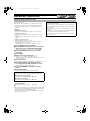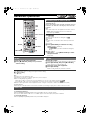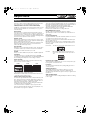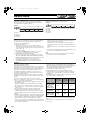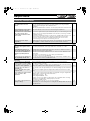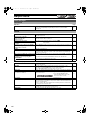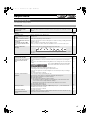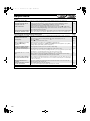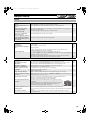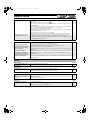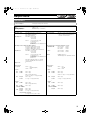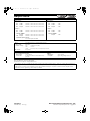Panasonic DMRE75VEG Operating instructions
- Category
- DVD players
- Type
- Operating instructions
This manual is also suitable for

EG
Operating Instructions
DVD Video Recorder
Model No. DMR-E75V
Before connecting, operating or adjusting this product, please read
these instructions completely.
Please keep this manual for future reference.
VQT0H79
Web Site: http://www.panasonic-europe.com
EG.book 1 ページ 2004年4月14日 水曜日 午後4時40分

2
Before Use
Before Use
Contents ...........................................................................................2
Warning and Important Information ..................................................4
Control reference guide ....................................................................6
≥Remote control ...........................................................................6
≥Batteries .....................................................................................7
≥Use .............................................................................................7
≥Main unit.....................................................................................7
≥The unit’s display........................................................................8
Connections......................................................................................9
≥Connections 1 ............................................................................9
≥Connections 2 ............................................................................9
Setting Up.......................................................................................10
≥Preset Download......................................................................10
≥Auto-Setup ...............................................................................10
TV operation ...................................................................................11
Remote Setting...............................................................................11
Connecting amplifier or system component....................................12
≥Connecting a digital amplifier or system component................12
≥Connecting an analog amplifier or system component ............12
Connecting a decoder, satellite receiver or digital receiver ............12
Connecting an external device .......................................................13
DVD output and DVD/VHS output ..................................................13
(^^^^^^^^^^^^^^^^^^^^^^^^^^^^^^^^^[[DVD]]^^^^^^^^^^^^^^^^^^^^^^^^^^^^^^^^)
Before Use
Connecting a Television with Component video input terminals ....14
Discs...............................................................................................15
≥Discs you can use ....................................................................15
≥More about Discs .....................................................................15
Discs that cannot be played............................................................16
Audio format logos..........................................................................16
Which Disc Types is Playable on What TV.....................................16
Discs and accessories ....................................................................16
Maintenance ...................................................................................16
Disc handling ..................................................................................17
Inserting discs.................................................................................17
Playback
Playing discs...................................................................................18
≥When a menu screen appears on the TV.................................18
Quick View (Play t1.3) ..................................................................18
Starting play from where you stopped it (Resume Function)..........18
Fast forward and rewind—SEARCH...............................................19
Slow-motion play ............................................................................19
Frame-by-frame viewing.................................................................19
Skipping..........................................................................................19
Direct Play ......................................................................................19
Displaying the TV image as a picture-in-picture/
Selecting an amount of time to skip—Time Slip...........................19
Divide a title into chapters...............................................................19
Changing audio during play ............................................................20
Using menus to play MP3 discs......................................................20
≥Using the tree screen to find a group .......................................21
Recording
Playing while you are recording......................................................22
≥Chasing play.............................................................................22
≥Simultaneous recording and play .............................................22
≥TIME SLIP................................................................................22
Recording TV programmes.............................................................23
Playing/Recording the VHS while recording ...................................24
≥Recording modes and approximate recording times in hours ..24
Selecting audio to record ................................................................24
Flexible Recording mode (FR)........................................................24
Direct TV Recording .......................................................................25
Linked timer recordings with external equipment (EXT LINK) ........25
Timer Recording
Using SHOWVIEW .............................................................................26
Manual programming .....................................................................26
Check, change or delete programmes ...........................................27
Advanced Operations
DISC MANAGEMENT....................................................................28
- Disc Name.............................................................................28
- Disc Protection ......................................................................28
- Format Disc ...........................................................................29
- Auto-Play Select....................................................................29
- Finalize ..................................................................................29
Entering text ...................................................................................30
Using the Direct Navigator .............................................................31
≥Selecting recorded programmes (titles) to play .......................31
≥Direct Navigator .......................................................................31
- Erase .....................................................................................31
- Properties ..............................................................................32
- Edit ........................................................................................32
- Chapter View.........................................................................34
Using play list .................................................................................35
≥Creating play lists.....................................................................35
≥Playing play lists ......................................................................36
≥Using play list to edit play lists/chapters ..................................36
- Erase .....................................................................................36
- Properties ..............................................................................36
- Edit ........................................................................................37
- Chapter View.........................................................................38
Using DISPLAY menus ..................................................................40
≥Common procedures ...............................................................40
- Disc menu .............................................................................40
- Play menu .............................................................................41
- Picture menu .........................................................................41
- Sound menu ..........................................................................41
Various Settings
Changing the unit’s settings ...........................................................42
≥Common procedures ...............................................................42
Entering a password (Ratings).......................................................42
Summary of settings.......................................................................43
Channel Settings ............................................................................46
- Selecting the manual tuning ..................................................46
- Adding, deleting, and moving channels.................................47
- Auto-Setup Restart, Download from TV ................................47
Clock Settings ................................................................................48
- Auto Clock Setting.................................................................48
- Manual Clock Setting ............................................................48
FUNCTIONS window .....................................................................49
Status displays ...............................................................................49
≥Changing the information displayed.........................................49
≥Display examples.....................................................................49
Contents
EG.book 2 ページ 2004年4月14日 水曜日 午後4時40分

Before Use
3
( ^^^^^^^^^^^^^^^^^^^^^^^^^^^^^^^^^[[VHS]]^^^^^^^^^^^^^^^^^^^^^^^^^^^^^^^^^ )
Before Use
Inserting video cassette ..................................................................50
Video cassette information .............................................................50
≥Video cassettes ........................................................................50
≥Video cassette care..................................................................50
≥Maintenance.............................................................................50
Setting Up.......................................................................................50
≥Fine Tuning ..............................................................................50
Playback
Playing a video cassette .................................................................51
Fast-forward / Rewind.....................................................................51
Cue / Review Playback...................................................................51
Jet Search.......................................................................................51
Still playback...................................................................................51
Slow-motion play ............................................................................51
Jet Rewind......................................................................................51
S-VHS Quasi Playback (SQPB) .....................................................52
To Play back a Recorded Part Repeatedly.....................................52
VHS Index Search System (VISS)..................................................52
Adjusting the playback picture ........................................................52
≥Manual tracking ........................................................................52
≥Vertical locking adjustment.......................................................52
To Play back a tape in high picture quality .....................................52
Recording
Recording TV programmes.............................................................53
Playing/Recording the DVD while recording...................................53
Linked timer recordings with external equipment (EXT LINK) ........53
Timer Recording
Using SHOWVIEW .............................................................................54
Manual programming......................................................................54
Tape Speed Auto Change Function ...............................................55
Check, change or delete programmes............................................55
Advanced Operations
Changing the unit’s settings............................................................56
≥Common procedures................................................................56
≥Summary of settings.................................................................56
QUICK ERASE ...............................................................................57
Changing audio...............................................................................57
Various indications in on-screen display.........................................57
( ^^^^^^^^^^^^^^^^^^^^^^^^^^^^^[[DVD/VHS]]^^^^^^^^^^^^^^^^^^^^^^^^^^^^^^ )
Advanced Operations
Dubbing from VHS ......................................................................... 58
≥One Touch Dubbing (VHS l DVD) .........................................58
≥Manual Dubbing (VHS l DVD) ...............................................59
Dubbing from DVD .........................................................................60
≥One Touch Dubbing (DVD l VHS) .........................................60
≥Manual Dubbing (DVD l VHS) ...............................................61
Recording from an external device.................................................62
- DVD.......................................................................................62
- VHS .......................................................................................62
Child Lock.......................................................................................62
Helpful Hints
Glossary .........................................................................................63
Frequently asked questions ...........................................................65
Error messages .............................................................................. 66
≥Common ..................................................................................66
≥DVD .........................................................................................66
Troubleshooting guide....................................................................67
≥Common ..................................................................................67
≥DVD .........................................................................................69
≥VHS..........................................................................................70
Specifications .................................................................................71
EG.book 3 ページ 2004年4月14日 水曜日 午後4時40分

Before Use
4
NORSK
SUOMI
Warning and Important Information
CAUTION!
THIS PRODUCT UTILIZES A LASER.
USE OF CONTROLS OR ADJUSTMENTS OR PERFORMANCE
OF PROCEDURES OTHER THAN THOSE SPECIFIED HEREIN
MAY RESULT IN HAZARDOUS RADIATION EXPOSURE.
DO NOT OPEN COVERS AND DO NOT REPAIR YOURSELF.
REFER SERVICING TO QUALIFIED PERSONNEL.
WARNING:
TO REDUCE THE RISK OF FIRE, ELECTRIC SHOCK OR
PRODUCT DAMAGE, DO NOT EXPOSE THIS EQUIPMENT TO
RAIN, MOISTURE, DRIPPING OR SPLASHING AND ENSURE
THAT NO OBJECTS FILLED WITH LIQUIDS, SUCH AS
VASES, SHALL BE PLACED ON THE EQUIPMENT.
CAUTION!
≥DO NOT INSTALL OR PLACE THIS UNIT IN A BOOKCASE,
BUILT-IN CABINET OR IN ANOTHER CONFINED SPACE.
ENSURE THE UNIT IS WELL VENTILATED. TO PREVENT
RISK OF ELECTRIC SHOCK OR FIRE HAZARD DUE TO
OVERHEATING, ENSURE THAT CURTAINS AND ANY
OTHER MATERIALS DO NOT OBSTRUCT THE
VENTILATION VENTS.
≥DO NOT OBSTRUCT THE UNIT’S VENTILATION OPENINGS
WITH NEWSPAPERS, TABLECLOTHS, CURTAINS, AND
SIMILAR ITEMS.
≥DO NOT PLACE SOURCES OF NAKED FLAMES, SUCH AS
LIGHTED CANDLES, ON THE UNIT.
≥DISPOSE OF BATTERIES IN AN ENVIRONMENTALLY
FRIENDLY MANNER.
THIS UNIT IS INTENDED FOR USE IN MODERATE CLIMATES.
The socket outlet shall be installed near the equipment and easily
accessible or the mains plug or an appliance coupler shall remain
readily operable.
RF IN
RF OUT
AV1 (TV)
AV2 (DECODER/EXT)
OPTICAL
DIGITAL AUDIO OUT
(PCM/BITSTREAM)
VIDEO
S-VIDEO
VIDEO
AUDIO
R
L
AUDIO
R
L
DVD OUT
DVD/VHS
COMMON OUT
COMPONENT VIDEO OUT
(PROGRESSIVE/INTERLACE)
YP
B
P
R
RQLS0233
VARNING
SYNLIG OCH OSYNLIG LASERSTRÅLNING NÄR DENNA
DEL
ÄR ÖPPNAD. BETRAKTA EJ STRÅLEN.
VORSICHT
SICHTBARE UND UNSICHTBARE LASERSTRAHLUNG, WENN ABDECKUNG
GEÖFFNET. NICHT DEM STRAHL AUSSETZEN.
ATTENTION
RAYONNEMENT LASER VISIBLE ET INVISIBLE EN CAS D’OUVERTURE.
EXPOSITION DANGEREUSE AU FAISCEAU.
DANGER
VISIBLE AND INVISIBLE LASER RADIATION WHEN OPEN.
AVOID DIRECT EXPOSURE TO BEAM.
(FDA 21 CFR)
CAUTION
VISIBLE AND INVISIBLE LASER RADIATION WHEN OPEN.
AVOID EXPOSURE TO BEAM.
(IEC60825-1)
ADVARSEL
SYNLIG OG USYNLIG LASERSTR
Å
LING VED
ÅBNING.
UNDG
Å UDSÆTTELSE FOR STRÅLING.
VARO!
AVATTAESSA OLET ALTTIINA N
ÄKYVÄÄ JA
N
ÄKYMÄTÖN
LASERSÄTEILYLLE. ÄLÄ KATSO SÄTEESEEN.
ADVARSEL
SYNLIG OG USYNLIG LASERSTR
Å
LING
NÅR
DEKSEL
ÅPNES.
UNNG
Å EKSPONERING FOR STRÅLEN.
Inside of product
ADVARSEL!
DETTE PRODUKTET ANVENDER EN LASER.
BETJENING AV KONTROLLER, JUSTERINGER ELLER
ANDRE INNGREP ENN DE SOM ER BESKREVENT I DENNE
BRUKSANVISNING, KAN FØRE TIL FARLIG BESTRÅLING.
DEKSLER MÅ IKKE ÅPNES, OG FORSØK ALDRI Å
REPARERE APPARATET PÅ EGENHÅND. ALT SERVICE OG
REPARASJONSARBEID MÅ UTFØRES AV KVALIFISERT
PERSONELL.
ADVARSEL:
FOR Å REDUSERE FAREN FOR BRANN, ELEKTRISK STØT
ELLER SKADER PÅ PRODUKTET, MÅ DETTE APPARATET
IKKE UTSETTES FOR REGN, FUKTIGHET, VANNDRÅPER
ELLER VANNSPRUT. DET MÅ HELLER IKKE PLASSERES
GJENSTANDER FYLT MED VANN, SLIK SOM
BLOMSTERVASER, OPPÅ APPARATET.
ADVARSEL!
≥APPARATET MÅ IKKE PLASSERES I EN BOKHYLLE, ET
INNEBYGGET KABINETT ELLER ET ANNET LUKKET STED
HVOR VENTILASJONSFORHOLDENE ER
UTILSTREKKELIGE. SØRG FOR AT GARDINER ELLER
LIGNENDE IKKE FORVERRER
VENTILASJONSFORHOLDENE, SÅ RISIKO FOR
ELEKTRISK SJOKK ELLER BRANN FORÅRSAKET AV
OVERHETING UNNGÅS.
≥APPARATETS VENTILASJONSÅPNINGER MÅ IKKE
DEKKES TIL MED AVISER, BORDDUKER, GARDINER OG
LIGNENDE.
≥PLASSER IKKE ÅPEN ILD, SLIK SOM LEVENDE LYS, OPPÅ
APPARATET.
≥BRUKTE BATTERIER MÅ KASSERES UTEN FARE FOR
MILJØET.
DETTE APPARATET ER BEREGNET TIL BRUK UNDER
MODERATE KLIMAFORHOLD.
Utstyret bør plasseres i nærheten av AC-stikkontakten, og
støpslet må være lett tilgjengelig hvis det skulle oppstå
problemer.
VAROITUS!
LAITTEEN KÄYTTÄMINEN MUULLA KUIN TÄSSÄ
KÄYTTÖOHJEESSA MAINITULLA TAVALLA SAATTAA
ALTISTAA KÄYTTÄJÄN TURVALLISUUSLUOKAN 1
YLITTÄVÄLLE NÄKYMÄTTÖMÄLLE LASERSÄTEILYLLE.
VAROITUS:
TULIPALO-, SÄHKÖISKUVAARAN TAI TUOTETTA
KOHTAAVAN MUUN VAHINGON VÄHENTÄMISEKSI EI
LAITETTA SAA ALTISTAA SATEELLE, KOSTEUDELLE,
VESIPISAROILLE TAI ROISKEELLE, EIKÄ NESTETTÄ
SISÄLTÄVIÄ ESINEITÄ, KUTEN ESIMERKIKSI MALJAKOITA,
SAA ASETTAA LAITTEEN PÄÄLLE.
VAROITUS!
≥ÄLÄ ASENNA TAI LAITA TÄTÄ LAITETTA
KABINETTITYYPPISEEN KIRJAKAAPPIIN TAI MUUHUN
SULJETTUUN TILAAN, JOTTA TUULETUS ONNISTUISI.
VARMISTA, ETTÄ VERHO TAI MIKÄÄN MUU MATERIAALI
EI HUONONNA TUULETUSTA, JOTTA VÄLTETTÄISIIN
YLIKUUMENEMISESTA JOHTUVA SÄHKÖISKU- TAI
TULIPALOVAARA.
≥ÄLÄ PEITÄ LAITTEEN TUULETUSAUKKOJA
SANOMALEHDELLÄ, PÖYTÄLIINALLA, VERHOLLA TAI
MUULLA VASTAAVALLA ESINEELLÄ.
≥ÄLÄ ASETA PALAVAA KYNTTILÄÄ TAI MUUTA AVOTULEN
LÄHDETTÄ LAITTEEN PÄÄLLE.
≥HÄVITÄ PARISTOT LUONTOA
VAHINGOITTAMATTOMALLA TAVALLA.
TÄMÄ LAITE ON TARKOITETTU KÄYTETTÄVÄKSI LEUDOSSA
ILMASTOSSA.
Laite tulee asettaa lähelle verkkopistorasiaa ja pistokkeen täytyy
olla sellaisessa asennossa, että siihen on helppo tarttua
ongelman sattuessa.
EG.book 4 ページ 2004年4月14日 水曜日 午後4時40分

Before Use
5
ªImportant
Your attention is drawn to the fact that the recording of pre-recorded
tapes or discs or other published or broadcast material may infringe
copyright laws.
ªFor your safety
Do not remove outer cover.
Touching internal parts of the unit is dangerous, and may seriously
damage it.
To prevent electric shock, do not remove cover. There are no user
serviceable parts inside. Refer all servicing to qualified service
personnel.
ªConserve the environment
See “Power Save” of page 43.
ªDisposal of old equipment
Batteries, packaging and old equipment should not be
disposed of as domestic waste, but in accordance with
the applicable regulations.
ªCondensation Caution
This unit is not fitted with a condensation sensor.
If you bring the unit from a cold place, e.g. a car, into a warm house,
dew may form inside the unit.
Do not switch it on for at least 1 hour.
ªCautions before you operate this unit
Avoid:
≥Humidity and dust.
≥Extreme heat such as direct sunlight.
≥Magnets or electromagnetic objects.
≥Touching internal parts of the unit.
≥Water or some other liquid.
≥Lightning. (Disconnect the aerial plug from the unit during lightning
storms.)
≥Anything heavy on the unit.
≥Connecting or handling the equipment with wet hands.
≥Using a cell phone near the unit because it may cause noise
affecting the picture and sound.
Do:
≥Wipe the unit with a clean and dry cloth.
≥Install the unit in a horizontal position.
≥Keep the unit, TV and other equipment switched off until all
connections are finished.
ªNotes on these instructions
≥Company names, product names and all other names in these
instructions are the trademarks or registered trademarks of their
respective corporations.
≥These operating instructions describe operations mainly using the
remote control.
≥The contents of the screens used in these instructions may not
necessarily match what you will see on your screen.
ªDisplays
The displays shown in these instructions are examples. Actual
displays depend on discs.
≥In certain circumstances, icons will be displayed in grey and will not
respond if clicked on. This means that the function represented by
the icon is disabled.
ªCopyright
ªStandard Accessories
ªSpecific features of DMR-E75V
2-channel simultaneous recording:
You can record programmes separately on DVD and VHS.
Simply set the desired programmes on each unit.
One Touch Dubbing (
l
58, 60):
You can easily dub from VHS to DVD or from DVD to VHS.
Automatic creation of thumbnails (
l
58):
The video dubbed from VHS to DVD is automatically displayed in
thumbnail.
The tuning on DVD is automatically applied to the one on
VHS (
l
50):
Tuning on VHS is not required.
When only the video output on VHS is not natural, use the Fine
Tuning function on VHS.
SHOWVIEW is a trademark of Gemstar Development
Corporation. The S
HOWVIEW system is manufactured under
licence from Gemstar Development Corporation.
MPEG Layer-3 audio decoding technology licenced from
Fraunhofer IIS and Thomson multimedia.
Manufactured under licence from Dolby Laboratories.
“Dolby” and the double-D symbol are trademarks of Dolby
Laboratories.
“DTS” and “DTS 2.0iDigital Out” are trademarks of Digital
Theater Systems, Inc.
1 pc. RF Coaxial cable
1 pc. Remote Control (EUR7721X20)
2 pcs. R6 size batteries
1 pc. AC mains lead
1 pc. Audio/Video cable
EG.book 5 ページ 2004年4月14日 水曜日 午後4時40分

Before Use
6
(1) DVD/VHS on/off button (Í, DVD/VHS) . . . . . . . . . . . . . .l 10
(2) Direct TV recording button (¥, DIRECT TV REC) . . . . .l 25
(3) DVD/VHS output button (OUTPUT, DVD/VHS) . . . . . . . .l 13
(4) Numeric buttons (0–9)
(5) Cancel/Reset and asterisk button (¢, CANCEL/RESET)
(6) Skip/Index buttons (:, 9, SKIP/INDEX)
(7) Stop button (∫, STOP)
(8) Top menu and Direct Navigator button
(TOP MENU, DIRECT NAVIGATOR)
(9) Cursor buttons (3, 4, 2, 1)/Frame buttons (2;, ;1)/
Enter button (ENTER)
(10)Sub menu button (SUB MENU)
(11)Manual programming and check button (PROG/CHECK)
(12)Display button (DISPLAY) . . . . . . . . . . . . . . . . . . . . . . . .l 40
(13)VHS recording button (¥, VHS REC) . . . . . . . . . . . .l 53, 61
(14)Recording mode button (REC MODE). . . . . . . . . . . .l 23, 53
(15)External link button (EXT LINK) . . . . . . . . . . . . . . . .l 25, 53
(16)Audio button (AUDIO). . . . . . . . . . . . . . . . . . . . . .l 20, 24, 57
(17)VHS dubbing button (VHS —, DUBBING). . . . . . . . . . . . .l 60
(18)DVD dubbing button (“ DVD, DUBBING). . . . . . . . . . . . .l 58
(19)DVD recording button (¥, DVD REC) . . . . . . . . . . . .l 23, 59
(20)Timer recording button ( , TIMER) . . . . . . . . . . . . . . . .l 26
(21)Status display button (STATUS) . . . . . . . . . . . . . . . .l 49, 57
(22)Time slip button (TIME SLIP)
Jet rewind button (6, JET REW) . . . . . . . . . . .l 19, 22, 51
(23)Return button (RETURN)
(24)Functions button (FUNCTIONS) . . . . . . . . . . . . . . . .l 49, 56
(25)Pause button (;, PAUSE)
(26)Play button (1, PLAY)
(27)Slow/Search, rewind, forward buttons
(6, 5, SLOW/SEARCH, REW, FF)
(28)Create Chapter button (CREATE CHAPTER) . . . . . . . . .l 19
(29)Input select button (INPUT SELECT) . . . . . . . . . . . . . . .l 62
(30)S
HOWVIEW button (ShowView) . . . . . . . . . . . . . . . . . .l 26, 54
(31)TRACKING/V-LOCK . . . . . . . . . . . . . . . . . . . . . . . . . . . . .l 52
/Channel up/down buttons (CH, W, X)
(32)DVD select button (DVD) . . . . . . . . . . . . . . . . . . . . . . . l Left
(33)VHS select button (VHS) . . . . . . . . . . . . . . . . . . . . . . . l Left
(34)TV operation buttons
TV on/off button (TV, Í) . . . . . . . . . . . . . . . . . . . . . . . . . . .l 11
TV input mode selecter (TV, AV). . . . . . . . . . . . . . . . . . . . .l 11
Channel up/down buttons (TV, CH, W, X). . . . . . . . . . . . . .l 11
Volume up/down buttons (TV, VOLUME, r, s) . . . . . . . . .l 11
Control reference guide
∫ Remote control
∫[DVD] and [VHS] button
[DVD]
≥Switch the remote control mode and main unit’s common output
to DVD. Make sure you press before doing DVD operations.
When in DVD mode, the [DVD] button lights each time you
press one of the DVD operation buttons.
[VHS]
≥Switch the remote control mode and main unit’s common output
to VHS. Make sure you press before doing VHS operations.
When in VHS mode, the [VHS] button lights each time you press
one of the VHS operation buttons.
SLOW/
SEARCH
REW
FF
DUBBING
VHS
DVD/VHS
VHS
CREATE
CHAPTER
SKIP/INDEX
PLAY
TRACKING/V-LOCK
AUDIOEXT LINK
CH
AV
VOLUME
DVD
FUNCTIONSDIRECT NAVIGATOR
TOP MENU
RETURN
SUB MENU
PROG/CHECK
VHS REC
DVD
TIME SLIP
JET REW
STATUS
DVD REC REC MODE
DVD/VHS
CANCEL/RESET INPUT SELECT
DIRECT TV REC
TIMER
ENTER
ShowView
DISPLAY
(1)
(34)
(33)
(32)
(31)
(30)
(29)
(28)
(27)
(26)
(25)
(24)
(23)
(22)
(21)
(20)
(18)
(19)
(17)
(2)
(3)
(4)
(5)
(6)
(7)
(8)
(9)
(10)
(11)
(12)
(13)
(14)
(15)
(16)
When you press this button in the DVD remote control mode,
it is automatically switched to the VHS remote control mode.
When you press this button in the VHS remote control mode,
it is automatically switched to the DVD remote control mode.
EG.book 6 ページ 2004年4月14日 水曜日 午後4時40分

Before Use
7
≥Insert so the poles (i and j) match those in the remote control.
≥Do not use rechargeable type batteries.
Do not;
≥mix old and new batteries.
≥use different types at the same time.
≥heat or expose to flame.
≥take apart or short circuit.
≥attempt to recharge alkaline or manganese batteries.
≥use batteries if the covering has been peeled off.
Mishandling of batteries can cause electrolyte leakage which can damage items the fluid contacts and may
cause a fire.
Remove if the remote control is not going to be used for a long time. Store in a cool, dark place.
Note
≥If you cannot operate the unit or TV using the remote control after changing the batteries, please re-enter the codes (l 11).
Aim at the sensor, avoiding obstacles, at a maximum range of
7 m directly in front of the unit.
≥Keep the transmission window and the unit’s sensor free from
dust.
≥Operation can be affected by strong light sources, such as
direct sunlight, fluorescent light and the glass doors on cabinets.
Common to DVD/VHS
[A] DVD/VHS on/off button (Í/I)
[B] Remote control signal sensor. . . . . . . . . . . . . . . . . . l above
[C] AV3 input terminals (AV3) . . . . . . . . . . . . . . . . . . . . . . . . l 13
[D] Display . . . . . . . . . . . . . . . . . . . . . . . . . . . . . . . . . . . . . . . l 8
[E] One Touch Dubbing operation button
≥From VHS to DVD . . . . . . . . . . . . . . . . . . . . . . . . . . . . . l 58
≥From DVD to VHS . . . . . . . . . . . . . . . . . . . . . . . . . . . . . l 60
VHS
(1) VHS Search buttons (V/6, 5/W). . . . . . . . . . . . . l 51
(2) Cassette eject button (<, EJECT) . . . . . . . . . . . . . . . . . l 50
(3) VHS Stop button (∫) . . . . . . . . . . . . . . . . . . . . . . . . . . . . l 55
(4) VHS Play button (1)
(5) Cassette compartment
(6) VHS Channel up/down buttons (CH, W, X)
(7) VHS Recording button (¥, REC). . . . . . . . . . . . . . . . . . . l 53
DVD
(1) DVD Skip/Slow/Search buttons (:/6, 5/9) . .l 19
(2) Disc tray open/close button (<, OPEN/CLOSE) . . . . . .l 17
(3) Disc tray. . . . . . . . . . . . . . . . . . . . . . . . . . . . . . . . . . . . . . .l 17
(4) Time slip indicator (TIME SLIP) . . . . . . . . . . . . . . . . .l 19, 22
≥While both recording and play are activated, this indicator
lights up.
(5) DVD Stop button (∫)
(6) DVD Play/t1.3 button (1/t1.3)
(7) DVD Channel up/down buttons (CH, W, X)
(8) DVD Recording button (¥, REC) . . . . . . . . . . . . . . . . . . .l 23
∫ Batteries
∫ Use
R6, AA, UM-3
30
30
20
20
Remote control signal sensor
7 m directly in front of the unit
∫ Main unit
[D] [E]
CH
REC
Í/I
EJECT
OPEN/CLOSE
TIME SLIP
WX
CH
REC
DUBBING
WX
VHS DVD
/k1.3
S-VIDEO IN
VIDEO IN
–
AUDIO IN
–
RL/MONO
AV3
VHS DVD
[A] [B]
(2) (3) (4) (5) (6)(1)
(1) (3) (4) (5)
(2)
(6)(7)
(7) (8)
[C]
EG.book 7 ページ 2004年4月14日 水曜日 午後4時40分

Before Use
8
Common to DVD/VHS
[A] Main display
≥Current time
≥VHS recording and play counter
≥Miscellaneous messages, etc.
[B] Dubbing direction indicator
[C] Main display
≥Current time
≥Disc play counter
≥Miscellaneous messages, etc.
VHS
(1) Tape speed indicator (l 53)
≥SP: When recording or playing in the Normal mode.
≥LP: When playing in the Long play mode.
≥EP: When recording or playing in the Extra long play mode.
(2) VHS output indicator
(3) External link indicator (l 53)
On:
When a linked timer recording with external device is in standby
mode, or being performed.
(4) S-VHS dubbing indicator (l 58)
When performing S-VHS dubbing.
(5) Remaining tape time indicator
(6) Tape operation status
≥The operation status of this unit, such as playback fast
forward, etc.
(7) Channel indicator
(8) Timer programme display ( ) (l 54)
On:
When a programme for timer recording is in standby mode, or
being performed.
Flashes:
When there are less than 10 minutes to go before timer
recording is programmed, but the unit is not on standby.
(9) Tape indicator
DVD
(1) Disc operation status
(2) Disc type
(3) External link indicator (l 25)
On:
When a linked timer recording with external device is in standby
mode, or being performed.
(4) DVD output indicator
(5) Recording mode (l 24)
≥XP SP LP EP (all on): FR mode (l 24)
(6) Disc indicator
(7) Timer programme display ( ) (l 26)
On:
When a programme for timer recording is in standby mode, or
being performed.
Flashes:
When there are less than 10 minutes to go before timer
recording is programmed, but the unit is not on standby.
(8) Channel position indicator
TRK: track number
GRP: group number
TTL: title number
CHP: chapter number
PL: play list number
Note
≥A half mirror is used for the unit’s display so the display may
occasionally be difficult to see depending on surrounding
conditions.
≥If “FL Display” is set to “Automatic” (l 45) or “Power Save” is set to
“On” (l 43), the unit’s display will not light up. Also, in addition to
the aforementioned conditions, if the power is off and the unit is in
timer recording standby mode, only lights up in the display.
∫ The unit’s display
EG.book 8 ページ 2004年4月14日 水曜日 午後4時40分

Before Use
9
Preparation
Refer to the TV’s operating instructions.
Turn the TV off and disconnect its AC mains leads.
ª Connect as following steps
1 RF Coaxial cable (supplied)
2 Fully-wired 21-pin Scart cable (not supplied)
3 Aerial lead (not supplied)
4 AC mains leads (supplied)
5 AC mains leads (not supplied)
Sockets
(1) AV1 21-pin Scart socket
(2) Aerial Input socket
(3) Aerial Output socket
(4) Aerial Input socket
(5) 21-pin Scart socket
A
∫Connect as following steps
1 RF Coaxial cable (supplied)
2 Audio/Video cable (supplied)
3 Aerial lead (not supplied)
4 AC mains leads (supplied)
5 AC mains leads (not supplied)
Sockets
(1) Audio/Video Output socket (DVD/VHS COMMON OUT)
(2) Aerial Input socket
(3) Aerial Output socket
(4) Aerial Input socket
(5) Audio/Video Input sockets
B
∫Connect as following steps
1 RF Coaxial cable (supplied)
2 Audio/Video cable (supplied)
3 S-Video cable (not supplied)
4 Aerial lead (not supplied)
5 AC mains leads (supplied)
6 AC mains leads (not supplied)
Sockets
(1) S-Video socket (DVD OUT)
(2) Audio/Video Output sockets (DVD OUT)
(3) Aerial Input socket
(4) Aerial Output socket
(5) Aerial Input socket
(6) Audio/Video Input sockets
(7) S-Video Input socket
If your TV is equipped with RGB input capability, you can see the picture of DVD Recorder by RGB output. Check if the 21-pin Scart cable is
capable of RGB output, and then connect the unit and your TV with it. (“AV1 Output”, l 45)
Note about Q Link
≥Q Link offers a range of convenient functions. For example, downloading of the tuning positions of all available TV stations into your unit’s
memory if you connect the unit to your TV with a fully wired 21-pin Scart cable (not supplied).
≥Following systems from other manufacturers have similar function with Q Link from Panasonic.
-
List of registered trade marks:
Q Link (Panasonic), DATA LOGIC (Metz), Easy Link (Philips), Megalogic (Grundig), SMARTLINK (Sony)
≥For details, refer to your TV’s operating instructions or consult your dealer.
Connections
Situation Connections Setting Up (l 10)
TV with [Q Link] and a 21-pin Scart socket. Connections 1 Preset Download
Use a 21-pin Scart cable. Connections 1 Auto-Setup
Use an Audio/Video cable. Connections 2 A Auto-Setup
Use a S-Video cable and Audio/Video cable. (DVD only) Connections 2 B Auto-Setup
∫ Connections 1
(1) (2)
(3)
(5)
4
2
1
(4)
5
3
∫ Connections 2
(1) (2)
(3)
(4)
(5)
2
1
3
4
5
(3)
(4)
(5)
(6)
(7)
(1)
2
3
1
4
5
6
(2)
AB
EG.book 9 ページ 2004年4月14日 水曜日 午後4時40分

Before Use
10
[1] Switch on the TV.
[2] Select the AV input on your TV.
[3] Press [Í, DVD/VHS] to switch the unit on.
≥Downloading of the setup data starts from the TV (if your TV
has [Q Link]).
≥If the Country setting menu appears on the TV, Press
[3, 4, 2, 1] to select the country and press [ENTER].
≥Downloading starts.
≥Downloading is complete when you see the TV picture.
Hint
≥If you have a Panasonic TV, starting downloading will automatically
display “Download from TV”. If you have a different TV, however,
“Download from TV” may not appear. Select the AV input on your
TV to see “Download from TV”.
Auto Setup automatically tunes all available stations and sets the
unit’s clock to the current date and time.
[1] Switch on the TV.
[2] Select the AV input on your TV.
[3] Press [Í, DVD/VHS] to switch the unit on.
[4] Select the country with [3, 4, 2, 1].
[5] Press [ENTER].
≥Auto Setup starts. This takes about 5 minutes.
If the clock setting menu appears after Auto-Setup
finishes
1) Press [3, 4, 2, 1] to set the correct time and date.
2) Press [ENTER] to conclude the setting.
To confirm that stations have been tuned correctly
(
l
46, 47)
To restart Auto-Setup (
l
47).
You can also use the following method to restart Auto-Setup.
When the unit is on and stopped.
Press and hold down [W, CH] and [CH, X] on the DVD main unit
simultaneously for about 5 seconds.
≥All the settings except for the ratings level including the password
and time settings return to the factory preset. The timer recording
programmes are also cancelled.
Hint for Preset Download and Auto-Setup
≥If you select “Schweiz”, “Suisse”, or “Svizzera” in the Country
setting menu, another menu appears to let you set “Power Save” to
“On”. In this setting, the unit’s power consumption is minimised
when it is turned to standby.
Setting Up
Preparation
≥Press [DVD].
∫ Preset Download
SLOW/
SEARCH
REW
FF
DVD/VHS
CREATE
CHAPTER
SKIP/INDEX
PLAY
STOP
PAU SE
TRACKING/V-LOCK
FUNCTIONSDIRECT NAVIGATOR
TOP MENU
RETURN
SUB MENU
PROG/CHECK
VHS REC
TIME SLIP
STATUS
DVD RECREC MODE
DVD/VHS
CANCEL/RESET INPUT SELECT
DIRECT TV REC
TIMER
VHS
ShowView
CREATE
CHAPTER
CH
AV
VOLUME
DVD
JET REW
ENTER
DISPLAY
TV, VOLUME
TV, CH, W, X
TV, Í
TV, AV
DVD
3, 4, 2, 1
ENTER
FUNCTIONS
RETURN
Í
Numeric
Buttons
Download from TV
Download in progress, please wait.
RETURN: to abort
Pos 4
RETURN
ENTER
RETURN
SELECT
Country
RETURN : leave ENTER : access
België
Belgique
Belgien
Danmark
España
Ελλάδα
France
Italia
Nederland
Norge
Deutschland
Österreich
Portugal
Suomi
Sverige
Schweiz
Suisse
Svizzera
Others
∫ Auto-Setup
ENTER
RETURN
SELECT
Country
RETURN : leave ENTER : access
België
Belgique
Belgien
Danmark
España
Ελλάδα
France
Italia
Nederland
Norge
Deutschland
Österreich
Portugal
Suomi
Sverige
Schweiz
Suisse
Svizzera
Others
Auto-Setup
Ch 1
Auto-Setup in progress, please wait.
RETURN: to abort
RETURN
EG.book 10 ページ 2004年4月14日 水曜日 午後4時40分

Before Use
11
You can control TVs by entering the remote control code.
Preparation
≥Turn on the TV.
[1] Refer to the chart below for the code for your
TV.
[2] Press and hold [TV, Í] and enter the 2-digit
code with the numeric buttons.
≥e.g.: “01”: [0] )[1].
≥After entering the code, test the remote control by turning on
the TV and changing channels.
Note
≥If there is more than one code, repeat the procedure until you find
the code that allows correct operation.
≥If your TV brand is not listed or if the code listed here does not
allow control of your TV, this remote is not compatible with your TV.
Operation: Button
On and off: [TV, Í]
Video input mode: [TV, AV]
Channels: [TV, CH, W, X]
Volume: [TV, VOLUME, i, j]
List of TVs Compatible with the unit’s Remote Control
Manufacture and Code No.
ª Switching to the AV input on your Panasonic TV
≥Press [AV] to switch to the AV input. Each press of [AV] switches between “TV reception” and “AV input(s)”.
If other Panasonic products are placed close together, change the
remote control code on the main unit and the remote control (the two
must match).
≥Use “MODE 1”, the factory set code, under normal circumstances.
Preparation
≥Press [DVD].
[1] While stopped
Press [FUNCTIONS].
[2] Select “SETUP” with [3, 4, 2, 1] and press
[ENTER].
[3] Select “Others” with [3, 4] and press [2, 1].
[4] Select “Remote Control” with [3, 4] and press
[ENTER].
[5] Press [3, 4] to select the code (MODE 1,
MODE 2 or MODE 3) and press [ENTER].
The code on the unit has been set.
[6] While pressing [ENTER], press and hold for
about 2 seconds the numeric button ([1], [2], or
[3]) corresponding to the code you selected in
step 5.
The code on the remote control has been set.
[7] Press [RETURN].
When the following display appears when you use a remote control
with a different code.
If you are trying to use this unit’s remote control, change its code to
match the unit’s (# step 6).
TV operation
Panasonic 01, 02, 03, 04, 44 GOODMANS 05, 06, 31 NOKIA 25, 26, 27 SANYO 21
AIWA 35 GRUNDIG 09 NORDMENDE 10 SBR 06
AKAI 27, 30 HITACHI 22, 23, 31, 40, 41, 42 ORION 37 SCHNEIDER 05, 06, 29, 30, 31
BLAUPUNKT 09 INNO HIT 34 PHILIPS 05, 06 SELECO 06, 25
BRANDT 10, 15 IRRADIO 30 PHONOLA 31, 33 SHARP 18
BUSH 05, 06 ITT 25 PIONEER 38 SIEMENS 09
CURTIS 31 JVC 17, 39 PYE 05, 06 SINUDYNE 05, 06, 33
DESMET 05, 31, 33 LOEWE 07 RADIOLA 05, 06 SONY 08
DUAL 05, 06 METZ 28, 31 SABA 10 TELEFUNKEN 10, 11, 12, 13, 14
ELEMIS 31 MITSUBISHI 06, 19, 20 SALORA 26 THOMSON 10, 15
FERGUSON 10 MIVAR 24 SAMSUNG 31, 32, 43 TOSHIBA 16
GOLDSTAR/LG 31 NEC 36 SANSUI 05, 31, 33
WHITE
WESTINGHOUSE
05, 06
Remote Setting
The unit’s remote control code
EG.book 11 ページ 2004年4月14日 水曜日 午後4時40分

Before Use
12
Connect an amplifier with a Dolby Digital, DTS and MPEG decoders.
(l 16)
≥Use an optical digital audio cable.
≥Change the settings in “Digital Audio Output” (l 44).
≥You cannot use DTS Digital Surround decoders not suited to DVD.
≥Even if using this connection, output will be only 2 channels when
playing DVD-Audio.
(1) Decoder, satellite receiver or digital receiver (not supplied)
(2) 21-pin Scart socket
(3) 21-pin Scart cable (not supplied)
Connect a 21-pin Scart cable (not supplied) to the AV2 21-pin
Scart socket on this unit and to the 21-pin Scart socket on the
decoder, satellite receiver or digital receiver.
Connect the mains lead of decoder, satellite receiver or digital
receiver to an AC mains socket.
≥If you connect an other equipment with RGB output capability to the
AV2 socket on this unit, the output signal of the equipment must be
set to RGB when you have set “AV2 Input” to “RGB (Not NTSC)”.
≥Decoder here means the device used to decode scrambled
broadcasts (Pay TV).
≥Change the “AV2 Input” and “AV2 Connection” settings in the
SETUP menu to match the connected equipment. (l 45)
Connecting amplifier or system component
∫ Connecting a digital amplifier or system
component
OPTICAL IN
(5)
(1)
(3)
(2)
(4)
OPTICAL
DIGITAL AUDIO OUT
(PCM/BITSTREAM)
VIDEO
S-VIDEO
VID
AUDI O
R
L
AUDI O
R
L
DVD OUT
VHS/DVD
COMMON OU
YP
B
P
R
COMPONENT VIDEO OUT
(PROGRESSIVE/INTERLACE)
(1) Rear panel of this unit
(2) Insert fully, with this side
facing up. (Do not bend
when connecting.)
(3) Optical digital audio
cable (not supplied)
(4) Optical digital input
(5) Amplifier’s rear panel
∫ Connecting an analog amplifier or system
component
AV1 (TV)
AV2 (DECODER/EX
VIDEO
S-VIDEO
VIDEO
AUDI O
R
L
AUDI O
R
L
VD OUT
DVD/VHS
COMMON OUT
80I)
(2)
(1)
(3)
(1)
R L
AUDIO IN
(5)
(4)
(1) Rear panel of this unit
(2) AUDIO OUT (L/R)
(3) Audio cable (not supplied)
A Red (R)
B White (L)
(4) Audio input (L/R)
(5) Amplifier’s rear panel
Connecting a decoder, satellite receiver or digital receiver
(1)
(3)
(2)
AV Link Function
If you connected the television to the AV1 terminal and the
decoder to the AV2 terminal on this unit, press [0]i[ENTER].
(“DVD” appears on the unit’s display.)
Press again to cancel. (“TV” appears on the unit’s display.)
≥If the TV is compatible with RGB input, the RGB output
signal from the decoder can also be output from the main
unit the same way.
Note
[RGB] means separate Red/Green/Blue colour signals. If your
TV is equipped with RGB input capability, by connecting with
a fully wired 21-pin Scart cable you can see video using RGB
output on this unit (PAL video only) (l 9).
To output in RGB select “RGB (without component)” from
“AV1 Output” in the SETUP menu (l 45).
EG.book 12 ページ 2004年4月14日 水曜日 午後4時40分

Before Use
13
When connecting to the AV3 input terminals on the front
of the unit
Before connecting any cables, first make sure that the power for
both units is off. Then after connecting any cable, turn on the
both units.
Note
≥If the audio output of the other equipment is monaural, connect to L/
MONO. (Both left and right channels are recorded when connected
through L/MONO.)
This unit has DVD/VHS COMMON output terminals which is
common to both DVD and VHS, and DVD output terminals which can
exclusively used for DVD.
≥For DVD/VHS COMMON output terminals, both DVD and VHS
outputs can be switched.
≥The DVD output terminals can only output the DVD signal.
Preparation
≥Press [DVD].
[1] While stopped
Press [FUNCTIONS].
[2] Select “SETUP” with [3, 4, 2, 1] and press
[ENTER].
[3] Select “Others” with [3, 4] and press [2, 1].
[4] Select “DVD / VHS Output” with [3, 4] and
press [ENTER].
[5] Select “Automatic” or “Manual” with [3, 4] and
press [ENTER].
Note
≥The AV1 21-pin Scart socket and the AV2 21-pin Scart socket are
common output terminals.
Connecting an external device
DVD output and DVD/VHS output
EJECT
X
S-VIDEO IN
VIDEO IN
–
AUDIO IN
–
RL/MONO
AV3
VHS DVD
(2)
(3)
(1)
(1) Audio/Video cable (not supplied)
A Yellow (VIDEO)
B White (L)
C Red (R)
(2) S-Video cable (not supplied)
(3) Other playback equipment
≥Even if “Automatic” is selected in “DVD / VHS Output” on
“Others” Menu (
l 43), the desired output may not be selected
depending on the operation. In this case, press [DVD/VHS
OUTPUT] on the remote controller to switch manually.
≥When the Video is switched from DVD to VHS or vice versa,
the audio volume may suddenly increase or decrease. This is
because when the audio output of this unit is connected to the
TV or other, the audio output of the DVD is generally lower.
When you increase the volume level of the TV or the amplifier
to play back DVD audio, reduce it when playback is finished.
AV1 (TV)
AV2 (DECODER/EXT)
OPTICAL
DIGITAL AUDIO OUT
(PCM/BITSTREAM)
VIDEO
S-VIDEO
AUDIO
R
L
YP
B
P
R
DVD OUT
VIDEO
AUDIO
R
L
DVD/VHS
COMMON OUT
COMPONENT VIDEO OUT
(PROGRESSIVE/INTERLACE)
DVD/VHS COMMON outputDVD output
AV1 21-pin Scart socket
AV2 21-pin
Scart socket
EG.book 13 ページ 2004年4月14日 水曜日 午後4時40分

14
[[DVD]]
Before Use
You can enjoy progressive video by connecting this unit’s
COMPONENT VIDEO OUT terminals to an LCD or plasma TV
compatible with progressive video.
(1) Television with
Component video
input terminals
(not supplied)
(2) Component video
input (Y/P
B/PR)
(3) Audio input (L/R)
(4) Video cables
(not supplied)
(5) Audio cable
(not supplied)
(6) COMPONENT
VIDEO OUT
(Y/P
B/PR)
(7) AUDIO OUT
(L/R)
Preparation
≥Press [DVD].
[1] While stopped
Press [FUNCTIONS].
[2] Press [3, 4, 2, 1] to select “SETUP” and
press [ENTER].
[3] Press [3, 4] to select “Connection” and press
[2, 1].
[4] Press [3, 4] to select “Progressive” and press
[ENTER].
[5] Press [3, 4] to select “On” and press [ENTER].
≥Output becomes progressive.
ªTo return to the previous screen
Press [RETURN].
ªCOMPONENT VIDEO OUT terminal
These terminals can be used for either interlace or progressive
output and provide a purer picture than the S-VIDEO OUT terminal.
Connection using these terminals outputs the colour difference
signals (P
B/PR) and luminance signal (Y) separately in order to
achieve high fidelity in reproducing colours.
≥The description of the component video input terminals depends on
the television or monitor (e.g.: Y/P
B/PR, Y/B-Y/R-Y, Y/CB/CR).
Connect to terminals of the same colour.
When making this connection, ensure you connect the audio cables
to the corresponding audio input terminals on the television.
ªRegarding Progressive Television Picture
Progressive image aspect (height to width ratio) is set at a standard
16:9. DVD-Video which has been set at 16:9 will be displayed
correctly. However, 4:3 video material will be stretched to the right
and left when displayed.
To view the picture at the right aspect
≥For televisions that allow the aspect of progressive images to be
adjusted, use the function provided on the television and adjust as
necessary.
≥For televisions which do not allow the aspect of progressive images
to be adjusted, please set “Progressive” to “OFF”. (l 41)
Note
≥When connected to a regular television (CRT: Cathode ray tube),
even if it is progressive compatible, progressive output can cause
some flickering. Turn off “Progressive” if this occurs (l 45).
≥Video will not be displayed correctly if connected to an incompatible
television.
≥There is no output from the COMPONENT VIDEO OUT terminals if
“AV1 Output” in the SETUP menu is set to “RGB (without
component)”. Set this item to “Video (with component)” (l 45).
≥If the unit is connected to the television through VIDEO OUT,
S-VIDEO OUT or AV1 terminal, output will be interlace irrespective
of the settings.
Connecting a Television with Component video input terminals
A
A
OPTICAL
DIGITAL AUDIO OUT
(PCM/BITSTREAM)
VIDEO
S-VIDEO
AUDIO
R
L
YPB PR
DVD OUT
VIDEO
AUDIO
R
L
DVD/VHS
COMMON OUT
COMPONENT VIDEO OUT
(PROGRESSIVE/INTERLACE)
COMPONENT
VIDEO IN
YP
B PR
(6)
(7)
(3)
(2)
(4)
(1)
(5)
DVD
EG.book 14 ページ 2004年4月14日 水曜日 午後4時40分

Before Use
15
≥On DVD-Audio, DVD-Video and Video CD, the producer of the material can control how these discs are played. This means that you may
not be able to control play of a disc with some operations described in these operating instructions. Read the disc’s information for details.
The features you can use with the different types of discs are as follows.
° Possible operations (Y: Possible, –: Impossible)
°° The remaining of the disc will not be increased even if erased.
DVD-RAM
≥This unit is compatible with the Content Protection for Recordable
Media (CPRM) system so you can record broadcasts that allow
once copy, such as some CATV broadcasts, onto 4.7 GB/9.4 GB
DVD-RAM (these are CPRM compatible). It is not possible to
record onto DVD-R or 2.8 GB DVD-RAM.
≥This unit cannot record to discs containing both PAL and NTSC
signals. Play of discs recorded with both PAL and NTSC on
another unit is not guaranteed.
≥DVD-RAMs recorded on this unit cannot be played on incompatible
players.
≥We recommend using Panasonic’s DVD-RAM, which is confirmed
the compatibility with this unit.
≥The aspect ratio of the recorded images will be the same as that of
the originals.
[RAM] (Cartridge discs)
∫Protection of cartridge disc
You can protect the contents of your discs.
≥With the write-protect tab in the protect
position, you cannot record to, edit, or erase
from the disc.
DVD-R
≥You can play DVD-R on compatible DVD players by finalizing it on
this unit.
≥The aspect ratio of the recorded images will be 4:3.
≥DVD-R can be recorded only either of audio type (M1 or M2).
Select the desirable audio type in “Bilingual Audio Selection”
(l 44).
≥Some broadcasts carry signals that allow you to copy once, but you
cannot record them with DVD-R. Use DVD-RAM to record these
kinds of broadcast.
≥Before finalizing, erasing programmes will not increase the disc’s
available time.
≥After finalizing, these DVD-R can no longer be recorded on or
edited.
≥This unit may not be able to play back DVD-Rs other than
Panasonic’s product depending on the recording condition. We
recommend using Panasonic’s DVD-R, which is confirmed the
compatibility with this unit.
≥DVD-R recorded by this unit cannot be recorded by other
Panasonic’s DVD recorders in some cases.
CD-R, CD-RW
≥This unit can play finalized CD-R/CD-RW (audio recording disc)
recorded under CD-DA (digital audio), Video CD or MP3 format.
Some CD-R or CD-RW may not be played due to the condition of
the recording.
Discs
∫ Discs you can use
Disc type Logo Indication
Possible operations°
Features
A B C D E
DVD-RAM
4.7 GB / 9.4 GB 12 cm,
2.8 GB 8 cm
[RAM] YYYYY
This is capable of rewriting and editing. There are 2 types of
DVD-RAM, single-sided and double-sided. The capacity of
the double-sided disc is 9.4 GB. (l below)
DVD-R
4.7 GB 12 cm, 1.4 GB 8 cm
for General Ver.2.0
4.7 GB 12 cm
for General Ver.2.0/4k-SPEED
DVD-R Revision 1.0
[DVD-R]
Not finalized
Y Y Y°° ––
This is a recordable disc with high compatibility and storage
stability. (You cannot rewrite it.) This unit is capable of
recording of DVD-R from 1k speed to 4k speed. (l below)
[DVD-V]
Finalized
– Y –––
DVD-Audio [DVD-A] – Y ––Y
This is a disc for music with high sound quality.
≥ In this unit, it is played with 2 channels (stereos).
DVD-Video [DVD-V] – Y ––Y
This is a marketed software with high picture quality
which already includes movies or music.
≥ This unit can play discs with marks (region
number) shown on the right.
Video CD [VCD] – Y ––Y
This is a marketed software which already includes music or
audio.
Audio CD
[CD] – Y –––
This is a marketed software which already includes music or
audio.
No [MP3] – Y –––
This is a CD-R or a CD-RW including music recorded in MP3
compression technology.
A Recording B Playback C Programme erase/Titling D Creating play lists E Selecting audios
Visit Panasonic’s homepage for more information about DVDs. http://www.panasonic-europe.com/ (For Continental Europe)
∫ More about Discs
2
ALL
3
4
2
PROTECT
DVD
EG.book 15 ページ 2004年4月14日 水曜日 午後4時40分

Before Use
16
≥2.6 and 5.2 GB DVD-RAM, 12 cm
≥3.95 and 4.7 GB DVD-R for Authoring
≥Unfinalized DVD-R recorded on other equipment
≥DVD-Video with a region number other than the number for this unit
or “ALL”
When you use the discs recorded either PAL or NTSC, refer to this
table.
°
1
Playable (Y: Possible, –: Impossible)
°
2
If you select “NTSC” in “TV System” (l 45), the picture may be
clearer.
°
3
Select “NTSC” in “TV System” (l 45)
°
4
If your TV is not equipped to handle PAL 525/60 signals the picture
will not be appear correctly.
≥DVD-RAM
You can also record signals which allow you to copy once, onto
these discs.
9.4 GB, double-sided, type 4 cartridge:
LM-AD240E
4.7 GB, single-sided, type 2 cartridge:
LM-AB120E
4.7 GB, single-sided, non-cartridge:
LM-AF120E
≥DVD-R
4.7 GB, single-sided, non-cartridge:
LM-RF120LE
≥DVD-RAM/PD Disc cleaner:
LF-K200DCA1
≥DVD-RAM/PD Lens cleaner:
LF-K123LCA1
The precision parts in this unit are readily affected by the
environment, especially temperature, humidity, and dust.
Cigarette smoke also can cause malfunction or breakdown.
To clean this unit, wipe with a soft, dry cloth.
≥Never use alcohol, paint thinner or benzine to clean this unit.
≥Before using chemically treated cloth, read the instructions of the
cloth carefully.
Observe the following points to ensure continued listening and
viewing pleasure.
Dust and dirt may adhere to the unit’s lenses over time, possibly
making it impossible to record or play discs.
Use the recommended DVD-RAM/PD Lens cleaner
(LF-K123LCA1) about once every year, depending on frequency of
use and the operating environment.
Read the lens cleaner’s instructions carefully before use.
Discs that cannot be played
≥DVD-ROM ≥DVD-RW ≥iR ≥iRW
≥CD-ROM ≥CDV ≥CD-G ≥Photo CD
≥CVD ≥SVCD ≥SACD ≥MV-Disc
≥PD ≥Divx Video Disc, etc.
Audio format logos
Dolby Digital (l 44)
This unit can play Dolby Digital in stereo
(2 channels). Connect an amplifier with a
built-in Dolby Digital decoder to enjoy
surround sound.
This is a method of coding digital signals
developed by Dolby Laboratories. Not only
stereo (2 channel) audio, these signals can
also be 5.1-channel audio. A large amount of
audio information can be recorded on one
disc by this method.
DTS Digital Surround (l 44)
Connect this unit to equipment that has a
DTS decoder to enjoy DVDs with this mark.
This surround system is used in many movie
theatres around the world. The separation
between channels is good and the
compression ratio is low, so realistic sound
effects are possible.
DTS sound tracks are produced with the
assumption that all channels will be used.
Which Disc Types is Playable on What TV
TV type Disc Playable°
1
Multi-system TV
PAL Y
NTSC Y°
2
NTSC TV
PAL –
NTSC Y°
3
PAL TV
PAL Y
NTSC Y°
4
(PAL60)
Discs and accessories
Maintenance
DVD
EG.book 16 ページ 2004年4月14日 水曜日 午後4時40分

Before Use
17
∫How to hold a disc
Do not touch the recorded surface.
∫If there is dirt or condensation on the disc
[RAM] [DVD-R]
≥Clean with an optional DVD-RAM/PD Disc cleaner (LF-K200DCA1,
where available).
≥Do not use cleaners for CDs or cloths.
[DVD-A] [DVD-V] [VCD] [CD]
Wipe with a damp cloth and then wipe dry.
∫Handling precautions
≥Do not attach labels or stickers to discs. (This may cause disc
warping and un-balanced rotation, rendering it unusable.)
≥Do not write on the label side with a ball-point pen or other writing
instrument.
≥Do not use record cleaning sprays, benzine, thinner, static
electricity prevention liquids or any other solvent.
≥Do not use scratch-proof protectors or covers.
≥Do not use the following discs:
-
Disc with exposed adhesive from removed stickers or labels
(rented discs etc.).
-
Discs that are badly warped or cracked.
-
Irregularly shaped discs, such as heart shapes.
≥Do not place in the following areas:
-
In direct sunlight
-
In very dusty or humid areas
-
Near a heater
[1] Press [<, OPEN/CLOSE] on the main unit to
open the tray.
You can insert a cartridge or non-cartridge disc.
Note
≥Load double-sided discs so the label for the side you want to
record/play is facing up.
≥It is not possible to record continuously from one side of a double
sided disc to the other. You will need to eject the disc and turn it
over.
≥When using 8 cm DVD-RAM, remove the disc from the cartridge
and insert it, making sure you align it with the groove.
[2] Press [<, OPEN/CLOSE] on the main unit to
close the tray.
≥If you insert a DVD-RAM with the write-protect tab set to
“PROTECT” (l 15), play starts automatically.
Disc handling Inserting discs
(2)
(1)
(3)
Non-cartridge disc
Cartridge disc
(1) Insert label-up.
(2) Insert inside the tray’s guides.
(3) Insert label-up with the arrow facing in.
DVD
EG.book 17 ページ 2004年4月14日 水曜日 午後4時40分

18
Playback
[RAM] [DVD-R] [DVD-A] [DVD-V] [VCD] [CD] [MP3]
[1] Press [Í, DVD/VHS] to turn the unit on.
[2] Insert a disc.
(l 17)
[3] Press [1, PLAY].
The disc tray closes and play begins.
(The unit takes some time to read the disc before play starts.)
≥Playback starts from the most recently recorded title.
[RAM] [DVD-R]
≥Playback starts from the beginning of the disc.
[DVD-A] [DVD-V] [VCD] [CD] [MP3]
∫To stop play
Press [∫, STOP]. (l right, “Resume
Function”)
≥A screen similar to the right may appear
when you stop play. Press [∫, STOP]
again and you can use this unit’s tuner to
watch TV. [DVD-A] [DVD-V] [VCD] [CD] [MP3]
∫To pause play
Press [;, PAUSE]. (Press again to restart playing.)
[DVD-A] [DVD-V] [VCD]
[VCD]
Press the numeric buttons to select an item.
e.g.: “5”: [0] )[5]
“15”: [1] )[5]
[DVD-A] [DVD-V]
Press [3, 4, 2, 1] to select an item and press [ENTER].
≥You can also use the numeric buttons to select an item.
Other buttons used to operate menus
Read the disc’s instructions for the further details about operation.
Note
≥If “ ” appears on the TV, the operation is prohibited by the unit or
disc.
[RAM] (Only with Dolby Digital)
You can increase the speed of play
without disrupting the soundtrack.
During Play
Press and hold [1, PLAY].
∫To return to normal speed
Press [1, PLAY].
Note
≥Output is in PCM when using a digital connection (l 12).
≥This is cancelled when you perform skip, pause, or when play
reaches a point where a programme recorded in sound other than
Dolby Digital starts.
≥This does not work if the setting is “Off” in “PLAY t1.3 & Audio
during Search” (l 44).
≥This does not work when recording is in XP or FR mode during
simultaneous recording and play (l 22). [RAM]
[RAM] [DVD-R] [DVD-A] [DVD-V] [VCD] [CD] [MP3]
[1] During play
Press
[∫,STOP].
≥The unit memorises
the position.
[2] Press [1, PLAY].
≥Play starts from where you stopped it.
∫To cancel the resume function
Press [∫, STOP] several
times while the unit
remembers the position.
(The position is also
cleared when you turn
the unit off.)
Playing discs
Preparation
≥Press [DVD].
SLOW/
SEARCH
REW
FF
DUBBING
DVD/VHS
CREATE
CHAPTER
SKIP/INDEX
PLAY
STOP
PAU SE
TRACKING/V-LOCK
AUDIOEXT LINK
FUNCTIONSDIRECT NAVIGATOR
TOP MENU
RETURN
SUB MENU
PROG/CHECK
VHS REC
TIME SLIP
STATUS
DVD REC REC MODE
DVD/VHS
CANCEL/RESET INPUT SELECT
DIRECT TV REC
TIMER
VHS
ShowView
CREATE
CHAPTER
CH
AV
VOLUME
DVD
JET REW
ENTER
DISPLAY
DVD
Í
6, 5
:, 9
TIME SLIP
CREATE
CHAPTER
1
;
∫
3, 4, 2, 1
2;, ;1
ENTER
Numeric
Buttons
∫ When a menu screen appears on the TV
Quick View (Play t1.3)
Starting play from where you stopped it
(Resume Function)
PLAY
DVD-RAM
PLAY x1.3
DVD-RAM
DVD
EG.book 18 ページ 2004年4月14日 水曜日 午後4時40分

Playback
19
[RAM] [DVD-R] [DVD-A] [DVD-V] [VCD] [CD] [MP3]
During play
Press [6, SLOW/SEARCH] or [5,
SLOW/SEARCH].
≥Press and hold [:/6] or [5/9] on the DVD main unit.
≥There are 5 search speeds. Each press increases the search
speed.
≥Press [1, PLAY] to restart playback.
≥Sound is output only in the first level of fast forward. In the case of
DVD-A (except parts of moving picture), CD and MP3, it is output in
all levels.
≥You can turn this sound off if you want to (l 44, “Sound”—“PLAY
t1.3 & Audio during Search”).
[RAM] [DVD-R] [DVD-A] (Motion picture parts only) [DVD-V] [VCD]
While paused
Press [6, SLOW/SEARCH] or [5, SLOW/
SEARCH].
≥Press and hold [:/6] or [5/9] on the DVD main unit.
≥It pauses automatically when the slow motion play is continued for
about 5 minutes.
≥The speed increases up to 5 steps.
≥Press [1, PLAY] to restart playback.
≥Forward direction only. [VCD]
[RAM] [DVD-R] [DVD-A] (Motion picture parts only) [DVD-V] [VCD]
While paused
Press [2;], [;1], [2] or [1].
≥Each press shows the next or previous frame.
≥Press [1, PLAY] to restart playback.
≥Forward direction only. [VCD]
[RAM] [DVD-R] [DVD-A] [DVD-V] [VCD] [CD] [MP3]
During play or while paused
Press [:, SKIP] or [9, SKIP].
≥On the DVD main unit, press [:/6] or [5/9].
≥Each press increases the number of skips.
[RAM] [DVD-R] [DVD-A] [DVD-V] [VCD] [CD] [MP3]
Starting play from a selected title, chapter or track.
During play
Press the numeric buttons to select the item.
e.g.: “5”: [0] )[5] [MP3] “5”: [0] )[0] )[5]
“15”: [1] )[5] “15”: [0] )[1] )[5]
[DVD-A]
A group number can be specified while the
screen saver is displayed.
e.g.: “5”: [5]
≥This works only when stopped (screen
saver is displayed) with some discs.
≥Playing bonus groups
Some discs contain bonus groups. If a password screen appears
after selecting a group, enter the password with the numeric
buttons and press [ENTER]. Refer also to the disc’s jacket.
[RAM] [DVD-R]
Skips the specified time.
Displays the TV image being received as a picture-in-picture.
[1] During play
Press [TIME SLIP]. (Press again to cancel.)
≥You will hear the playback audio.
≥The grey background does not appear on the receiving screen
even if you select “On” from the “Grey Background” in the
SETUP menu (l 45).
[2] Press [3, 4] to enter the time and press
[ENTER].
≥Play skips the time you entered.
≥Press to alter in 1-minute units. Press and hold to alter in
10-minute units.
(1)Play images
(2)Current receiving images
≥You will hear the playback audio.
≥You can change the receiving channel.
≥You cannot change the channel being received while recording.
[RAM]
[1] During play
Press [CREATE CHAPTER].
≥Press [:, SKIP] or [9, SKIP] to skip to the start of a
chapter.
≥You cannot divide when recording and playing at the same
time.
Fast forward and rewind—SEARCH
Slow-motion play
Frame-by-frame viewing
Skipping
Direct Play
L R
DVD-RAM
••••
Displaying the TV image as a picture-in-
picture/
Selecting an amount of time to skip—
Time Slip
Divide a title into chapters
0 min –5 min
PLAY PLAY
(1)
(2)
1 ARD
1 ARD
DVD
EG.book 19 ページ 2004年4月14日 水曜日 午後4時40分

Playback
20
Press [AUDIO] to select the audio type.
[RAM] [VCD] (l 49)
LR#L#R
^-------------}
[DVD-A] [DVD-V] (l 40)
You can change the audio channel number by pressing the button.
This allows you to change items like the soundtrack language.
e.g.: [DVD-V] English is the selected language.
Note
≥If you cannot change the audio type when you have used only an
optical digital cable for connection, set “Dolby Digital” to “PCM”
(l 44). Alternatively, you may connect to an amplifier with an
Audio/Video cable and change the input on the amplifier to suit the
connection.
≥You cannot change the audio type when a DVD-R is in the disc
tray.
≥You cannot change the audio while you use “TP” channel (l 59).
[MP3]
This unit can play MP3 files recorded on CD-R/RW with a computer.
Files are treated as tracks and folders are treated as groups.
“Total” means total number of all MP3 files (all tracks in all groups)
recorded in the disc.
[1] During stop or play
Press [TOP MENU].
≥The file list appears.
[2] Press [3, 4] to select the track and press
[ENTER].
Play continues to the last track in the last group.
≥“ ” indicates the track currently playing.
≥You can also select the track with the numeric buttons, directly.
e.g.: The track “006.mp3” of Group “002” of the illustration on
the right,
“6”: [0] )[0] )[6]
The track “010.mp3” of Group “003” of the illustration on
the right,
“10”: [0] )[1] )[0]
∫To show other pages
Select “2 Prev.” or “Next 1” with [3, 4, 2, 1] and press [ENTER].
≥After listing all the tracks in one group, the list for the next group
appears.
∫To exit the file list
Press [TOP MENU] or [RETURN].
Preparation
≥Press [DVD].
Changing audio during play
SLOW/
SEARCH
REW
FF
DUBBING
DVD/VHS
CREATE
CHAPTER
SKIP/INDEX
PLAY
STOP
PAU SE
TRACKING/V-LOCK
AUDIOEXT LINK
FUNCTIONSDIRECT NAVIGATOR
TOP MENU
RETURN
SUB MENU
PROG/CHECK
VHS REC
TIME SLIP
STATUS
DVD REC REC MODE
DVD/VHS
CANCEL/RESET INPUT SELECT
DIRECT TV REC
TIMER
VHS
VHS
ShowView
CREATE
CHAPTER
CH
AV
VOLUME
DVD
DVD
JET REW
ENTER
DISPLAY
3, 4, 2, 1
ENTER
AUDIO
TOP MENU
DVD
RETURN
Numeric
Buttons
PLAY
L R
DVD-RAM
e.g.: [RAM]
“L R” is selected
Soundtrack
1 ENG Î Digital 3/2.1ch
Using menus to play MP3 discs
MENU
0 – 9
No.
No. Group
Total Track Tree
1
: MP3_MUSIC
Prev. Next
G 1
T 1
TOTAL
1/ 24
SELECT
ENTER
RETURN
1
001 Both Ends Freezing
2
002 Lady Starfish
3
003 Life on Jupiter
4
004 Metal Glue
5
005 Paint It Yellow
6
006 Pyjamamama
7
007 Shrimps from Mars
8
008 Starperson
9
009 Velvet Cuppermine
10
010 Ziggy Starfish
G:
The Group Number
T:
Track Number in the Group
TOTAL:
Selected Track Number/
Total Track Number
Selected Group No. and Name
DVD
EG.book 20 ページ 2004年4月14日 水曜日 午後4時40分
Page is loading ...
Page is loading ...
Page is loading ...
Page is loading ...
Page is loading ...
Page is loading ...
Page is loading ...
Page is loading ...
Page is loading ...
Page is loading ...
Page is loading ...
Page is loading ...
Page is loading ...
Page is loading ...
Page is loading ...
Page is loading ...
Page is loading ...
Page is loading ...
Page is loading ...
Page is loading ...
Page is loading ...
Page is loading ...
Page is loading ...
Page is loading ...
Page is loading ...
Page is loading ...
Page is loading ...
Page is loading ...
Page is loading ...
Page is loading ...
Page is loading ...
Page is loading ...
Page is loading ...
Page is loading ...
Page is loading ...
Page is loading ...
Page is loading ...
Page is loading ...
Page is loading ...
Page is loading ...
Page is loading ...
Page is loading ...
Page is loading ...
Page is loading ...
Page is loading ...
Page is loading ...
Page is loading ...
Page is loading ...
Page is loading ...
Page is loading ...
Page is loading ...
Page is loading ...
-
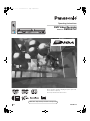 1
1
-
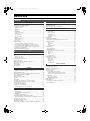 2
2
-
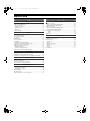 3
3
-
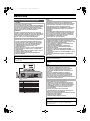 4
4
-
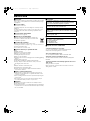 5
5
-
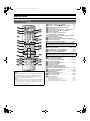 6
6
-
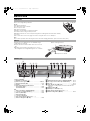 7
7
-
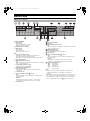 8
8
-
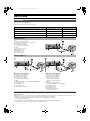 9
9
-
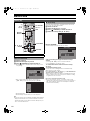 10
10
-
 11
11
-
 12
12
-
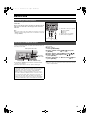 13
13
-
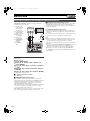 14
14
-
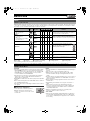 15
15
-
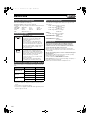 16
16
-
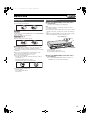 17
17
-
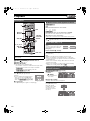 18
18
-
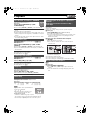 19
19
-
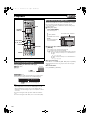 20
20
-
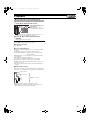 21
21
-
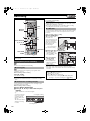 22
22
-
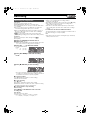 23
23
-
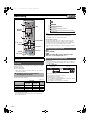 24
24
-
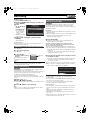 25
25
-
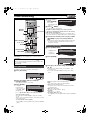 26
26
-
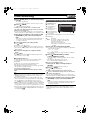 27
27
-
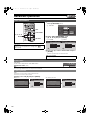 28
28
-
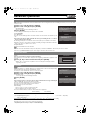 29
29
-
 30
30
-
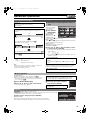 31
31
-
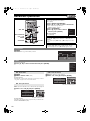 32
32
-
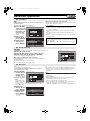 33
33
-
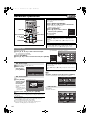 34
34
-
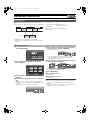 35
35
-
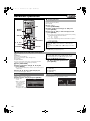 36
36
-
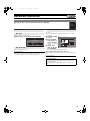 37
37
-
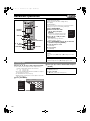 38
38
-
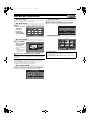 39
39
-
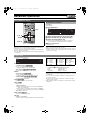 40
40
-
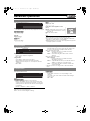 41
41
-
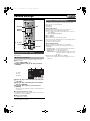 42
42
-
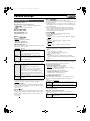 43
43
-
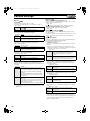 44
44
-
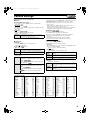 45
45
-
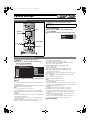 46
46
-
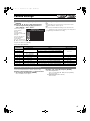 47
47
-
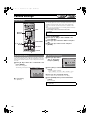 48
48
-
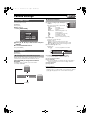 49
49
-
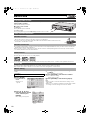 50
50
-
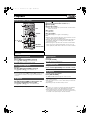 51
51
-
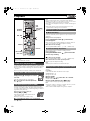 52
52
-
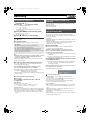 53
53
-
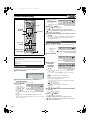 54
54
-
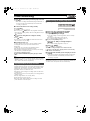 55
55
-
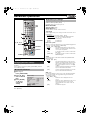 56
56
-
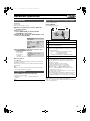 57
57
-
 58
58
-
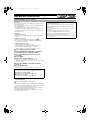 59
59
-
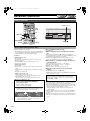 60
60
-
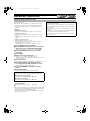 61
61
-
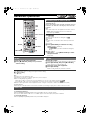 62
62
-
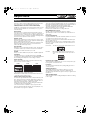 63
63
-
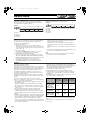 64
64
-
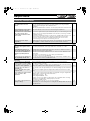 65
65
-
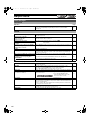 66
66
-
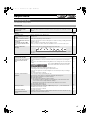 67
67
-
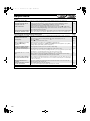 68
68
-
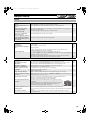 69
69
-
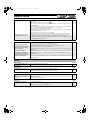 70
70
-
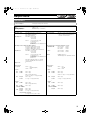 71
71
-
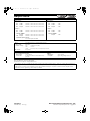 72
72
Panasonic DMRE75VEG Operating instructions
- Category
- DVD players
- Type
- Operating instructions
- This manual is also suitable for
Ask a question and I''ll find the answer in the document
Finding information in a document is now easier with AI
Related papers
-
Panasonic DMR-E75V User manual
-
Panasonic Diga DMR-E75V Operating Instructions Manual
-
Panasonic DMRE75V Owner's manual
-
Panasonic Diga DMR-ES20 User manual
-
Panasonic DMRE53EG Operating instructions
-
Panasonic DMRE30 Operating instructions
-
Panasonic DMRE65 Operating instructions
-
Panasonic DMRE65EG Operating instructions
-
Panasonic DMRES10 Operating instructions
-
Panasonic DMRE85HEB Operating instructions