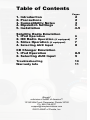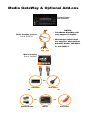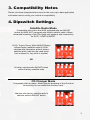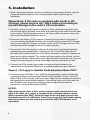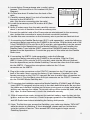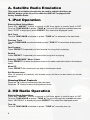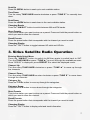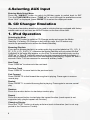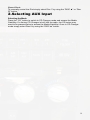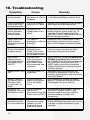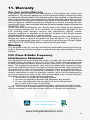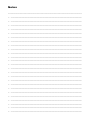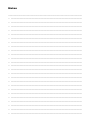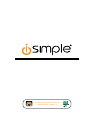iSimple PGHTY1 lets you enjoy your iPhone or iPod in your Toyota/Lexus/Scion vehicle. It allows connectivity for iPod, Sirius Satellite Radio tuner (SCC1 sold separately), Bluetooth (ISBT21 sold separately) and the HD Radio tuner (HDRT sold separately). You can fully control these devices from your factory installed radio.
iSimple PGHTY1 lets you enjoy your iPhone or iPod in your Toyota/Lexus/Scion vehicle. It allows connectivity for iPod, Sirius Satellite Radio tuner (SCC1 sold separately), Bluetooth (ISBT21 sold separately) and the HD Radio tuner (HDRT sold separately). You can fully control these devices from your factory installed radio.
















-
 1
1
-
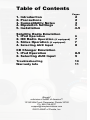 2
2
-
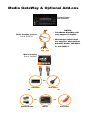 3
3
-
 4
4
-
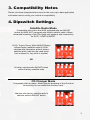 5
5
-
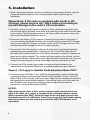 6
6
-
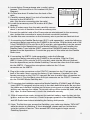 7
7
-
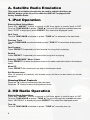 8
8
-
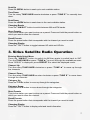 9
9
-
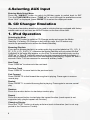 10
10
-
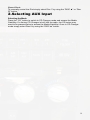 11
11
-
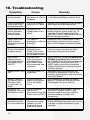 12
12
-
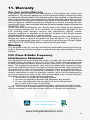 13
13
-
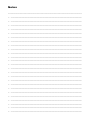 14
14
-
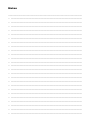 15
15
-
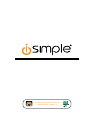 16
16
iSimple PGHTY1 User manual
- Type
- User manual
- This manual is also suitable for
iSimple PGHTY1 lets you enjoy your iPhone or iPod in your Toyota/Lexus/Scion vehicle. It allows connectivity for iPod, Sirius Satellite Radio tuner (SCC1 sold separately), Bluetooth (ISBT21 sold separately) and the HD Radio tuner (HDRT sold separately). You can fully control these devices from your factory installed radio.
Ask a question and I''ll find the answer in the document
Finding information in a document is now easier with AI
Related papers
-
PAC pghhd2c User manual
-
 AAMP of America iSimple Owner's manual
AAMP of America iSimple Owner's manual
-
PAC PGHGM5 Owner's manual
-
PAC ISGM571 GateWay Kit User manual
-
 Simple Car Satellite Radio System PGHTY1 User manual
Simple Car Satellite Radio System PGHTY1 User manual
-
PAC ISGM574 User manual
-
PAC PXAMG Owner's manual
-
iSimple PGHFD1 Owner's manual
-
AAMP of America PGHFD1 Owner's manual
-
iSimple PGHHY1 User manual
Other documents
-
PAC ISTY571 Owner's manual
-
 Simple Honda/Acura PGHHD1 Owner's manual
Simple Honda/Acura PGHHD1 Owner's manual
-
PAC ISMZ571 Owner's manual
-
 Simple Mobile ISIMPLE PGHFD1 Owner's manual
Simple Mobile ISIMPLE PGHFD1 Owner's manual
-
 Simple Mobile ISIMPLE PGHFD1 User manual
Simple Mobile ISIMPLE PGHFD1 User manual
-
PAC ISNM71 User manual
-
PAC ISTY651 Tech Brief
-
PAC ISVW573 User manual
-
 Peripheral Electronics PGHHD1 User manual
Peripheral Electronics PGHHD1 User manual
-
 Peripheral Electronics PGHHD1 User manual
Peripheral Electronics PGHHD1 User manual