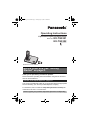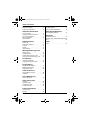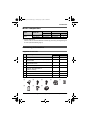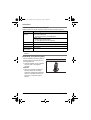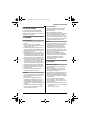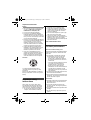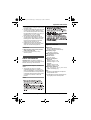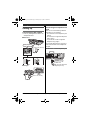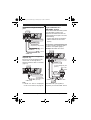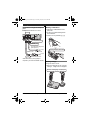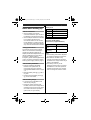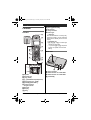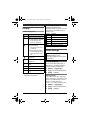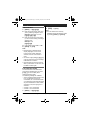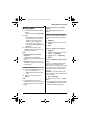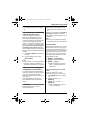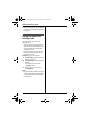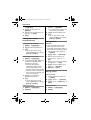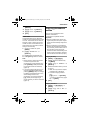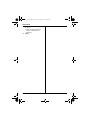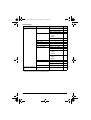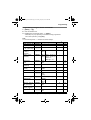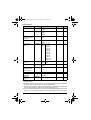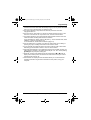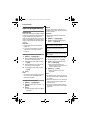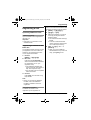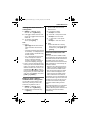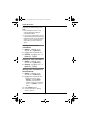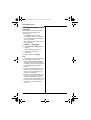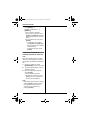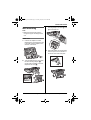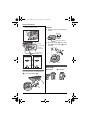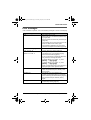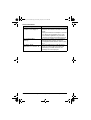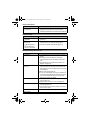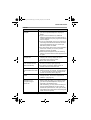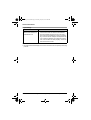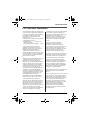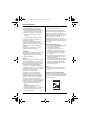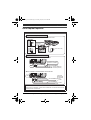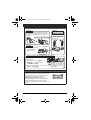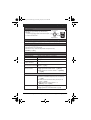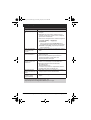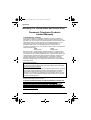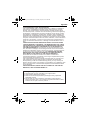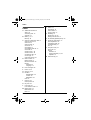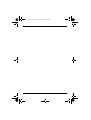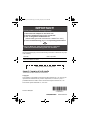Panasonic KXTG9322 Operating instructions
- Category
- Telephones
- Type
- Operating instructions
This manual is also suitable for

Thank you for purchasing a Panasonic product.
Please read these operating instructions before using the unit and save
them for future reference.
This unit is compatible with Caller ID. You must subscribe to the appropriate
service offered by your service provider/telephone company.
For assistance, visit our Web site: http://www.panasonic.com/help for
customers in the U.S.A. or Puerto Rico.
Before initial use, see “Getting
Started” on page 8.
Consulte “Guía Rápida Española”, página 47.
Please register your product: http://www.panasonic.com/prodreg
Operating Instructions
Expandable Digital Cordless Phone
Model shown is KX-TG9321.
Model No.
KX-TG9321
KX-TG9322
TG932x_(en-en).book Page 1 Friday, July 18, 2014 2:04 PM

Table of Contents
2
Introduction
Model composition . . . . . . . . . . . . . . . 3
Accessory information . . . . . . . . . . . . . 3
Important Information
For your safety . . . . . . . . . . . . . . . . . . 5
Important safety instructions . . . . . . . . 6
For best performance . . . . . . . . . . . . . 6
Other information. . . . . . . . . . . . . . . . . 7
Specifications . . . . . . . . . . . . . . . . . . . 7
Getting Started
Setting up . . . . . . . . . . . . . . . . . . . . . . 8
Note when setting up. . . . . . . . . . . . . 11
Controls. . . . . . . . . . . . . . . . . . . . . . . 12
Display. . . . . . . . . . . . . . . . . . . . . . . . 13
Initial settings. . . . . . . . . . . . . . . . . . . 13
Making/Answering Calls
Making calls. . . . . . . . . . . . . . . . . . . . 15
Answering calls . . . . . . . . . . . . . . . . . 16
Useful features during a call . . . . . . . 16
Using the other line during a call . . . . 18
Phonebook
Handset phonebook . . . . . . . . . . . . . 19
Copying phonebook entries. . . . . . . . 21
Programming
Programmable settings . . . . . . . . . . . 23
Special programming . . . . . . . . . . . . 28
Registering a unit . . . . . . . . . . . . . . . 29
Caller ID Service
Using Caller ID service . . . . . . . . . . . 30
Caller list . . . . . . . . . . . . . . . . . . . . . . 30
Voice Mail Service
Voice mail service . . . . . . . . . . . . . . . 33
Intercom/Locator
Intercom . . . . . . . . . . . . . . . . . . . . . . 35
Handset locator . . . . . . . . . . . . . . . . . 35
Transferring calls . . . . . . . . . . . . . . . . 35
Conference calls . . . . . . . . . . . . . . . . 35
Useful Information
Wall mounting . . . . . . . . . . . . . . . . . . 37
Belt clip . . . . . . . . . . . . . . . . . . . . . . . 38
Error messages . . . . . . . . . . . . . . . . 39
Troubleshooting . . . . . . . . . . . . . . . . 41
FCC and other information . . . . . . . . 45
Guía Rápida Española
Guía Rápida Española . . . . . . . . . . . 47
Appendix
Customer services . . . . . . . . . . . . . . 51
Warranty (For United States and Puerto
Rico) . . . . . . . . . . . . . . . . . . . . . . . . . 52
Index
Index. . . . . . . . . . . . . . . . . . . . . . . . . 54
TG932x_(en-en).book Page 2 Friday, July 18, 2014 2:04 PM

Introduction
3
For assistance, please visit http://www.panasonic.com/help
Model composition
*1 Feature differences:
Intercom calls can be made between handsets by purchasing and registering one
or more optional handsets (page 4).
Accessory information
Supplied accessories
*1 The handset cover comes attached to the handset.
Series Model No.
Base unit Handset
Part No. Part No. Quantity
KX-TG9321
series
KX-TG9321
*1
KX-TG9321 KX-TGA939 1
KX-TG9322 KX-TG9321 KX-TGA939 2
No. Accessory item/Order number
Quantity
KX-TG9321 KX-TG9322
1 AC adaptor/PQLV219Y 1 2
2 4-wire telephone line cord with green plugs/
PQJA10088Z
11
3 2-wire telephone line cord with transparent
plugs/PQJA10075Z
11
4 Wall mounting adaptor/PQKL10078Z2 1 1
5 Rechargeable batteries/HHR-4DPA
(Part No. HHR-55AAABU or
N4DHYYY00004)
24
6 Handset cover
*1
/PNYNTGA939TR 1 2
7 Belt clip/PNKE1004Z1 1 2
8 Charger/PNLC1001YT – 1
12345
678
TG932x_(en-en).book Page 3 Friday, July 18, 2014 2:04 PM

Introduction
4
For assistance, please visit http://www.panasonic.com/help
Additional/replacement accessories
Please contact your nearest Panasonic dealer for sales information (page 51).
*1 Replacement batteries may have a different capacity from that of the supplied
batteries.
Expanding your phone system
Accessory item Order number
Rechargeable
batteries
HHR-4DPA
*1
L To order, please visit
http://www.panasonic.com/batterystore
Battery type:
– Nickel metal hydride (Ni-MH)
– 2 x AAA (R03) size for each handset
Headset KX-TCA60, KX-TCA93, KX-TCA94, KX-TCA400, KX-TCA430
T-adaptor KX-J66
2-line splitter KX-J42
Battery back-up
power supply
KX-TCA230
You can expand your phone system by
registering optional handsets (6 max.)
to a single base unit.
L Optional handsets may be a different
color from that of the supplied
handsets.
Important:
L When you purchase an additional
handset, please check whether
models KX-TG9321/KX-TG9322 are
noted as compatible models on the
carton box to support all original
features.
Handset (optional): KX-TGA939
TG932x_(en-en).book Page 4 Friday, July 18, 2014 2:04 PM

Important Information
5
For assistance, please visit http://www.panasonic.com/help
For your safety
To prevent severe injury and loss of life/
property, read this section carefully before
using the product to ensure proper and safe
operation of your product.
k WARNING
Power connection
L Use only the power source marked on the
product.
L Do not overload power outlets and
extension cords. This can result in the risk
of fire or electric shock.
L Completely insert the AC adaptor/power
plug into the power outlet. Failure to do so
may cause electric shock and/or excessive
heat resulting in a fire.
L Regularly remove any dust, etc. from the
AC adaptor/power plug by pulling it from the
power outlet, then wiping with a dry cloth.
Accumulated dust may cause an insulation
defect from moisture, etc. resulting in a fire.
L Unplug the product from power outlets if it
emits smoke, an abnormal smell, or makes
an unusual noise. These conditions can
cause fire or electric shock. Confirm that
smoke has stopped emitting and contact us
at http://www.panasonic.com/contactinfo.
L Unplug from power outlets and never touch
the inside of the product if its casing has
been broken open.
L Never touch the plug with wet hands.
Danger of electric shock exists.
Installation
L To prevent the risk of fire or electrical shock,
do not expose the product to rain or any
type of moisture.
L Do not place or use this product near
automatically controlled devices such as
automatic doors and fire alarms. Radio
waves emitted from this product may cause
such devices to malfunction resulting in an
accident.
L Do not allow the AC adaptor or telephone
line cord to be excessively pulled, bent or
placed under heavy objects.
Operating safeguards
L Unplug the product from power outlets
before cleaning. Do not use liquid or
aerosol cleaners.
L Do not disassemble the product.
L Do not spill liquids (detergents, cleansers,
etc.) onto the telephone line cord plug, or
allow it to become wet at all. This may
cause a fire. If the telephone line cord plug
becomes wet, immediately pull it from the
telephone wall jack, and do not use.
Medical
L Consult the manufacturer of any personal
medical devices, such as pacemakers or
hearing aids, to determine if they are
adequately shielded from external RF
(radio frequency) energy. (The product
operates in the frequency range of 1.92
GHz to 1.93 GHz, and the RF transmission
power is 115 mW (max.).)
L Do not use the product in health care
facilities if any regulations posted in the
area instruct you not to do so. Hospitals or
health care facilities may be using
equipment that could be sensitive to
external RF energy.
k CAUTION
Installation and location
L Never install telephone wiring during an
electrical storm.
L Never install telephone line jacks in wet
locations unless the jack is specifically
designed for wet locations.
L Never touch uninsulated telephone wires or
terminals unless the telephone line has
been disconnected at the network interface.
L Use caution when installing or modifying
telephone lines.
L The AC adaptor is used as the main
disconnect device. Ensure that the AC
outlet is installed near the product and is
easily accessible.
L This product is unable to make calls when:
– the handset batteries need recharging or
have failed.
– there is a power failure.
TG932x_(en-en).book Page 5 Friday, July 18, 2014 2:04 PM

Important Information
6
For assistance, please visit http://www.panasonic.com/help
Battery
L We recommend using the batteries noted
on page 4. USE ONLY rechargeable
Ni-MH batteries AAA (R03) size.
L Do not mix old and new batteries.
L Do not open or mutilate the batteries.
Released electrolyte from the batteries is
corrosive and may cause burns or injury to
the eyes or skin. The electrolyte is toxic and
may be harmful if swallowed.
L Exercise care when handling the batteries.
Do not allow conductive materials such as
rings, bracelets, or keys to touch the
batteries, otherwise a short circuit may
cause the batteries and/or the conductive
material to overheat and cause burns.
L Charge the batteries provided with or
identified for use with this product only, in
accordance with the instructions and
limitations specified in this manual.
L Only use a compatible base unit (or
charger) to charge the batteries. Do not
tamper with the base unit (or charger).
Failure to follow these instructions may
cause the batteries to swell or explode.
Attention:
A nickel metal hydride battery that is
recyclable powers the product you have
purchased.
Please call 1-800-8-BATTERY (1-800-822-
8837) for information on how to recycle this
battery.
Important safety
instructions
When using your product, basic safety
precautions should always be followed to
reduce the risk of fire, electric shock, and
injury to persons, including the following:
1. Do not use this product near water for
example, near a bathtub, washbowl,
kitchen sink, or laundry tub, in a wet
basement or near a swimming pool.
2. Avoid using a telephone (other than a
cordless type) during an electrical storm.
There may be a remote risk of electric
shock from lightning.
3. Do not use the telephone to report a gas
leak in the vicinity of the leak.
4. Use only the power cord and batteries
indicated in this manual. Do not dispose of
batteries in a fire. They may explode.
Check with local codes for possible special
disposal instructions.
SAVE THESE INSTRUCTIONS
For best performance
Base unit location/avoiding noise
The base unit and other compatible Panasonic
units use radio waves to communicate with
each other.
L For maximum coverage and noise-free
communications, place your base unit:
– at a convenient, high, and central
location with no obstructions between
the handset and base unit in an indoor
environment.
– away from electronic appliances such as
TVs, radios, personal computers,
wireless devices, or other phones.
– facing away from radio frequency
transmitters, such as external antennas
of mobile phone cell stations. (Avoid
putting the base unit on a bay window or
near a window.)
L Coverage and voice quality depends on the
local environmental conditions.
L If the reception for a base unit location is not
satisfactory, move the base unit to another
location for better reception.
Environment
L Keep the product away from electrical noise
generating devices, such as fluorescent
lamps and motors.
L The product should be kept free from
excessive smoke, dust, high temperature,
and vibration.
L The product should not be exposed to direct
sunlight.
L Do not place heavy objects on top of the
product.
TG932x_(en-en).book Page 6 Friday, July 18, 2014 2:04 PM

Important Information
7
For assistance, please visit http://www.panasonic.com/help
L When you leave the product unused for a
long period of time, unplug the product from
the power outlet.
L The product should be kept away from heat
sources such as heaters, kitchen stoves,
etc. It should not be placed in rooms where
the temperature is less than 0 °C (32 °F) or
greater than 40 °C (104 °F). Damp
basements should also be avoided.
L The maximum calling distance may be
shortened when the product is used in the
following places: Near obstacles such as
hills, tunnels, underground, near metal
objects such as wire fences, etc.
L Operating the product near electrical
appliances may cause interference. Move
away from the electrical appliances.
Routine care
L Wipe the outer surface of the product
with a soft moist cloth.
L Do not use benzine, thinner, or any
abrasive powder.
Other information
CAUTION: Risk of explosion if battery is
replaced by an incorrect type. Dispose of used
batteries according to the instructions.
Notice for product disposal, transfer, or
return
L This product can store your private/
confidential information. To protect your
privacy/confidentiality, we recommend that
you erase information such as phonebook
or caller list entries from the memory before
you dispose of, transfer, or return the
product.
Notice
Specifications
■ Standard:
DECT 6.0 (Digital Enhanced
Cordless Telecommunications 6.0)
■ Frequency range:
1.92 GHz to 1.93 GHz
■ RF transmission power:
115 mW (max.)
■ Power source:
120 V AC, 60 Hz
■ Power consumption:
Base unit:
Standby: Approx. 1.4 W
Maximum: Approx. 4.2 W
Charger:
Standby: Approx. 0.6 W
Maximum: Approx. 3.6 W
■ Operating conditions:
0 °C – 40 °C (32 °F – 104 °F), 20 % – 80 %
relative air humidity (dry)
Note:
L Design and specifications are subject to
change without notice.
L The illustrations in these instructions may
vary slightly from the actual product.
TG932x_(en-en).book Page 7 Friday, July 18, 2014 2:04 PM

Getting Started
8
For assistance, please visit http://www.panasonic.com/help
Setting up
Connecting the AC adaptor
L Use only the supplied Panasonic AC
adaptor PQLV219.
■ Base unit
■ Charger
Connecting the telephone line
cord
Refer to one of the following methods
depending on your situation:
– To connect to a 2-line telephone jack:
page 8
– To connect to 2 single-line telephone
jacks: page 9
– If you use the unit as a single-line
telephone only: page 9
Connect the telephone line cord until it
clicks into the base unit and telephone
line jack.
To connect to a 2-line telephone jack
Hook
Press plug firmly.
Correct Wrong
(120 V AC, 60 Hz)
(120 V AC, 60 Hz)
Hooks
4-wire cord
To 2-line telephone
jack (RJ14C)
“GREEN” plug
“Click”
TG932x_(en-en).book Page 8 Friday, July 18, 2014 2:04 PM

Getting Started
9
For assistance, please visit http://www.panasonic.com/help
To connect to 2 single-line telephone
jacks
If you use the unit as a single-line
telephone only
Be sure to connect the telephone line
cord to LINE 1/2. Change the line
selection mode from “Auto” to “Line1”
(page 14).
Note:
L “Check tel line 2” is displayed
on the unit. To erase it, see page 39.
If you subscribe to a
DSL/ADSL service
Please attach a DSL/ADSL filter (contact
your DSL/ADSL provider) to the
telephone line between the base unit
and the telephone line jack in the event
of the following:
– noise is heard during conversations.
– Caller ID features do not function
properly.
To connect to a 2-line telephone jack
For this connection, please purchase a
Panasonic 2-line splitter (page 4).
Example: DSL/ADSL line is line 2
*DSL/ADSL filter (not supplied) is
required if you have DSL/ADSL service.
Line 2
Line 1
To single-line
telephone jacks (RJ11C)
“GREEN” plug
“Transparent” plug
“Click”
4-wire cord
2-wire cord
To single-line
telephone jack
(RJ11C)
“Transparent” plug
“Click”
2-wire cord
“Click”
DSL/ADSL filter*
“Click”
“Transparent” plug
To 2-line telephone jack
(RJ14C)
2-wire cord
4-wire cord
2-line
splitter
“GREEN” plug
“Click”
TG932x_(en-en).book Page 9 Friday, July 18, 2014 2:04 PM

Getting Started
10
For assistance, please visit http://www.panasonic.com/help
To connect to 2 single-line telephone
jacks
Example: DSL/ADSL line is line 2
*DSL/ADSL filter (not supplied) is
required if you have DSL/ADSL service.
Battery installation
L USE ONLY Ni-MH batteries AAA
(R03) size.
L Do NOT use Alkaline/Manganese/
Ni-Cd batteries.
L Confirm correct polarities (S, T).
Battery charge
Charge for about 7 hours.
L When the batteries are fully charged,
“Charge completed” is displayed.
“GREEN” plug
“Transparent” plug
DSL/ADSL filter*
“Click”
“Click”
To single-line telephone
jacks (RJ11C)
4-wire cord
2-wire cord
Line 1
Line 2
Rechargeable Ni-MH ONLY
Confirm “Charging” is displayed.
TG932x_(en-en).book Page 10 Friday, July 18, 2014 2:04 PM

Getting Started
11
For assistance, please visit http://www.panasonic.com/help
Note when setting up
Note for connections
L The AC adaptor must remain
connected at all times. (It is normal for
the adaptor to feel warm during use.)
L The AC adaptor should be connected
to a vertically oriented or floor-
mounted AC outlet. Do not connect
the AC adaptor to a ceiling-mounted
AC outlet, as the weight of the adaptor
may cause it to become disconnected.
During a power failure
The unit will not work during a power
failure. We recommend connecting a
corded-type telephone (without AC
adaptor) to the same telephone line or to
the same telephone line jack using a
Panasonic T-adaptor (page 4).
Emergency power can be supplied to the
unit by connecting a Panasonic battery
back-up power supply noted on page 4.
Note for battery installation
L Use the supplied rechargeable
batteries. For replacement, we
recommend using the Panasonic
rechargeable batteries noted on page
4, 6.
L Wipe the battery ends (S, T) with a
dry cloth.
L Avoid touching the battery ends (S,
T) or the unit contacts.
Note for battery charge
L It is normal for the handset to feel
warm during charging.
L Clean the charge contacts of the
handset, base unit, and charger with a
soft and dry cloth once a month. Clean
more often if the unit is exposed to
grease, dust, or high humidity.
Battery level
Panasonic Ni-MH battery
performance (supplied batteries)
Note:
L Actual battery performance depends
on usage and ambient environment.
L Even after the handset is fully
charged, the handset can be left on
the base unit or charger without any ill
effect on the batteries.
L The battery level may not be
displayed correctly after you replace
the batteries. In this case, place the
handset on the base unit or charger
and let it charge for at least 7 hours.
Icon Battery level
1 High
2 Medium
3 Low
034 Needs charging.
Operation Operating time
In continuous
use
12 hours max.
Not in use
(standby)
6 days max.
TG932x_(en-en).book Page 11 Friday, July 18, 2014 2:04 PM

Getting Started
12
For assistance, please visit http://www.panasonic.com/help
Controls
Handset
A Speaker
B Headset jack
C {C} (TALK)
D {s} (SP-PHONE: Speakerphone)
E Dial keypad ({*}: TONE)
F {FLASH} {CALL WAIT}
G Charge indicator
Ringer indicator
H Receiver
I Display
J {OFF}
K {PAUSE} {REDIAL}
L {HOLD} {INTERCOM}
M Microphone
N Charge contacts
■ Control type
A Soft keys
The handset features 3 soft keys. By
pressing a soft key, you can select the
feature shown directly above it on the
display.
B Navigator key
– {^}, {V}, {3}, or { 4 } : Scroll through
various lists and items.
– ? (Volume: {^} or {V}): Adjust the
receiver or speaker volume while
talking.
Base unit
A Charge contacts
B LINE1 indicator for VOICE MAIL
C LINE2 indicator for VOICE MAIL
D {LOCATOR}
A
H
I
K
J
G
L
M
N
F
E
B
C
D
A
B
A
B
C
D
TG932x_(en-en).book Page 12 Friday, July 18, 2014 2:04 PM

Getting Started
13
For assistance, please visit http://www.panasonic.com/help
Display
Handset display items
*1 Corresponding line number(s) is
indicated next to the item.
Handset main menu icons
The following icons are shown when you
press down on the middle soft key in
standby mode.
Initial settings
Display language
You can select either “English” or
“Español” as the display language.
The default setting is “English”.
1 {MENU} i {#}{1}{1}{0}
2 {V}/{^}: Select the desired setting.
3 {SAVE} i {OFF}
Dialing mode
If you cannot make calls, change this
setting according to your telephone line
service. The default setting is “Tone”.
“Tone”: For tone dial service.
“Pulse”: For rotary/pulse dial service.
1 {MENU} i {#}{1}{2}{0}
2 {V}/{^}: Select the desired setting.
3 {SAVE} i {OFF}
Item Meaning
1 Battery level
w Within range of a base unit
L When flashing: Handset
is searching for the
base unit. (page 42)
c
d
The line is in use.
L When flashing:
The call is put on hold
on that line.
L When flashing rapidly:
An incoming call is now
being received on that
line.
Ringer volume is off.
*1
(page 26)
s Speakerphone is on.
(page 15)
3 Night mode is on. (page
28)
E Alarm is on. (page 28)
m Handset number
PRIV. Privacy mode is on. (page
17)
L2
L1
Icon Feature
W View Caller ID
C Phonebook
# V.M. access
U Ringer settings
" Initial settings
! Customer support
Symbol meaning:
Example: {V}/{^}: “Off”
Press {V} or {^} to select the words
in quotations.
TG932x_(en-en).book Page 13 Friday, July 18, 2014 2:04 PM

Getting Started
14
For assistance, please visit http://www.panasonic.com/help
Date and time
1
{MENU} i {#}{1}{0}{1}
2 Enter the current month, date, and
year by selecting 2 digits for each.
Example: December 15, 2010
{1}{2} {1}{5} {1}{0}
3 Enter the current hour and minute
(12-hour clock format) by selecting 2
digits for each.
Example: 9:30
{0}{9} {3}{0}
4 Press {*} to select “AM” or “PM”.
5 {SAVE} i {OFF}
Note:
L When English is selected as the
display language, 12-hour clock
format is used. When Spanish is
selected, 24-hour clock format is
used.
L To correct a digit, press {^}, {V}, {3},
or {4} to move the cursor to the digit,
then make the correction.
L The date and time may be incorrect
after a power failure. In this case, set
the date and time again.
Line selection mode
The line selection mode determines
which line is selected when you press
{C}/{s} on the handset (when
making/answering calls).
The following settings are available:
– “Auto” (default): When making a call,
line 1 is selected. If that line is
unavailable, line 2 is selected. When
you call back using the caller list (page
30), the indicated line is used. When
answering a call, the ringing line is
selected.
– “Line1”: Line 1 is selected.
– “Line2”: Line 2 is selected.
1 {MENU} i {#}{2}{5}{0}
2 {V}/{^}: Select the desired setting.
3 {SAVE} i {OFF}
Note:
L You can select a line manually
regardless of the line selection mode
by pressing {LINE 1} or {LINE 2}.
TG932x_(en-en).book Page 14 Friday, July 18, 2014 2:04 PM

Making/Answering Calls
15
For assistance, please visit http://www.panasonic.com/help
Making calls
1 Lift the handset and dial the phone
number.
L To correct a digit, press {CLEAR}.
2 {C}
L An available line is automatically
selected and the line number is
displayed. To change the line
selection mode, see page 14.
L You can also select the line
manually by pressing {LINE 1} or
{LINE 2}.
3 When you finish talking, press
{OFF} or place the handset on the
base unit or charger.
Note:
L When 2 or more handsets are
registered,
2 outside calls can be handled
simultaneously on separate telephone
lines.
Example: While line 1 is in use, you
can make or answer a call on line 2 at
the same time.
Using the speakerphone
1 During a conversation, press {s} to
turn on the speakerphone.
L Speak alternately with the other
party.
2 When you finish talking, press
{OFF}.
Note:
L For best performance, use the
speakerphone in a quiet environment.
L To switch back to the receiver, press
{C}.
Adjusting the receiver or speaker
volume
Press {^} or {V} repeatedly while
talking.
Making a call using the redial list
The last 10 phone numbers dialed are
stored in the redial list (each 48 digits
max.).
1 {REDIAL}
2 {V}/{^}: Select the desired phone
number.
3 {C}
Erasing a number in the redial list
1 {REDIAL}
2 {V}/{^}: Select the desired phone
number. i {ERASE}
3 {V}/{^}: “Yes” i {SELECT}
4 {OFF}
Pause (for PBX/long distance service
users)
A pause is sometimes required when
making calls using a PBX or long
distance service. When storing a calling
card access number and/or PIN in the
phonebook, a pause is also needed
(page 21).
Example: If you need to dial the line
access number “9” when making outside
calls with a PBX:
1 {9} i {PAUSE}
2 Dial the phone number. i {C}
Note:
L A 3.5 second pause is inserted each
time {PAUSE} is pressed. Repeat as
needed to create longer pauses.
TG932x_(en-en).book Page 15 Friday, July 18, 2014 2:04 PM

Making/Answering Calls
16
For assistance, please visit http://www.panasonic.com/help
Answering calls
When a call is being received, the ringer
indicator and c and/or d flash rapidly.
1 Lift the handset and press {C} or
{s} when the unit rings.
L The called line is automatically
selected. To change the line
selection mode, see page 14.
L You can also answer the call by
pressing {LINE 1} or {LINE 2}.
L You can also answer the call by
pressing any dial key from {0} to
{9}, {*}, or {#}. (Any key
answer feature)
2 When you finish talking, press
{OFF} or place the handset on the
base unit or charger.
Auto talk
You can answer calls simply by lifting the
handset off the base unit or charger. You
do not need to press {C}. To turn this
feature on, see page 26.
Adjusting the handset ringer volume
Press {^} or {V} repeatedly to select the
desired volume while the handset is
ringing for an incoming call.
Note:
L You can also program the handset
ringer volume beforehand (page 25).
Temporary handset ringer off
While the handset is ringing for a call,
you can turn the ringer off temporarily by
pressing {OFF}.
Useful features during
a call
Hold
This feature allows you to put an outside
call on hold.
1 Press {HOLD} 2 times during an
outside call.
2 To release hold, press {LINE 1} or
{LINE 2} that is flashing on the
handset.
L Another handset user can take
the call by pressing {LINE 1} or
{LINE 2}.
Note:
L If a call is kept on hold for more than 9
minutes, an alarm tone starts to
sound. After 1 additional minute on
hold, the call is disconnected.
L If another phone is connected to the
same line (page 11), you can also take
the call by lifting its handset.
Mute
While mute is turned on, you can hear
the other party, but the other party
cannot hear you.
1 Press {MUTE} during conversation.
L{MUTE} flashes.
2 To return to the conversation, press
{MUTE} again.
Note:
L{MUTE} is a soft key visible on the
handset display during a call.
Flash
{FLASH} allows you to use the special
features of your host PBX such as
transferring an extension call, or
accessing optional telephone services.
TG932x_(en-en).book Page 16 Friday, July 18, 2014 2:04 PM

Making/Answering Calls
17
For assistance, please visit http://www.panasonic.com/help
Note:
L To change the flash time, see page
26.
For call waiting or Call Waiting
Caller ID service users
To use call waiting, you must first
subscribe to call waiting from your
service provider/telephone company.
This feature allows you to receive calls
while you are already talking on the
phone. If you receive a call while on the
phone, you will hear a call waiting tone.
If you subscribe to both Caller ID and
Call Waiting with Caller ID services,
the 2nd caller’s information is displayed
after you hear the call waiting tone on the
handset.
1 Press {CALL WAIT} to answer the
2nd call.
2 To switch between calls, press
{CALL WAIT}.
Note:
L Please contact your service provider/
telephone company for details and
availability of this service in your area.
Temporary tone dialing (for
rotary/pulse service users)
You can temporarily switch the dialing
mode to tone when you need to access
touch-tone services (for example,
answering services, telephone banking
services, etc.).
Press {*} (TONE) before entering
access numbers which require tone
dialing.
Call share
This feature allows you to join an
existing outside call.
Important:
L When the privacy mode is on, you
cannot join the conversation. Turn it
off.
To join the conversation, press {LINE 1}
or {LINE 2} to select the line that is
being used by another extension for an
outside call.
Note:
L A maximum of 3 parties (including 1
outside party) can join a conversation.
Privacy mode
When the privacy mode is “On”, the unit
prevents other users from joining your
conversations with outside callers. You
can turn the feature on for both lines by
programming before the call. To allow
other users to join your conversations
(call share), leave this feature off. The
default setting is “Off”.
1 {MENU} i {#}{1}{9}{4}
2 {V}/{^}: Select “On” or “Off”.
3 {SAVE} i {OFF}
L When this feature is turned on,
“PRIV.” is displayed during an
outside call.
Temporarily turning privacy mode
on/off
During an outside call, you can
temporarily turn privacy mode on/off.
1 Press {MENU} during an outside
call.
2 {V}/{^}: “Privacy” i
{SELECT}
3 {V}/{^}: “On” or “Off” i
{SELECT}
L When this feature is turned on,
“PRIV.” is displayed.
TG932x_(en-en).book Page 17 Friday, July 18, 2014 2:04 PM

Making/Answering Calls
18
For assistance, please visit http://www.panasonic.com/help
Note:
L After you hang up the call, the feature
will return to the setting programmed
on page 26.
Using the other line
during a call
You can use the other line in the
following ways:
– When a call is being received on the
other line during a conversation, an
interrupt tone will be heard (page 25).
You can answer the 2nd call while
holding the 1st call.
– During an outside call, you can also
make a call using the other line by
holding the 1st call.
Example: If you are using line 1:
1 Press {HOLD} 2 times to put the 1st
call (line 1) on hold.
2 Press {LINE 2} to make or answer a
2nd call.
L To hold the 2nd call, press
{HOLD} 2 times.
3 To return to the 1st call (line 1),
press {LINE 1}.
Note:
L If you subscribe to Caller ID, the 2nd
caller’s information is displayed when
a call is being received on the other
line (page 30).
TG932x_(en-en).book Page 18 Friday, July 18, 2014 2:04 PM

Phonebook
19
For assistance, please visit http://www.panasonic.com/help
Handset phonebook
The phonebook allows you to make calls
without having to dial manually. You can
add 100 names and phone numbers to
the phonebook, and assign each
phonebook entry to the desired group.
Important:
L Caller ID subscribers can use group
ringer tone features (page 30).
Adding entries
1
{MENU} i {#}{2}{8}{0}
2 {ADD}
3 Enter the party’s name (16
characters max.). i {OK}
4 Enter the party’s phone number (24
digits max.). i {OK}
5 {V}/{^}: Select the desired group.
i {SELECT} 2 times
L To add other entries, repeat from
step 3.
6 {OFF}
Character table for entering names
While entering characters, you can
switch between uppercase and
lowercase by pressing {*} (A→a).
L To enter another character that is
located on the same dial key, first
press {4} to move the cursor to the
next space.
Correcting a mistake
Press {3} or {4} to move the cursor to
the character or number you want to
erase, then press {CLEAR}. Enter the
appropriate character or number.
L Press and hold {CLEAR} to erase all
characters or numbers.
Groups
Groups can help you find entries in the
phonebook quickly and easily. When
adding an entry to the phonebook, you
can assign it to one of 9 groups. You can
change the names of groups assigned
for phonebook entries (“Friends”,
“Family”, etc.) and then search for
phonebook entries by group. The group
ringer tone feature is available for Caller
ID subscribers (page 30).
Changing group names
The default group name is “Group 1” to
“Group 9”.
1 {MENU} i {#}{2}{8}{0}
2 {MENU}
3 {V}/{^}: “Group” i {SELECT}
Key Character
{1} Space # & ’ ( )
; , –./1
{2} ABC2
abc2
{3} DEF3
def 3
{4} GHI 4
ghi 4
{5} JKL5
jkl5
{6} MNO6
mn o 6
{7} PQRS7
pqrs7
{8} TUV8
tuv8
{9} WX Y Z 9
wx yz9
{0} Space 0
Key Character
TG932x_(en-en).book Page 19 Friday, July 18, 2014 2:04 PM

Phonebook
20
For assistance, please visit http://www.panasonic.com/help
4 {V}/{^}: Select the desired group.
i {SELECT}
5 {V}/{^}: “Group name” i
{SELECT}
6 Edit the name (10 characters max.;
page 19). i {SAVE}
7 {OFF}
Finding and calling a
phonebook entry
Scrolling through all entries
1 {MENU} i {#}{2}{8}{0}
2 {V}/{^}: Select the desired entry.
3 {C}
L You can also make a call by
pressing {CALL}, then pressing
{LINE 1} or {LINE 2}.
Searching by first character
1 {MENU} i {#}{2}{8}{0}
2 Press the dial key ({0} – {9}) which
contains the character you are
searching for (page 19).
L Press the same dial key
repeatedly to display the first
entry corresponding to each
character located on that dial key.
L If there is no entry corresponding
to the character you selected, the
next entry is displayed.
3 {V}/{^}: Scroll through the
phonebook if necessary.
4 {C}
L You can also make a call by
pressing {CALL}, then pressing
{LINE 1} or {LINE 2}.
Searching by group
1 {MENU} i {#}{2}{8}{0}
2 {GROUP}
3 {V}/{^}: Select the group you want
to search. i {SELECT}
L If you select “All groups”, the
unit ends the group search.
4 {V}/{^}: Select the desired entry.
5 {C}
L You can also make a call by
pressing {CALL}, then pressing
{LINE 1} or {LINE 2}.
Editing entries
Important:
L If there are entries with the same
name and phone number, erase
unnecessary entries before editing, in
order to edit the information properly.
1 Find the desired entry (page 20).
i {MENU}
2 {V}/{^}: “Edit” i {SELECT}
3 Edit the name if necessary (16
characters max.; page 19). i
{OK}
4 Edit the phone number if necessary
(24 digits max.). i {OK}
5 {V}/{^}: Select the desired group
(page 19). i {SELECT}
6 {SELECT} i {OFF}
Erasing entries
Erasing an entry
1 Find the desired entry (page 20).
i {MENU}
2 {V}/{^}: “Erase” i {SELECT}
3 {V}/{^}: “Yes” i {SELECT} i
{OFF}
Erasing all entries
1 {MENU} i {#}{2}{8}{0}
2 {MENU}
TG932x_(en-en).book Page 20 Friday, July 18, 2014 2:04 PM
Page is loading ...
Page is loading ...
Page is loading ...
Page is loading ...
Page is loading ...
Page is loading ...
Page is loading ...
Page is loading ...
Page is loading ...
Page is loading ...
Page is loading ...
Page is loading ...
Page is loading ...
Page is loading ...
Page is loading ...
Page is loading ...
Page is loading ...
Page is loading ...
Page is loading ...
Page is loading ...
Page is loading ...
Page is loading ...
Page is loading ...
Page is loading ...
Page is loading ...
Page is loading ...
Page is loading ...
Page is loading ...
Page is loading ...
Page is loading ...
Page is loading ...
Page is loading ...
Page is loading ...
Page is loading ...
Page is loading ...
Page is loading ...
-
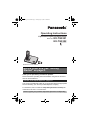 1
1
-
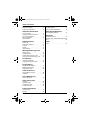 2
2
-
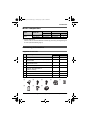 3
3
-
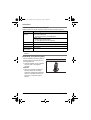 4
4
-
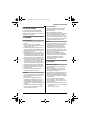 5
5
-
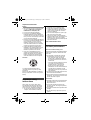 6
6
-
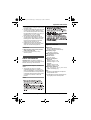 7
7
-
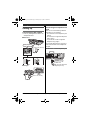 8
8
-
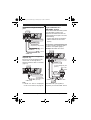 9
9
-
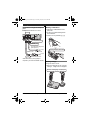 10
10
-
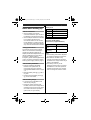 11
11
-
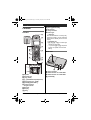 12
12
-
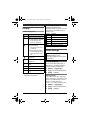 13
13
-
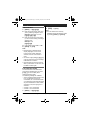 14
14
-
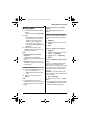 15
15
-
 16
16
-
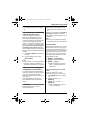 17
17
-
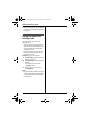 18
18
-
 19
19
-
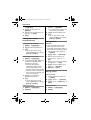 20
20
-
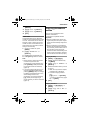 21
21
-
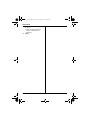 22
22
-
 23
23
-
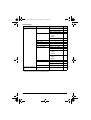 24
24
-
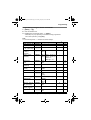 25
25
-
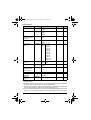 26
26
-
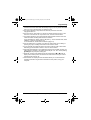 27
27
-
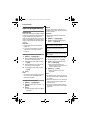 28
28
-
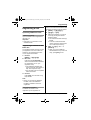 29
29
-
 30
30
-
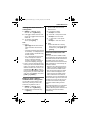 31
31
-
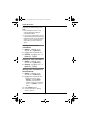 32
32
-
 33
33
-
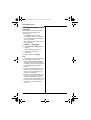 34
34
-
 35
35
-
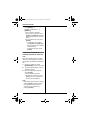 36
36
-
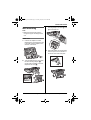 37
37
-
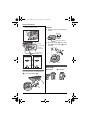 38
38
-
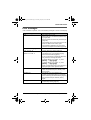 39
39
-
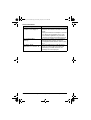 40
40
-
 41
41
-
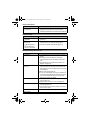 42
42
-
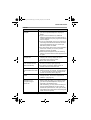 43
43
-
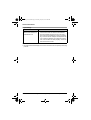 44
44
-
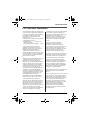 45
45
-
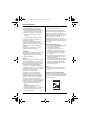 46
46
-
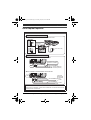 47
47
-
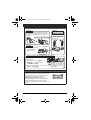 48
48
-
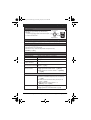 49
49
-
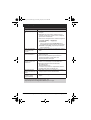 50
50
-
 51
51
-
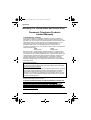 52
52
-
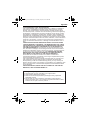 53
53
-
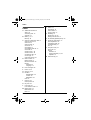 54
54
-
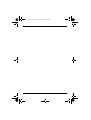 55
55
-
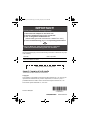 56
56
Panasonic KXTG9322 Operating instructions
- Category
- Telephones
- Type
- Operating instructions
- This manual is also suitable for
Ask a question and I''ll find the answer in the document
Finding information in a document is now easier with AI
Related papers
-
Panasonic KXTG9321 Operating instructions
-
Panasonic KX-TG4393AL User manual
-
Panasonic KX-TG9322 User manual
-
Panasonic KX-TG6451BX User manual
-
Panasonic KXTG2722 User manual
-
Panasonic KX-TG6671 User manual
-
Panasonic KX-TG6542 Operating Instructions Manual
-
Panasonic KXTG6591T User manual
-
Panasonic KXTG6481FX Operating instructions
-
Panasonic KX-TS880B Operating Instructions Manual