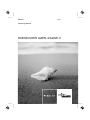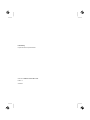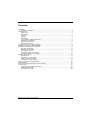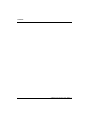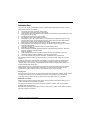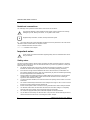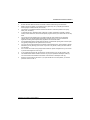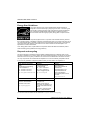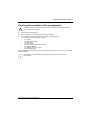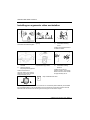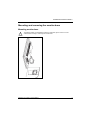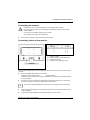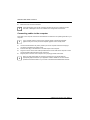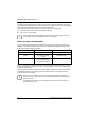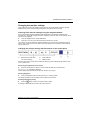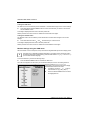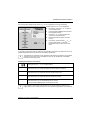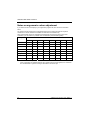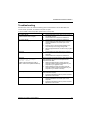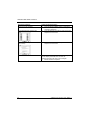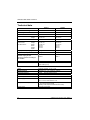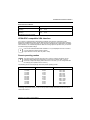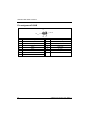Fujitsu SCENICVIEW A20W-3 User manual
- Category
- TVs & monitors
- Type
- User manual
This manual is also suitable for

Monitor
Operating Manual
English
SCENICVIEW A20W-3/A22W-3

Are there…
... any technical problems or other questions which you would like to be clarified?
Please contact
our help desk (see Warranty Booklet).
The latest information on our products, tips, updates, etc., can be found on the internet under:
http://www.fujitsu-siemens.com


Published by
Fujitsu Siemens Computers GmbH
Order No.: A26361-K1177-Z120-1-7619
Edition 1
AG 06/07

SCENICVIEW
A20W-3/A22W-3
LCD monitor
Operating Manual
Juni 2007 edition

VESA, DDC and DPMS are registered trademarks of Video Electronics Standards
Association.
Copyright © Fujitsu Siemens Computers GmbH 2007
All rights, including rights of translation, reproduction by printing, copying or similar methods,
in part or in whole, are reserved.
Offenders will be liable for damages.
All rights, including rights created by patent grant or registration of a utility model or design,
are reserved.
Delivery subject to availability. Right of technical modification reserved.
No liability for content and printing error.

Contents
Introduction........................................................................................................................................... 1
Notational conventions ................................................................................................................. 2
Important notes..................................................................................................................................... 2
Safety notes.................................................................................................................................. 2
Power cable.................................................................................................................................. 4
Transport ...................................................................................................................................... 4
Cleaning ....................................................................................................................................... 4
CE marking................................................................................................................................... 4
FCC Class B Compliance Statement ........................................................................................... 5
Declaration of Conformity............................................................................................................. 5
Energy Star Guidelines................................................................................................................. 6
Disposal and recycling ................................................................................................................. 6
Checking the contents of the consignment........................................................................................... 7
Installing an ergonomic video workstation............................................................................................ 8
Mounting and removing the monitor base ............................................................................................ 9
Mounting monitor base................................................................................................................. 9
Removing monitor base ............................................................................................................. 10
Connecting the monitor .............................................................................................................. 11
Connecting cables to the monitor............................................................................................... 11
Connecting cables to the computer............................................................................................ 12
Operation of the monitor..................................................................................................................... 13
Adjusting rake............................................................................................................................. 13
Switching the monitor on/off ....................................................................................................... 13
Notes on power management .................................................................................................... 14
Changing the monitor settings.................................................................................................... 15
Notes on ergonomic colour adjustment.............................................................................................. 20
Troubleshooting.................................................................................................................................. 21
Notes regarding the DIN EN ISO 13406-2 standard .......................................................................... 23
Technical data .................................................................................................................................... 24
VESA-DDC-compatible VGA interface....................................................................................... 25
Preset operating modes ............................................................................................................. 25
Pin assignment D-SUB............................................................................................................... 26
A26361-K1177-Z120-1-7619, edition 1

Contents
A26361-K1177-Z120-1-7619, edition 1

Introduction
Your new LCD (Liquid Crystal Display) monitor SCENICVIEW A20W-3/A22W-3 offers numerous
features and functions, for example:
● TFT display (Thin Film Transistor; active matrix)
● minimal space requirements thanks to slim casing
● optimum ergonomic characteristics (totally distortion-free, excellent picture definition and colour
purity right into the corners)
● high degree of brightness and good contrast
● high resolution 1680 x 1050 (A20W-3/A22W-3)
● presentation of up to 16.7 million colours (in conjunction with an appropriate graphics card)
● automatic scanning of horizontal frequencies from 30 to 82 kHz and refresh rates (vertical
frequencies) from 56 to 76 Hz (absolutely flicker-free)
● digital screen controller with microprocessor for storing 26 different display modes
● freely adjustable colour alignment for matching the screen colours to the colours of various
input and output devices
● convenient operation via integrated OSD (On-Screen-display) menu
● VESA-DDC compatibility
● VESA-FPMPMI compatibility (Flat Panel Monitor Physical Mounting Interface) – Mounting
device for swivel arm and wall bracket
● plug&play capability
● power management for reducing power consumption when the computer is not in use
● compliance with the recommendations in accordance with TCO’03
● The monitor fulfils all GS (“Geprüfte Sicherheit”, Certified Security) requirements.
This operating manual contains important information you require to start up and run your LCD
monitor.
A graphics card (screen controller) with VGA interface is required to control the SCENICVIEW
A20W-3/A22W-3 LCD monitor. The monitor processes the data supplied to it by the screen
controller. The screen controller or the associated driver software is responsible for setting the
modes (resolution and refresh rate).
When putting the monitor into operation for the first time, the screen display should be optimally
adapted to the screen controller used and adjusted in accordance with your needs (see the
"
Changing the monitor settings" section in the "Operation of the monitor" chapter).
Target group
You don't need to be an "expert" to perform the operations described here. However, please observe
the safety information given in the operating instructions of the computer and in this manual.
In the event of any problems occurring, please contact your sales outlet or our help desk.
Additional information
Details of how you set the resolution and refresh rate are provided in the documentation on your
screen controller/the associated driver software.
For ergonomical reasons, we recommend a screen resolution of 1680 x 1050 when using the
SCENICVIEW A20W-3/A22W-3.
Because of the technology used (active matrix) an LCD monitor provides a totally flicker-free picture
even with a refresh rate of 60 Hz.
A26361-K1177-Z120-1-7619, edition 1 1

SCENICVIEW A20W-3/A22W-3
Notational conventions
The meanings of the symbols and fonts used in this manual are as follows:
Pay particular attention to text marked with this symbol. Failure to observe this warning
endangers your life, destroys the device, or may lead to loss of data.
!
i
Supplementary information, remarks, and tips follow this symbol.
► Text which follows this symbol describes activities that must be performed in the order shown.
"Quotation marks" indicate names of chapters or terms.
This font indicates filenames and menu items.
This font indicates screen outputs.
Important notes
In this chapter you will find information regarding safety which is essential to take note of
with your monitor.
!
Safety notes
This device complies with the relevant safety regulations for data processing equipment, including
electronic office machines for use in an office environment. If you have any questions, contact your
sales outlet or our help desk.
● The display surface of the LCD monitor is sensitive to pressure and scratches. You should
therefore be careful with the display surface so as to avoid lasting damage (scratches).
● If the device is brought into the installation site from a cold environment, condensation can
form. Before operating the device, wait until it is absolutely dry and has reached approximately
the same temperature as the installation site.
● During installing and operating the device, please observe the instructions on environmental
conditions in the "
Technical data" chapter as well as the instructions in the "Installing an
ergonomic video workstation
" chapter.
● To ensure sufficient ventilation, the intake and exhaust air openings of the monitor must never
be blocked.
● The monitor automatically sets itself to a mains voltage in the range of 100 V to 240 V. Ensure
that the local mains voltage lies within these limits.
● Ensure that the power socket on the device or the grounded mains outlet is freely accessible.
● The ON/OFF switch does not disconnect the device from the mains voltage. To completely
disconnect the mains voltage, remove the power plug from the socket.
● The monitor is equipped with a power cable that complies with safety standards.
● Lay all cables so that nobody can stand on them or trip over them. When attaching the device,
observe the relevant notes in the "
Connecting the monitor" chapter.
2 A26361-K1177-Z120-1-7619, edition 1

SCENICVIEW A20W-3/A22W-3
● No data transfer cables should be connected or disconnected during a thunderstorm.
● Make sure that no objects (e.g. jewellery chains, paper clips, etc.) or liquids get inside the
device (danger of electric shock, short circuit).
● The device is not waterproof! Never immerse the device in water and protect it from spray
water (rain, sea water).
● In emergencies (e.g. damaged casing, elements or cables, penetration of liquids or foreign
matter), switch off the unit, disconnect the power plug and contact your sales outlet or our help
desk.
● The monitor must be disposed of in accordance with the local regulations for disposal of
special waste. The screen background lighting contains mercury. You must observe the
applicable handling and disposal safety regulations for fluorescent tubes.
● Only qualified technicians should repair the device. Unauthorised opening and incorrect repair
may greatly endanger the user (electric shock, fire risk).
● You may set only those resolutions and refresh rates specified in the "
Technical data" chapter.
Otherwise you may damage your monitor. If you are in any doubt, contact your sales outlet or
our help desk.
● Use a screen saver with moving images and activate the power management for your monitor
to prevent still images from "burning in".
● If you operate the monitor with the swivel arm or wall bracket, it may not be turned by 180°.
● The SCENICVIEW A20W-3/A22W-3 monitor may only be operated in landscape mode (0°).
The control buttons are located at the bottom of the monitor in landscape mode (0°).
● Store this manual close to the device. If you pass the device on to third parties, you should
pass this manual on with it.
A26361-K1177-Z120-1-7619, edition 1 3

SCENICVIEW A20W-3/A22W-3
Power cable
To guarantee safe operation, use the cable supplied. Use the following guidelines if it is necessary to
replace the original cable set.
● The female/male receptacles of the cord set must meet IEC60320/CEE-22 requirements.
● The cable has to be HAR-certified or VDE-certified. The mark HAR or VDE will appear on the
outer sheath.
● For devices which are mounted on a desk or table, type SVT or SJT cable sets may be used.
For devices which sit on the floor, only SJT type cable sets may be used.
● The cable set must be selected according to the rated current for your device.
● If necessary, replace the original power cable with a regular grounded 3-core mains lead.
Transport
● Transport the monitor with care and only in its original packaging or another corresponding
packaging fit to protect it against knocks and jolts.
● Never drop the LCD monitor (danger of glass breakage).
Cleaning
● Always pull out the power plug before you clean the monitor.
● Do not clean any interior parts yourself, leave this job to a service technician.
● Do not use any cleaning agents that contain abrasives or may corrode plastic.
● Ensure that no liquid will run into the system.
● Ensure that the ventilation areas of the monitor are free.
● The display surface of the LCD monitor is sensitive to pressure and scratches. Clean it only
using a soft, slightly moistened cloth.
Wipe the monitor casing with a dry cloth. If the monitor is particularly dirty, use a cloth which has
been moistened in mild domestic detergent and then carefully wrung out.
CE marking
The shipped version of this device complies with the requirements of the EU directives
2004/108/EU "Electromagnetic compatibility" and 2006/95/EU "Low voltage directive".
4 A26361-K1177-Z120-1-7619, edition 1

SCENICVIEW A20W-3/A22W-3
FCC Class B Compliance Statement
The following statement applies to the products covered in this manual, unless otherwise specified
herein. The statement for other products will appear in the accompanying documentation.
NOTE:
This equipment has been tested and found to comply with the limits for a "Class B" digital device,
pursuant to Part 15 of the FCC rules and meets all requirements of the Canadian Interference-
Causing Equipment Standard ICES-003 for digital apparatus. These limits are designed to provide
reasonable protection against harmful interference in a residential installation. This equipment
generates, uses and can radiate radio frequency energy and, if not installed and used in strict
accordance with the instructions, may cause harmful interference to radio communications. However,
there is no guarantee that interference will not occur in a particular installation. If this equipment does
cause harmful interference to radio or television reception, which can be determined by turning the
equipment off and on, the user is encouraged to try to correct the interference by one or more of the
following measures:
● Reorient or relocate the receiving antenna.
● Increase the separation between equipment and the receiver.
● Connect the equipment into an outlet on a circuit different from that to which the receiver is
connected.
● Consult the dealer or an experienced radio/TV technician for help.
Fujitsu Siemens Computers GmbH is not responsible for any radio or television interference caused
by unauthorised modifications of this equipment or the substitution or attachment of connecting
cables and equipment other than those specified by Fujitsu Siemens Computers GmbH. The
correction of interferences caused by such unauthorised modification, substitution or attachment will
be the responsibility of the user.
The use of shielded I/O cables is required when connecting this equipment to any and all optional
peripheral or host devices. Failure to do so may violate FCC and ICES rules.
Declaration of Conformity
This device complies with Part 15 of the FCC Rules. Operation is subject to the following two
conditions: (1) this device may not cause harmful interference, and (2) this device must accept any
interference received, including interference that may cause undesired operation.
Product name: Colour LCD Monitor
Trade name: Fujitsu Siemens Computers Inc.
Model number(s): SCENICVIEW A20W-3/A22W-3
Name of responsible party: Fujitsu Siemens Computers Inc.
1250E. Arques Avenue
Sunnyvale, CA 94085
U.S.A.
Contact person: Schroettle-Henning, Bernd
Phone No.: (408) 834-0306
Fax No.: (408) 746-8299
We, Fujitsu Siemens Computers Inc., hereby declare that the equipment bearing the trade name and
model number specified above was tested confirming to the applicable FCC Rules under the most
accurate measurement standards possible, and that all the necessary steps have been taken and
are in force to assure that production units of the same equipment will continue to comply with the
Commissions requirements.
A26361-K1177-Z120-1-7619, edition 1 5

SCENICVIEW A20W-3/A22W-3
Energy Star Guidelines
The Fujitsu Siemens LCD monitor SCENICVIEW A20W-3/A22W-3 is
designed to conserve electricity by dropping to less than 1 W when it goes
into standby, suspend and OFF mode. With this new power management
the LCD monitor SCENICVIEW A20W-3/A22W-3 qualifies for the U.S.
Environmental Protection Agency's (EPA) Energy Star Computers award.
The EPA estimates that computer equipment uses 5 % percent of all business electricity and that
this is growing rapidly. If all desktop computers and peripherals enter a low-power mode when not in
use, the overall savings in electricity could amount to $ 2 thousand million annually. These savings
could also prevent the emission of 20 million tons of carbon dioxide into the atmosphere - the
equivalent of 5 million automobiles.
As an Energy Star Partner, Fujitsu Siemens Computers GmbH has determined that this product
meets the Energy Star guidelines for energy efficiency.
Disposal and recycling
This device has been manufactured to the highest possible degree from materials which can be
recycled or disposed of in a manner that is not environmentally damaging. The device may be taken
back after use to be recycled, provided that it is returned in a condition that is the result of normal
use. Any components not reclaimed will be disposed of in an environmentally acceptable manner.
If you have any questions on disposal, please contact your local office, our help desk, or:
Germany Belgium Switzerland
Fujitsu Siemens Computers
GmbH
Remarketing und Recycling
D-33106 Paderborn
Tel.: +49 5251 / 81 80 10
Fax: +49 5251 / 81 80 15
http://www.fujitsu-siemens.de/wvm
RECUPEL
Boulevard Reyers, 80
B-1030 Brussels
Tel.: +32 2 / 706 86 16
Fax: +32 2 / 706 86 13
E-Mail: [email protected]
http://www.recupel.be
SWICO
Schweizerischer
Wirtschaftsverband der
Informations-,
Kommunikations- und
Organisationstechnik
A list of the SWICO
Acceptance places can be
found at:
http://www.swico.ch
Asia USA
Taiwan: Environmental
Protection Administration
Executive Yuan R.O.C.
http://recycle.epa.gov.tw/
Fujitsu Siemens
Computers Inc.
1250E. Arques Avenue
Sunnyvale, CA 94085 U.S.A.
Contact: Schroettle-Henning,
Bernd
Phone No.: (408) 834-0306
Fax No.: (408) 746-8299
You can find more information on the Internet at
www.fujitsu-siemens.com/recycling.
6 A26361-K1177-Z120-1-7619, edition 1

SCENICVIEW A20W-3/A22W-3
Checking the contents of the consignment
The display surface of the LCD monitor is sensitive to pressure and scratches. Always
hold the device by the casing!
!
► Unpack all the individual parts.
► Check the delivery for damage incurred during transportation.
► Check whether the delivery agrees with the details in the delivery note.
The complete LCD monitor package includes:
– one monitor
– one data cable (D-SUB)
– one audio cable
– one power cable
– one CD with software and documentation
– one Warranty Booklet
– one "Safety instruction" manual
– one Quick Start Guide
Should you discover that the delivery does not correspond to the delivery note, notify your local sales
outlet immediately.
We recommend that you keep the original packaging material. Keep it for future
transportation.
i
A26361-K1177-Z120-1-7619, edition 1 7

SCENICVIEW A20W-3/A22W-3
Installing an ergonomic video workstation
1
1
2
1 = Windows
Avoid direct and reflected glare.
Avoid glare from electric
lighting.
1 = Edge of desk
2 = Permissible reaching
sector
Position the keyboard where it
is easiest to reach.
30°
30°
65°
65°
0°
60°
1
22
1 = Bearing surface for palms
of hands
2 = Reaching area for
frequently used equipment
Position the monitor for
optimum viewing. The viewing
distance to the monitor should
be approximately 50 cm.
Example layout of monitor,
keyboard and copy-holder
1 = Preferred viewing distance
2 = Permissible viewing
distance
Position the monitor for
optimum viewing. The viewing
distance to the monitor should
be approximately 50 cm.
Keep ventilated areas clear.
i
Depending on the situation, the use of a swivel arm or wall bracket (VESA FPMPMI), are available
from specialised dealers, may be advisable. For this purpose the monitor base must be removed
beforehand as described in the "
Mounting and removing the monitor base" chapter.
8 A26361-K1177-Z120-1-7619, edition 1

SCENICVIEW A20W-3/A22W-3
Mounting and removing the monitor base
Mounting monitor base
The display surface is susceptible to scratching! Therefore, lay the monitor on a soft
surface when mounting or removing the monitor base.
!
A26361-K1177-Z120-1-7619, edition 1 9

SCENICVIEW A20W-3/A22W-3
Removing monitor base
Before you can use a swivel arm or a wall bracket, you must remove the monitor base:
!
The display surface is susceptible to scratching!
► Switch off the monitor and pull the power plug out of the power socket.
► Lay the monitor on its face on a soft surface.
► Remove the screws on the rear of the
monitor.
You can now mount a swivel arm or a wall bracket
as per VESA FPMPMI with 100 mm hole spacing.
For instructions on how to mount the swivel arm
or wall bracket, please see the documentation for
the swivel arm or wall bracket.
If you operate the monitor with the swivel arm or wall bracket, it may not be turned by 90°,
180° or 270°.
!
10 A26361-K1177-Z120-1-7619, edition 1

SCENICVIEW A20W-3/A22W-3
Connecting the monitor
!
Please take note of the safety information in the "
Important notes" chapter.
CE conformance and optimum picture quality are guaranteed only if you use the data
cables supplied.
Do not cover the ventilation openings of the monitor.
The computer power plug must be pulled out!
► Be sure that the monitor and the computer are switched off.
Connecting cables to the monitor
1 = Power connector
2 = D-SUB connection socket (ANALOG)
3 = AUDIO-IN connector
4 = Security slot for "Kensington Lock"
The data cable supplied has two 15-pin D-SUB connectors for connection to the monitor and to the
computer.
► Select the suitable data cable for your computer.
Graphics card with VGA interface: D-SUB connector
Information on the computer connections and interfaces is contained in the operating manual
for your computer.
► Connect one of the connectors of the data cable to the D-SUB connector (2) on the monitor
and secure the plug-in connection by tightening the safety screws.
The monitor automatically detects the input when only one signal source is connected.
i
► Insert one plug of the audio line in the AUDIO IN (3) socket on the monitor and make sure it is
properly engaged.
► Plug the power cable supplied into the power connector (1) of the monitor.
A26361-K1177-Z120-1-7619, edition 1 11

SCENICVIEW A20W-3/A22W-3
► Mount the cover over the connections.
A lock (Kensington Lock) can be mounted in the security slot (4) to protect the monitor
from theft. A Kensington Lock is not included in the consignment of the monitor.
i
Connecting cables to the computer
Information on the computer connections and interfaces is contained in the operating manual for your
computer.
If your computer has two monitor ports ("onboard" screen controller and separate
graphics card), the monitor port for the separate graphics card is usually active.
i
► Connect the data cable to the (active) monitor port on the computer and secure the plug-in
connection by tightening the safety screws.
► Insert the other plug of the audio line in the audio output of the computer.
► Plug the connector of the mains cable provided into the monitor outlet of the computer or into a
properly earthed outlet and ensure a safe connection.
► Plug the power connector of the computer into a properly grounded mains outlet.
When you start working with your monitor for the first time you should install the
appropriate graphics drivers for your application software. Details of how to do this are
provided in the documentation on your screen controller/the associated driver software.
i
12 A26361-K1177-Z120-1-7619, edition 1
Page is loading ...
Page is loading ...
Page is loading ...
Page is loading ...
Page is loading ...
Page is loading ...
Page is loading ...
Page is loading ...
Page is loading ...
Page is loading ...
Page is loading ...
Page is loading ...
Page is loading ...
Page is loading ...
-
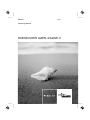 1
1
-
 2
2
-
 3
3
-
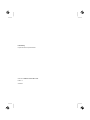 4
4
-
 5
5
-
 6
6
-
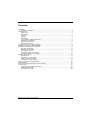 7
7
-
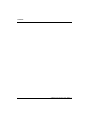 8
8
-
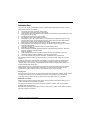 9
9
-
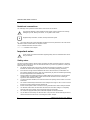 10
10
-
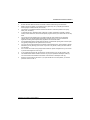 11
11
-
 12
12
-
 13
13
-
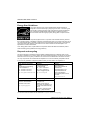 14
14
-
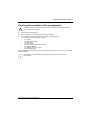 15
15
-
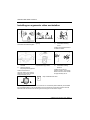 16
16
-
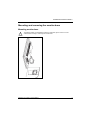 17
17
-
 18
18
-
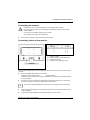 19
19
-
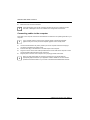 20
20
-
 21
21
-
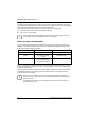 22
22
-
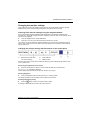 23
23
-
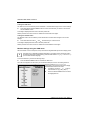 24
24
-
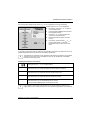 25
25
-
 26
26
-
 27
27
-
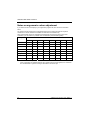 28
28
-
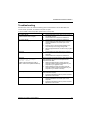 29
29
-
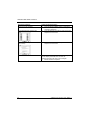 30
30
-
 31
31
-
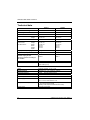 32
32
-
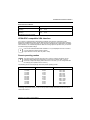 33
33
-
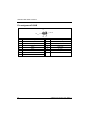 34
34
Fujitsu SCENICVIEW A20W-3 User manual
- Category
- TVs & monitors
- Type
- User manual
- This manual is also suitable for
Ask a question and I''ll find the answer in the document
Finding information in a document is now easier with AI
Related papers
-
Fujitsu S26361-K1236-V203 Datasheet
-
Fujitsu S26361-K1223-V203?BA Datasheet
-
Fujitsu S26361-K1098-V150 Datasheet
-
Fujitsu S26361-K1242-V150 Datasheet
-
Fujitsu S26361-K1179-V150 Datasheet
-
Fujitsu VFY:D1ED74E22W01SD Datasheet
-
Fujitsu S26361-K1199-V376 Datasheet
-
Fujitsu S26361-K1016-V150 Datasheet
-
Fujitsu BDL:TOP-A17-1 Datasheet
-
Fujitsu S26361-K902-V150 Datasheet
Other documents
-
Medion LED-Backlight LCD-Monitor AKOYA P55018 MD 20408 User manual
-
Lenovo L152 User manual
-
 Add On DS-1050 Quick start guide
Add On DS-1050 Quick start guide
-
 Siemens Nixdorf PCD-B series Operating instructions
Siemens Nixdorf PCD-B series Operating instructions
-
Pyle AZPDRIS06 Owner's manual
-
Fujitsu Siemens Computers SCENICVIEW B19-3 Operating instructions
-
Siemens CMTC1720 User manual
-
Fujitsu Siemens Computers C384FA-M User manual
-
Fujitsu Siemens Computers 21P4 Owner's manual
-
Siemens 383V FA User manual