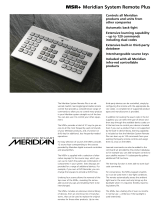Page is loading ...

G96 DVD Player Installation Guide

i i
P r e f a c e
Important safety instructions
• Read the instructions.
• Keep these instructions.
• Follow all instructions.
• Do not use this apparatus near water.
• Clean only with a dry cloth.
• Install only in accordance with the manufacturer’s instructions.
• Refer all servicing to approved service personnel.
WARNING: TO REDUCE THE RISK OF FIRE OR ELECTRIC SHOCK,
DO NOT EXPOSE THIS APPARATUS TO RAIN OR MOISTURE.
This apparatus has been designed with Class 1 construction and
must be connected to a mains socket outlet with a protective
earthing connection (the third grounding pin).
This apparatus uses a single-pole power switch. As a result it is
not isolated from AC mains power when switched off at the rear
panel. The apparatus may be isolated from mains power either by
unplugging the power connector from the rear of the unit, or by
unplugging the connector at the opposing end of the power cord
or cable from its supply outlet. As a result, either or both of these
connectors should remain accessible
Safety warnings
• Do not expose the product to dripping or splashing.
• Do not place any object filled with liquid, such as a vase, on the
product.
• Do not place naked flame sources, such as lighted candles, on the
product.
To avoid interference
Do not position the product:
• Near strong magnetic radiation, such as near a power amplifier.
• Near to a television, or where connecting cables may be subject
to or cause interference.
To avoid overheating
• Leave at least 10cm around the equipment to ensure sufficient
ventilation.
Do not position the product:
• In direct sunlight.
• Near heat sources, such as a radiator.
• Stacked with any other audio products, as the heat it generates
may damage the other products.
• On a soft surface, such as a carpet, which would obstruct the
ventilation holes in the base.
The sides, base, and top of the G Series DVD Player case contain
venting holes for the internal heatsinks which should not be
obstructed. Ensure that air can flow around them. The product
normally runs warm to the touch when not in standby.
Radio interference
FCC Warning: This equipment generates and can radiate radio
frequency energy and if not installed and used correctly in
accordance with our instructions may cause interference to radio
communications or radio and television reception. It has been type-
tested and complies with the limits set out in Subpart J, Part 15 of
FCC rules for a Class B computing device. These limits are intended
to provide reasonable protection against such interference in home
installations.
EEC: This product has been designed and type-tested to comply
with the limits set out in EN55013 and EN55020.

Contents
Introduction 1
Provides information about the DVD player, a description of the
product, and technical specifications.
The G96 DVD Player 1
Specifications 4
Installing the DVD player 5
Describes how to install the DVD player and connect it to the
other equipment in the system.
Unpacking 5
Audio connections 6
Video connections 9
Communications connections 14
Resetting the DVD player 17
Explains how to reset the DVD player using the front-panel
controls.
Resetting the product 17
Configuring the DVD player 19
Explains how to configure the DVD player using the on-screen
setup menus.
Configuration 19
Configuring the video 21
Configuring the audio 26
Configuring the sources 31
Configuring playback options 33
Setting playback options 33
Explains how to use the options on the Setup menu to
configure the playback options of the DVD player.
Region codes 37
Video controls 38
Troubleshooting 39
Provides suggested solutions to problems while installing,
configuring, or operating the product.
Maintenance 42
Service and guarantee 43
Index 45
C o n t e n t s
i i i

i v
P r e f a c e
Copyright and acknowledgements
Sales and service in the UK
Meridian Audio Ltd
Latham Road
Huntingdon
Cambridgeshire
PE29 6YE
England
Tel +44 (0)1480 445678
Fax +44 (0)1480 445686
World Wide Web – http://www.meridian-audio.com/
Copyright © 2003-2008 Meridian Audio Ltd
Designed and manufactured in the UK by Meridian Audio Ltd.
Meridian Audio reserves the right to make changes and
improvements to any of the products described in this document
without prior notice.
Dolby, Dolby Digital, Pro Logic, AC-3, PLII, and the double-D symbol
are trademarks of Dolby Laboratories Licensing Corporation. DTS
is a registered trademark of Digital Theatre Systems Inc. MPEG
is a registered trademark of the MPEG organisation. Trifield is a
trademark of Trifield Productions Ltd. HDMI, the HDMI logo, and
High-Definition Multimedia Interface are trademarks or registered
trademarks of HDMI Licensing LLC.
Boothroyd|Stuart Meridian, Meridian, and Meridian Digital Theatre
are registered trademarks of Meridian Audio Ltd.
Part no: GDVD/4 (P86022)
Sales and service in the USA
Meridian America Inc
8055 Troon Circle
Suite C
Austell
GA30168-7849
USA
Tel +1 (404) 344 7111
Fax +1 (404) 346 7111
This guide was produced by Human-Computer Interface Ltd,
http://www.interface.co.uk/
Manufactured under license from Dolby Laboratories Licensing
Corporation (Canadian patent 1,037,877), Lucasfilm Ltd. (US
patents 5,043,970; 5,189,703; 5,222,059. European patent
0323830), Trifield Productions Ltd, and Nimbus Records Ltd.
MHR: This product incorporates patented copyright protection
technology and intellectual property of Meridian Audio Ltd.
This technology is provided for the express purpose of securely
containing copyright audio within the Meridian System only.
Reverse engineering or circumvention of this protection is strictly
prohibited.
Macrovision: This product incorporates copyright protection
technology that is protected by US patents and other intellectual
property rights. Use of this copyright protection technology must
be authorized by Macrovision, and is intended for home and
other limited viewing uses only unless otherwise authorized by
Macrovision. Reverse engineering or disassembly is prohibited.

I n t r o d u c t i o n
1
Introduction
This guide provides full information about unpacking the DVD player, connecting it to the
other equipment in the system, and configuring it using the front panel.
Once you have connected and configured the DVD player, refer to the
G Series System Guide
for information about operating it.
The G96 DVD Player
The G96 DVD Player can play audio-CDs, MP3 CDs, Video CDs, and
DVD-Video discs. It can decode Dolby Digital, DTS, MPEG, and MP3
data streams to PCM for stereo, and in some cases multichannel,
playback. It can also optionally output Dolby Digital, DTS, and
MPEG bitstreams for connection to a surround controller (Type 2;
see page 8).
Audio
The G96 DVD Player provides three principal S/PDIF coax outputs
designated L/R, L/R Surround, and C/LFE. These typically connect
to Meridian processors, or feed a stereo signal to a pair of DSP
loudspeakers. If configured for MHR SmartLink they carry high-
sample rate encrypted data from DVD discs for the highest fidelity
of decoding and reproduction. The SmartLink also informs a
downstream Meridian processor of the signal source, so that it can
switch processing modes automatically.
It also provides an additional Aux S/PDIF digital output which
delivers a stereo downmix or bitstream signal.
The G96 is designed for use with a surround controller with
multichannel digital inputs (G96 Type 3/4/5; see page 8).
Alternatively, it can be connected to a pair of DSP loudspeakers to
create a
complete high-quality two-channel DVD system (Type 1;
see page 7).
Video
The G96 includes a powerful video processor and scaler which
can simultaneously provide composite and S-video outputs, plus
progressive component video and up to 1080p on an HDMI output.
It provides two composite, three S-video, and one interlaced
component video input, all of which can be routed to any of the
video outputs with appropriate scaling.

I n t r o d u c t i o n
2
Features
DVD-ROM drive
At the heart of the G96 DVD Player is a robust, high-speed, slot-
loading DVD-ROM drive – the best type of drive to use to ensure
accurate data recovery from all types of disc. The drive normally
operates at standard speed; however, it is capable of recovering
data a great deal faster when required, enabling it to make more
attempts to recover accurate data from a problem disc. Because
of this, the drive can perfectly recover the data from almost any
compatible disc.
Unlike other players that use a mechanical approach to try to
lower jitter by minimising drive vibration, the G96 employs a triple
buffering system to minimise jitter, maximizing HF transparency and
sound stage precision and stability. The result of this sophisticated
effort is that the players deliver ultra-low jitter, with sound and
picture quality second only to Meridian’s 800 Reference DVD/CD
Player.
The digital electronics as a whole are driven by a new design of
high-stability clocking system which further reduces jitter and
ensures that the highest level of detail is recovered from a disc. All
digital data is accurately re-clocked. Multiple power supplies ensure
that digital and analogue circuitry are kept separate.
User interface
The G96 DVD Player includes a comprehensive front-panel user
interface which allows access to all the features of the unit. The
players can be reset to a standard Type which configures all the
required settings as appropriate for a particular application. In
addition, an on-screen display (OSD) allows you to configure
specific settings individually.
The player employs Flash ROM memory for the operating system,
so software updates can be downloaded from the Internet and
installed via a PC connected to the serial port on the back panel.
The serial port also allows full remote control and configuration of
the unit.
Video
On the video side, advanced video circuit designs, matched-phase
video filters, and a broadcast-quality video encoder are employed
to deliver low-noise images of outstanding colour depth up to full-
specification High Definition 1080p resolution. Separate ultra-low
jitter master video and audio oscillators allow picture and sound
to be independently optimised, ensuring that the G96 DVD Player
delivers breathtakingly clear pictures.
Video processor/scaler
The G96 includes a unique broadcast-quality, high-resolution video
processor/scaler which combines both Meridian and Faroudja
DCDi® technology, delivering the most advanced, high-quality
video available today. The processor can simultaneously provide
composite and S-video outputs, plus progressive component video
and up to 1080p full-spec High Definition on an HDMI output. The
processor can receive two composite, three S-video, and interlaced
component video inputs, and convert between the formats, or
to the HDMI (high-definition multimedia interface) standard, to
provide a single video output for all the video sources in your
system.

I n t r o d u c t i o n
3
Picture adjustment controls
The video processor includes picture adjustment controls, available
via the MSR+ and front-panel display. These include Contrast, Black
Level (Brightness) and Saturation. The black level, contrast, colour,
and hue (NTSC) are adjustable on the video inputs.
A bypass function allows progressive or high definition component
video to be routed directly to the component output only.
HDMI port
The HDMI port also delivers high-resolution digital audio, up to six
channels of PCM at up to 24-bit, 96kHz; two channels at 24/192;
or a 5.1 bitstream.
The HDMI port supports a wide range of high quality digital video
options including 480p, 576p, 720p, 1080i and 1080p, the highest
video resolution available in the consumer industry – the same
resolution as the best current HD sources. Analogue component out
is available at 480p and 576p (plus 1080i pass-through).
The HDMI output can be connected to a DVI input if the device
supports HDCP copy protection, using a suitable adaptor cable.
To avoid potential degradation of High Definition signals caused by
switching video signals inside the unit, the G96 includes a single
HDMI video/audio output with HDCP.
To support environments where it is required to switch multiple
HDMI-based sources (such as a High Definition PVR) to a single
display, the G96 directly supports the Meridian HDMax 421 four-
into-one HDMI switch box, which permits source selection on the
G96 to switch HDMI inputs seamlessly via the 421.

I n t r o d u c t i o n
4
Digital outputs MHR SmartLink digital output on 3 digital coax outputs or 15-pin D-type connector. Aux digital coax output.
Video outputs
Composite, S-video, component (75Ω), and HDMI outputs
(HDCP-compatible, also carries 2/6-ch/bitstream
audio)
, all simultaneously active. Selected video input is converted to all formats at valid resolutions. HDMI port
supports 480p, 576p, 720p, 1080i, and 1080p. Analogue component out is available at 480p and 576p (plus
1080i component pass-through).
Video inputs
One component interlaced, two composite, and three S-video. Progressive/high definition component in will be
switched to component out but is not scaled or converted to S-video, composite, or HDMI.
Video features
Automatic PAL or NTSC encoding on Composite and S-video. NTSC black-level setup adjustable as 0 or 7.5IRE.
16:9 and 4:3 displays supported. Contrast, Black Level, Saturation controls on output; Contrast, Black Level,
Colour and Hue (NTSC) on inputs.
Trigger output 12V, 100mA, configurable by source.
Comms Two 5-pin 240° DIN sockets, BNC socket, RS232 interface.
Formats
DVD-Video, DVD-R; Video CD (VCD), CVCD, MP3; CD Audio (CD-DA), CD-R and hybrids such as SACD (CD layer
only) and DualDisc (DVD layer only).
Power Universal supply, 100-240VAC, 50/60Hz, 25VA.
Dimensions 440mm x 90mm x 350mm (17.32" x 3.54" x 13.78") WHD.
Weight 9kg (20lb) approx.
Controls Front-panel soft keys include control of Play, Stop, Pause, Previous, Next, etc. Power button, Open/Close tray
button, volume control. Full remote control of all features via MSR+.
Display Multi-character dot-matrix Vacuum Fluorescent Display (VFD). Switchable custom OSD allows instant review of
disc status. Screen saver with user timeout options. Logo screen with pluge bars enables brightness setting of
display device.
Specifications

I n s t a l l i n g t h e
D V D p l a y e r
5
Installing the DVD player
Unpacking
The G96 DVD Player is supplied with the following accessories:
• MSR+ remote control with batteries, manual, and spare key caps.
• Meridian Comms lead.
• Three BNC-Phono adaptors.
• Power cord.
• This manual.
•
Meridian G Series System Guide
.
If any of these items are missing please contact your dealer.
Note: You should retain the packaging in case you need to
transport the unit.
This chapter explains how to install the DVD player. It describes what you should find when
you unpack the product, and how you should connect it to the other equipment in the system.
You should not make any connections to the product or to any other component in the system
while the AC power supply is connected and switched on.

I n s t a l l i n g t h e
D V D p l a y e r
6
Audio connections
The G96 provides a multichannel digital output for connection to a
surround controller with multichannel inputs, such as the G68.
In addition, it provides a digital auxiliary output, suitable for
connecting to a pair of Meridian DSP loudspeakers or a surround
controller.
Multichannel digital output
MAINTENANCE
RS232
TRIGGER
+12V
100mA
IR IN ON OFFMERIDIAN COMMS
CAUTION REPLACE WITH SAME TYPE FUSE
T1.6AL 250V for 100 - 240V
POWER INPUT ~50-60Hz 40VA MAX
HDMI OUT
S1 DISC S2 AUX
COMPOSITE
S3
GAME
S-VIDEO
V1 VCR1 V2 TV
Y Pr
Pb
Y1
SAT
COMPONENT OUT
OUT
OUT
Pb Pr Y
G SERIES DVD/CD PLAYERS
DESIGNED AND MADE IN ENGLAND BY
MERIDIAN AUDIO LTD DESIGN AND COPYRIGHT 2007
TESTEDVOLTAGE
SERIAL NUMBER
DIGITAL OUTPUTS
SURRMAIN L/R CENTRE/SUB AUX
Multichannel digital outputs
AUX Digital output
Use this output To connect to this
MAIN DIGITAL OUT (L/R) The digital input of a surround processor without multichannel digital inputs, or a pair of DSP
loudspeakers.
MAIN DIGITAL OUT, C/LFE,
SURROUND
The multichannel digital input of a digital surround processor such as a G68 or 861.
AUX DIGITAL OUT The digital input of an additional surround processor or a pair of DSP loudspeakers, when the main
output is being used for multichannel audio.

I n s t a l l i n g t h e
D V D p l a y e r
7
Applications
To connect to two-channel DSP loudspeakers (Type 1)
DSP5200 – Slave
DSP5200 – Master
G96 DVD Player
COMMS
M5 LEAD
S5 LEAD
COMMS
INPUT OUTPUT
DIGITAL
INPUTS
2
1
DIGITAL
OUTPUT
COMMS
INPUT OUTPUT
DIGITAL
INPUTS
2
1
DIGITAL
OUTPUT
DIGITAL OUT
The G96 DVD player can be connected directly to Meridian
DSP loudspeakers to create a complete compact stereo system,
with volume and other preamplifier controls provided by the
loudspeakers via the MSR+ or the front panel.
• Connect the MAIN DIGITAL OUT L/R and a COMMS socket from
the DVD player to DIGITAL INPUT 1 and the COMMS input on
the DSP loudspeaker chosen as the master, using an M5 lead.
• Connect the DIGITAL and COMMS outputs from the master DSP
loudspeaker to DIGITAL INPUT 1 and the COMMS input on the
other (slave) DSP loudspeaker, using an S5 lead.
• Configure the loudspeakers as described in the
Meridian DSP
Loudspeaker User Guide
.
• Configure the DVD player to Type 1; see
Resetting the DVD
player
, page 17.

I n s t a l l i n g t h e
D V D p l a y e r
8
To connect the G96 to a surround processor with multichannel digital inputs eg G68 (Type 3/4/5)
G96 DVD Player
3 x DIGITAL LEADS
COMMS LEAD
G68 Digital Surround Controller
MULTI DIG IN 1
COMMSCOMMS
DIGITAL OUT
The multichannel digital output is the preferred way of connecting
to a 96kHz and MHR capable Meridian digital surround processor,
such as a, G68, or 861, as it provides additional MHR SMART LINK
information about the source format.
• Connect the MAIN DIGITAL OUT L/R, C/LFE, and SURROUND
outputs from the G Series DVD player to the digital multichannel
inputs on the G68, using three phono leads.
If the surround processor is a Meridian product connect together
the COMMS socket using the Comms lead provided.
• Configure the DVD player to Type 3, 4 or 5, depending on the
video configuration; see
Resetting the DVD player
, page 17.
To connect to a surround processor with no multichannel input (Type 2)
Digital surround processor
PHONO LEAD
G96 DVD Player
DIGITAL INPUTDIGITAL OUT
If your digital surround processor does not provide a multichannel
input, and is 48kHz max with no MHR:
• Connect the MAIN DIGITAL OUT L/R to the DIGITAL IN on the
digital sound processor.
If the surround processor is a Meridian product connect together
the COMMS sockets using the Comms lead provided.
• Configure the DVD player to Type 2; see
Resetting the DVD
player
, page 17.

I n s t a l l i n g t h e
D V D p l a y e r
9
HDMI OUT
S1 DISC S2 AUX
COMPOSITE
S3
GAME
S-VIDEO
V1 VCR1 V2 TV
Y Pr
Pb
Y1
SAT
COMPONENT OUT
OUT
OUT
Pb Pr Y
MAINTENANCE
RS232
TRIGGER
+12V
100mA
IR IN ON OFFMERIDIAN COMMS
CAUTION REPLACE WITH SAME TYPE FUSE
T1.6AL 250V for 100 - 240V
POWER INPUT ~50-60Hz 40VA MAX
G SERIES DVD/CD PLAYERS
DESIGNED AND MADE IN ENGLAND BY
MERIDIAN AUDIO LTD DESIGN AND COPYRIGHT 2007
TESTEDVOLTAGE
SERIAL NUMBER
DIGITAL OUTPUTS
SURRMAIN L/R CENTRE/SUB AUX
S-video inputs
Composite output
Composite inputs
S-video output
Component output
HDMI output
Component input
Video outputs
Use this output To connect to this
HDMI OUT The HDMI input on a monitor or high-definition television.
COMPONENT OUT The component or progressive component video inputs on a monitor or projection television.
S-VIDEO OUT The S-video input on a monitor or television.
COMPOSITE OUT The composite video input on a monitor or television.
Video inputs
Use this input To connect to this
S-VIDEO, SI (DISC), S2 (AUX), S3
(GAME)
The S-video output of a source such as a LaserDisc player or video game.
COMPOSITE V1 (VCR1), V2 (TV) The composite output of a source such as a television tuner or VCR.
COMPONENT Y1 (SAT) The component output of a source such as a satellite receiver.
Video connections

I n s t a l l i n g t h e
D V D p l a y e r
1 0
To connect using component video
VIDEO LEADS
COMPS-VIDEO COMPONENT
G96 DVD Player
Television/monitor
COMPONENT
IN
To connect using S-video
S-VIDEO LEAD
G96 DVD Player
Television/monitor
S-VIDEO
IN
COMPS-VIDEO COMPONENT
If your television, monitor, or projection system includes component
video inputs, but no HDMI or DVI-HDCP, these will give the highest
possible quality from DVD-Videos.
• Connect the appropriate component outputs from the DVD player
to the component video inputs, using suitable video cables.
• Connect the S-video output to a corresponding input on a
television, monitor, or video control unit, using a suitable S-video
cable.
The S-video output is recommended if your other equipment
provides a choice of both S-video and composite inputs.
The S-video output is always active, irrespective of the Video
output setting.

I n s t a l l i n g t h e
D V D p l a y e r
1 1
To connect using composite video
COMPOSITE LEAD
G96 DVD Player
Television/monitor
COMPOSITE
IN
COMPS-VIDEO COMPONENT
• Connect the composite video output to a corresponding input on
a television, monitor, or video control unit using a screened 75Ω
video cable.
The composite video output is always active, irrespective of the
Video output setting.
To connect using HDMI
Monitor
HDMI
G96 DVD Player
COMPS-VIDEO COMPONENT
HDMI
HDMI LEAD
• Connect the HDMI output to the HDMI input on the monitor
using an HDMI cable.
HDMI can be connected to a DVI input if the monitor supports
HDCP copy protection, using a suitable adaptor cable.

I n s t a l l i n g t h e
D V D p l a y e r
1 2
To connect to a G61 with video switching in the DVD player (Type 3)
G61 Digital Surround Controller
A7
O1 O2
COMMS LEAD
PHONO LEADS
OPTICAL LEAD
VIDEO LEADS
S-VIDEO LEAD
OPTICAL LEAD
COMMS
COMP HDMIS-VIDEO
G96 DVD PlayerGame
S-VIDEO
VCR
VIDEO
AUDIO
VIDEO LEAD
PHONO LEADS
Satellite receiver
O1
OPTICAL
COMPONENT
HDMI to projector
C, S, or component
could also be used
DIGITAL OUT
COMMS
MULTI DIG IN 2
COMMS
The G96 DVD player can be used in combination with a Meridian
digital surround controller, such as the G61, to create a superb
audio/video system, using the video switching and format
conversion provided by the DVD player to handle the video, and
the audio switching provided by the G61 to handle the analogue
and digital audio.
• Connect the video sources to the COMPOSITE IN, S-VIDEO IN,
and COMPONENT IN sockets on the DVD player.
• Connect the audio sources to the DIGITAL IN and ANALOGUE IN
sockets on the G61.
• Connect the appropriate output from the DVD player to your
display device.
• Connect together the COMMS sockets of the DVD player and
G61 using the Comms lead provided.
• Configure the DVD player to Type 3; see
Resetting the DVD
player
, page 17.

I n s t a l l i n g t h e
D V D p l a y e r
1 3
To connect the G96 to a G68ADV/AXV/XXV with video switching in the G68 and scaling in the G96 (Type 4)
G68ADV/AXV/XXV
A7
O1
V1
O2
PHONO LEADS
VIDEO LEADS
OPTICAL LEAD
OPTICAL LEAD
COMMS
COMP HDMIS-VIDEO
G96 DVD Player
Game
VIDEO
VCR
VIDEO
AUDIO
VIDEO LEAD VIDEO LEADS
VIDEO LEADSVIDEO LEAD
PHONO LEADS PHONO LEADS
Satellite receiver
A6
O1
OPTICAL
COMPONENT
Cable
COMPONENT
AUDIO
COMMS
Y3
DIG IN
Y2
COMMS
S
OUT
COMP
OUT
DIGITAL OUT
If you are using the G96 in conjunction with a G68ADV, AXV, or
XXV Digital Surround Controller, you can perform video switching
in the G68 but take advantage of the video format conversion and
scaling in the G96 to drive the display device.
• Connect the composite, S-video, and component outputs from the
G68 to the corresponding inputs on the G96.
• Connect the video sources to the COMPOSITE IN, S-VIDEO IN,
and COMPONENT IN sockets on the G68.
• Connect the appropriate output from the G96 to your display
device.
• Connect together the COMMS sockets of the G96 and G68 using
the Comms lead provided.
• Configure the G96 to Type 4; see
Resetting the DVD player
, page
17.

I n s t a l l i n g t h e
D V D p l a y e r
1 4
Communications connections
HDMI OUT
S1 DISC S2 AUX
COMPOSITE
S3
GAME
S-VIDEO
V1 VCR1 V2 TV
Y Pr
Pb
Y1
SAT
COMPONENT OUT
OUT
OUT
Pb Pr Y
MAINTENANCE
RS232
TRIGGER
+12V
100mA
IR IN ON OFFMERIDIAN COMMS
CAUTION REPLACE WITH SAME TYPE FUSE
T1.6AL 250V for 100 - 240V
POWER INPUT ~50-60Hz 40VA MAX
G SERIES DVD/CD PLAYERS
DESIGNED AND MADE IN ENGLAND BY
MERIDIAN AUDIO LTD DESIGN AND COPYRIGHT 2007
TESTEDVOLTAGE
SERIAL NUMBER
DIGITAL OUTPUTS
SURRMAIN L/R CENTRE/SUB AUX
DIN Comms
BNC Comms
Power and fuse
Infra-red repeater input
Trigger output
RS232 connection
Use this connection To connect to this
DIN COMMS Other Meridian G Series or 800 Series equipment, or Meridian DSP loudspeakers.
BNC COMMS Meridian components with BNC Comms.
RS232 connection A computer, for configuring the DVD player.
IR IN A G12 IR Receiver, or approved alternative infra-red repeater. Contact your dealer for details.
TRIGGER OUTPUT Other equipment, via a mono 3.5mm jack output (centre pin hot) that provides 12VDC (8VDC on
G02). It is always low in standby. By default it is high for all sources, so can be used to bring a G56
or G57 Two-channel Power Amplifier out of standby. Alternatively you can program it to be high for
specific sources; eg to control a projection screen.

I n s t a l l i n g t h e
D V D p l a y e r
1 5
To connect to other Meridian G Series or 800 Series equipment
COMMS
COMMS LEAD COMMS LEAD
G Series or 800 Series unitG96 DVD Player
COMMS
In a system of Meridian products the products should be linked
together in a chain, via the COMMS sockets, using the Comms
leads supplied with each product. The sequence in which you
connect the units is not important.
One of the products acts as the controller for the system, receiving
infra-red commands from the MSR+, and then, if appropriate,
relaying them to the other products via the Comms link. The
following procedure should be used to set up the Comms correctly
between several products:
• Switch all the units to standby.
• Press
Clear (MSR+).
Each unit will display:
Auto
One unit will then be designated as the controller, and display:
Con.
All the other units will be configured as non-controllers, and
display:
Not Con.
The system is now ready for use.
If the automatic setup does not work, first make sure you are
operating the MSR+ from a position where all the units can receive
the infra-red, and try again. Then:
• Check that none of the units have been configured to be
IR Controller; see
Resetting the DVD player
, page 17, and
Configuring settings
, page 32. Either all products should be set
to Auto, or one should be configured as Controller and the others
as Not Controller.
Note: Do not, under any circumstances, connect any equipment
other than Meridian G Series or 800 Series to the socket marked
COMMS on the back of the product.

I n s t a l l i n g t h e
D V D p l a y e r
1 6
/