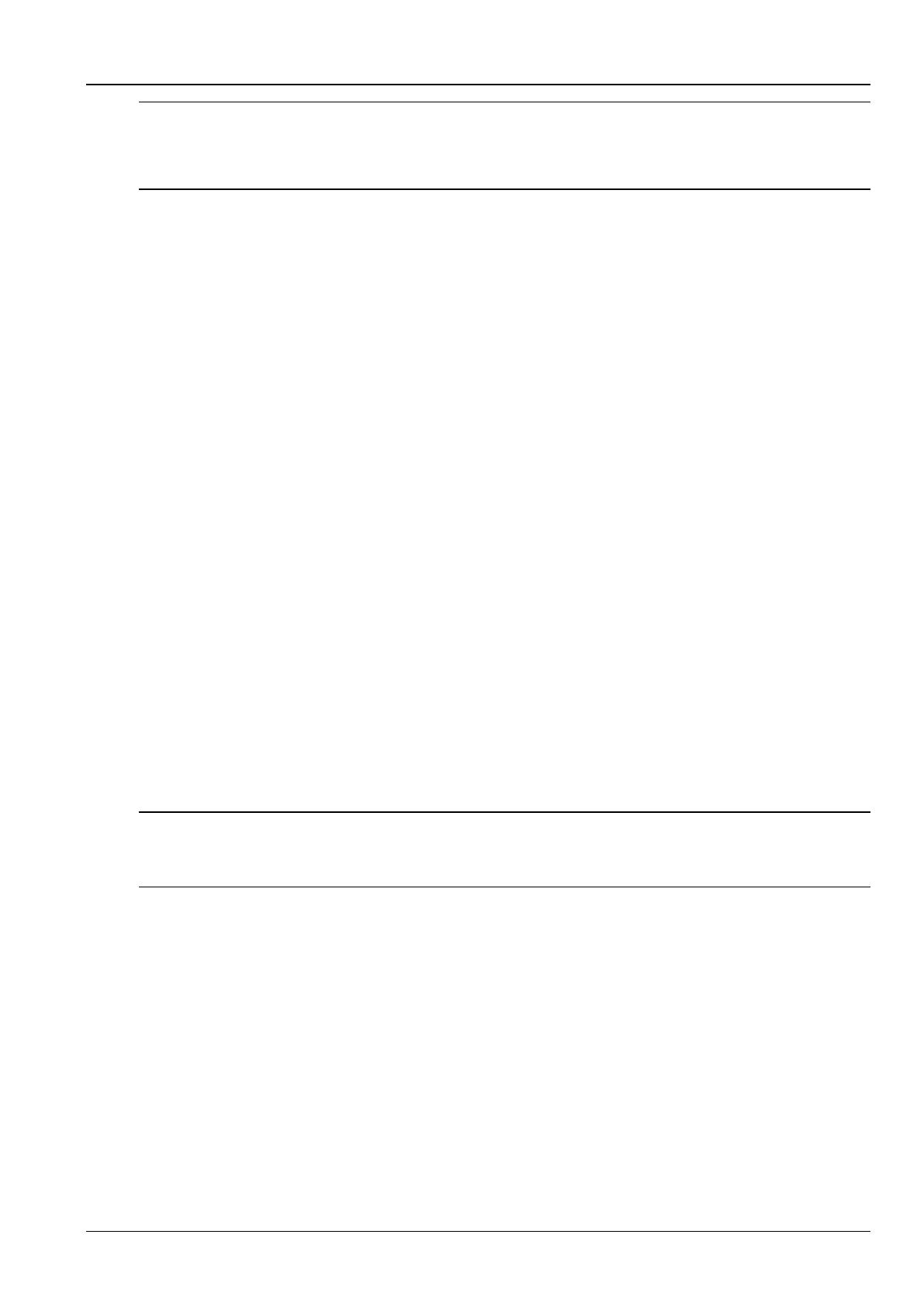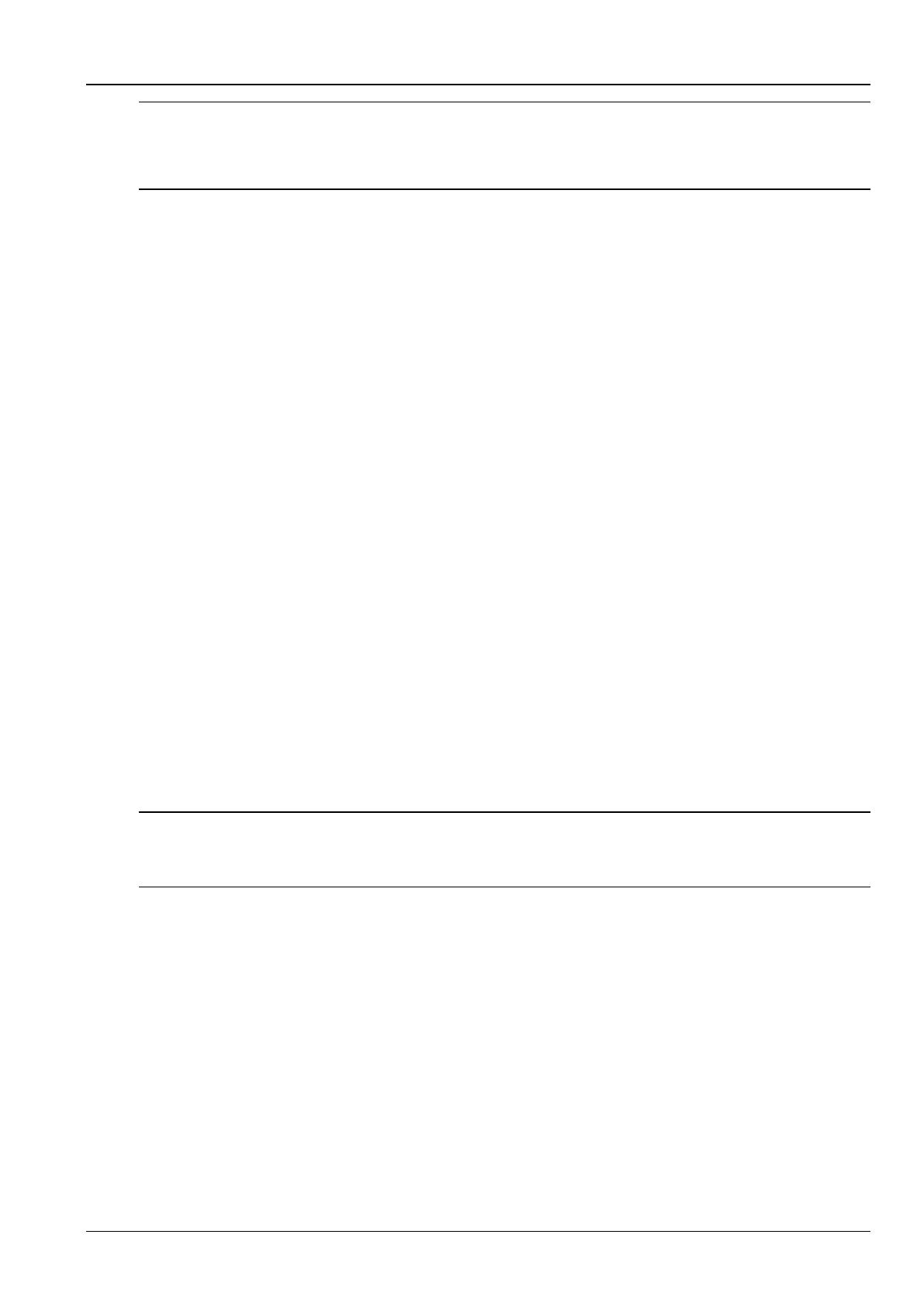
6 Chapter 4 Tabs
GXT3 Configuration Program User Manual
Notes
1. For the GXT3 Dual-Inverter models, this sets the L1-N and the L2-N nominal voltage.
2. The L1-L2 voltage is dependent upon the phase angle of the input utility and is auto-detected when power is first applied.
3. For the GXT3 230 volt single inverter model, only those voltages supported by the UPS will be displayed.
L-N reverse detection
The L-N reverse detection is only for the 120V UPS. Proper wiring of the receptacle powering the UPS is critical for
safety, EMI suppression, and surge suppression. The UPS checks the outlet when first plugged in.
Enable L-N reverse detection is checked
When the box of Enable L-N Reverse Detection (120V UPS only) is checked, alarm of L-N reverse will be enabled.
If the Line-Neutral is reversed or the ground is missing, the UPS will not start.
If a problem is detected after the UPS is started, the UPS will continue to operate, but the AC INPUT LED will flash.
In this situation, the improperly wired receptacles should be immediately repaired before the UPS is put into service.
Enable L-N reverse detection is unchecked
When the box of Enable L-N Reverse Detection (120V UPS only) is unchecked, alarm of L-N reverse will be
disabled.
Frequence selection
The UPS is normally designed for 50Hz or 60Hz operation. The factory default corresponds to the model. All models
are capable of being used as 50Hz or 60Hz systems.
For typical applications
Auto Sensing – 50 or 60Hz – Bypass Enabled or Auto Sensing – 50 or 60Hz – Bypass Disabled should be
selected according to the application.
The UPS will auto-sense the utility frequency when first plugged in and set the nominal frequency to match.
For some special applications
For some special applications, the UPS is required to be used as a frequency converter. In this application the
following options are available:
Frequency Converter – 50Hz – Bypass Disabled or Frequency Converter – 60Hz – Bypass Disabled.
Frequency Converter – 50Hz – Bypass Disabled mode will provide 50Hz UPS output from any qualified
commercial power. Frequency Converter – 60Hz – Bypass Disabled mode will provide 60Hz UPS output from any
qualified commercial power.
Note
Frequency Converter – 50Hz – Bypass Disabled or Frequency Converter – 60Hz – Bypass Disabled mode disables the
Bypass. If, for any reason, the UPS inverter is unable to power the load, the alternate bypass to utility power will not be available
and power will be removed from any load.
Audible alarm control
Enable Audible Alarm Control, if checked the audible alarms are enabled.
Enable Audible Alarm Control, if unchecked the audible alarms are disabled.
4.2 Options Tab
Select the Options Tab, as shown in Figure 4-3.