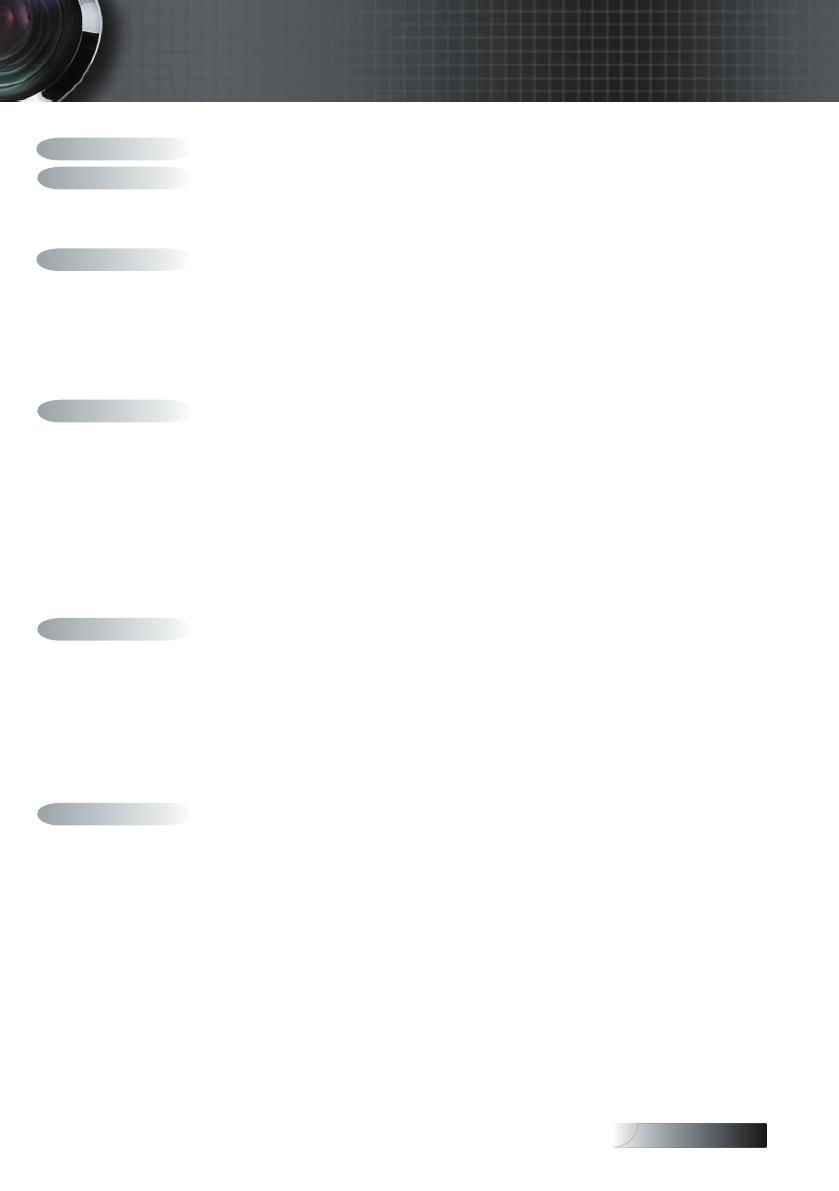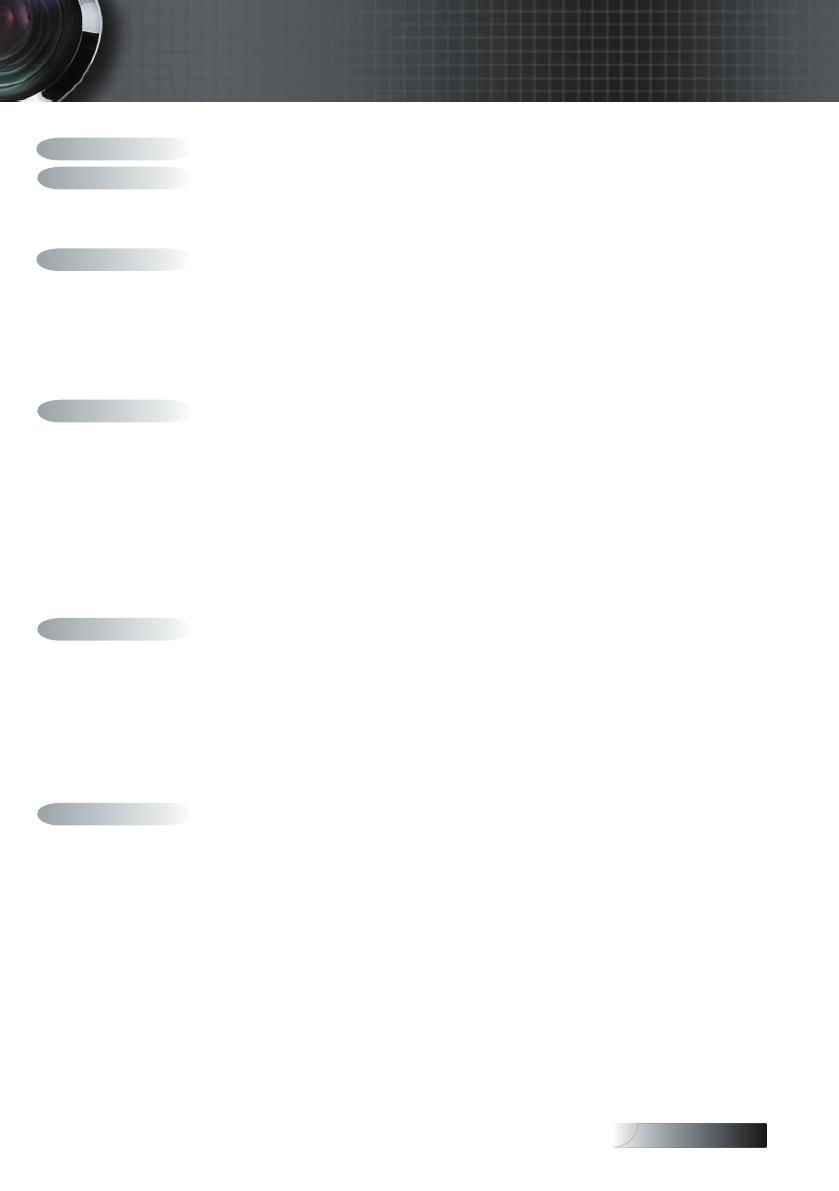
1
Table of Contents .............................................................................................................. 1
Usage Notice ...................................................................................................................... 2
Safety Information ........................................................................................................................2
Precautions .....................................................................................................................................4
Eye Safety Warnings .....................................................................................................................6
Introduction ....................................................................................................................... 7
Package Overview ........................................................................................................................8
Product Overview .........................................................................................................................9
Main Unit ........................................................................................................................................................................................9
Control Panel ................................................................................................................................................................................10
Rear View ......................................................................................................................................................................................11
Remote Control ............................................................................................................................................................................12
Connecting the Projector ............................................................................................................13
Connect to Computer / Notebook ............................................................................................................................................13
Installation ........................................................................................................................ 13
Connect to Video Sources ...........................................................................................................................................................14
Powering On / Off the Projector ..............................................................................................15
Powering On the Projector .........................................................................................................................................................15
Powering Off the Projector .........................................................................................................................................................16
Warning Indicator........................................................................................................................................................................16
Adjusting the Projected Image ..................................................................................................17
Adjusting the Projector’s Height ...............................................................................................................................................17
Adjusting the Zoom / Focus (0.7 XGA Series) ........................................................................................................................18
Adjusting Projection Image Size ................................................................................................................................................18
Adjusting the Zoom / Focus (0.55” XGA Series) ....................................................................................................................19
Adjusting Projection Image Size ................................................................................................................................................19
Adjusting the Zoom / Focus (0.65 WXGA Series) ..................................................................................................................20
Adjusting Projection Image Size ................................................................................................................................................20
User Controls ................................................................................................................... 21
Control Panel & Remote Control ..............................................................................................21
On-screen Display Menus ..........................................................................................................24
How to operate .............................................................................................................................................................................24
Menu Tree .....................................................................................................................................................................................25
Image ............................................................................................................................................26
Display ..........................................................................................................................................31
Setup .............................................................................................................................................33
Options .........................................................................................................................................43
LAN_RJ45 (RJ45 models only) ..................................................................................................48
Appendices ...................................................................................................................... 51
Troubleshooting ..........................................................................................................................51
Image Problems............................................................................................................................................................................51
Intermission Problems ................................................................................................................................................................53
Projector Status Indication..........................................................................................................................................................54
Remote Control Problems ..........................................................................................................................................................55
Audio Problems ...........................................................................................................................................................................55
Replacing the Lamp .....................................................................................................................................................................56
Cleaning the Projector ................................................................................................................57
Compatibility Modes ..................................................................................................................58
RS232 Commands .......................................................................................................................60
RS232 Protocol Function List .....................................................................................................61
Ceiling Installation ......................................................................................................................64
Optoma Global Ofces ...............................................................................................................65
Regulation & Safety notices .......................................................................................................67
Operation conditions ..................................................................................................................68
Table of Contents