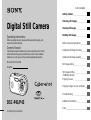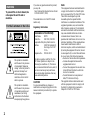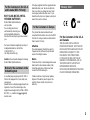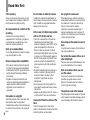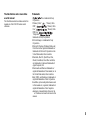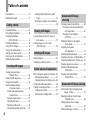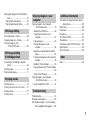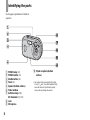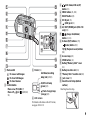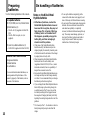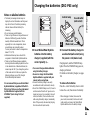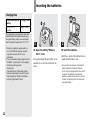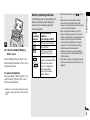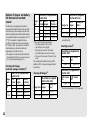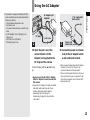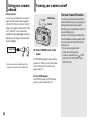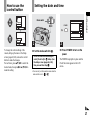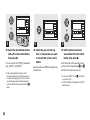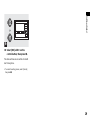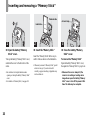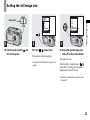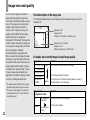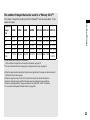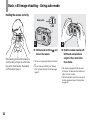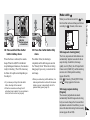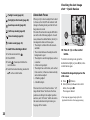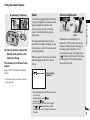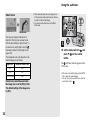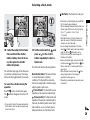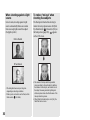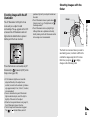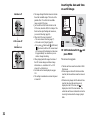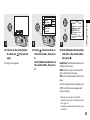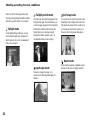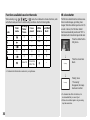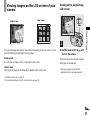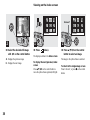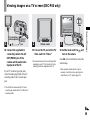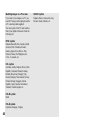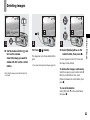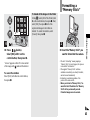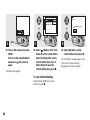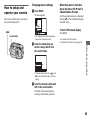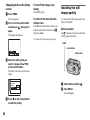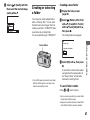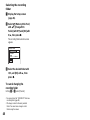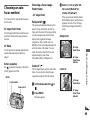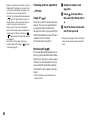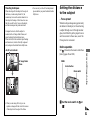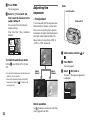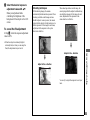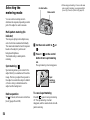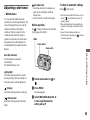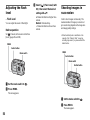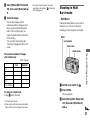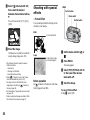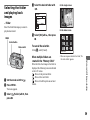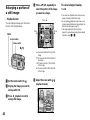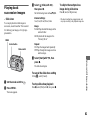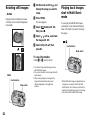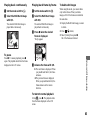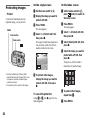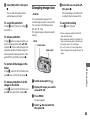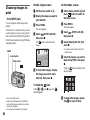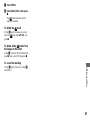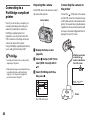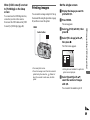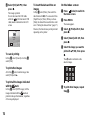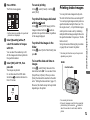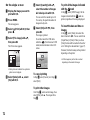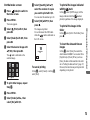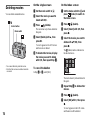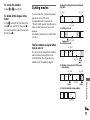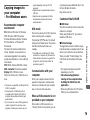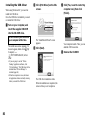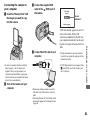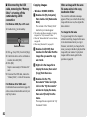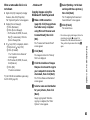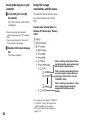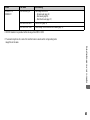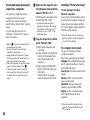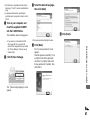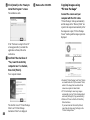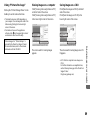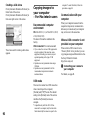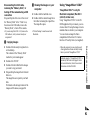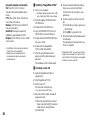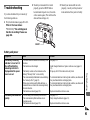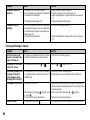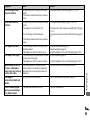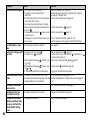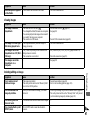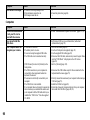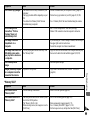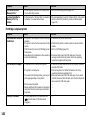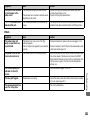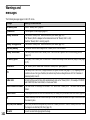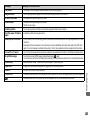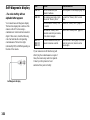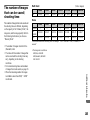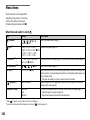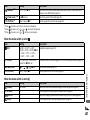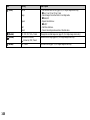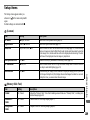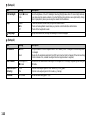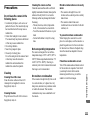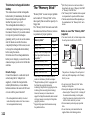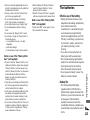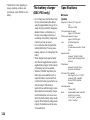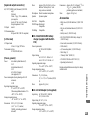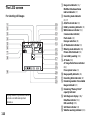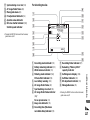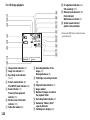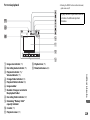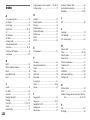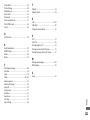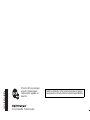Sony Cyber Shot DSC-P43 User manual
- Category
- Infrared bulbs
- Type
- User manual
This manual is also suitable for

3-091-349-12(1)
Digital Still Camera
Operating Instructions
Before operating the unit, please read this manual thoroughly, and
retain it for future reference.
Owner’s Record
The model and serial numbers are located on the bottom. Record the
serial number in the space provided below. Refer to these numbers
whenever you call upon your Sony dealer regarding this product.
Model No. DSC-P41/P43
Serial No.
DSC-P41/P43
© 2004 Sony Corporation
Getting started_______________________
_
Shooting still images_________________
_
Viewing still images__________________
_
Deleting still images _________________
_
Before advanced operations____________
_
Advanced still image shooting __________
_
Advanced still image viewing ___________
_
Still image editing _____________________
_
Still image printing ____________________
_
(PictBridge printer)
Enjoying movies ______________________
_
Enjoying images on your computer
_
_____
_
Troubleshooting ______________________
_
Additional information__________________
_
Index _____________________________
_

2
To prevent fire or shock hazard, do
not expose the unit to rain or
moisture.
If you have any questions about this product,
you may call:
Sony Customer Information Services Center
1-800-222-SONY (7669)
The number below is for the FCC related
matters only.
Regulatory Information
CAUTION
You are cautioned that any changes or
modifications not expressly approved in this
manual could void your authority to operate
this equipment.
Note:
This equipment has been tested and found to
comply with the limits for a Class B digital
device, pursuant to Part 15 of the FCC Rules.
These limits are designed to provide
reasonable protection against harmful
interference in a residential installation. This
equipment generates, uses, and can radiate
radio frequency energy and, if not installed
and used in accordance with the instructions,
may cause harmful interference to radio
communications. However, there is no
guarantee that interference will not occur in a
particular installation. If this equipment does
cause harmful interference to radio or
television reception, which can be determined
by turning the equipment off and on, the user
is encouraged to try to correct the interference
by one or more of the following measures:
—Reorient or relocate the receiving antenna.
—Increase the separation between the
equipment and receiver.
—Connect the equipment into an outlet on a
circuit different from that to which the
receiver is connected.
—Consult the dealer or an experienced
radio/TV technician for help.
The supplied interface cable must be used
with the equipment in order to comply with
the limits for a digital device pursuant to
Subpart B of Part 15 of FCC Rules.
WARNING
For the Customers in the U.S.A.
This symbol is intended to
alert the user to the presence
of uninsulated “dangerous
voltage” within the product’s
enclosure that may be of
sufficient magnitude to
constitute a risk of electric
shock to persons.
This symbol is intended to
alert the user to the presence
of important operating and
maintenance (servicing)
instructions in the literature
accompanying the appliance.
Declaration of Conformity
Trade Name: SONY
Model No.: DSC-P41, DSC-P43
Responsible Party:Sony Electronics Inc.
Address: 16450 W. Bernardo Dr,
San Diego, CA 92127
U.S.A.
Telephone No.: 858-942-2230
This device complies with Part 15 of the
FCC Rules. Operation is subject to the
following two conditions: (1) This device
may not cause harmful interference, and (2)
this device must accept any interference
received, including interference that may
cause undesired operation.

3
RECYCLING NICKEL METAL
HYDRIDE BATTERIES
Nickel Metal Hydride batteries
are recyclable.
You can help preserve our
environment by returning your
used rechargeable batteries to
the collection and recycling location nearest
you.
For more information regarding recycling of
rechargeable batteries, call toll free
1-800-822-8837, or
visit http://www.rbrc.org/
Caution: Do not handle damaged or leaking
Nickel Metal Hydride batteries.
A moulded plug complying with BS 1363 is
fitted to this equipment for your safety and
convenience.
Should the fuse in the plug supplied need to be
replaced, a fuse of the same rating as the
supplied one and approved by ASTA or BSI to
BS 1362, (i.e., marked with or mark)
must be used.
If the plug supplied with this equipment has a
detachable fuse cover, be sure to attach the
fuse cover after you change the fuse. Never
use the plug without the fuse cover. If you
should lose the fuse cover, please contact your
nearest Sony service station.
This product has been tested and found
compliant with the limits sets out in the EMC
Directive for using connection cables shorter
than 3 meters (9.8 feet).
Attention
The electromagnetic fields at the specific
frequencies may influence the picture and
sound of this digital camera.
Notice
If static electricity or electromagnetism causes
data transfer to discontinue midway (fail),
restart the application or disconnect and
connect the USB cable again.
Certain countries or regions may regulate
disposal of the battery used to power this
product. Please consult with your local
authority.
For the Customers in the U.S.A.
and Canada
THIS CLASS B DIGITAL DEVICE
COMPLIES WITH PART 15 OF THE FCC
RULES AND THE CANADIAN ICES-003
OPERATION IS SUBJECT TO THE
FOLLOWING TWO CONDITIONS:
(1) THIS DEVICE MAY NOT CAUSE
HARMFUL INTERFERENCE, AND (2)
THIS DEVICE MUST ACCEPT ANY
INTERFERENCE RECEIVED,
INCLUDING INTERFERENCE THAT MAY
CAUSE UNDESIRED OPERATION.
For the Customers in the U.S.A.
and Canada (DSC-P43 only)
Notice for the customers in the
United Kingdom
For the Customers in Europe
“Memory Stick”
N50

4
Read this first
Trial recording
Before you record one-time events, you may
want to make a trial recording to make sure
that the camera is working correctly.
No compensation for contents of the
recording
Contents of the recording cannot be
compensated for if recording or playback is
not possible due to a malfunction of your
camera or recording medium, etc.
Back up recommendation
To avoid the potential risk of data loss, always
copy (back up) data to a disk.
Notes on image data compatibility
• This camera conforms with the Design rule
for Camera File system universal standard
established by the JEITA (Japan Electronics
and Information Technology Industries
Association).
• Playback of images recorded with your
camera on other equipment and playback of
images recorded or edited with other
equipment on your camera are not
guaranteed.
Precaution on copyright
Television programs, films, video tapes, and
other materials may be copyrighted.
Unauthorized recording of such materials may
be contrary to the provision of the copyright
laws.
Do not shake or strike the camera
In addition to malfunctions and inability to
record images, this may render the “Memory
Stick” unusable or image data breakdown,
damage or loss may occur.
LCD screen, LCD finder (only models
with an LCD finder) and lens
• The LCD screen and the LCD finder are
manufactured using extremely high-
precision technology so over 99.99% of the
pixels are operational for effective use.
However, there may be some tiny black
points and/or bright points (white, red, blue
or green in color) that constantly appear on
the LCD screen and the LCD finder. These
points are normal in the manufacturing
process and do not affect the recording in
any way.
• Be careful when placing the camera near a
window or outdoors. Exposing the LCD
screen, the finder or the lens to direct
sunlight for long periods may cause
malfunctions.
• Do not press the LCD screen hardly. The
screen may be uneven and that may cause a
malfunction.
• Images may be trailed on the LCD screen in
a cold location. This is not a malfunction.
Remove dirt from the surface of the
flash
If the dirt changes color or sticks to the
surface of the flash due to the heat of the flash,
sufficient light may not be emitted.
Do not get the camera wet
When taking pictures outdoors in the rain or
under similar conditions, be careful not to get
the camera wet. If water gets inside of the
camera, it may cause the camera to
malfunction, sometimes beyond repair. If
moisture condensation occurs, see page 111
and follow the instructions on how to remove
it before using the camera.
Do not expose the camera to sand or
dust
Using the camera in sandy or dusty locations
may cause a malfunction.
Do not aim the camera at the sun or
other bright light
This may cause irrecoverable damage to your
eyes or the malfunction of your camera.
Note on locations where you can
use the camera
Do not use the camera near a location that
generates strong radio waves or emits
radiation. The camera may not be able to
record or play back properly.
The pictures used in this manual
The photographs used as examples of pictures
in this manual are reproduced images, and are
not actual images shot using this camera.

5
The illustrations and screen status
used in manual
The illustrations and screen status used in this
manual are of the DSC-P43 unless noted
otherwise.
Trademarks
• is a trademark of Sony
Corporation.
• “Memory Stick,” , “Memory Stick
PRO,” , “Memory Stick
Duo,” , “Memory Stick
PRO Duo,” ,
“MagicGate,” are
trademarks of Sony Corporation.
• Picture Package is a trademark of Sony
Corporation.
• Microsoft, Windows, Windows Media, and
DirectX are either registered trademarks or
trademarks of Microsoft Corporation in the
United States and/or other countries.
• Macintosh, Mac OS, QuickTime, iMac,
iBook, PowerBook, Power Mac and eMac,
are trademarks or registered trademarks of
Apple Computer, Inc.
• Macromedia and Flash are trademarks or
registered trademarks of Macromedia, Inc. in
the United States and/or other countries.
• Intel, MMX, and Pentium are trademarks or
registered trademarks of Intel Corporation.
• In addition, system and product names used
in this manual are, in general, trademarks or
registered trademarks of their respective
developers or manufacturers. However, the
™
or ® marks are not used in all cases in this
manual.

6
Table of contents
Read this first............................................4
Identifying the parts..................................8
Preparing batteries ..................................10
On handling of batteries..........................10
Charging the batteries
(DSC-P43 only)..............................11
Inserting the batteries..............................12
Using the AC Adaptor ............................15
Using your camera abroad......................16
Turning your camera on/off....................16
How to use the control button.................17
Setting the date and time.........................17
Inserting and removing a
“Memory Stick...............................20
Setting the still image size......................21
Image size and quality ............................22
Basic still image shooting
– Using auto mode..........................24
Checking the last image shot
– Quick Review..............................26
Using the zoom feature.......................27
Using the self-timer............................28
Selecting a flash mode........................29
Shooting images with the finder.........31
Inserting the date and time on a still
image.............................................. 32
Shooting according to scene conditions
........................................................ 34
Viewing images on the LCD screen of
your camera.................................... 37
Viewing images on a TV screen
(DSC-P43 only) ............................. 39
Deleting images...................................... 41
Formatting a “Memory Stick”................ 43
How to setup and operate your camera .. 45
Changing menu settings..................... 45
Changing items on the Setup screen .. 46
Deciding the still image quality.............. 46
Creating or selecting a folder ................. 47
Creating a new folder......................... 47
Selecting the recording folder............ 48
Choosing an auto focus method..............49
Choosing a focus range finder frame
– AF range finder............................49
Choosing a focus operation
– AF Mode......................................50
Setting the distance to the subject
– Focus preset.................................51
Adjusting the exposure
– EV adjustment.............................52
Selecting the metering mode...................54
Adjusting color tones – White Balance...55
Adjusting the flash level – Flash Level...56
Shooting images in succession................56
Shooting in Multi Burst mode
– Multi Burst...................................57
Shooting with special effects
– Picture Effect...............................58
Selecting the folder and playing back
images – Folder ..............................59
Enlarging a portion of a still image
– Playback zoom.............................60
Playing back successive images
– Slide show ...................................61
Rotating still images – Rotate.................62
Getting started
Shooting still images
Viewing still images
Deleting still images
Before advanced operations
Advanced still image
shooting
Advanced still image viewing

7
Playing back images shot in Multi Burst
mode ...............................................62
Playing back continuously..................63
Playing back frame by frame..............63
Protecting images – Protect.....................64
Changing image size – Resize.................65
Choosing images to print
– Print (DPOF) mark ......................66
Connecting to a PictBridge compliant
printer..............................................68
Printing images........................................69
Printing index-images .............................71
Shooting movies......................................74
Viewing movies on the LCD screen .......75
Deleting movies ......................................76
Cutting movies........................................77
Copying images to your computer
– For Windows users......................79
Installing the USB driver....................80
Connecting the camera to your
computer.........................................81
Copying images..................................82
Viewing the images on your
computer.........................................84
Image file storage destinations and file
names..............................................84
Viewing an image previously copied to a
computer.........................................86
Installing “Picture Package”...............86
Copying images using “Picture Package”
........................................................88
Using “Picture Package” ....................89
Copying images to your computer
– For Macintosh users....................90
Using “ImageMixer VCD2”...............91
Troubleshooting......................................93
Warnings and messages........................102
Self-diagnosis display – If a code starting
with an alphabet letter appears.....104
The number of images that can be saved/
shooting time.................................105
Menu items............................................106
Setup items............................................109
Precautions ............................................111
The “Memory Stick”.............................112
The batteries..........................................113
The battery charger (DSC-P43 only) ....114
Specifications........................................114
The LCD screen ....................................116
Index......................................................120
Still image editing
Still image printing
(PictBridge printer)
Enjoying movies
Enjoying images on your
computer
Troubleshooting
Additional information
Index

8
J Tripod receptacle (bottom
surface)
• Use a tripod with a screw length of less than
5.5 mm (
7
/
32
inch). You will be unable to firmly
secure the camera to tripods having longer
screws, and may damage the camera.
Identifying the parts
See the pages in parentheses for details of
operation.
A POWER lamp (16)
B POWER button (16)
C Shutter button (24)
D Flash (29)
E Speaker (bottom surface)
F Finder window
G Self-timer lamp (28)/
AF illuminator (31, 109)
H Lens
I Microphone

9
A Mode switch
: To view or edit images
: To shoot still images
: To shoot movies
B Control button
Menu on: v/V/b/B/z (17)
Menu off: //7/ (29/28/26/
54)
C Finder (31)
D LCD screen
For details on the items on the LCD screen,
see pages 116 to 119.
E (LCD status/LCD on/off)
button (31)
F MENU button (45, 106)
G RESET button (93)
H DC IN jack (15)
I
(USB) jack (81)
J A/V OUT (MONO) jack (DSC-P43
only) (39)
K (Image Size/Delete)
button (21, 41)
L D-Zoom (W/T) buttons (27)/
(Index) button (38)/
/ (Playback zoom) buttons
(60)
M Access lamp (20)
N OPEN button (12)
O Battery/“Memory Stick” cover
(12)
P Battery insertion slot (12)
Q
“Memory Stick” insertion slot
(20)
R Jack cover (15)
S Hook for wrist strap (bottom
surface)
Self-timer/recording
lamp (red) (28/25)
AE/AF lock lamp
(green) (25)
(Flash charge) lamp
(orange) (29)
Attaching the wrist strap.

10
Preparing
batteries
Use the following batteries in this camera.
Acceptable batteries
HR 15/51:HR6 (size AA) Nickel-Metal
Hydride batteries (2)
– NH-AA-DA (2) (supplied with the DSC-
P43)
– NH-AA-2DA twin-pack, etc. (not
supplied)
R6 (size AA) alkaline batteries (2)
– AM3-P2AE (supplied with the DSC-P41)
Batteries that cannot be used
Manganese batteries
Lithium batteries
Ni-cad batteries
If you use the batteries described above, we
cannot guarantee full performance of the
camera by property of the batteries, such as
brownout of the batteries.
On handling of batteries
Notes on the Nickel-Metal
Hydride batteries
• At the time of purchase, or when the
Nickel-Metal Hydride batteries have not
been used for a long time, they may not
fully charge. This is typical of this type
of battery, and is not a malfunction. If
this happens, repeatedly using up the
battery fully, and then recharging it,
should correct the problem.
• If the poles of the Nickel-Metal Hydride
batteries are dirty, the batteries may not be
charged properly. Occasionally clean the poles
of the batteries and the terminals of the charger
by wiping them with a dry cloth.
• When transporting the Nickel-Metal Hydride
batteries, be sure to use the battery case
(supplied with the DSC-P43). If the +/- metal
terminals are shorted, there is a possibility of
danger from excessive heat or fire.
• Even when Nickel-Metal Hydride batteries are
not being used they lose their charge naturally
over time. It is recommended that you recharge
the batteries just before using them.
• If you recharge Nickel-Metal Hydride batteries
before fully using up the existing charge, the
so-called memory effect* can occur, and the
low battery warning will be triggered sooner
than expected. Charging the battery after fully
depleting the existing charge should correct the
problem.
* The “memory effect” – the situation in which a
battery temporarily accepts a less than full
charge.
• To use up the batteries completely, put the
camera in the slide show mode (page 61) and
leave it that way until the batteries are used up.
• Do not peel off the external seals or damage the
batteries. Never use batteries from which the
seals have been partially or completely
removed, or batteries that have been split in any
way. These may cause leakage, explosion, or
heat-up of the battery, and personal scald or
injury may be caused. These may cause a
malfunction of the battery charger.
G
e
tti
ng s
t
ar
t
e
d

11
Getting started
Notes on alkaline batteries
• The battery remaining indicator may not
display the correct information and the power
may shut off even if the battery remaining
indicator shows sufficient battery life
remaining.
• Do not mix new and old batteries.
• There is a big difference in the performance of
batteries of different types and of batteries
made by different manufacturers. This is
especially true in low temperatures, where
some batteries are noticeably weaker.
You may not be able to shoot in temperatures
below 5°C (41°F).
• Alkaline batteries may have a shorter life
compared to Nickel-Metal Hydride batteries.
• There is a big difference between available
shooting time and available playback time. Due
to the characteristics of alkaline batteries, the
camera may shut off if you change the position
of the mode switch. In this case, replace the
batteries with new ones or fully charged
Nickel-Metal Hydride batteries.
It is recommend that you use Nickel-Metal
Hydride batteries (supplied with the DSC-
P43 only) or that you use the nickel-metal
hydride batteries supplied with the
STAMINA “Quick charge” kit (not
supplied).
Charging the batteries (DSC-P43 only)
, Insert Nickel-Metal Hydride
batteries into the battery
charger (supplied) with the
correct polarity +/–.
• You cannot charge alkaline batteries
using the battery charger.
• Be sure to charge the Nickel-Metal
Hydride batteries supplied with your
camera before using them.
• Connect the battery charger to an easily
accessible wall outlet (wall socket) close by.
• Even if the CHARGE lamp is not lit, the set is
not disconnected from the AC power source
(mains) as long as it is connected to the wall
outlet (wall socket). If some trouble occurs
while using the battery charger, immediately
shut off the power by disconnecting the plug
from the wall outlet (wall socket).
1
, Connect the battery charger to
a wall outlet (wall socket) using
the power cord (mains lead).
Charging starts, and the CHARGE lamp
lights. When the CHARGE lamp goes out,
charging is finished.
For details on the battery charger, see page
114.
To remove the batteries
Press the - end of the battery down in order
to raise the + end, then remove the battery.
• When charging is finished, disconnect the
power cord (mains lead) from the wall outlet
(wall socket), and remove the Nickel-Metal
Hydride batteries from the battery charger.
2
CHARGE lamp
to a wall outlet
(wall socket)
Power cord
(Mains lead)

12
Charging time
This represents the time required to charge fully
depleted Nickel-Metal Hydride batteries using
the supplied battery charger in an environment
where the ambient temperature is 25°C (77°F).
• Charging is complete in approximately six
hours. The CHARGE lamp may remain lit
longer than six hours, but this is not a
malfunction.
• If you use the battery charger supplied with the
STAMINA “Quick charge” kit (not supplied),
the batteries will charge faster.
Charging time
When charging two Nickel-Metal Hydride
batteries: Approximately 2 hours 30 minutes
When charging four Nickel-Metal Hydride
batteries: Approximately 5 hours
Nickel-Metal Hydride
battery
Charging time
NH-AA-DA × 2
(supplied)
Approx. 6 hours
Inserting the batteries
, Open the battery/“Memory
Stick” cover.
Turn up the battery/“Memory Stick” cover,
and slide the cover in the direction of the
arrow.
1
, Insert the batteries.
Match the +/- poles of the batteries to the +/
- marks inside the battery case.
• Occasionally clean the poles of the batteries
and the terminals of the battery/“Memory
Stick” cover by wiping them with a dry cloth. If
the poles of the batteries or the terminals
become covered with a film of dirt or oil from
the skin, the operating time of the camera can
be greatly reduced.
2

13
Getting started
, Close the battery/“Memory
Stick” cover.
Close the battery/“Memory Stick” cover
while holding the batteries in. The cover is
closed when it clicks.
To remove the batteries
Turn up the battery/“Memory Stick” cover,
open the battery/“Memory Stick” cover,
then remove the batteries.
• Make sure you do not drop the batteries when
opening or closing the battery/“Memory Stick”
cover.
Battery remaining indicator
As the battery power decreases with use, the
battery remaining indicator displays the
amount of power remaining using the
following symbols.
• If the LCD screen is off, press to turn it
on.
• Based on the conditions under which the
camera is being used and the state of the
charge, or on the environment, this information
may not be correctly indicated.
• When using alkaline batteries, the correct
battery remaining time may not be indicated.
There is a big difference in the performance of
batteries of different types and of batteries
made by different manufacturers, the power
may shut off even if the battery remaining
indicator shows sufficient battery life
remaining. In this case, replace the batteries
with new ones or fully charged Nickel-Metal
Hydride batteries.
• When the AC Adaptor (not supplied) is being
used, the remaining battery information is not
displayed.
3
Battery
remaining
indicator
Battery remaining
guidelines
(A full charge is 100%)
Sufficient power remaining
Battery half full
Battery low, recording/
playback will stop soon.
Change the batteries for fully
charged nickel-metal hydride
batteries or new alkaline
batteries, or charge these
nickel-metal hydride
batteries. (The warning
indicator flashes.)

14
Number of images and battery
life that can be recorded/
viewed
The tables show the approximate number of
images and the battery life that can be recorded/
viewed when you shoot images in normal mode
with fully charged nickel-metal hydride batteries
or new alkaline batteries at a temperature of 25°C
(77°F). The numbers of images that can be
recorded or viewed take into account changing
the “Memory Stick” as necessary. Note that the
actual numbers may be less than indicated
depending on the conditions of use.
• The capacity of nickel-metal hydride batteries
decreases little by little as you use it more and
more, and as time passes (page 113).
Shooting still images
Under the average conditions
1)
1)
Shooting in the following situations:
– The image quality is set to [Fine]
– [AF Mode] is set to [Single]
– Shooting one time every 30 seconds
– The flash strobes once every two times
– The power turns on and off once every ten
times
The measurement method is based on CIPA
standard. (CIPA: Camera & Imaging Products
Association)
Viewing still images
2)
2)
Viewing single images in order at about three
second intervals
Shooting movies
3)
3)
Shooting continuously at [160] image size
Image
size
NH-AA-DA (2) (supplied with
the DSC-P43)
LCD
screen
No. of
images
Battery
life (min.)
4M
On
Approx. 400 Approx. 200
Off
Approx. 760 Approx. 380
VGA
(E-Mail)
On
Approx. 400 Approx. 200
Off
Approx. 760 Approx. 380
Image
size
AM3-P2AE (2) (supplied with
the DSC-P41)
LCD
screen
No. of
images
Battery
life (min.)
4M
On
Approx. 80 Approx. 40
Off
Approx. 160 Approx. 80
VGA
(E-Mail)
On
Approx. 80 Approx. 40
Off
Approx. 160 Approx. 80
Image size
NH-AA-DA (2) (supplied
with the DSC-P43)
No. of
images
Battery life
(min.)
4M
Approx. 9400
Approx. 470
VGA (E-Mail)
Approx. 9400
Approx. 470
Image size
AM3-P2AE (2) (supplied
with the DSC-P41)
No. of
images
Battery life
(min.)
4M
Approx. 7200
Approx.
360
VGA (E-Mail)
Approx. 7200
Approx.
360
NH-AA-DA (2) (supplied with
the DSC-P43)
LCD screen
On
LCD screen
Off
Approx.
170
Approx.
220
AM3-P2AE (2) (supplied with
the DSC-P41)
LCD screen
On
LCD screen
Off
Approx.
100
Approx.
160

15
Getting started
• The number of images and the battery life that
can be recorded/viewed are decreased under the
following conditions:
– The surrounding temperature is low
– The flash is used
– The camera has been turned on and off many
times
– [LCD Backlight] is set to [Bright] on the
Setup screen
– [AF Mode] is set to [Monitor]
– The battery power is low.
Using the AC Adaptor
, Open the jack cover, then
connect the AC-LS5 AC
Adaptor (not supplied) to the
DC IN jack of the camera.
Connect the plug with the v mark facing
up.
• Be sure to use the AC-LS5 AC Adaptor.
Other AC adaptors cannot be used with
this camera.
• Connect the AC Adaptor to an easily accessible
wall outlet (wall socket) close by. If some
trouble occurs while using the adaptor,
immediately shut off the power by
disconnecting the plug from the wall outlet
(wall socket).
1
AC Adaptor (not
supplied)
DC plug
Jack cover
, Connect the power cord (mains
lead) to the AC Adaptor and to
a wall outlet (wall socket).
• When you have finished using the AC Adaptor,
disconnect it from the DC IN jack of the
camera and the wall outlet (wall socket).
• The set is not disconnected from the AC power
source (mains) as long as it is connected to the
wall outlet (wall socket), even if the unit itself
has been turned off.
2
2 To a wall outlet
(wall socket)
Power cord
(mains lead)
1

16
Using your camera
abroad
Power sources
You can use your camera in any country or
region with the battery charger (supplied
with the DSC-P43 only) or the AC-LS5 AC
Adaptor (not supplied) within 100 V to 240
V AC, 50/60 Hz. Use a commercially
available AC plug adaptor [a], if necessary,
depending on the design of the wall outlet
(wall socket) [b].
• Do not use an electrical transformer (travel
converter), as this may cause a malfunction.
BC-CS2A/CS2B
Turning your camera on/off
, Press POWER to turn on the
power.
The POWER lamp lights in green and the
power is on. When you turn on the camera
for the first time, the Clock Set screen
appears (page 17).
To turn off the power
Press POWER again, the POWER lamp
goes out, and the camera turns off.
POWER
POWER lamp
POWER
The Auto Power Off function
If no tasks are performed for about three
minutes when shooting, viewing images, or
setting up the camera while using the
batteries, power is automatically shut off to
preserve battery power.
However, in the following circumstances,
even if the batteries are being used to power
the camera, the Auto Power Off function
will not work.
• Movies are being played back
• A slide show is being shown
• A cable is connected to the (USB)
jack or the A/V OUT (MONO) jack
(DSC-P43 only)

17
Getting started
How to use the
control button
To change the current settings of the
camera, bring up the menu or the Setup
screen (pages 45, 46), and use the control
button to make the changes.
For each item, press v/V/b/B to select the
desired value, then press z or v/V/b/B to
make the setting.
ISOWB
Auto
Camera
Program
P
Fine
FINE
Standard
P. Quality
ISOWB
Setting the date and time
, Set the mode switch to .
• You can carry out this operation even when the
mode switch is set to
or .
• To set the time and the date again,
select [Clock Set] in (Setup 2) on
the Setup screen (pages 46, 110),
then proceed from Step 3.
1
Mode switch
, Press POWER to turn on the
power.
The POWER lamp lights in green and the
Clock Set screen appears on the LCD
screen.
POWER
2004 11// 0012 :
2
Clock Set
D/M/Y
M/D/Y
Y/M/D
AM
OK
Cancel

18
, Select the desired date format
with v/V on the control button,
then press z.
You can select from [Y/M/D] (year/month/
day), [M/D/Y], and [D/M/Y].
• If the rechargeable button battery, which
provides the power for saving the time data, is
ever fully discharged (page 112), the Clock Set
screen will appear again. When this happens,
reset the date and time by starting from Step 3
above.
, Select the year, month, day,
hour, or minute item you want
to set with b/B on the control
button.
v is shown above and V is shown below the
selected item.
, Set the desired numerical
value with v/V on the control
button, then press z.
After setting the current numerical value,
set the next item. Repeat Steps 4 and 5
until all of the items have been set.
• If you select [D/M/Y] in Step 3, set the time
on a 24-hour cycle.
• 12:00 AM stands for midnight and 12:00 PM
stands for noon.
3
2004 11// 0012 :
AM
Clock Set
D/M/Y
M/D/Y
Y/M/D
OK
Cancel
4
2004 11// 00
AM
Clock Set
D/M/Y
M/D/Y
Y/M/D
OK
Cancel
12 :
5
2005 11// 00
AM
Clock Set
D/M/Y
M/D/Y
Y/M/D
OK
Cancel
10 :

19
Getting started
, Select [OK] with B on the
control button, then press z.
The date and time are set and the clock will
start to keep time.
• To cancel the setting process, select [Cancel],
then press z.
6
2005 11// 30
AM
Clock Set
D/M/Y
M/D/Y
Y/M/D
OK
Cancel
10 :

20
Inserting and removing a “Memory Stick”
, Open the battery/“Memory
Stick” cover.
Turn up the battery/“Memory Stick” cover,
and slide the cover in the direction of the
arrow.
• Be careful not to drop the batteries when
opening or closing the battery/“Memory Stick”
cover.
• For details on “Memory Stick,” see page 112.
, Insert the “Memory Stick.”
Insert the “Memory Stick” all the way in
until it clicks as shown in the illustration.
• Whenever you insert a “Memory Stick,” push it
as far as it can go. If you do not insert it
correctly, a proper recording or playback may
not be carried out.
, Close the battery/“Memory
Stick” cover.
To remove the “Memory Stick”
Open the battery/“Memory Stick” cover,
then push the “Memory Stick” to pop it out.
• Whenever the access lamp is lit, the
camera is recording or reading out an
image. Never open the battery/“Memory
Stick” cover or turn off the power at this
time. The data may be corrupted.
1 2
Label side
Terminal side
3
Access lamp
Sh
oo
ti
ng s
till
i
mage
s
Page is loading ...
Page is loading ...
Page is loading ...
Page is loading ...
Page is loading ...
Page is loading ...
Page is loading ...
Page is loading ...
Page is loading ...
Page is loading ...
Page is loading ...
Page is loading ...
Page is loading ...
Page is loading ...
Page is loading ...
Page is loading ...
Page is loading ...
Page is loading ...
Page is loading ...
Page is loading ...
Page is loading ...
Page is loading ...
Page is loading ...
Page is loading ...
Page is loading ...
Page is loading ...
Page is loading ...
Page is loading ...
Page is loading ...
Page is loading ...
Page is loading ...
Page is loading ...
Page is loading ...
Page is loading ...
Page is loading ...
Page is loading ...
Page is loading ...
Page is loading ...
Page is loading ...
Page is loading ...
Page is loading ...
Page is loading ...
Page is loading ...
Page is loading ...
Page is loading ...
Page is loading ...
Page is loading ...
Page is loading ...
Page is loading ...
Page is loading ...
Page is loading ...
Page is loading ...
Page is loading ...
Page is loading ...
Page is loading ...
Page is loading ...
Page is loading ...
Page is loading ...
Page is loading ...
Page is loading ...
Page is loading ...
Page is loading ...
Page is loading ...
Page is loading ...
Page is loading ...
Page is loading ...
Page is loading ...
Page is loading ...
Page is loading ...
Page is loading ...
Page is loading ...
Page is loading ...
Page is loading ...
Page is loading ...
Page is loading ...
Page is loading ...
Page is loading ...
Page is loading ...
Page is loading ...
Page is loading ...
Page is loading ...
Page is loading ...
Page is loading ...
Page is loading ...
Page is loading ...
Page is loading ...
Page is loading ...
Page is loading ...
Page is loading ...
Page is loading ...
Page is loading ...
Page is loading ...
Page is loading ...
Page is loading ...
Page is loading ...
Page is loading ...
Page is loading ...
Page is loading ...
Page is loading ...
Page is loading ...
Page is loading ...
Page is loading ...
Page is loading ...
Page is loading ...
-
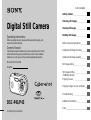 1
1
-
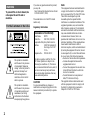 2
2
-
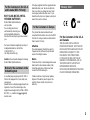 3
3
-
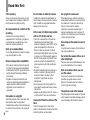 4
4
-
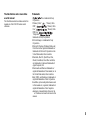 5
5
-
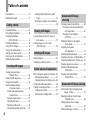 6
6
-
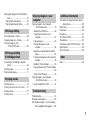 7
7
-
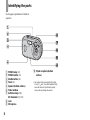 8
8
-
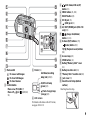 9
9
-
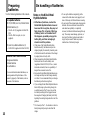 10
10
-
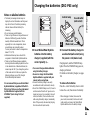 11
11
-
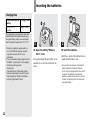 12
12
-
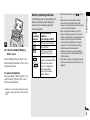 13
13
-
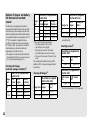 14
14
-
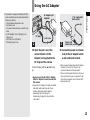 15
15
-
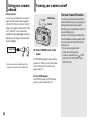 16
16
-
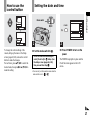 17
17
-
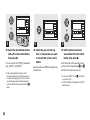 18
18
-
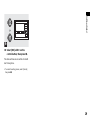 19
19
-
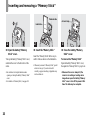 20
20
-
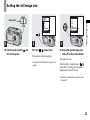 21
21
-
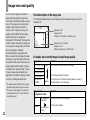 22
22
-
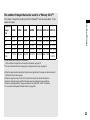 23
23
-
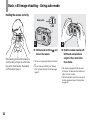 24
24
-
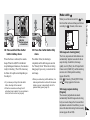 25
25
-
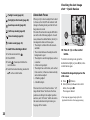 26
26
-
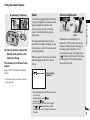 27
27
-
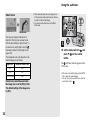 28
28
-
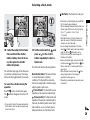 29
29
-
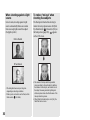 30
30
-
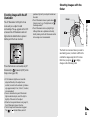 31
31
-
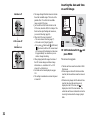 32
32
-
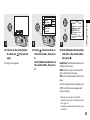 33
33
-
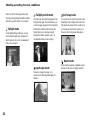 34
34
-
 35
35
-
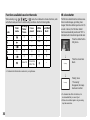 36
36
-
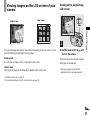 37
37
-
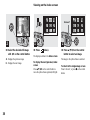 38
38
-
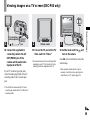 39
39
-
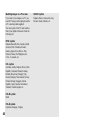 40
40
-
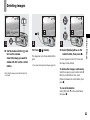 41
41
-
 42
42
-
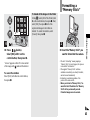 43
43
-
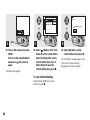 44
44
-
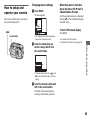 45
45
-
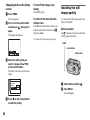 46
46
-
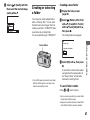 47
47
-
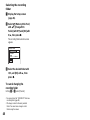 48
48
-
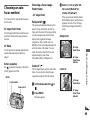 49
49
-
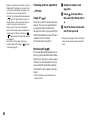 50
50
-
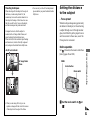 51
51
-
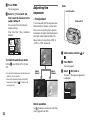 52
52
-
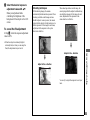 53
53
-
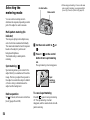 54
54
-
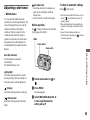 55
55
-
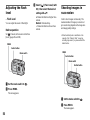 56
56
-
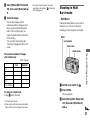 57
57
-
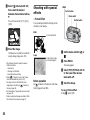 58
58
-
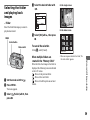 59
59
-
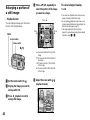 60
60
-
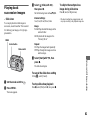 61
61
-
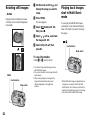 62
62
-
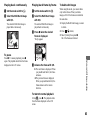 63
63
-
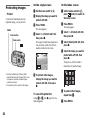 64
64
-
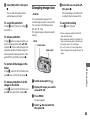 65
65
-
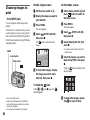 66
66
-
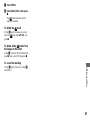 67
67
-
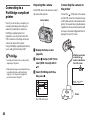 68
68
-
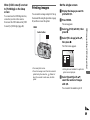 69
69
-
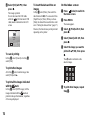 70
70
-
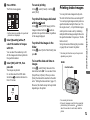 71
71
-
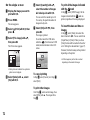 72
72
-
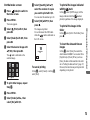 73
73
-
 74
74
-
 75
75
-
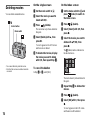 76
76
-
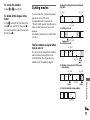 77
77
-
 78
78
-
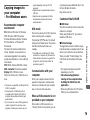 79
79
-
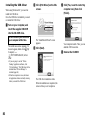 80
80
-
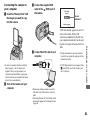 81
81
-
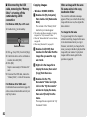 82
82
-
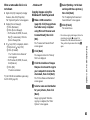 83
83
-
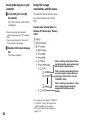 84
84
-
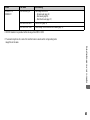 85
85
-
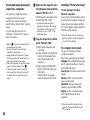 86
86
-
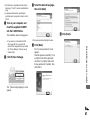 87
87
-
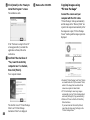 88
88
-
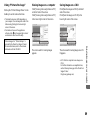 89
89
-
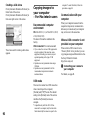 90
90
-
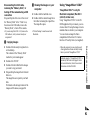 91
91
-
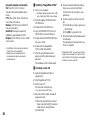 92
92
-
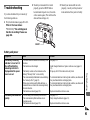 93
93
-
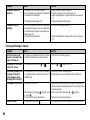 94
94
-
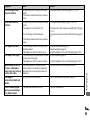 95
95
-
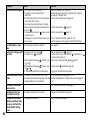 96
96
-
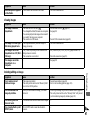 97
97
-
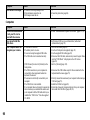 98
98
-
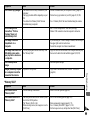 99
99
-
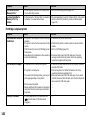 100
100
-
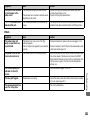 101
101
-
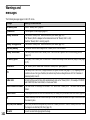 102
102
-
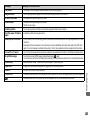 103
103
-
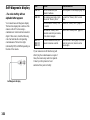 104
104
-
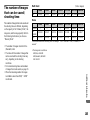 105
105
-
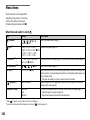 106
106
-
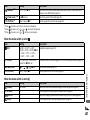 107
107
-
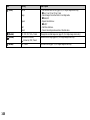 108
108
-
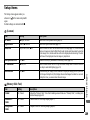 109
109
-
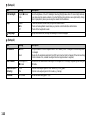 110
110
-
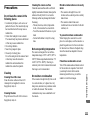 111
111
-
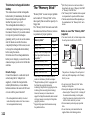 112
112
-
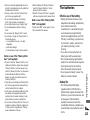 113
113
-
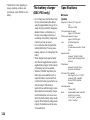 114
114
-
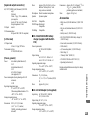 115
115
-
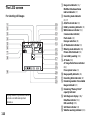 116
116
-
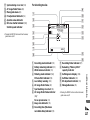 117
117
-
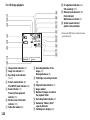 118
118
-
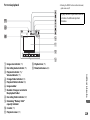 119
119
-
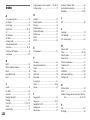 120
120
-
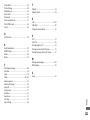 121
121
-
 122
122
-
 123
123
-
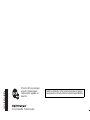 124
124
Sony Cyber Shot DSC-P43 User manual
- Category
- Infrared bulbs
- Type
- User manual
- This manual is also suitable for
Ask a question and I''ll find the answer in the document
Finding information in a document is now easier with AI
Related papers
-
Sony DSC-W1 User manual
-
Sony Cyber-shot DSC-W1 User manual
-
Sony Sony Cyber-shot DSC P92 User manual
-
Sony Cyber Shot DSC-H5 User guide
-
Sony Cyber Shot DSC-P93A User manual
-
Sony DSC-P93A Operating instructions
-
Sony DSC-P73 User manual
-
Sony DSC-S600 User guide
-
Sony DSC-T1 User manual
-
Sony DSC-H2 User manual