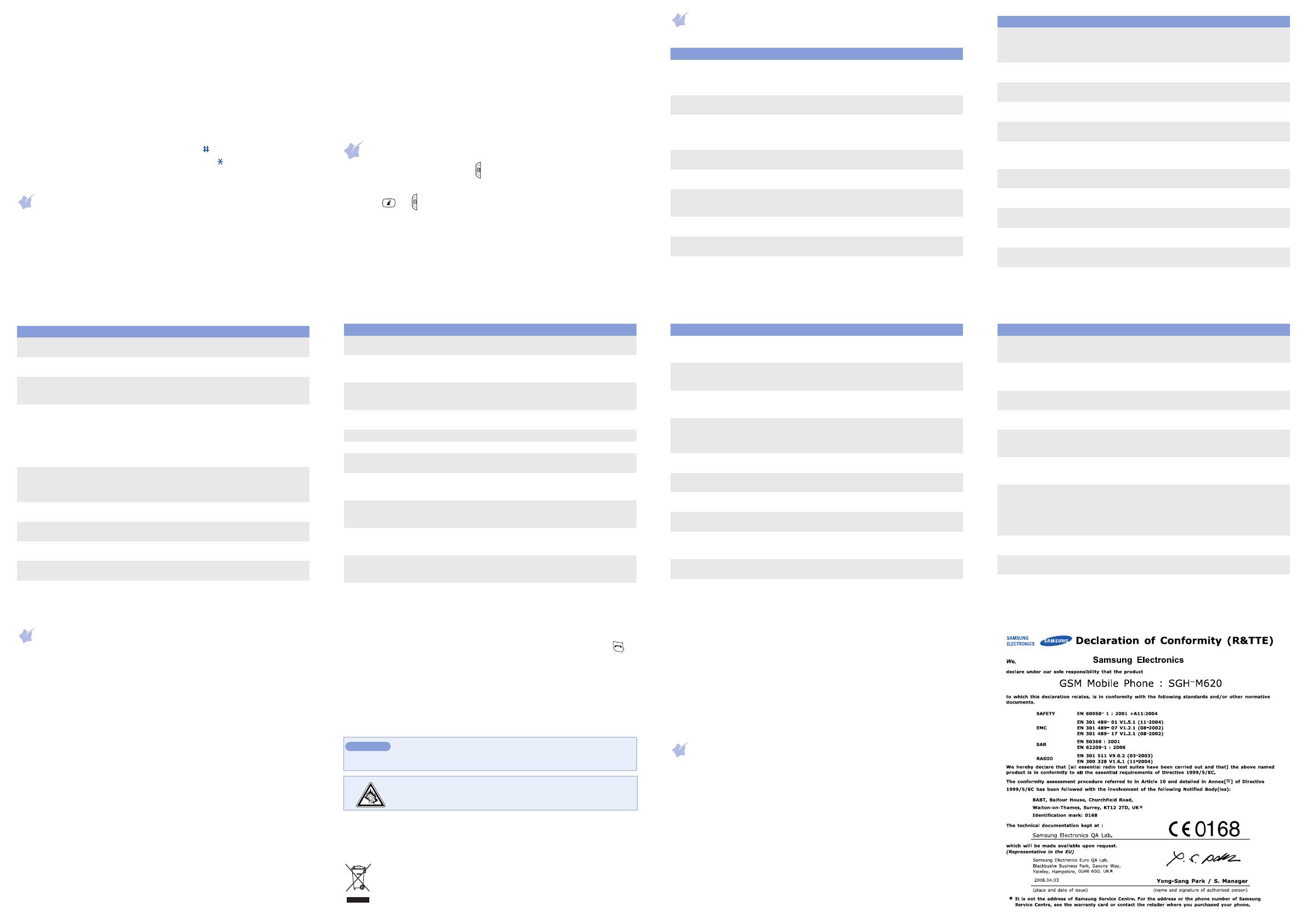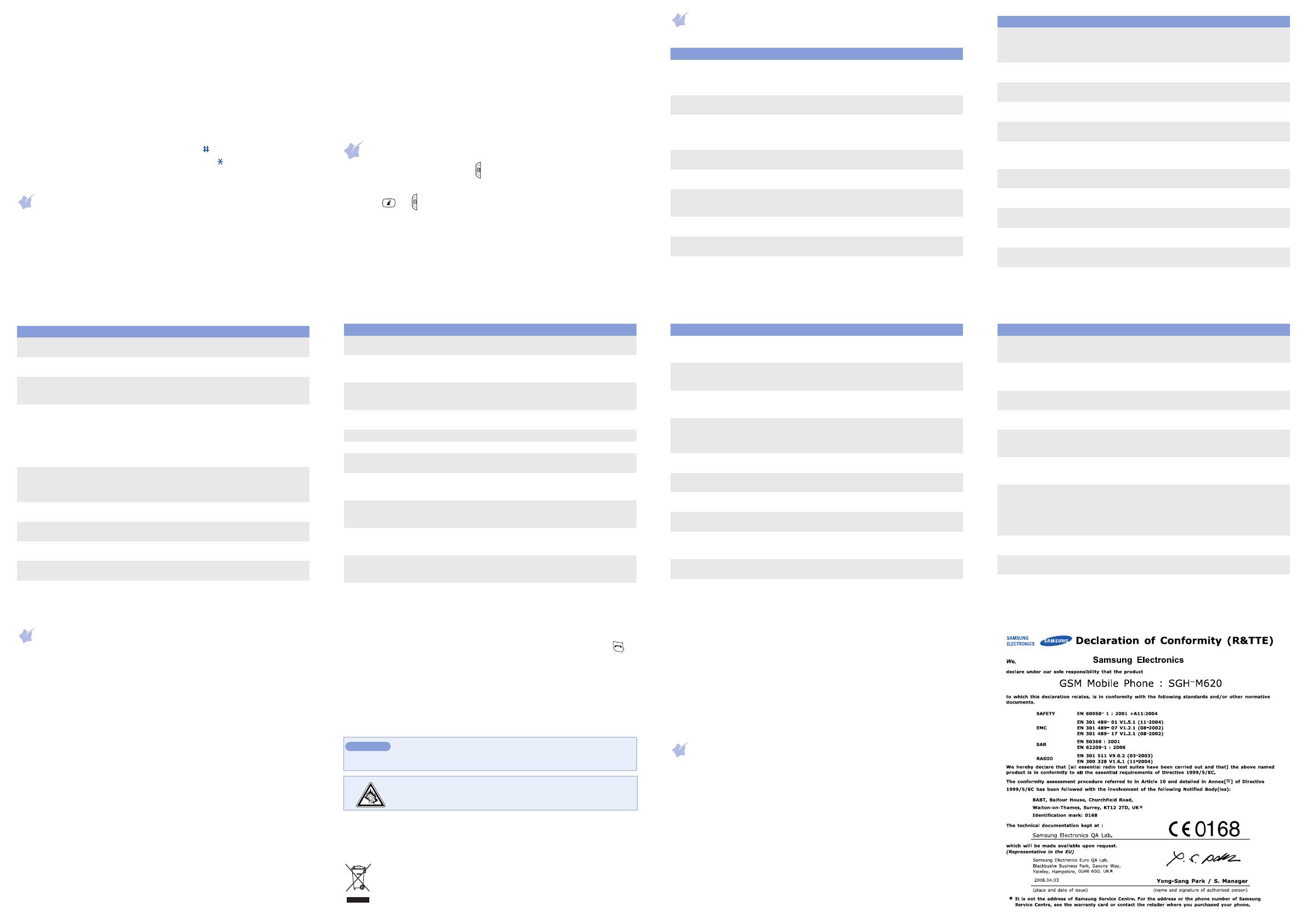
Press the keys corresponding to the digits you want.
Symbol mode
Press the keys corresponding to the symbol you want and press the
OK
soft key. You can press the Navigation keys to display more symbols.
Tips for entering text
• To move the cursor, press the Navigation keys.
• To delete characters one by one, press
C
. To delete all of the characters,
press and hold
C
.
• To insert a space between characters, press .
• To change case in T9 mode or ABC mode, press .
• To enter punctuation marks in T9 mode or ABC mode, press
1
.
Sending an SMS message
1. In Idle mode, press the
Menu
soft key.
2. Select
Messages
→
Create message
→
Text message
.
3. Enter the message text.
Press the
Options
soft key and select a language to change the input
language.
soft key and add items using the following options:
•
Insert
: add text templates, contacts, or bookmark items.
•
Add image
: add images.
•
Add animation
: add emotions or animations.
•
Add melody
: add sounds.
•
Attach
: attach a contact, calendar item, memo, or task.
5. Press the
Options
soft key and select
Send only
or
Save and send
.
6. Enter a destination number.
7. Press the
Options
soft key and select
Send
to send the message.
Taking a photo
1. In Idle mode, press and hold .
2. Aim the lens at the subject and make any desired adjustments.
3. Press or to take a photo. The photo is saved automatically.
4. Press the
Preview
soft key to take another photo, or press
C
to delete
the photo.
Note
: When you turn on the camera, the display may appear blank due to
temporary electrostatic discharge. Try restarting the phone to solve the
problem.
This section provides brief explanations of features on your phone.
Menu Description
Menu > Call log
> Recent contacts,
Missed calls, Dialled
calls, or Received calls
View the most recent calls you have dialled,
received, or missed.
Menu > Call log
> Delete all
Delete the call logs in each call type, or all logs at
once.
Menu > Call log
> Call manager
View the duration of recent calls you have dialled
and received, and the cost of your calls, if supported
by your SIM card. Also, make a list of the phone
numbers from which you want to reject calls.
Menu > Phonebook
> Contact list
Search for contacts in Phonebook.
Menu > Phonebook
> Create contact
Add a new contact to Phonebook.
Menu > Phonebook
> Group
Create a group and select a ringtone or image for
incoming calls and messages from members of a
group. Also, change the group name.
Menu > Phonebook
> Speed dial
Assign speed dial numbers of your most frequently
dialled numbers.
Menu > Phonebook
> My namecard
Create a name card and send it to other people.
Menu > Phonebook
> Own numbers
Check your phone numbers or assign a name to
them.
Menu > Phonebook
> Management
Copy all contacts on the SIM card to the phone’s
memory, or delete all Phonebook contacts. You can
also check memory information for Phonebook
contacts.
Menu > Phonebook
> Service number
Access the list of service numbers assigned by your
service provider.
Menu > Applications
> Alarm
Set an alarm to sound at a specific time.
Menu > Applications
> Music player
Listen to music.
Menu > Applications
> Voice recorder
Record voice memos and listen to them.
Menu > Applications
> FM radio
Listen to music or news via the FM radio on your
phone. First, you must connect your phone with the
headset, which serves as a radio antenna.
Menu > Applications
> Browser
Launch and configure the web browser. Depending
on your service provider, this will display in menu 4.
Menu > Applications
> Java world
Access the embedded Java games and downloaded
Java applications.
Menu > Applications
> Memo
Make memos for things that are important and
manage them.
Menu > Applications
> World clock
Set your local time zone and find out the current
time in another part of the world.
Menu > Applications
> Calculator
Perform basic arithmetic functions.
Menu > Applications
> Converter
Do conversions such as currency and temperature.
Menu Description
Menu > Applications
> Timer
Set a period of time for the phone to count down.
Menu > Applications
> Stopwatch
Measure elapsed time.
Menu > Applications
> SIM application
toolkit
Use a variety of additional service offered by your
service provider. Depending on your SIM card, this
may available but labelled differently.
Menu
> Browser or Google
Depending on your service provider, you may have
one of these menus:
• Browser: contact your phone to the network and
load the homepage of the wireless web service
provider.
• Google: contact your phone to the network and
launch the Google search engine.
Menu > Messages
> Create message
> Text message or
Multimedia message
Create and send messages to other mobile phones.
Menu > Messages
> My messages
Access messages that you have received, sent, or
that you have failed in sending.
Menu > Messages
> Templates
Preset templates of frequently used messages.
Menu > Messages
> Delete all
Delete messages in each message folder, or all
messages at once.
Menu > Messages
> Settings
Set options for using messaging services.
Menu > Messages
> SOS messages
Activate the SOS message feature. Enter recipients
and select the repeat mode.
Menu Description
Menu > Messages
> Memory status
Check information about the memory currently in
use.
Menu > My files >
Images, Videos, Music,
Sounds, or Other files
Access media files and other files stored in the
phone’s memory.
Menu > My files
> Memory card
Access the files stored on a memory card. This
menu is only available when you insert a memory
card into the phone.
Menu > My files
> Memory status
Check information about the memory currently in
use.
Menu > Calendar Keep track of daily or monthly schedule.
Menu > Camera Take photo or record videos in various modes.
Menu > Settings
> Time and date
Set the current time and date manually or set your
local time zone.
Menu > Settings
> Phone settings
> Language
Select a language to be used for the display text.
Menu > Settings
> Phone settings
> Greeting message
Enter the greeting message to be displayed when
the phone is switched on.
Menu > Settings
> Phone settings
> Slide settings
Set how the phone reacts when you open it for an
incoming call, and when you close it while using a
function.
Menu > Settings
> Phone settings
> Shortcuts
Set the Navigation keys as shortcuts to access your
favourite menus directly.
Menu Description
Menu > Settings
> Phone settings
> My menu
Set up a menu of your own using your favourite
menu items, which can be easily accessed by
pressing
Up
in Idle mode.
Menu > Settings
> Phone settings
> Volume key
Set whether the phone mutes the call ringer or
rejects a call if you press and hold the Volume keys
when a call comes in.
Menu > Settings
> Phone settings
> Extra settings
Set the automatic redialling feature or the
answering method.
Menu > Settings
> Phone settings
> Offline mode
Switch the phone to Offline mode. This mode is
helpful when you want to use your phone in a place
where you are not allowed to use mobile devices,
such as in an aeroplane and at a hospital.
Menu > Settings
> Display settings
Change the settings for the display.
Menu > Settings
> Sound settings
Change the settings for the various sounds.
Menu > Settings
> Light settings
Change the settings for the backlight and keypad
light.
Menu > Settings
> Network services
Access network services offered by your service
provider.
Menu > Settings
> Bluetooth
Connect the phone wirelessly to other Bluetooth
devices and exchange data with them, talk hands-
free, or control the phone remotely.
Menu > Settings
> Security > PIN check
Activate your PIN to protect your SIM card against
unauthorised use.
Menu > Settings
> Security
> Change PIN code
Change the PIN.
Menu Description
Menu > Settings
> Security > Phone
lock
Activate your phone password to protect your phone
against unauthorised use.
Menu > Settings
> Security
> Change password
Change the phone password.
Menu > Settings
> Security > Privacy
Lock access to messages, files, or all menu
functions on the phone, except for call functions.
Menu > Settings
> Security > SIM lock
Set the phone to work only with the current SIM
card by assigning a SIM lock password.
Menu > Settings
> Security
> Fixed dialling mode
Set the phone to restrict calls to a limited set of
phone numbers, if supported by your SIM card.
Menu > Settings
> Security
> Change PIN2 code
Change your current PIN2, if supported by your SIM
card.
Menu > Settings
> Security
> Mobile tracker
Track your phone when it is stolen or lost. When
someone tries to use your phone with other SIM
card, the phone will automatically send the preset
tracking message to your family or friends. This
feature may be unavailable due to certain features
supported by your service provider.
Menu > Settings
> Connection settings
Create and customise the profiles containing the
settings for connecting your phone to the network.
Menu > Settings
> Memory status
Check information about the memory currently in
use.
Menu > Settings
> Reset settings
Reset the phone to the factory default settings.
Menu Description
Important safety precautions
Read these guidelines before using your wireless phone. Failure to comply
with them may be dangerous or illegal.
Drive safely at all times
Do not use a hand-held phone while driving; park your vehicle first.
Switching off when refuelling
Do not use the phone at a refuelling point (service station) or near fuels or
chemicals.
Switching off in an aircraft
Wireless phones can cause interference. Using them in an aircraft is both
illegal and dangerous.
Switching off near all medical equipment
Hospitals and health care facilities may be using equipment that could be
sensitive to external RF energy. Follow any regulations or rules in force.
Interference
All wireless phones may be subject to interference, which could affect their
performance.
Special regulations
Follow any special regulations in force in any area and always switch off
your phone whenever it is forbidden to use it.
Water resistance
Your phone is not water-resistant. Keep it dry.
Sensible use
Use only in the normal position (held to your ear). Avoid unnecessary
contact with the antenna when the phone is switched on.
Emergency calls
Key in the emergency number for your present location, then press .
Do not end the call until given permission to do so.
Small children and your phone
Keep the phone and all its parts including accessories out of reach of small
children.
Accessories and batteries
Use only Samsung-approved batteries and accessories, such as headsets
and PC data cables. Use of any unauthorised accessories could damage
your phone and may be dangerous.
Qualified service
Only qualified service personnel may repair your phone.
Correct disposal of this product
(Waste Electrical & Electronic Equipment)
(Applicable in the European Union and other European countries
with separate collection systems)
This marking shown on the product or its literature, indicates that
it should not be disposed with other household wastes at the end
of its working life.
Risk of explosion if a battery is replaced by an incorrect
type.
Dispose of used batteries according to the instructions.
At very high volume, prolonged listening to a headset can
damage your hearing.
To prevent possible harm to the environment or human health from
uncontrolled waste disposal, please separate this from other types of
wastes and recycle it responsibly to promote the sustainable reuse of
material resources.
Household users should contact either the retailer where they purchased
this product, or their local government office, for details of where and how
they can take this item for environmentally safe recycling.
Business users should contact their supplier and check the terms and
conditions of the purchase contract. This product should not be mixed with
other commercial wastes for disposal.
SAR information
Your wireless phone is a radio transmitter and receiver. It is designed and
manufactured not to exceed the emission limits for exposure to radio
frequency (RF) energy set by the European Union (EU) Council. These
limits are part of comprehensive guidelines and establish permitted levels
of RF energy for the general population. The guidelines are based on the
safety standards that were developed by independent scientific
organisations through periodic and thorough evaluation of scientific
studies.
The standards include a substantial safety margin designed to assure the
safety of all persons, regardless of age and health.
The exposure standard for wireless phones employs a unit of
measurement known as Specific Absorption Rate (SAR). The SAR limit set
by the EU Council is 2.0 W/kg. The highest SAR value for this model phone
was 0.437 W/kg.