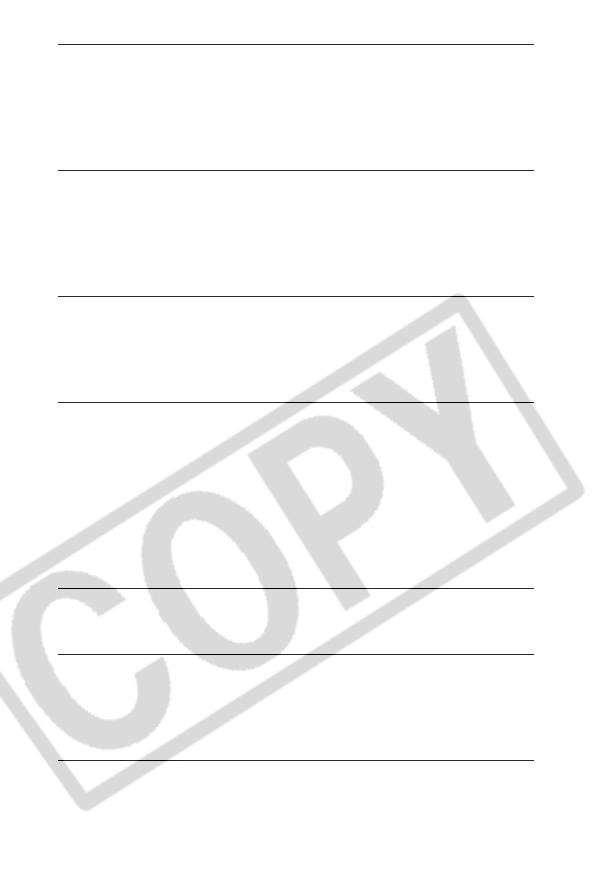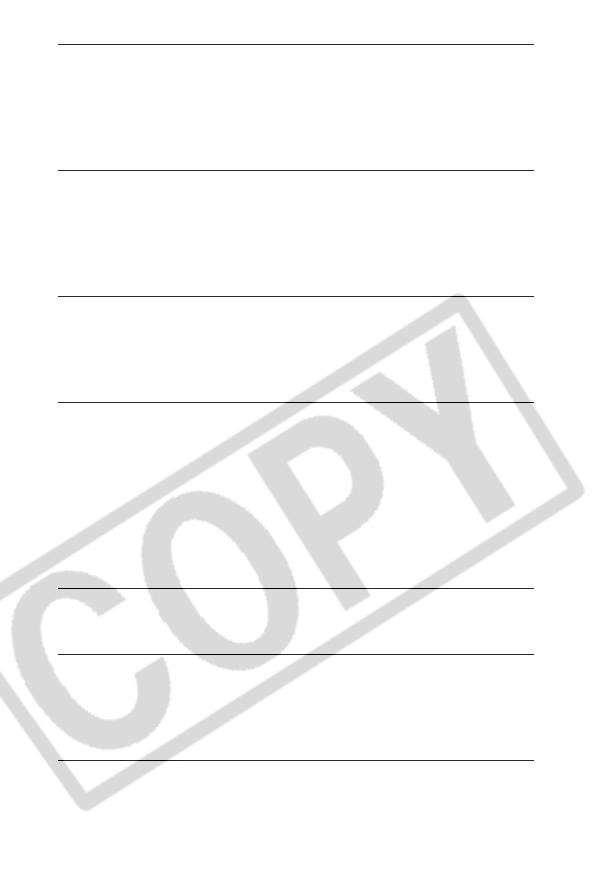
8
• To avoid the risk of high-voltage electrical shock, do not touch the flash
portion of the camera if it has been damaged. Similarly, never touch
internal portions of the equipment that become exposed as a result of
damage. There is a risk of high-voltage electrical shock. Please take the
first opportunity to consult your camera distributor or the closest Canon
Customer Support Help Desk.
• Stop operating the equipment immediately if it emits smoke or noxious
fumes. Failure to do so may result in fire or electrical shock. Immediately
turn the camera power off, remove the camera battery or unplug the
battery charger from the power outlet. Confirm that smoke or fume
emissions have ceased. Please consult your camera distributor or the
closest Canon Customer Support Help Desk.
• Stop operating the equipment if it is dropped or the casing is damaged.
Failure to do so may result in fire or electrical shock. Immediately turn the
camera power off, remove the camera battery pack or unplug the battery
charger from the power outlet. Please consult your camera distributor or
the closest Canon Customer Support Help Desk.
• Do not allow the equipment to come into contact with, or become
immersed in, water or other liquids. Do not allow liquids to enter the
interior. The camera has not been waterproofed. If the exterior comes into
contact with liquids or salt air, wipe it dry with a soft, absorbent cloth. If
water or other foreign substances enter the interior, immediately turn the
camera power off and remove the camera battery pack or unplug the
battery charger from the power outlet. Continued use of the equipment
may result in fire or electrical shock. Please consult your camera
distributor or the closest Canon Customer Support Help Desk.
• Do not use substances containing alcohol, benzene, thinners or other
flammable substances to clean or maintain the equipment. The use of
these substances may lead to fire.
• Remove the power cord on a regular periodic basis and wipe away the
dust and dirt that collects on the plug, the exterior of the power outlet
and the surrounding area. In dusty, humid or greasy environments, the
dust that collects around the plug over long periods of time may become
saturated with humidity and short-circuit, leading to fire.