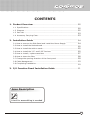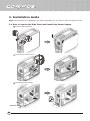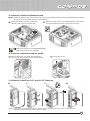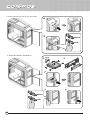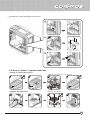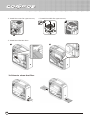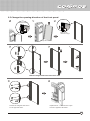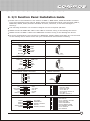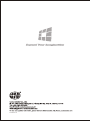Cooler Master Cosmos Specification
- Category
- Computer cases
- Type
- Specification
This manual is also suitable for
Cooler Master Cosmos Pure is a PC case designed for high-end gaming and workstation builds. It offers support for extended ATX motherboards, up to 7 expansion slots, and multiple cooling options including support for up to 7 fans, including the three pre-installed 120mm fans. It also features a front panel with 4 USB 2.0 ports, 1 IEEE 1394 port, 1 eSATA port, headphone and microphone jacks, and a reset button.
Cooler Master Cosmos Pure is a PC case designed for high-end gaming and workstation builds. It offers support for extended ATX motherboards, up to 7 expansion slots, and multiple cooling options including support for up to 7 fans, including the three pre-installed 120mm fans. It also features a front panel with 4 USB 2.0 ports, 1 IEEE 1394 port, 1 eSATA port, headphone and microphone jacks, and a reset button.
















-
 1
1
-
 2
2
-
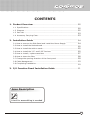 3
3
-
 4
4
-
 5
5
-
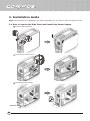 6
6
-
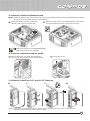 7
7
-
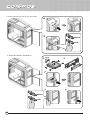 8
8
-
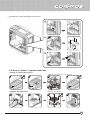 9
9
-
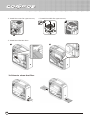 10
10
-
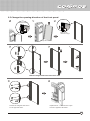 11
11
-
 12
12
-
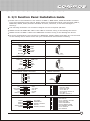 13
13
-
 14
14
-
 15
15
-
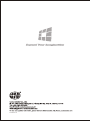 16
16
Cooler Master Cosmos Specification
- Category
- Computer cases
- Type
- Specification
- This manual is also suitable for
Cooler Master Cosmos Pure is a PC case designed for high-end gaming and workstation builds. It offers support for extended ATX motherboards, up to 7 expansion slots, and multiple cooling options including support for up to 7 fans, including the three pre-installed 120mm fans. It also features a front panel with 4 USB 2.0 ports, 1 IEEE 1394 port, 1 eSATA port, headphone and microphone jacks, and a reset button.
Ask a question and I''ll find the answer in the document
Finding information in a document is now easier with AI
Related papers
Other documents
-
Sharkoon RDUA47 Datasheet
-
Gigabyte Luxo X140 Owner's manual
-
Sharkoon 4044951008421 Datasheet
-
Sharkoon 4044951006403 Datasheet
-
Gigabyte Sumo Alpha Specification
-
Sharkoon 4044951006434 Datasheet
-
Rosewill R7439K User manual
-
Sharkoon 4044951006441 Datasheet
-
Raidmax BLACKSTORM-ATX-WB Datasheet
-
Gigabyte 3D MARS User manual