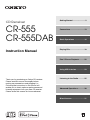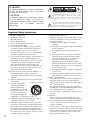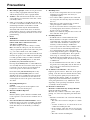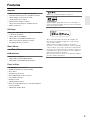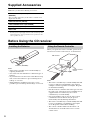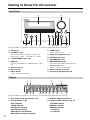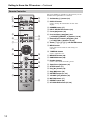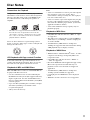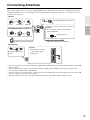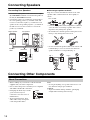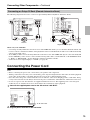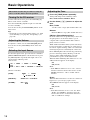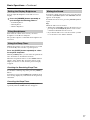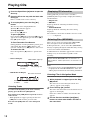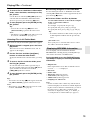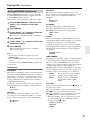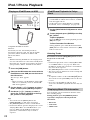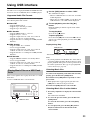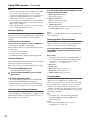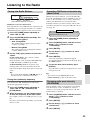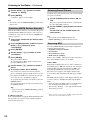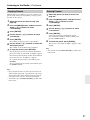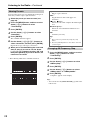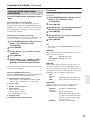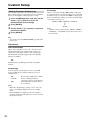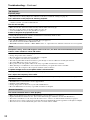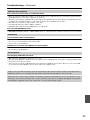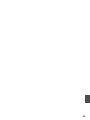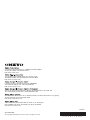ONKYO (CR-555/555DAB) User manual
- Category
- Home audio sets
- Type
- User manual

E
n
CD Receiver
CR-555
CR-555DAB
Instruction Manual
Thank you for purchasing an Onkyo CD receiver.
Please read this manual thoroughly before
making any connections and plugging it in.
Following the instructions in this manual will
enable you to obtain optimum performance and
listening enjoyment from your new CD receiver.
Please retain this manual for future reference.
Getting Started .......................... 2
Connections ............................ 13
Basic Operations .................... 16
Playing CDs ............................. 18
iPod / iPhone Playback ........... 22
Using USB interface ................23
Listening to the Radio ............ 25
Advanced Operations ............. 30
Miscellaneous ..........................
31

2
Important Safety Instructions
1. Read these instructions.
2. Keep these instructions.
3. Heed all warnings.
4. Follow all instructions.
5. Do not use this apparatus near water.
6. Clean only with dry cloth.
7. Do not block any ventilation openings. Install in
accordance with the manufacturer’s instructions.
8. Do not install near any heat sources such as
radiators, heat registers, stoves, or other apparatus
(including amplifiers) that produce heat.
9. Do not defeat the safety purpose of the polarized or
grounding-type plug. A polarized plug has two
blades with one wider than the other. A grounding
type plug has two blades and a third grounding
prong. The wide blade or the third prong are
provided for your safety. If the provided plug does
not fit into your outlet, consult an electrician for
replacement of the obsolete outlet.
10. Protect the power cord from being walked on or
pinched particularly at plugs, convenience
receptacles, and the point where they exit from the
apparatus.
11. Only use attachments/accessories specified by the
manufacturer.
12. Use only with the cart,
stand, tripod, bracket, or
table specified by the
manufacturer, or sold with
the apparatus. When a cart
is used, use caution when
moving the cart/apparatus
combination to avoid injury from tip-over.
13. Unplug this apparatus during lightning storms or
when unused for long periods of time.
14. Refer all servicing to qualified service personnel.
Servicing is required when the apparatus has been
damaged in any way, such as power-supply cord or
plug is damaged, liquid has been spilled or objects
have fallen into the apparatus, the apparatus has
been exposed to rain or moisture, does not operate
normally, or has been dropped.
15. Damage Requiring Service
Unplug the apparatus from the wall outlet and refer
servicing to qualified service personnel under the
following conditions:
A. When the power-supply cord or plug is
damaged,
B. If liquid has been spilled, or objects have fallen
into the apparatus,
C. If the apparatus has been exposed to rain or
water,
D. If the apparatus does not operate normally by
following the operating instructions. Adjust
only those controls that are covered by the
operating instructions as an improper
adjustment of other controls may result in
damage and will often require extensive work
by a qualified technician to restore the apparatus
to its normal operation,
E. If the apparatus has been dropped or damaged in
any way, and
F. When the apparatus exhibits a distinct change in
performance this indicates a need for service.
16. Object and Liquid Entry
Never push objects of any kind into the apparatus
through openings as they may touch dangerous
voltage points or short-out parts that could result in
a fire or electric shock.
The apparatus shall not be exposed to dripping or
splashing and no objects filled with liquids, such as
vases shall be placed on the apparatus.
Don’t put candles or other burning objects on top of
this unit.
17. Batteries
Always consider the environmental issues and
follow local regulations when disposing of batteries.
18. If you install the apparatus in a built-in installation,
such as a bookcase or rack, ensure that there is
adequate ventilation.
Leave 20 cm (8") of free space at the top and sides
and 10 cm (4") at the rear. The rear edge of the shelf
or board above the apparatus shall be set 10 cm (4")
away from the rear panel or wall, creating a flue-
like gap for warm air to escape.
WARNING:
TO REDUCE THE RISK OF FIRE OR ELECTRIC
SHOCK, DO NOT EXPOSE THIS APPARATUS
TO RAIN OR MOISTURE.
CAUTION:
TO REDUCE THE RISK OF ELECTRIC SHOCK,
DO NOT REMOVE COVER (OR BACK). NO
USER-SERVICEABLE PARTS INSIDE. REFER
SERVICING TO QUALIFIED SERVICE
PERSONNEL.
The lightning flash with arrowhead symbol, within an
equilateral triangle, is intended to alert the user to the
presence of uninsulated “dangerous voltage” within
the product’s enclosure that may be of sufficient
magnitude to constitute a risk of electric shock to
persons.
The exclamation point within an equilateral triangle is
intended to alert the user to the presence of important
operating and maintenance (servicing) instructions in
the literature accompanying the appliance.
WARNING
RISK OF ELECTRIC SHOCK
DO NOT OPEN
RISQUE DE CHOC ELECTRIQUE
NE PAS
OUVRIR
AVIS
PORTABLE CART WARNING
S3125A

3
Precautions
1. Recording Copyright—Unless it’s for personal use
only, recording copyrighted material is illegal
without the permission of the copyright holder.
2. AC Fuse—The AC fuse inside the unit is not user-
serviceable. If you cannot turn on the unit, contact
your Onkyo dealer.
3. Care—Occasionally you should dust the unit all
over with a soft cloth. For stubborn stains, use a soft
cloth dampened with a weak solution of mild
detergent and water. Dry the unit immediately
afterwards with a clean cloth. Don’t use abrasive
cloths, thinners, alcohol, or other chemical solvents,
because they may damage the finish or remove the
panel lettering.
4. Power
WARNING
BEFORE PLUGGING IN THE UNIT FOR THE
FIRST TIME, READ THE FOLLOWING
SECTION CAREFULLY.
AC outlet voltages vary from country to country.
Make sure that the voltage in your area meets the
voltage requirements printed on the unit’s rear panel
(e.g., AC 230 V, 50 Hz or AC 120 V, 60 Hz).
The power cord plug is used to disconnect this unit
from the AC power source. Make sure that the plug
is readily operable (easily accessible) at all times.
For models with [POWER] button, or with both
[POWER] and [ON/STANDBY] buttons:
Pressing the [POWER] button to select OFF mode
does not fully disconnect from the mains. If you do
not intend to use the unit for an extended period,
remove the power cord from the AC outlet.
For models with [ON/STANDBY] button only:
Pressing the [ON/STANDBY] button to select
Standby mode does not fully disconnect from the
mains. If you do not intend to use the unit for an
extended period, remove the power cord from the
AC outlet.
5. Preventing Hearing Loss
Caution
Excessive sound pressure from earphones and
headphones can cause hearing loss.
6. Batteries and Heat Exposure
Warning
Batteries (battery pack or batteries installed) shall
not be exposed to excessive heat as sunshine, fire or
the like.
7. Never Touch this Unit with Wet Hands—Never
handle this unit or its power cord while your hands
are wet or damp. If water or any other liquid gets
inside this unit, have it checked by your Onkyo
dealer.
8. Handling Notes
• If you need to transport this unit, use the original
packaging to pack it how it was when you
originally bought it.
• Do not leave rubber or plastic items on this unit
for a long time, because they may leave marks on
the case.
• This unit’s top and rear panels may get warm
after prolonged use. This is normal.
• If you do not use this unit for a long time, it may
not work properly the next time you turn it on, so
be sure to use it occasionally.
• When you’ve finished using this unit, remove all
discs and turn off the power.
9. Installing this Unit
• Install this unit in a well-ventilated location.
• Ensure that there’s adequate ventilation all
around this unit, especially if it’s installed in an
audio rack. If the ventilation is inadequate, the
unit may overheat, leading to malfunction.
• Do not expose this unit to direct sunlight or heat
sources, because its internal temperature may
rise, shortening the life of the optical pickup.
• Avoid damp and dusty places, and places subject
to vibrations from loudspeakers. Never put the
unit on top of, or directly above a loudspeaker.
• Install this unit horizontally. Never use it on its
side or on a sloping surface, because it may cause
a malfunction.
• If you install this unit near a TV, radio, or VCR,
the picture and sound quality may be affected. If
this occurs, move this unit away from the TV,
radio, or VCR.
10. To Obtain a Clear Picture—This unit is a
hightech, precision device. If the lens on the optical
pickup, or the disc drive mechanism becomes dirty
or worn, the picture quality may be affected. To
maintain the best picture quality, we recommend
regular inspection and maintenance (cleaning or
worn part replacement) every 1,000 hours of use
depending on the operating environment. Contact
your Onkyo dealer for details.
11. Moisture Condensation
Moisture condensation may damage this unit.
Read the following carefully:
Moisture may condense on the lens of the optical
pickup, one of the most important parts inside this
unit.
• Moisture condensation can occur in the following
situations:
– The unit is moved from a cold place to a warm
place.
– A heater is turned on, or cold air from an air
conditioner is hitting the unit.
– In the summer, when this unit is moved from
an air conditioned room to a hot and humid
place.
– The unit is used in a humid place.

4
Precautions—Continued
• Do not use this unit when there’s the possibility
of moisture condensation occurring. Doing so
may damage your discs and certain parts inside
this unit.
If condensation does occur, unplug the power cord
and leave the unit for two to three hours in the room
temperature.
This unit contains a semiconductor laser system and is
classified as a “CLASS 1 LASER PRODUCT”. So, to
use this model properly, read this Instruction Manual
carefully. In case of any trouble, please contact the store
where you purchased the unit.
To prevent being exposed to the laser beam, do not try to
open the enclosure.
CAUTION:
CLASS 1M VISIBLE AND INVISIBLE LASER
RADIATION WHEN OPEN. DO NOT VIEW
DIRECTLY WITH OPTICAL INSTRUMENTS.
THIS PRODUCT UTILIZES A LASER. USE OF
CONTROLS OR ADJUSTMENTS OR
PERFORMANCE OF PROCEDURES OTHER THAN
THOSE SPECIFIED HEREIN MAY RESULT IN
HAZARDOUS RADIATION EXPOSURE.
The label on the right is
applied on the rear panel.
1. This unit is a CLASS 1 LASER PRODUCT and
employs a laser inside the cabinet.
2. To prevent the laser from being exposed, do not
remove the cover. Refer servicing to qualified
personnel.
For British models
Replacement and mounting of an AC plug on the power
supply cord of this unit should be performed only by
qualified service personnel.
IMPORTANT
The wires in the mains lead are coloured in accordance
with the following code:
As the colours of the wires in the mains lead of this
apparatus may not correspond with the coloured
markings identifying the terminals in your plug, proceed
as follows:
The wire which is coloured blue must be connected to
the terminal which is marked with the letter N or
coloured black.
The wire which is coloured brown must be connected to
the terminal which is marked with the letter L or
coloured red.
IMPORTANT
The plug is fitted with an appropriate fuse. If the fuse
needs to be replaced, the replacement fuse must
approved by ASTA or BSI to BS1362 and have the same
ampere rating as that indicated on the plug. Check for the
ASTA mark or the BSI mark on the body of the fuse.
If the power cord’s plug is not suitable for your socket
outlets, cut it off and fit a suitable plug. Fit a suitable fuse
in the plug.
For European Models
Blue: Neutral
Brown: Live
Declaration of Conformity
We,
ONKYO EUROPE
ELECTRONICS GmbH
LIEGNITZERSTRASSE 6,
82194 GROEBENZELL,
GERMANY
GROEBENZELL, GERMANY
ONKYO EUROPE ELECTRONICS GmbH
K. MIYAGI
declare in own responsibility, that the ONKYO product
described in this instruction manual is in compliance with the
corresponding technical standards such as EN60065,
EN55013, EN55020 and EN61000-3-2, -3-3.

5
Features
Amplifier
• WRAT (Wide Range Amplifier Technology)
• Symmetrical Designed Power Amplifier Circuitry
• 2 Digital Inputs (1 Optical/1 Coaxial)
• 3 Audio Inputs and 1 Output
• Optimum Gain Volume Circuitry
• 3 Stage Inverted Darlington Amplifier Design
• Subwoofer Pre Out
CD Player
• Plays CDs, MP3/WMA CDs, CD-Rs and CD-RWs
• 25 Track Programming
• 2 Repeat Mode (Track/Full)
• 3 Play Modes (Normal/Random/Memory)
•VLSC (Vector Linear Shaping Circuitry)
• 192 kHz/24-bit D/A Converters
iPod / iPhone
•iPod
®
/iPhone
®
Digital Direct Connection via USB
USB Interface
• MP3/WMA compatible
• 3 Repeat Modes (Track/Full/1 Folder)
• 3 Play Modes (Normal/Random/1 Folder)
Tuner & Other
• 40 AM/FM Presets (CR-555)
• 40 FM/40 DAB Presets (CR-555DAB)
• Sleep Timer
• Sleep&Charge Function
• Phase-Matching Bass Boost System
• Auto Standby Function
• Headphone Jack
• Aluminium Front Panel
• RI-Dock Compatible Remote Control (iPod/iPhone
Control Capable)
• Aluminium Volume Knob
VLSC™ is a trademark of Onkyo Corporation.
Windows Media, and the Windows logo are trademarks, or
registered trademarks of Microsoft Corporation in the United
States and/or other countries.
iPhone, iPod, iPod classic, iPod nano, iPod shuffle, and
iPod touch are trademarks of Apple Inc., registered in the
U.S. and other countries.
“Made for iPod” and “Made for iPhone” mean that an
electronic accessory has been designed to connect specifically
to iPod or iPhone, respectively, and has been certified by the
developer to meet Apple performance standards. Apple is not
responsible for the operation of this device or its compliance
with safety and regulatory standards.
Please note that the use of this accessory with iPod or iPhone
may affect wireless performance.

6
Supplied Accessories
Make sure you have the following accessories:
*
In catalogs and on packaging, the letter at the end of the product
name indicates the color. Specifications and operations are the
same regardless of color.
Before Using the CD receiver
Note:
• If the remote controller doesn’t work reliably, try
replacing the batteries.
• Don’t mix new and old batteries or different types of
batteries.
• If you intend not to use the remote controller for a long
time, remove the batteries to prevent damage from
leakage or corrosion.
• Expired batteries should be removed as soon as
possible to prevent damage from leakage or corrosion.
When you operate the remote controller, point it at the
CD receiver’s remote control sensor, as shown below.
Note:
• The remote controller may not work reliably if the CD
receiver is subjected to bright light, such as direct
sunlight or inverter-type fluorescent lights. Keep this
in mind when installing.
• If another remote controller of the same type is used in
the same room, or the CD receiver is installed close to
equipment that uses infrared rays, the remote
controller may not work reliably.
• Don’t put anything, such as a book, on the remote
controller because the buttons may be pressed
inadvertently, thereby draining the batteries.
• The remote controller may not work reliably if the CD
receiver is installed in a rack behind colored glass
doors. Keep this in mind when installing.
• The remote controller will not work if there’s an
obstacle between it and the CD receiver’s remote
control sensor.
Remote controller (RC-849S) and two batteries
(AAA/R03)
(Note for China: The battery for the remote controller is not
supplied for this unit.)
Indoor FM antenna (CR-555)
Indoor FM/DAB antenna (CR-555DAB)
AM loop antenna (CR-555)
Power cord
Installing the Batteries
Batteries (AAA/R03)
Using the Remote Controller
A
p
p
r
o
x
.
5
m
CD receiver
Remote control
sensor

7
Contents
Getting Started
Important Safety Instructions .................................... 2
Precautions ............................................................... 3
Features .................................................................... 5
Supplied Accessories................................................ 6
Before Using the CD receiver ................................... 6
Installing the Batteries ........................................... 6
Using the Remote Controller ................................. 6
Getting to Know the CD receiver............................... 8
Front Panel............................................................ 8
Display................................................................... 8
Rear Panel ............................................................ 9
Remote Controller ............................................... 10
Disc Notes............................................................... 11
Connections
Connecting Antennas.............................................. 13
Connecting Speakers.............................................. 14
Connecting Other Components............................... 14
About Connections.............................................. 14
Connecting an Onkyo RI Dock
(Remote Interactive Dock) ................................ 15
Connecting the Power Cord .................................... 15
Basic Operations
Basic Operations..................................................... 16
Turning On the CD receiver ................................ 16
Adjusting the Volume .......................................... 16
Selecting the Input Source .................................. 16
Adjusting the Tone .............................................. 16
Setting the Display Brightness ............................ 17
Using Headphones.............................................. 17
Using the Sleep Timer......................................... 17
Muting the Sound ................................................ 17
Playing CDs
Playing CDs ............................................................ 18
Displaying CD Information................................... 18
Selecting Files (MP3/WMA) ................................ 18
Displaying MP3/WMA Information....................... 19
Memory Playback................................................ 20
Random Playback ............................................... 20
Repeat Playback ................................................. 20
Setting MP3/WMA Preferences........................... 21
iPod / iPhone Playback
iPod / iPhone Playback ........................................... 22
Playing an iPod/iPhone via USB ......................... 22
iPod/iPhone Playback via Onkyo Dock ............... 22
Displaying Music File Information........................ 22
Using USB interface
Using USB interface................................................ 23
Playing Music Files on a USB Flash Drive .......... 23
Listening to the Radio
Listening to the Radio.............................................. 25
Tuning into Radio Stations .................................. 25
Presetting FM Stations Automatically
(Auto Preset)..................................................... 25
Changing radio wave intensity (CR-555DAB) ..... 25
Presetting AM/FM Stations Manually .................. 26
Selecting Preset Stations .................................... 26
Receiving RDS .................................................... 26
Copying Presets .................................................. 27
Erasing Presets ................................................... 27
Naming Presets ................................................... 28
Changing AM Frequency Step ............................ 28
Listening to DAB Digital Radio (CR-555DAB) ..... 29
Advanced Operations
Custom Setup.......................................................... 30
Setting Common Preferences ............................. 30
Miscellaneous
Troubleshooting....................................................... 31
Specifications .......................................................... 34

8
Getting to Know the CD receiver
The page numbers in parentheses show where you can find the main explanation for each item.
Display (8)
VOLUME control
This control is used to adjust the volume of the
CD receiver to “Min”, “1” through “41”, “Max”.
ON/STANDBY button (16)
USB port
Connect an iPod/iPhone or USB flash drive to this
port.
Phones jack (17)
Disc tray (18)
INPUT button
Used to select the input source.
TONE button
Used to adjust the tone.
Open/Close [ ] button (18)
RETURN button (21)
Stop [ ] button (18)
MENU/ENTER jog dial
Used as the Previous/Next button and the
MENU/ENTER button.
It is also used for various settings.
Remote control sensor (6)
Play/Pause [ / ] button (18)
The page numbers in parentheses show where you can find the main explanation for each item.
Play and pause / indicators (18)
Tuning indicators (25)
AUTO indicator
TUNED indicator
AM indicator (CR-555)
FM STEREO indicator
DAB indicator (CR-555DAB)
RDS indicator (European models)
DIGITAL, ANALOG indicators
Playback mode indicators (20, 24)
1FOLDER indicator
MEMORY indicator
RANDOM indicator
indicator
1 indicator
Front Panel
Display

9
Getting to Know the CD receiver—Continued
SLEEP indicator (17)
Message area
USB indicator (23)
FOLDER indicator (18)
FILE indicator (18)
TRACK indicator (18)
DIRECT indicator (16)
S.BASS indicator (16)
MUTING indicator (17)
DISC, TOTAL indicators (18)
REMAIN indicator (18)
Auto Standby (ASb) indicator (30)
SPEAKERS
REMOTE CONTROL
This (Remote Interactive) jack can be
connected to an jack on Onkyo RI Dock.
AUX IN
This stereo minijack (ø3.5mm) is for connecting an
audio source.
LINE IN
These analog audio inputs are for connecting Onkyo
RI Dock and cassette deck, etc.
FM ANTENNA
AM ANTENNA (CR-555)
AC INLET
SUBWOOFER PRE OUT
This jack is for connecting a powered subwoofer.
LINE OUT
This analog audio output is for connecting a
recorder such as cassette deck.
DIGITAL IN COAXIAL and OPTICAL
DAB/FM ANTENNA (CR-555DAB)
Rear Panel
(CR-555) (CR-555DAB)
See pages 13–15 for connection information.

10
Getting to Know the CD receiver—Continued
The page numbers in parentheses show where you can
find the main explanation for each item.
On/Standby [ ] button (16)
DISPLAY button
Used to change the information shown on the
display.
DIMMER button (17)
INPUT SELECTOR buttons (16)
Pause [ ] button (18)
Previous/Next [ ]/[ ] and
[ PRESET]/[PRESET ] buttons (18, 26)
Rewind/Fast Forward [ ]/[ ] and
[ TUN]/[TUN ] buttons (18, 25)
Arrow [ ]/[ ]/[ ]/[ ] and ENTER buttons
MENU button
Used with various functions and settings for
selecting.
TONE/BAL button
Used to adjust the tone.
MEMORY button (20)
RANDOM button (20)
Number buttons
Used to select tracks and radio presets.
Open/Close [ ] button (18)
SLEEP button (17)
Play [ ] button (18)
Stop [ ] button (18)
RETURN button (21, 22)
VOLUME [ / ] buttons (16)
MUTING button (17)
REPEAT button (20)
D.TUN/CLEAR button (25, 28)
Remote Controller

11
Disc Notes
Precautions for Playback
Compact discs (CDs) with the following logo on the
label surface can be used. Do not use discs designed for
purposes other than audio, such as CD-ROMs for PC
use. Abnormal noise could damage the speakers or
amplifier.
*
This CD receiver supports CD-R and CD-RW discs. Note
that some discs may not playback because of the disc
characteristics, scratches, contamination or the recording
state. A disc recorded with an audio CD record will not
playback unless it is finalized.
Never use discs which have a special shape (such as
hearts or octagons). These types of discs could jam and
damage the CD receiver.
CD Playback with Copy-control Function
Some audio CDs with copy-control function do not
comply with official CD standards. These are special
discs and cannot be played with this CD receiver.
Playback of MP3 and WMA Discs
MP3 and WMA files recorded on a CD-R/CD-RW can
be played with this CD receiver.
• Use discs which have been recorded following the
ISO9660 Level 2 file system. (The supported directory
depth is eight levels, the same as ISO9660 Level 1)
Discs recorded with the hierarchical file system (HFS)
cannot be played.
• Up to 99 folders (including the root folder), and up to
499 folders (including root) and files can be
recognized and played.
• Always close the disc tray.
Note:
• A disc recorded with a recorder or personal computer
may not play in some cases. (Cause: Disc’s
characteristics, damaged or dirty disc, dirt on player’s
lens, dew condensation, etc.)
• A disc recorded on a personal computer may not play
because of the application settings or environment.
Record the disc with the proper format. (Contact the
application maker for details.)
• A disc with insufficient storage capacity may not
playback properly.
Playback of MP3 Discs
• Only MP3 files with the extension “.MP3” or “.mp3”
are supported.
• This CD receiver supports files recorded in MPEG 1
Audio Layer 3 (32-320 kbps), with the sampling rate
of 32/44.1/48 kHz.
• Variable bitrates (VBR) between 32 kbps and
320 kbps are supported. The time information during
VBR playback may not display correctly.
Playback of WMA Discs
• WMA stands for “Windows Media
®
Audio”, an audio
compression technology developed by Microsoft
Corporation USA.
• Only WMA files with the extension “.WMA” or
“.wma” are supported.
• Encode the WMA file with an application approved by
Microsoft Corporation USA. The file may not
playback correct if encoded with an unapproved
application.
• Variable bitrates (VBR) between 32 kbps and
192 kbps (32/44.1/48 kHz) are supported.
• Copyright-protected WMA files cannot be played
back.
• WMA Pro, Lossless and Voice are not supported.

12
Disc Notes—Continued
Handling Discs
Hold discs by the edge, or by the center hole and edge.
Avoid touching the playback surface (surface with
nothing printed on it).
Do not attach paper or stickers, or write on the playback
or label surface of the disc. Take care not to scratch or
damage the disc.
Precautions for Rental Discs
Do not use discs with residue from cellophane tape,
rental discs with labels which are peeling off, or discs
with decorative labels. This type of disc could get stuck
in the CD receiver, or could damage the CD receiver.
Precautions for Inkjet Printable Discs
Do not leave a CD-R/CD-RW having a label printed with
an inkjet printer in the CD receiver for a long time. The
disc could get stuck in the CD receiver, or could damage
the CD receiver.
Remove the disc from the CD receiver when not being
played, and store it in a case. A freshly printed disc will
stick easily, and should not be played immediately.
Caring for Discs
If the disc is dirty, the CD receiver will have a hard time
reading signals, and the audio quality may drop. If the
disc is dirty, gently wipe off fingerprints and dust with a
soft cloth. Lightly wipe from the center outwards.
To remove stubborn dust or dirt,
wipe the disc with a soft cloth
dampened with water, and then
dry it with a dry cloth. Do not
use cleaning spray for analog
records or antistatic agents, etc.
Never use volatile chemicals
such as benzine or paint thinner
as they can impregnate the disc
surface.
Label surface
(printed surface)
Playback surface

13
Connecting Antennas
This section explains how to connect the supplied FM antenna, AM loop antenna (CR-555), and DAB antenna (CR-
555DAB). The CD receiver won’t pick up any radio signals without an antenna connected, so you must connect the
antenna to use the tuner.
• If you cannot achieve good reception with the supplied indoor FM antenna, try a commercially available outdoor FM
antenna instead.
• (CR-555) If you cannot achieve good reception with the supplied indoor AM loop antenna, try using it with a
commercially available outdoor AM antenna.
• Once the CD receiver is ready for use, you’ll need to tune into an AM radio station and adjust the position of the AM
antenna to achieve the best possible reception.
• Keep the antenna as far away as possible from the CD receiver, TV, speaker cables, and power cords.
Thumbtacks, etc.
Insert the plug fully into the jack.
Push. Insert wire. Release.
Assembling the AM loop antenna
AM loop antenna (supplied)
Caution:
• Be careful not to injure yourself when
using thumbtacks.
(CR-555)
Indoor FM antenna (supplied)
(CR-555DAB)
Insert the plug fully into
the jack.
Caution:
• Be careful not to injure
yourself when using
thumbtacks.

14
Connecting Speakers
Connecting Your Speakers
• Connect the right speaker to the CD receiver’s right
(R) SPEAKERS terminals. Connect the left speaker to
the left (L) SPEAKERS terminals.
• Connect the positive (+) terminal on each speaker to
the corresponding positive (+) terminal on the CD
receiver. Connect the negative (–) terminal on each
speaker to the corresponding negative (–) terminal on
the CD receiver. Use the red wires to connect the
positive (+) terminals.
■ Screw-type speaker terminals
Strip 12 to 15 mm of insulation from the ends of the
speaker cables, and twist the bare wires tightly, as
shown.
• Connect only speakers with an impedance of between
4 and 16 ohms. Connecting a speaker with a lower
impedance may damage the speaker.
• Be careful not to short the positive and negative wires.
Doing so may damage the CD receiver.
• Do not connect both speaker cables to the same L or R
terminals (Fig. 1). Do not connect more than two
speaker terminals to each speaker (Fig. 2).
Connecting Other Components
• Before making any connections, read the manuals
supplied with your other components.
• Don’t connect the power cord until you’ve completed
and double-checked all connections.
• Push plugs in all the way to make
good connections (loose
connections can cause noise or
malfunctions).
• To prevent interference, keep
audio cables away from power
cords and speaker cables.
Note:
• Do not put anything on top of the CD receiver, as it
may interfere with proper ventilation.
Caution:
• To prevent shutter damage, hold the optical plug
straight when inserting and removing.
LINE INPUT
LINE INPUT
Red wires
Right speaker
Left speaker
Speaker
cable
Powered subwoofer
12 to 15 mm
Fig. 1 Fig. 2
About Connections
Right!
Wrong!

15
Connecting Other Components—Continued
The following diagram shows how to connect an optional Onkyo RI Dock (Remote Interactive Dock).
What can you do with ?
• Connecting an Onkyo RI Dock to the CD receiver with an cable allows you to control the RI Dock with the CD
receiver’s remote controller. In addition, when playback is started on the RI Dock, the CD receiver will automatically
select it as the input source.
• To use , you must connect the Onkyo RI Dock to the CD receiver with an cable (If you connect the Onkyo RI
Dock to LINE IN, you also need to connect it with an analog audio cable.). On the RI Dock, set the RI MODE switch
to “HDD” or “HDD/DOCK”. See the RI Dock’s instruction manual for details.
• Set the CD receiver’s Input Display to “DOCK” (see page 30).
Connecting the Power Cord
Note:
• Before connecting the power cord, connect all of your speakers and components.
• Turning on the CD receiver may cause a momentary power surge that might interfere with other electrical equipment
on the same circuit. If this is a problem, plug the CD receiver into a different branch circuit.
• Never disconnect the power cord from the CD receiver while the other end is still plugged into a wall outlet. Doing
so may cause an electric shock. Always disconnect the power cord from the wall outlet first, and then the CD receiver.
• Do not use a power cord other than the one supplied with the CD receiver. The supplied power cord is designed
exclusively for use with the CD receiver and should not be used with any other equipment.
Connecting an Onkyo RI Dock (Remote Interactive Dock)
Y
B
D
N
A
T
S
/
N
O
Y
B
D
N
AT
S
do
P
i
C
P
/
C
N
Y
S
C
N
Y
S
N
U
Connect either of them.
Digital Media Transport
LR
ANALOG
AUDIO OUT
RI Dock
1
Connect the supplied power cord to the CD receiver’s AC INLET.
2
Plug the power cord into an AC wall outlet.
To AC wall outlet

16
Basic Operations
To turn on the CD receiver, press the On/Standby [ ]
button on the remote controller.
Press the On/Standby [ ] button again to set the CD
receiver to Standby.
You can also use the [ ON/STANDBY] button on the
CD receiver.
Tip:
• For details on power management settings, see “ASb
(Auto Standby)” (see page 30), “SleepCharge” (see
page 30).
To adjust the volume, use the VOLUME [ / ] button.
You can also use the [VOLUME] control on the CD
receiver.
To select the input source, press the remote controller’s
[INPUT SELECTOR] button. On the CD receiver, press
the [INPUT] button repeatedly. The input sources are
selected in the following order.
(CD receiver)
(Remote controller)
This manual describes the procedure for using the
remote controller, unless otherwise specified.
Turning On the CD receiver
Adjusting the Volume
Selecting the Input Source
CD
→
LINE1
→
LINE2
→
AUX IN
←
FM
←
USB
←
COAXIAL
←
OPTICAL
→
→
AM
DAB
LINE1
→
LINE2
→
→
AUX IN
[LINE]:
OPTICAL ↔ COAXIAL
[DIGITAL]:
FM
↔
[TUNER]:
AM
DAB
Adjusting the Tone
1
Press the [TONE] button repeatedly.
Setting will change in the following orders:
Bass, Treble, Balance, PM.Bass, Direct
2
Use the Arrow [ ]/[ ] buttons to adjust the
tone.
Bass, Treble
–3 to 0 to +3 in 1 steps. (The default value is 0.)
Balance
L7 to 0 to R7 in 1 steps. (The default value is 0.)
PM.Bass (Phase Matching Bass)
From the warm low notes produced by a cello to the
deep frequencies of electronic music, a good
compact audio system should be able to deliver
plenty of bass resonance.
While traditional enhancement systems effectively
boost low-frequency sound, they are often prone to
the effects of phase shifting, which can overwhelm
mid-range frequencies and muddy the sound. Our
Phase-Matching Bass Boost technology effectively
preserves mid-range clarity-allowing vocals and
strings to shine-while maintaining a smooth,
powerful bass response at all volume levels.
When the Phase Matching Bass function is on, the
S.Bass indicator appears on the display.
On
Off (default)
Note:
• If the PM.Bass function is set to “On”, “Direct”
function cannot be selected. You need to set the
PM.Bass function to “Off” to enable “Direct”
function.
Direct
When the Direct function is on, the tone controls are
bypassed, so you can enjoy a pure sound.
The DIRECT indicator appears on the display.
On
Off (default)
Note:
• If the Direct function is set to “On”, the “Bass”,
“Treble” and “PM.Bass” functions cannot be
selected. You need to set the Direct function to
“Off” to enable those settings.

17
Basic Operations—Continued
You can adjust the brightness of the CD receiver’s
display.
Turn down the volume, then connect your stereo
headphones to the Phones minijack.
The speakers output no sound while the headphones are
connected.
With the sleep timer, you can set the CD receiver so that
it automatically turns off after a specified period.
Checking the Remaining Sleep Time
To check the remaining sleep time, press the [SLEEP]
button.
Note that if you press the [SLEEP] button while the sleep
time is being displayed, you’ll shorten the sleep time by
10 minutes.
Canceling the Sleep Timer
To cancel the sleep timer, press the [SLEEP] button
repeatedly until the SLEEP indicator disappears.
To mute the output of the CD receiver, press the remote
controller’s [MUTING] button. The MUTING indicator
appears on the display.
To unmute the CD receiver, press the [MUTING] button
again.
Tip:
While the CD receiver is muted:
• Turning the [VOLUME] control on the CD receiver or
pressing the VOLUME [ / ] buttons on the remote
controller will unmute the CD receiver.
• If you turn the CD receiver off, the next time you turn
it on, the CD receiver will be unmuted.
Setting the Display Brightness
1
Press the [DIMMER] button repeatedly to
cycle through the following patterns:
• Normal brightness.
• Dim brightness.
• Dimmer brightness.
Using Headphones
Using the Sleep Timer
Press the [SLEEP] button repeatedly to select
the required sleep time.
With the [SLEEP] button, you can set the sleep time from
90 to 10 minutes in 10 minute increments.
When the sleep timer has been set, the SLEEP indicator
appears on the display. The sleep time appears on the
display for about 5 seconds, then the previous display
reappears.
Muting the Sound

18
Playing CDs
Selecting Tracks
To return to the beginning of the track currently
playing, press the Previous [ ] button.
Press the Previous [ ] button repeatedly to select
earlier tracks.
• While playback is stopped, pressing the Previous
[ ] button will select the previous track.
Press the Next [ ] button to select subsequent
tracks.
During playback, press the remote controller’s
[DISPLAY] button repeatedly to display the following
CD information.
• Elapsed time
•REMAIN
Lights up while the remaining track time is being
displayed.
• TOTAL REMAIN
Lights up while the remaining disc time is being
displayed.
The total time is more than 99 minutes and 59 seconds,
“– –:– –” is displayed.
There are two modes for selecting files (MP3/WMA
files): Navigation mode and All Folder mode.
In Navigation mode, you can select files (MP3/WMA
files) by navigating through the folder hierarchy, moving
in and out of folders and subfolders.
In All Folder mode, all folders appear at the same level,
making it easy to select folders regardless of the
hierarchy.
Note:
• If you don’t select a specific MP3/WMA file or folder
for playback, all of the MP3/WMA files on the disc
will be played in numerical order starting with file #1.
Selecting Files in Navigation Mode
This mode can only be used while playback is stopped.
1
Press the Open/Close [ ] button to open the
disc tray.
2
Place the CD on the tray with the label-side
facing up.
Place 8 cm CDs in the center of the tray.
3
To start playback, press the Play [ ]
button.
The disc tray closes and playback starts.
The Play indicator appears.
To stop playback:
Press the Stop [ ] button.
To pause playback:
Press the Pause [ ] button. The Pause indicator
appears. To resume playback, press the Pause [ ] or
Play [ ] button again.
To Fast-Forward or Fast-Reverse
During playback or while playback is paused, press
and hold the Fast Forward [ ] button to fast
forward, or the Reverse [ ] button to fast reverse.
To remove the CD:
Press the Open/Close [ ] button to open the disc
tray.
• Audio CD Display
• MP3/WMA CD Display
“DISC TOTAL” lights up.
Disc name or Format
Total number
of tracks
Total playing time
Total number
of folders
Total number
of files
Displaying CD Information
Selecting Files (MP3/WMA)
In this manual, MP3/WMA files are referred to as
files. Likewise, folders (directories) are referred to as
folders.
1
While playback is stopped, press the Stop
[ ] button.
The CD receiver enters Navigation mode and
“[Root]” appears on the display.
2
Press the Play [ ] button.
The name of the first folder one level down from root
appears on the display.
If the disc contains no folders, the first file name
appears.
3
Use the Previous and Next [ ]/[ ]
buttons to select other folders and files at
the same level.

19
Playing CDs—Continued
Selecting Files in All Folder Mode
This mode can only be used while playback is stopped.
Tip:
• You can also use the Stop [ ] button (press and hold)
and [MENU/ENTER] jog dial on the CD receiver.
Note:
• The behavior of Stop [ ] on the CD receiver can be
set from “STOP KEY” (see page 21).
■ Cancelling Navigation or All Folder Mode
To cancel Navigation mode or All Folder mode while
selecting MP3/WMA files, return to upper hierarchy and
press the Stop [ ] button.
■ To Select Folders and Files by Number
Use the number buttons as shown in the examples
below to enter folder numbers.
(Audio CD)
For example, to specify file #8, press [8].
To specify file #34, press [>10], [3], and [4].
To specify file #134, press [>10], [1], [3], and [4].
(MP3/WMA CD)
Press [>10] once to select the files, twice to select
the folders and enter the numbers.
You can display various information about the
MP3/WMA file currently playing, including ID3 tags
such as title, artist name, and album name.
• Elapsed time
If the elapsed time is more than 99 minutes and 59
seconds, “– –:– –” is displayed.
•File name
• Folder name
•Title name (if ID3 tag present)
•Artist name (if ID3 tag present)
•Album name (if ID3 tag present)
• Sampling rate and bit rate
Note:
• If a file or folder name contains any characters that
cannot be displayed, an underscore will be displayed
in place of those characters. Alternatively, you can set
the CD receiver so that names containing such
characters are displayed as “File_n” or “Folder_n”,
“n” being the file or folder number (see page 21).
4
To access files or subfolders inside another
folder, select the folder, and then press Play
[ ] button.
Use the Previous and Next [ ]/[ ] buttons to
select the files and subfolders within that folder.
To move up a level, press the Pause [ ] button.
5
To start playback, press the [ENTER] or Play
[ ] button.
Tip:
• You can also use the Stop [ ] button and
[MENU/ENTER] jog dial on the CD receiver.
Note:
• The behavior of Stop [ ] on the CD receiver can
be set from “STOP KEY” (see page 21).
1
While playback is stopped, press the Pause
[ ] button.
The CD receiver enters All Folder mode, and “1”
appears on the display.
2
Use the Previous and Next [ ]/[ ]
buttons to select the other folders.
To play the first file in the selected folder, go to Step
4.
3
To access the files inside the folder, press
the Play [ ] button.
To select the files in the folder, repeat the step 2.
To select another folder, press the Pause [ ] button
again, and then use the Previous and Next
[ ]/[ ] buttons to select it.
4
To start playback, press the [ENTER] or Play
[ ] button.
Tip:
• If a folder contains more than 99 files, single- and
double-digit file numbers must be preceded by
zeros.
Displaying MP3/WMA Information
During playback, press the [DISPLAY] button
repeatedly to display the following MP3/WMA
information.

20
Playing CDs—Continued
With memory playback, you can create a playlist of up
to 25 tracks.
This mode can only be used while playback is stopped.
Selecting Other Tracks During Memory
Playback
To select other playlist tracks during memory playback,
use the remote controller’s Previous and Next
[ ]/[ ] buttons.
Checking What’s on the Playlist
To check what tracks are on the playlist, with playback
stopped, use the Fast Reverse and Fast Forward
[ ]/[ ] buttons to scroll through the playlist.
Removing Tracks from the Playlist
• While memory playback is stopped, press the
[CLEAR] button. Each press removes the last track
from the playlist.
Cancelling Memory Playback
• To cancel Memory playback, press the [MEMORY]
button.
• The playlist will be deleted when you cancel memory
playback, select random playback, press the
Open/Close [ ] button to open the disc tray, or turn
off the CD receiver.
With random playback, all of the tracks on the disc are
played in random order.
This mode can only be used while playback is stopped.
Press the [RANDOM] button. The RANDOM
indicator appears.
Cancelling Random Playback
• To cancel random playback, press the [RANDOM]
button.
• Random playback is cancelled when you press the
Open/Close [ ] button to open the disc tray, or turn
off the CD receiver.
With repeat playback, you can play an entire CD
repeatedly, play one track repeatedly, or combine it with
memory playback to play the playlist repeatedly, or
random playback to play all of the tracks on the disc in
random order repeatedly.
Repeat-1 playback can’t be combined with memory
playback, random playback.
Cancelling Repeat Playback
• To cancel repeat playback, press the [REPEAT] button
repeatedly until both the and 1 indicators
disappear.
• Repeat playback is cancelled when you press the
Open/Close [ ] button to open the disc tray, or turn
off the CD receiver.
Memory Playback
1
Press the [MEMORY] button. The MEMORY
indicator appears.
2
Use the Previous and Next [ ]/[ ]
buttons to select the first track you want to
add to the playlist, and then press the Play
[ ] button.
Repeat this step to add additional tracks to the
playlist.
You can also use the number buttons on the remote
controller to select tracks.
To select MP3/WMA files for memory
playback:
In Navigation mode, use steps 1-4 on pages 18, 19.
In All Folder mode, use steps 1-3 on page 19.
• You can add up to 25 tracks to the playlist. If you
try to add more, the message “Memory Full”
appears.
3
To start memory playback, press the Play
[ ] button.
Random Playback
Repeat Playback
Press the [REPEAT] button repeatedly until the
or 1 indicator appears.
Page is loading ...
Page is loading ...
Page is loading ...
Page is loading ...
Page is loading ...
Page is loading ...
Page is loading ...
Page is loading ...
Page is loading ...
Page is loading ...
Page is loading ...
Page is loading ...
Page is loading ...
Page is loading ...
Page is loading ...
Page is loading ...
-
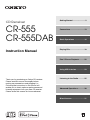 1
1
-
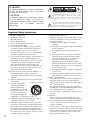 2
2
-
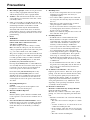 3
3
-
 4
4
-
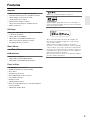 5
5
-
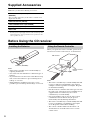 6
6
-
 7
7
-
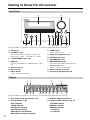 8
8
-
 9
9
-
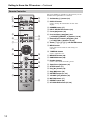 10
10
-
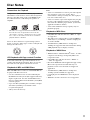 11
11
-
 12
12
-
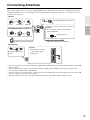 13
13
-
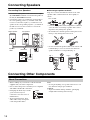 14
14
-
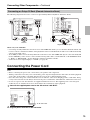 15
15
-
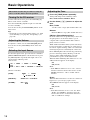 16
16
-
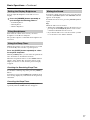 17
17
-
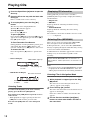 18
18
-
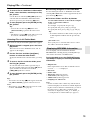 19
19
-
 20
20
-
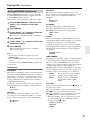 21
21
-
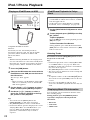 22
22
-
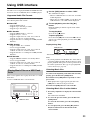 23
23
-
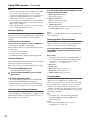 24
24
-
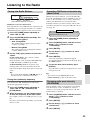 25
25
-
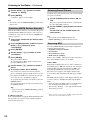 26
26
-
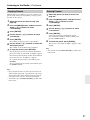 27
27
-
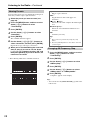 28
28
-
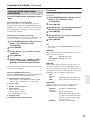 29
29
-
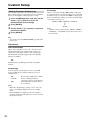 30
30
-
 31
31
-
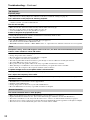 32
32
-
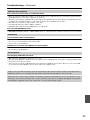 33
33
-
 34
34
-
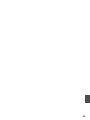 35
35
-
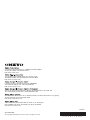 36
36
ONKYO (CR-555/555DAB) User manual
- Category
- Home audio sets
- Type
- User manual
Ask a question and I''ll find the answer in the document
Finding information in a document is now easier with AI
Related papers
Other documents
-
TEAC SL-D920 Owner's manual
-
Sharp XL-UH06H User manual
-
TEAC CR-H258i Owner's manual
-
Sony ZS-PE60 Operating instructions
-
TEAC CR-H255 User manual
-
Sony ZS-PS55B BOOMBOX CD Owner's manual
-
TEAC CR-H225 Owner's manual
-
Sony ZS-PS55B User manual
-
Sony ZS-PS55B Operating instructions
-
TEAC CR-H226 Owner's manual