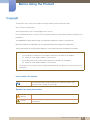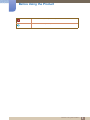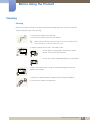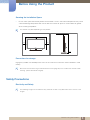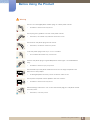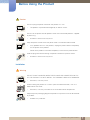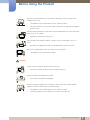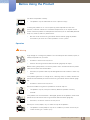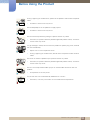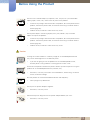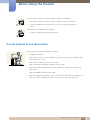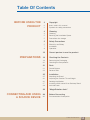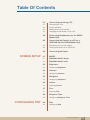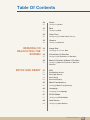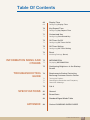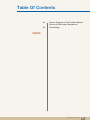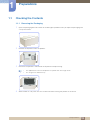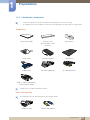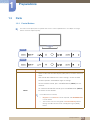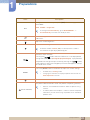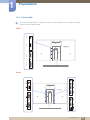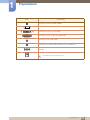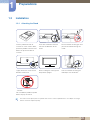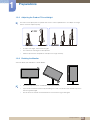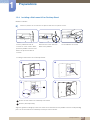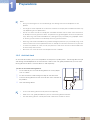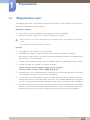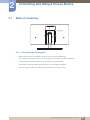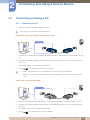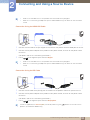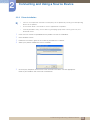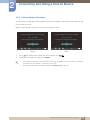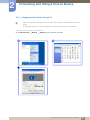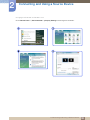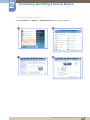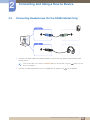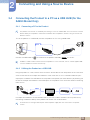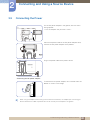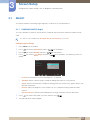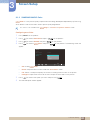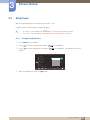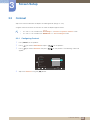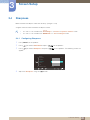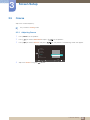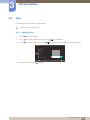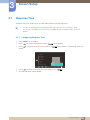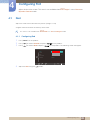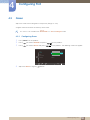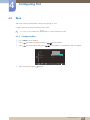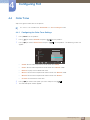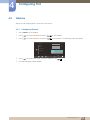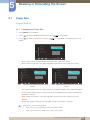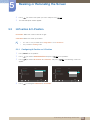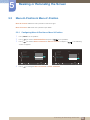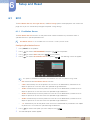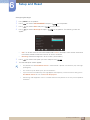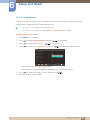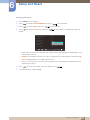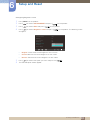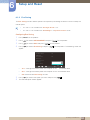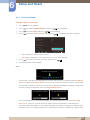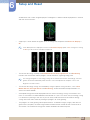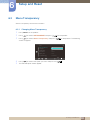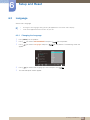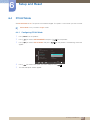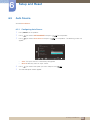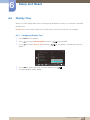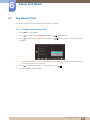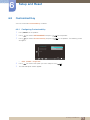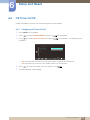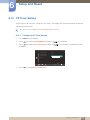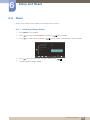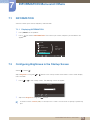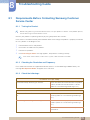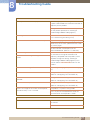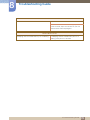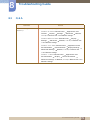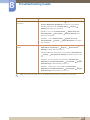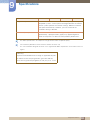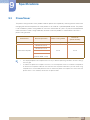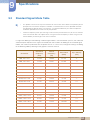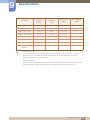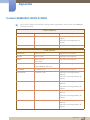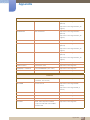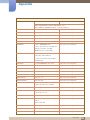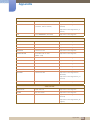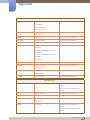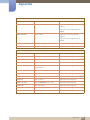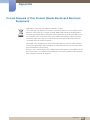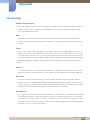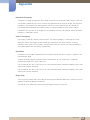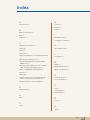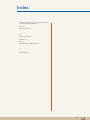Samsung LS22A650DS/ZA User manual
- Category
- LED displays
- Type
- User manual

User Manual
SyncMaster
S22A650D
S24A650D
S27A650D
S24A850DW
The color and the appearance may differ depending on
the product, and the specifications are subject to
change without prior notice to improve the performance.
BN46-00081A-06

2
Before Using the Product
Before Using the Product
Copyright
The contents of this manual are subject to change without notice to improve quality.
© 2011 Samsung Electronics
Samsung Electronics owns the copyright for this manual.
Use or reproduction of this manual in parts or entirety without the authorization of Samsung Electronics is
prohibited.
The SAMSUNG and SyncMaster logos are registered trademarks of Samsung Electronics.
Microsoft, Windows and Windows NT are registered trademarks of Microsoft Corporation.
VESA, DPM and DDC are registered trademarks of the Video Electronics Standards Association.
Icons used in this manual
Symbols for safety precautions
An administration fee may be charged if either
(a) an engineer is called out at your request and there is no defect in the product
(i.e. where you have failed to read this user manual).
(b) you bring the unit to a repair centre and there is no defect in the product
(i.e. where you have failed to read this user manual).
The amount of such administration charge will be advised to you before any work or home visit is
carried out.
The following images are for reference only. Real-life situations may
differ from what is shown in the images.
Warning
A serious or fatal injury may result if instructions are not followed.
Caution
Personal injury or damage to properties may result if instructions are
not followed.

3
Before Using the Product
Before Using the Product
Activities marked by this symbol are prohibited.
Instructions marked by this symbol must be followed.

4
Before Using the Product
Before Using the Product
Cleaning
Cleaning
Exercise care when cleaning as the panel and exterior of advanced LCDs are easily scratched.
Take the following steps when cleaning.
1. Power off the monitor and computer.
2. Disconnect the power cord from the monitor.
Hold the power cable by the plug and do not touch the cable with wet
hands. Otherwise, an electric shock may result.
3. Wipe the monitor with a clean, soft and dry cloth.
Do not apply a cleaning agent that contains alcohol,
solvent, or surfactant to the monitor.
Do not spray water or detergent directly on the product.
4. Wet a soft and dry cloth in water and wring thoroughly to clean the
exterior of the monitor.
5. Connect the power cord to the product after cleaning the product.
6. Power on the monitor and computer.
!
!

5
Before Using the Product
Before Using the Product
Securing the Installation Space
Ensure some space around the product for ventilation. A rise in the internal temperature may cause
a fire and damage the product. Be sure to allow the amount of space as shown below or greater
when installing the product.
The exterior may differ depending on the product.
Precautions for storage
High-glossy models can develop white stains on the surface if an ultrasonic wave humidifier is used
nearby.
Be sure to contact Samsung Customer Service Center (page 86) if the inside of the monitor needs
cleaning. (service fee will be charged).
Safety Precautions
Electricity and Safety
The following images are for reference only. Real-life situations may differ from what is shown in the
images.
10 cm
10 cm 10 cm
10 cm
10 cm

6
Before Using the Product
Before Using the Product
Warning
Do not use a damaged power cord or plug, or a loose power socket.
An electric shock or fire may result.
Do not plug many products into the same power socket.
Otherwise, the socket may overheat and cause a fire.
Do not touch the power plug with wet hands.
Otherwise, an electric shock may result.
Insert the power plug all the way in so it is not loose.
An unstable connection may cause a fire.
Connect the power plug to a grounded power socket (type 1 insulated devices
only).
An electric shock or injury may result.
Do not bend or pull the power cord with force. Do not weigh the power cord
down with a heavy object.
A damaged power cord may cause an electric shock or fire.
Do not place the power cord or product near heat sources.
An electric shock or fire may result.
Remove foreign substances such as dust around the plug pins and power socket
with a dry cloth.
Otherwise, a fire may result.
!
!
!

7
Before Using the Product
Before Using the Product
Caution
Installation
Warning
Do not unplug the power cord when the product is in use.
The product may become damaged by an electric shock.
Do not use the power cord for products other than authorized products supplied
by Samsung.
An electric shock or fire may result.
Keep the power socket where the power cord is connected unobstructed.
If any problem occurs in the product, unplug the power cable to completely
cut the power to the product.
Power to the product cannot be completely cut off with the power button.
Hold the plug when disconnecting the power cord from the power socket.
An electric shock or fire may result.
DO NOT PLACE CANDLES, INSECT REPELLANTS OR CIGARETTES ON TOP
OF THE PRODUCT. DO NOT INSTALL THE PRODUCT NEAR HEAT SOURCES.
Otherwise, a fire may result.
Avoid installing the product in a narrow space with bad ventilation, such as a
bookshelf or wall closet.
Otherwise, a fire may result due to an increased internal temperature.
Keep the plastic packaging bag for the product in a place that cannot be reached
by children.
Children may suffocate.
!
!
!
!

8
Before Using the Product
Before Using the Product
Caution
Do not install the product on an unstable or vibrating surface (insecure shelf,
sloped surface, etc.).
The product may fall and break or cause a personal injury.
Using the product in an area with excess vibration may damage the product
or cause a fire.
Do not install the product in a vehicle or a place exposed to dust, moisture (water
drips, etc.), oil, or smoke.
An electric shock or fire may result.
Do not expose the product to direct sunlight, heat, or a hot object such as a
stove.
Otherwise, the product lifespan may be reduced, or a fire may result.
Do not install the product within the reach of young children.
The product may fall and injure children.
Take care not to drop the product when moving it.
Otherwise, product failure or personal injury may result.
Do not set down the product on its front.
The screen may become damaged.
When installing the product on a cabinet or shelf, make sure that the bottom
edge of the front of the product is not protruding.
The product may fall and break or cause a personal injury.
Install the product only on cabinets or shelves of the right size.
!
!

9
Before Using the Product
Before Using the Product
Operation
Warning
Put down the product carefully.
The product may fall and break or cause a personal injury.
Installing the product in an unusual place (a place exposed to a lot of fine
particles, chemical substances or extreme temperatures, or an airport or train
station where the product should operate continuously for an extended period of
time) may seriously affect its performance.
Be sure to consult Samsung Customer Service Center (page 86) before
installation if you want to install the product at such a place.
High voltage runs through the product. Do not attempt to disassemble, repair, or
modify the product on your own.
An electric shock or fire may result.
Contact Samsung Customer Service Center (page 86) for repair.
Before moving the product, turn off the power switch and disconnect the power
cable and all other connected cables.
Otherwise, the power cord may be damaged and a fire or electric shock may
result.
If the product generates a strange noise, a burning smell, or smoke, remove the
power cord immediately and contact Samsung Customer Service Center (page
86).
An electric shock or fire may result.
Do not let children hang from the product or climb on top of it.
The product may fall, and your child may become injured or seriously
harmed.
If the product falls or the exterior is damaged, power off the product, remove the
power cord, and contact Samsung Customer Service Center (page 86).
Otherwise, an electric shock or fire may result.
Do not put a heavy object, toy, or sweets on top of the product.
The product or heavy objects may fall as children try to reach for the toy or
sweets resulting in a serious injury.
!
SAMSUNG
!
!
!

10
Before Using the Product
Before Using the Product
During a lightning or thunderstorm, power off the product and remove the power
cable.
An electric shock or fire may result.
Do not drop objects on the product or apply impact.
An electric shock or fire may result.
Do not move the product by pulling the power cord or any cable.
Otherwise, the power cable may be damaged and product failure, an electric
shock or fire may result.
If a gas leakage is found, do not touch the product or power plug. Also, ventilate
the area immediately.
Sparks can cause an explosion or fire.
During a lightning or thunderstorm, do not touch the power cord or antenna
cable.
Do not lift or move the product by the power cord or any cable.
Otherwise, the power cable may be damaged and product failure, an electric
shock or fire may result.
Do not use or keep combustible spray or an inflammable substance near the
product.
An explosion or fire may result.
Ensure the vents are not blocked by tablecloths or curtains.
Otherwise, a fire may result from an increased internal temperature.
!
!
!
GAS
!

11
Before Using the Product
Before Using the Product
Caution
Do not insert a metallic object (a chopstick, coin, hair pin, etc.) or inflammable
object (paper, match, etc.) into the vent or ports of the product.
If water or any foreign substance enters the product, be sure to power off the
product, remove the power cord, and contact Samsung Customer Service
Center (page 86).
Product failure, an electric shock or fire may result.
Do not place objects containing liquid (vases, pots, bottles, etc) or metallic
objects on top of the product.
If water or any foreign substance enters the product, be sure to power off the
product, remove the power cord, and contact Samsung Customer Service
Center (page 86).
Product failure, an electric shock or fire may result.
Leaving the screen fixed on a stationary image for an extended period of time
may cause afterimage burn-in or defective pixels.
If you are not going to use the product for an extended period of time,
activate power-saving mode or a moving-picture screen saver.
Disconnect the power cord from the power socket if you do not plan on using the
product for an extended period of time (vacation, etc).
Otherwise, a fire may result from accumulated dust, overheating, an electric
shock, or electric leakage.
Use the product at the recommended resolution and frequency.
Your eyesight may deteriorate.
Do not put DC power adapters together.
Otherwise, a fire may result.
Remove the plastic bag from the DC power adapter before you use it.
Otherwise, a fire may result.
10 0
!
!
-_-
!
!

12
Before Using the Product
Before Using the Product
Do not let water enter the DC power device or get the device wet.
An electric shock or fire may result.
Avoid using the product outdoors where it can be exposed to rain or snow.
Be careful not to get the DC power adapter wet when you wash the floor.
Do not put the DC power adapter near to any heating apparatus.
Otherwise, a fire may result.
Keep the DC power adapter in a well-ventilated area.
Looking at the screen too close for an extended period of time can deteriorate
your eyesight.
Do not hold the monitor upside-down or move it by holding the stand.
The product may fall and break or cause a personal injury.
Do not use humidifiers or stoves around the product.
An electric shock or fire may result.
Rest your eyes for more than 5 minutes for every 1 hour of product use.
Eye fatigue will be relieved.
Do not touch the screen when the product has been turned on for an extended
period of time as it will become hot.
Store the small accessories used with the product out of reach of children.
!
!
!
!

13
Before Using the Product
Before Using the Product
Correct posture to use the product
Exercise caution when adjusting the product angle or stand height.
Otherwise, children's fingers or hands may become stuck and injured.
Tilting the product excessively may cause it to fall and result in personal
injury.
Do not place heavy objects on the product.
Product failure or personal injure may result.
!
Use the product in the correct posture as follows:
Straighten your back.
Allow a distance of 45 to 50cm between your eye and the screen, and look slightly
downward at the screen.
Keep your eyes directly in front of the screen.
Adjust the angle so light does not reflect on the screen.
Keep your forearms perpendicular to your upper arms and level with the back of
your hands.
Keep your elbows at about a right angle.
Adjust the height of the product so you can keep your knees bent at 90 degrees or
more, your heels attached to the floor, and your arms lower than your heart.

Table Of Contents
14
Table Of Contents
BEFORE USING THE
PRODUCT
2 Copyright
2 Icons used in this manual
2 Symbols for safety precautions
4 Cleaning
4 Cleaning
5 Securing the Installation Space
5 Precautions for storage
5 Safety Precautions
5 Electricity and Safety
7 Installation
9Operation
13 Correct posture to use the product
PREPARATIONS 19 Checking the Contents
19 Removing the Packaging
20 Checking the Components
21 Parts
21 Frontal Buttons
23 Reverse Side
25 Installation
25 Attaching the Stand
26 Adjusting the Product Tilt and Height
26 Rotating the Monitor
27 Installing a Wall-mount Kit or Desktop Stand
28 Anti-theft Lock
29 "MagicRotation Auto"
CONNECTING AND USING
A SOURCE DEVICE
30 Before Connecting
30 Pre-connection Checkpoints

Table Of Contents
Table Of Contents
15
31 Connecting and Using a PC
31 Connecting to a PC
33 Driver Installation
34 Setting Optimum Resolution
35 Changing the Resolution Using a PC
38 Connecting Headphones (for the SA850
Model Only)
39 Connecting the Product to a PC as a
USB HUB (for the SA850 Model Only)
39 Connecting a PC to the Product
39 Utilizing the Product as a USB HUB
40 Connecting the Power
SCREEN SETUP 41 MAGIC
41 SAMSUNG MAGIC Bright
42 SAMSUNG MAGIC Color
43 Brightness
43 Configuring Brightness
44 Contrast
44 Configuring Contrast
45 Sharpness
45 Configuring Sharpness
46 Coarse
46 Adjusting Coarse
47 Fine
47 Adjusting Fine
48 Response Time
48 Configuring Response Time
CONFIGURING TINT 49 Red
49 Configuring Red

Table Of Contents
Table Of Contents
16
50 Green
50 Configuring Green
51 Blue
51 Configuring Blue
52 Color Tone
52 Configuring the Color Tone Settings
53 Gamma
53 Configuring Gamma
RESIZING OR
RELOCATING THE
SCREEN
54 Image Size
54 Changing the Picture Size
55 H-Position & V-Position
55 Configuring H-Position or V-Position
56 Menu H-Position & Menu V-Position
56 Configuring Menu H-Position or Menu V-
Position
SETUP AND RESET 57 ECO
57 Eco Motion Sensor
59 Eco Light Sensor
62 Eco Saving
63 Eco Icon Display
65 Menu Transparency
65 Changing Menu Transparency
66 Language
66 Changing the Language
67 PC/AV Mode
67 Configuring PC/AV Mode
68 Auto Source
68 Configuring Auto Source

Table Of Contents
Table Of Contents
17
69 Display Time
69 Configuring Display Time
70 Key Repeat Time
70 Configuring Key Repeat Time
71 Customized Key
71 Configuring Customized Key
72 Off Timer On/Off
72 Configuring Off Timer On/Off
73 Off Timer Setting
73 Configuring Off Timer Setting
74 Reset
74 Initializing Settings (Reset)
INFORMATION MENU AND
OTHERS
75 INFORMATION
75 Displaying INFORMATION
75 Configuring Brightness in the Startup
Screen
TROUBLESHOOTING
GUIDE
76 Requirements Before Contacting
Samsung Customer Service Center
76 Testing the Product
76 Checking the Resolution and Frequency
76 Check the followings.
79 Q & A
SPECIFICATIONS 81 General
83 PowerSaver
84 Standard Signal Mode Table
APPENDIX 86 Contact SAMSUNG WORLD WIDE

19
1 Preparations
1
Preparations
1.1 Checking the Contents
1.1.1 Removing the Packaging
1 Open the packaging box. Be careful not to damage the product when you open the packaging with
a sharp instrument.
2 Remove the Styrofoam from the product.
3 Check the components and remove the Styrofoam and plastic bag.
The appearance of actual components may differ from the image shown.
This image is for reference only.
4 Store the box in a dry area so that it can be used when moving the product in the future.

20
Preparations
1
1 Preparations
1.1.2 Checking the Components
Contact the dealer from whom you purchased the product if any item is missing.
The appearance of the components and items sold separately may differ from the image shown.
Components
Components may differ in different locations.
Items sold separately
The following items can be purchased at your nearest retailer.
Quick Setup Guide Warranty Card
(Not available in some
locations)
User Manual
Power cable DC power adapter Stand base
D-SUB cable DVI cable (optionally) DP cable (optionally)
USB 3.0 cable (supplied only
with the SA850 model)
HDMI-DVI cable Stereo cable (SA850)
Page is loading ...
Page is loading ...
Page is loading ...
Page is loading ...
Page is loading ...
Page is loading ...
Page is loading ...
Page is loading ...
Page is loading ...
Page is loading ...
Page is loading ...
Page is loading ...
Page is loading ...
Page is loading ...
Page is loading ...
Page is loading ...
Page is loading ...
Page is loading ...
Page is loading ...
Page is loading ...
Page is loading ...
Page is loading ...
Page is loading ...
Page is loading ...
Page is loading ...
Page is loading ...
Page is loading ...
Page is loading ...
Page is loading ...
Page is loading ...
Page is loading ...
Page is loading ...
Page is loading ...
Page is loading ...
Page is loading ...
Page is loading ...
Page is loading ...
Page is loading ...
Page is loading ...
Page is loading ...
Page is loading ...
Page is loading ...
Page is loading ...
Page is loading ...
Page is loading ...
Page is loading ...
Page is loading ...
Page is loading ...
Page is loading ...
Page is loading ...
Page is loading ...
Page is loading ...
Page is loading ...
Page is loading ...
Page is loading ...
Page is loading ...
Page is loading ...
Page is loading ...
Page is loading ...
Page is loading ...
Page is loading ...
Page is loading ...
Page is loading ...
Page is loading ...
Page is loading ...
Page is loading ...
Page is loading ...
Page is loading ...
Page is loading ...
Page is loading ...
Page is loading ...
Page is loading ...
Page is loading ...
Page is loading ...
Page is loading ...
Page is loading ...
-
 1
1
-
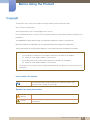 2
2
-
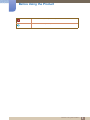 3
3
-
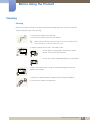 4
4
-
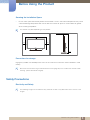 5
5
-
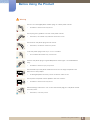 6
6
-
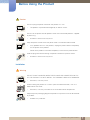 7
7
-
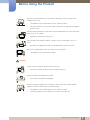 8
8
-
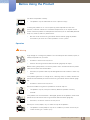 9
9
-
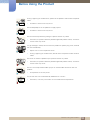 10
10
-
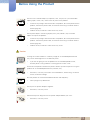 11
11
-
 12
12
-
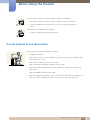 13
13
-
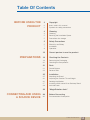 14
14
-
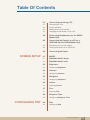 15
15
-
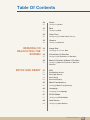 16
16
-
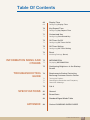 17
17
-
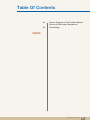 18
18
-
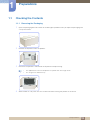 19
19
-
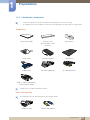 20
20
-
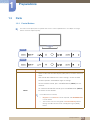 21
21
-
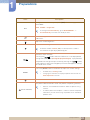 22
22
-
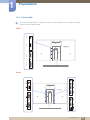 23
23
-
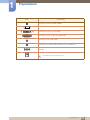 24
24
-
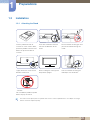 25
25
-
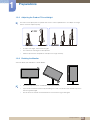 26
26
-
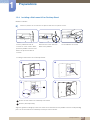 27
27
-
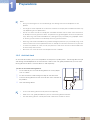 28
28
-
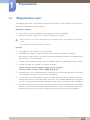 29
29
-
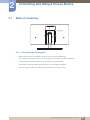 30
30
-
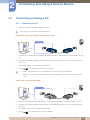 31
31
-
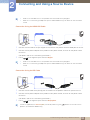 32
32
-
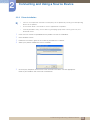 33
33
-
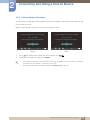 34
34
-
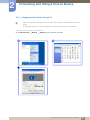 35
35
-
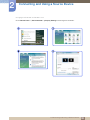 36
36
-
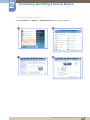 37
37
-
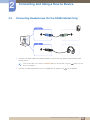 38
38
-
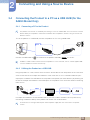 39
39
-
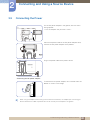 40
40
-
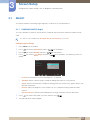 41
41
-
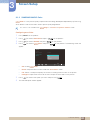 42
42
-
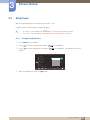 43
43
-
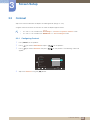 44
44
-
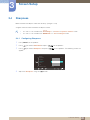 45
45
-
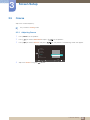 46
46
-
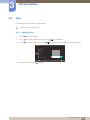 47
47
-
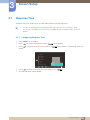 48
48
-
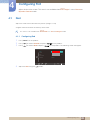 49
49
-
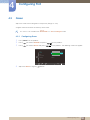 50
50
-
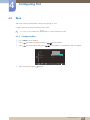 51
51
-
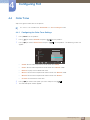 52
52
-
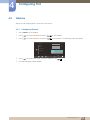 53
53
-
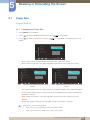 54
54
-
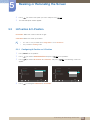 55
55
-
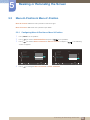 56
56
-
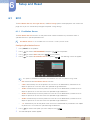 57
57
-
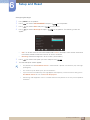 58
58
-
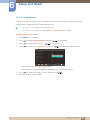 59
59
-
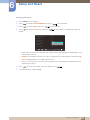 60
60
-
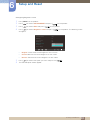 61
61
-
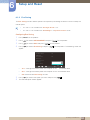 62
62
-
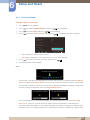 63
63
-
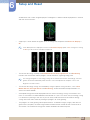 64
64
-
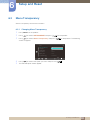 65
65
-
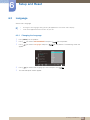 66
66
-
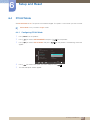 67
67
-
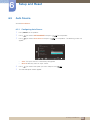 68
68
-
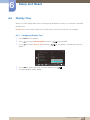 69
69
-
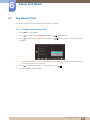 70
70
-
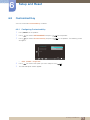 71
71
-
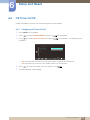 72
72
-
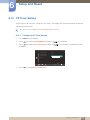 73
73
-
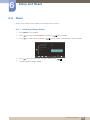 74
74
-
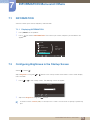 75
75
-
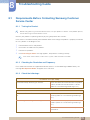 76
76
-
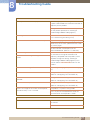 77
77
-
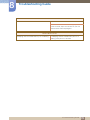 78
78
-
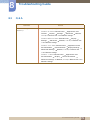 79
79
-
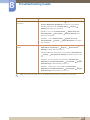 80
80
-
 81
81
-
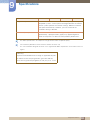 82
82
-
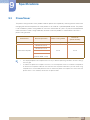 83
83
-
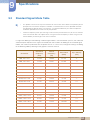 84
84
-
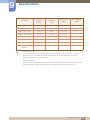 85
85
-
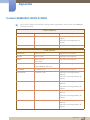 86
86
-
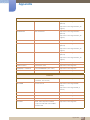 87
87
-
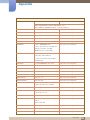 88
88
-
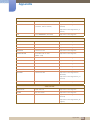 89
89
-
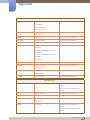 90
90
-
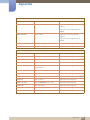 91
91
-
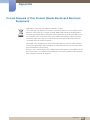 92
92
-
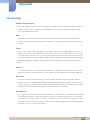 93
93
-
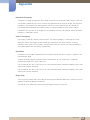 94
94
-
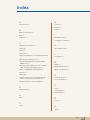 95
95
-
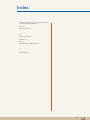 96
96
Samsung LS22A650DS/ZA User manual
- Category
- LED displays
- Type
- User manual
Ask a question and I''ll find the answer in the document
Finding information in a document is now easier with AI