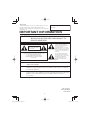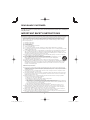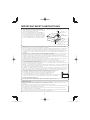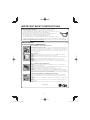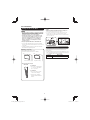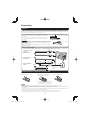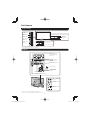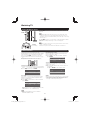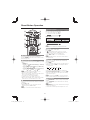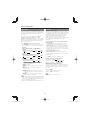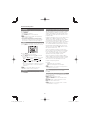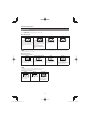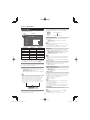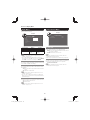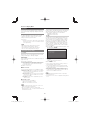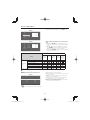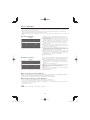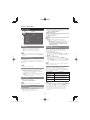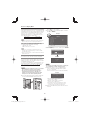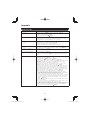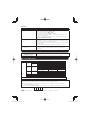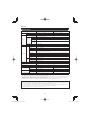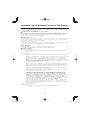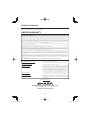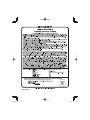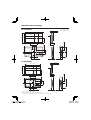1
Supplied Accessories
Make sure the following accessories are provided with the product.
Remote control unit (
g
1)
Page 9
“AA” size battery (
g
2)
Page 10
LC-70LE550U
LC-60LE550U
LIQUID CRYSTAL
TELEVISION
OPERATION MANUAL
ENGLISH
• Always use the AC cord supplied with the TV.
• The illustrations above are for explanation purposes and may vary slightly from the actual accessories.
• The illustrations and on-screen displays in this operation manual are for explanation purposes and may vary slightly
from the actual operations.
• The examples used throughout this manual are based on the LC-60LE550U model.
IMPORTANT : Please read this operation manual
before starting operating the equipment.
Stand unit (
g
1)
Page 7
Operation manual
(
g
3 languages)
■
Connection guide (
g
1)

2
IMPORTANT:
To aid reporting in case of loss or theft, please record
the TV's model and serial numbers in the space
provided. The numbers are located at the rear and left
side of the TV.
Model No.:
Serial No.:
IMPORTANT INFORMATION
WARNING: TO REDUCE THE RISK OF FIRE OR ELECTRIC
SHOCK, DO NOT EXPOSE THIS PRODUCT TO
RAIN OR MOISTURE.
CAUTION
RISK OF ELECTRIC SHOCK
DO NOT OPEN
CAUTION: TO REDUCE THE RISK OF ELECTRIC SHOCK,
DO NOT REMOVE COVER (OR BACK).
NO USER-SERVICEABLE PARTS INSIDE.
REFER SERVICING TO QUALIFIED SERVICE
PERSONNEL.
CAUTION: TO PREVENT ELECTRIC SHOCK, MATCH WIDE BLADE OF PLUG TO WIDE
SLOT, FULLY INSERT.
WARNING: FCC Regulations state that any unauthorized changes or modifications to this
equipment not expressly approved by the manufacturer could void the user's authority
to operate this equipment.
CAUTION: This product satisfies FCC regulations when shielded cables and connectors are used to
connect the unit to other equipment. To prevent electromagnetic interference with electric
appliances such as radios and televisions, use shielded cables and connectors
for connections.
The lightning flash with arrow-head
symbol, within an equilateral
triangle, is intended to alert the
user to the presence of
uninsulated "dangerous voltage"
within the product's enclosure that
may be of sufficient magnitude to
constitute a risk of electric shock
to persons.
The exclamation point within a
triangle is intended to alert the
user to the presence of important
operating and maintenance
(servicing) instructions in the
literature accompanying the
product.
Printed in Mexico
TINS-F697WJN1
13P01-MX-NM

3
• Manufactured under license from Dolby Laboratories. Dolby and the double-D symbol are trademarks of
Dolby Laboratories.
This product qualifies for ENERGY STAR when "Home" is selected for "TV Location".
Setting "TV Location" to "Home" allows the TV to achieve an energy-saving status for household use.
"Note to CATV system installer: This reminder is provided to call the CATV system installer's attention to Article 820 of the
National Electrical Code that provides guidelines for proper grounding and, in particular, specifies that the cable ground shall
be connected to the grounding system of the building, as close to the point of cable entry as practical."
INFORMATION:
This equipment has been tested and found to comply with the limits for a Class B digital device,
pursuant to Part 15 of the FCC Rules. These limits are designed to provide reasonable protection
against harmful interference in a residential installation. This equipment generates, uses and can
radiate radio frequency energy and, if not installed and used in accordance with the instructions, may
cause harmful interference to radio communications. However, there is no guarantee that interference
will not occur in a particular installation. If this equipment does cause harmful interference to radio or
television reception, which can be determined by turning the equipment off and on, the user is
encouraged to try to correct the interference by one or more of the following measures:
Reorient or relocate the receiving antenna.
Increase the separation between the equipment and receiver.
Connect the equipment into an outlet on a circuit different from that to which the receiver is
connected.
Consult the dealer or an experienced radio/TV technician for help.
IMPORTANT INFORMATION
Trademarks
• Products that have earned the ENERGY STAR are designed to protect the environment through superior
energy efficiency.
• The terms HDMI and HDMI High-Definition Multimedia Interface, and the HDMI Logo are trademarks or
registered trademarks of HDMI Licensing LLC in the United States and other countries.
DECLARATION OF CONFORMITY:
SHARP LIQUID CRYSTAL TELEVISION, MODEL LC-70LE550U/LC-60LE550U
This device complies with Part 15 of the FCC Rules. Operation is subject to the following two
conditions:
(1) This device may not cause harmful interference, and (2) this device must accept any interference
received, including interference that may cause undesired operation.
RESPONSIBLE PARTY:
SHARP ELECTRONICS CORPORATION
Sharp Plaza, Mahwah, New Jersey 07495-1163
TEL: 1-800-BE-SHARP
For Business Customers: URL http://www.sharpusa.com

4
Electricity is used to perform many useful functions, but it can also cause personal injuries and property damage
if improperly handled. This product has been engineered and manufactured with the highest priority on safety.
However, improper use can result in electric shock and/or fire. In order to prevent potential danger, please
observe the following instructions when installing, operating and cleaning the product. To ensure your safety
and prolong the service life of your Liquid Crystal Television, please read the following precautions carefully
before using the product.
1) Read these instructions.
2) Keep these instructions.
3) Heed all warnings.
4) Follow all instructions.
5) Do not use this apparatus near water.
6) Clean only with dry cloth.
7) Do not block any ventilation openings. Install in accordance with the manufacturer's instructions.
8) Do not install near any heat sources such as radiators, heat registers, stoves, or other apparatus (including
amplifiers) that produce heat.
9) Do not defeat the safety purpose of the polarized or grounding-type plug. A polarized plug has two blades
with one wider than the other. A grounding type plug has two blades and a third grounding prong. The
wide blade or the third prong are provided for your safety. If the provided plug does not fit into your outlet,
consult an electrician for replacement of the obsolete outlet.
10) Protect the power cord from being walked on or pinched particularly at plugs, convenience receptacles,
and the point where they exit from the apparatus.
11) Only use attachments/accessories specified by the manufacturer.
12) Use only with the cart, stand, tripod, bracket, or table specified by the manufacturer, or sold
with the apparatus. When a cart is used, use caution when moving the cart/apparatus
combination to avoid injury from tip-over.
13) Unplug this apparatus during lightning storms or when unused for long periods of time.
14) Refer all servicing to qualified service personnel. Servicing is required when the apparatus has been
damaged in any way, such as power-supply cord or plug is damaged, liquid has been spilled or objects
have fallen into the apparatus, the apparatus has been exposed to rain or moisture, does not operate
normally, or has been dropped.
Additional Safety Information
15) Power Sources—This product should be operated only from the type of power source indicated on the
marking label. If you are not sure of the type of power supply to your home, consult your product dealer or
local power company. For products intended to operate from battery power, or other sources, refer to the
operating instructions.
16) Overloading—Do not overload wall outlets, extension cords, or integral convenience receptacles as this
can result in a risk of fire or electric shock.
17) Object and Liquid Entry—Never push objects of any kind into this product through openings as they may
touch dangerous voltage points or short-out parts that could result in a fire or electric shock. Never spill
liquid of any kind on the product.
18) Damage Requiring Service—Unplug this product from the wall outlet and refer servicing to qualified
service personnel under the following conditions:
a) When the AC cord or plug is damaged,
b) If liquid has been spilled, or objects have fallen into the product,
c) If the product has been exposed to rain or water,
d) If the product does not operate normally by following the operating instructions.
Adjust only those controls that are covered by the operating instructions as an improper adjustment
of other controls may result in damage and will often require extensive work by a qualified technician
to restore the product to its normal operation,
e) If the product has been dropped or damaged in any way, and
f) When the product exhibits a distinct change in performance - this indicates a need for service.
19) Replacement Parts—When replacement parts are required, be sure the service technician has used
replacement parts specified by the manufacturer or have the same characteristics as the original part.
Unauthorized substitutions may result in fire, electric shock, or other hazards.
20) Safety Check—Upon completion of any service or repairs to this product, ask the service technician to
perform safety checks to determine that the product is in proper operating condition.
21) Wall or ceiling mounting—When mounting the product on a wall or ceiling, be sure to install the product
according to the method recommended by the manufacturer.
DEAR SHARP CUSTOMER
Thank you for your purchase of the Sharp Liquid Crystal Television. To ensure safety and many years
of trouble-free operation of your product, please read the Important Safety Instructions carefully before
using this product.
IMPORTANT SAFETY INSTRUCTIONS
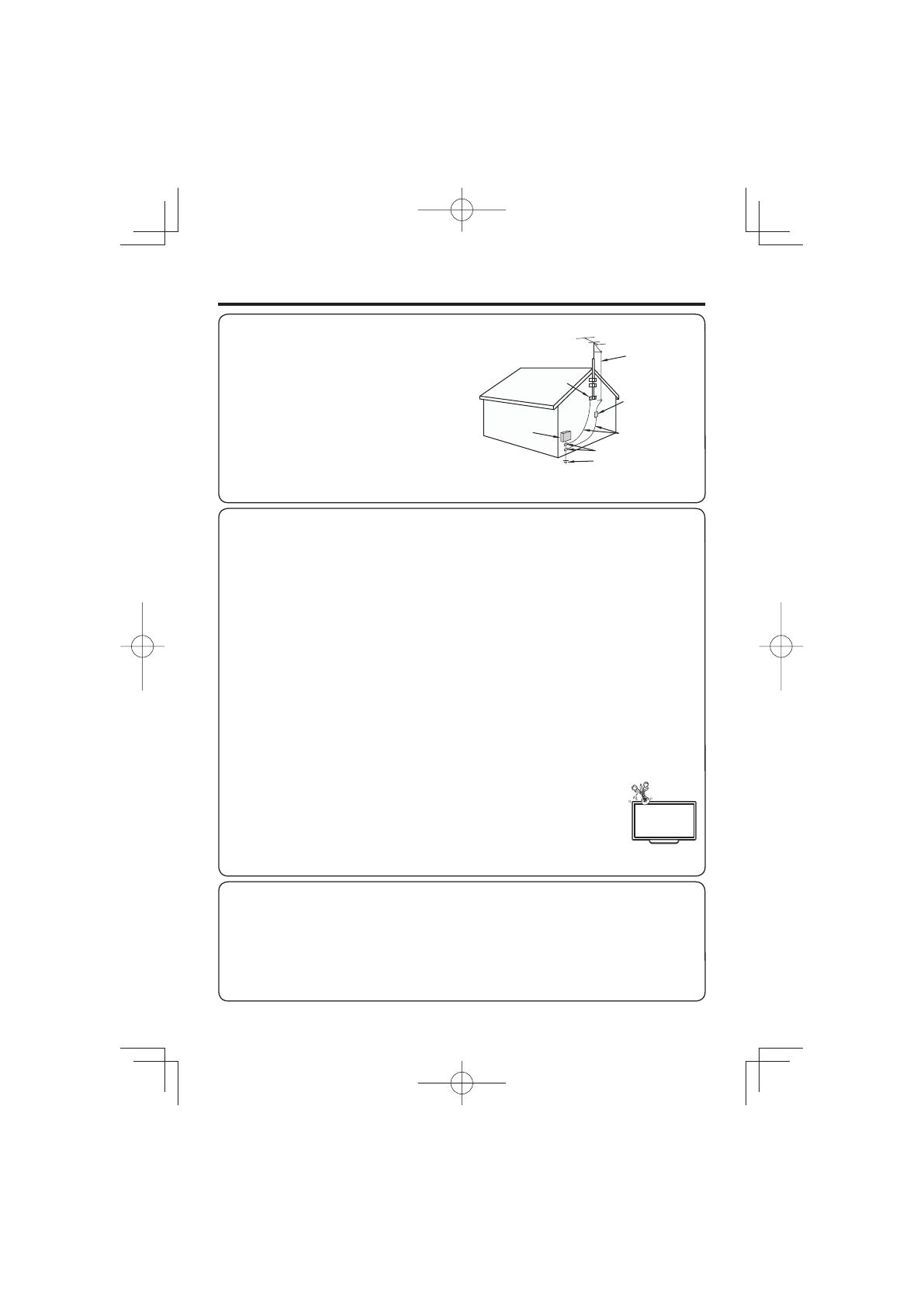
5
IMPORTANT SAFETY INSTRUCTIONS
• Outdoor Antenna Grounding — If an outside antenna is
connected to the television equipment, be sure the antenna
system is grounded so as to provide some protection against
voltage surges and built-up static charges.
Article 810 of the National Electrical Code, ANSI/NFPA 70,
provides information with regard to proper grounding of the
mast and supporting structure, grounding of the lead-in wire
to an antenna discharge unit, size of grounding conductors,
location of antenna-discharge unit, connection to grounding
electrodes, and requirements for the grounding electrode.
EXAMPLE OF ANTENNA GROUNDING AS PER
NATIONAL ELECTRICAL CODE, ANSI/NFPA 70
ANTENNA
LEAD IN WIRE
GROUND
CLAMP
NEC — NATIONAL ELECTRICAL CODE
GROUNDING
CONDUCTORS
(NEC SECTION 810-21)
GROUND CLAMPS
POWER SERVICE GROUNDING
ELECTRODE SYSTEM
(NEC ART 250)
ELECTRIC
SERVICE
EQUIPMENT
ANTENNA
DISCHARGE UNIT
(NEC SECTION 810-20)
• Water and Moisture — Do not use this product near water - for example, near a bath tub, wash bowl, kitchen sink, or
laundry tub; in a wet basement; or near a swimming pool; and the like.
• Stand — Do not place the product on an unstable cart, stand, tripod or table. Placing the product on an unstable base
can cause the product to fall, resulting in serious personal injuries as well as damage to the product. Use only a cart,
stand, tripod, bracket or table recommended by the manufacturer or sold with the product. When mounting the product
on a wall, be sure to follow the manufacturer's instructions. Use only the mounting hardware recommended by the
manufacturer.
• Selecting the location — Select a place with no direct sunlight and good ventilation.
• Ventilation — The vents and other openings in the cabinet are designed for ventilation. Do not cover or block these vents
and openings since insuffi cient ventilation can cause overheating and/or shorten the life of the product. Do not place
the product on a bed, sofa, rug or other similar surface, since they can block ventilation openings. This product is not
designed for built-in installation; do not place the product in an enclosed place such as a bookcase or rack, unless proper
ventilation is provided or the manufacturer's instructions are followed.
• The Liquid Crystal panel used in this product is made of glass. Therefore, it can break when the product is dropped or
applied with impact. Be careful not to be injured by broken glass pieces in case the panel breaks.
• Heat — The product should be situated away from heat sources such as radiators, heat registers, stoves, or other
products (including amplifi ers) that produce heat.
• The Liquid Crystal panel is a very high technology product with 2,073,600 pixels, giving you fi ne picture details.
Occasionally, a few non-active pixels may appear on the screen as a fi xed point of blue, green or red. Please note that
this does not affect the performance of your product.
• Lightning — For added protection for this television equipment during a lightning storm, or when it is left unattended and
unused for long periods of time, unplug it from the wall outlet and disconnect the antenna. This will prevent damage to
the equipment due to lightning and power-line surges.
• Power Lines — An outside antenna system should not be located in the vicinity of overhead power lines or other electric
light or power circuits, or where it can fall into such power lines or circuits. When installing an outside antenna system,
extreme care should be taken to keep from touching such power lines or circuits as contact with them might be fatal.
• To prevent fi re, never place any type of candle or fl ames on the top or near the TV set.
• To prevent fi re or shock hazard, do not place the AC cord under the TV set or other heavy items.
• Do not display a still picture for a long time, as this could cause an afterimage to remain.
• To prevent fi re or shock hazard, do not expose this product to dripping or splashing.
No objects fi lled with liquids, such as vases, should be placed on the product.
• Do not insert foreign objects into the product. Inserting objects in the air vents or other openings may
result in fi re or electric shock. Exercise special caution when using the product around children.
Precautions when transporting the TV
• When transporting the TV, never carry it by holding or otherwise putting pressure onto the display. Be sure to always
carry the TV by two people holding it with two hands — one hand on each side of the TV.
Caring for the Cabinet
• Use a soft cloth (cotton, fl annel, etc.) and gently wipe the surface of the cabinet.
• Using a chemical cloth (wet/dry sheet type cloth, etc.) may deform the components of the main unit cabinet or cause
cracking.
• Wiping with a hard cloth or using strong force may scratch the surface of the cabinet.
• If the cabinet is very dirty, wipe with a soft cloth (cotton, fl annel, etc.) soaked in neutral detergent diluted with water and
thoroughly wrung out, and then wipe with a soft dry cloth.
• Avoid using benzene, thinner, and other solvents, as these may deform the cabinet and cause the paint to peel off.
• Do not apply insecticides or other volatile liquids.
Also, do not allow the cabinet to remain in contact with rubber or vinyl products for a long period of time. Plasticizers
inside the plastic may cause the cabinet to deform and cause the paint to peel off.

6
IMPORTANT SAFETY INSTRUCTIONS
Caring for the Liquid Crystal panel
• Turn off the main power and unplug the AC cord from the wall outlet before handling.
• Gently wipe the surface of the display panel with a soft cloth (cotton, fl annel, etc.).
To protect the display panel, do not use a dirty cloth, liquid cleaners, or a chemical cloth (wet/dry
sheet type cloth, etc.). This may damage the surface of the display panel.
• Wiping with a hard cloth or using strong force may scratch the surface of the display panel.
• Use a soft damp cloth to gently wipe the display panel when it is really dirty.
(It may scratch the surface of the display panel when wiped strongly.)
• If the display panel is dusty, use an anti-static brush, which is commercially available, to clean it.
• To avoid scratching the frame or screen, please use a soft, lint free cloth for cleaning. Approved cleaning cloths are
available directly from Sharp in single (00Z-LCD-CLOTH) or triple (00Z-LCD-CLOTH-3) packs. Call 1-800-BE-SHARP for
ordering, or VISIT http://www.sharpusa.com/SharpDirect.
CHILD SAFETY:
PROPER TELEVISION PLACEMENT MATTERS
THE CONSUMER ELECTRONICS INDUSTRY CARES
• Manufacturers, retailers and the rest of the consumer electronics industry are committed to making
home entertainment safe and enjoyable.
• As you enjoy your television, please note that all televisions – new and old- must be supported on
proper stands or installed according to the manufacturer’s recommendations. Televisions that are
inappropriately situated on dressers, bookcases, shelves, desks, speakers, chests, carts, etc., may
fall over, resulting in injury.
TUNE IN TO SAFETY
• ALWAYS follow the manufacturer’s recommendations for the safe installation of your television.
• ALWAYS read and follow all instructions for proper use of your television.
• NEVER allow children to climb on or play on the television or the furniture on which the television is
placed.
• NEVER place the television on furniture that can easily be used as steps, such as a chest of
drawers.
• ALWAYS install the television where it cannot be pushed, pulled over or knocked down.
• ALWAYS route cords and cables connected to the television so that they cannot be tripped over,
pulled or grabbed.
WALL OR CEILING MOUNT YOUR TELEVISION
• ALWAYS contact your retailer about professional installation if you have any doubts about your
ability to safely mount your television.
• ALWAYS use a mount that has been recommended by the television manufacturer and has a safety
certifi cation by an independent laboratory (such as UL, CSA, ETL).
• ALWAYS follow all instructions supplied by the television and mount manufacturers.
• ALWAYS make sure that the wall or ceiling where you are mounting the television is appropriate.
Some mounts are not designed to be mounted to walls and ceilings with steel studs or cinder block
construction. If you are unsure, contact a professional installer.
• Televisions can be heavy. A minimum of two people is required for a wall or ceiling mount installation.
MOVING AN OLDER TELEVISION TO A NEW PLACE IN YOUR HOME
• Many new television buyers move their older CRT televisions into a secondary room after the
purchase of a fl at-panel television. Special care should be made in the placement of older CRT
televisions.
• ALWAYS place your older CRT television on furniture that is sturdy and appropriate for its size and
weight.
• NEVER place your older CRT television on a dresser where children may be tempted to use the
drawers to climb.
• ALWAYS make sure your older CRT television does not hang over the edge of your furniture.
CE.org/safety

7
Attaching the Stand
• Before attaching the stand, make sure to turn off the TV
and unplug the AC cord.
• Before performing work spread cushioning over the base
area to lay the TV on. This will prevent it from being
damaged.
CAUTION
• Attach the stand in the correct direction.
• Do not remove the stand from the TV unless using an
optional wall mount bracket to mount it.
•
Be sure to follow the instructions. Incorrect installation
of the stand may result in the TV falling over.
•
After attaching the stand to the TV, do not hold the
stand when you put up, set up, move or lay down the TV.
1
Confi rm that there are 12 screws (8 long screws
and 4 short screws) supplied with the stand unit.
2
1
Set the post for the stand unit onto the
polystyrene foam.
2
Attach the base to the post.
3
Insert and tighten the 8 screws into the 8 holes
on the bottom of the base.
• Hold the stand unit securely with one hand, and then
tighten the screws.
■
LC-70LE550U
2
3
1
1
FRONT
Long
screws
■
LC-60LE550U
2
3
1
1
FRONT
Long
screws
QUICK REFERENCE
3
1
Insert the stand into the openings on the bottom
of the TV.
• Make sure that the stand is fi rmly inserted into the
TV. Improper installation may result in tilting of the
TV set.
2
Insert and tighten the 4 screws into the 4 holes
on the rear of the TV.
1
1
2
2
Soft cushion
Short screws
Removing the Stand
• Before detaching the stand, make sure to turn off the TV
and unplug the AC cord.
CAUTION
• Do not remove the stand from the TV unless using an
optional wall mount bracket to mount it.
1
Unfasten the four screws used to secure the stand
in place.
2
Detach the stand from the TV.
• In the installation procedure, be careful not to catch your
fi ngers between the TV set and the fl oor.

8
QUICK REFERENCE
Setting the TV on the Wall
CAUTION
• This TV should be mounted on the wall only with the
wall mount bracket AN-52AG4 (SHARP). The use of
other wall mount brackets may result in an unstable
installation and may cause serious injuries.
• Installing the TV requires special skill that should
only be performed by qualifi ed service personnel.
Customers should not attempt to do the work
themselves. SHARP bears no responsibility for
improper mounting or mounting that results in
accident or injury.
Using an optional bracket to mount the TV
•
You can ask a qualifi ed service professional about
using an optional AN-52AG4 bracket to mount the TV
to the wall.
• Carefully read the instructions that come with the
bracket before beginning work.
Vertical mounting Angular mounting
Hanging on the wall
AN-52AG4 wall mount bracket.
(See the bracket instructions for details.)
About setting the TV angle
LC-70LE550U
• The center of the display:
25
/
64
inch (10 mm) above
the “c” position.
LC-60LE550U
• The “e” position is at the
center of the display.
• Refer to the operation
manual of AN-52AG4 for
details.
AN-52AG4
5°
• Due to the terminal configuration on this TV, when you
wall-mount this model, make sure there is enough space
between the wall and the TV for the cables.
• To use this TV mounted on a wall, remove the AC cord
holder on the rear of the TV, and then use the screws
supplied with the wall mount bracket to secure the bracket
to the rear of the TV.
2
1
1
Optional Accessory
The listed optional accessory is available for the Liquid
Crystal Television. Please purchase them at your
nearest shop.
• Additional optional accessories may be available in the near
future. When purchasing, please read the newest catalogue
for compatibility and check the availability.
Part name Model number
Wall mount
bracket
AN-52AG4

9
QUICK REFERENCE
Experiencing HD images
An HDTV without an HD source is just an ordinary TV.
To enjoy HD images on the TV, you should get HD
programming from the following:
• Over-the-air broadcasting via HD quality antenna
• HD cable/satellite subscription
• HD compatible external equipment
• For information on updating to HD programming, ask your
cable/satellite service provider.
Using the Remote Control Unit
Use the remote control unit by pointing it towards the
remote control sensor on the TV. Objects between the
remote control unit and the remote control sensor may
prevent proper operation.
30°
30°
30°*
30°
17´ (5 m)
Remote control sensor
* The angle is 8º when the stand is attached.
■
Cautions regarding the remote control unit
• Do not expose the remote control unit to shock. In addition,
do not expose the remote control unit to liquids, and do not
place in an area with high humidity.
• Do not install or place the remote control unit under direct
sunlight. The heat may cause deformation of the remote
control unit.
• The remote control unit may not work properly if the remote
control sensor on the TV is under direct sunlight or strong
lighting. In such cases, change the angle of the lighting
or the TV, or operate the remote control unit closer to the
remote control sensor.
IMPORTANT:
IF THE UNIT DOES NOT POWER ON - UNPLUG THE
TELEVISION FROM THE OUTLET AND REPEAT THE
INSTALLATION STEPS.
IF YOU STILL ENCOUNTER NO POWER, PLEASE CONTACT
US AT 1-800-BE-SHARP.
QUICK INSTALLATION TIPS
1
Attach your antenna to the back of the television.
(See page 10.)
2
Connect the AC plug for the television into the AC
outlet.
2
1
1
AC outlet
• Place the TV close to the AC outlet, and keep the power
plug within reach.
• TO PREVENT RISK OF ELECTRIC SHOCK, DO NOT
TOUCH UN-INSULATED PARTS OF ANY CABLES
WITH THE AC CORD CONNECTED.
3
When turning on the TV for the fi rst time, press
POWER on the television.
POWER
4
Insert the batteries into the remote control unit. (See
page 10.)
• Speakers cannot be detached from the TV.
• TV angle cannot be adjusted.

10
300-ohm twin-lead cable
75-ohm coaxial cable (round)
75-ohm coaxial cable
IN OUT
300-ohm
twin-lead cable
VHF
ANTENNA
UHF
ANTENNA
Combiner
(commercially available)
300/75-ohm adapter
(commercially available)
300-ohm twin-lead cable (flat)
75-ohm coaxial cable (round)
Cable TV lead-In
Coaxial cable
(commercially available)
Coaxial cable
(commercially available)
Home Antenna
terminal (75-ohm)
Home Antenna
terminal (75-ohm)
or
or
Antennas
To enjoy a clearer picture, use an outdoor antenna. The following is a brief explanation of the types of connections
that are used for a coaxial cable. If your outdoor antenna uses a 75-ohm coaxial cable with an F-type connector,
plug it into the antenna terminal at the rear of the TV set.
1. A 75-ohm system is generally a round cable with F-type connector
that can easily be attached to a terminal without tools (Commercially
available).
F-type connector
300-ohm twin-lead cable (fl at)
F-type connector
75-ohm coaxial cable (round)
75-ohm coaxial cable
NOTICE
2. A 300-ohm system is a fl at “twin-lead” cable that can be attached
to a 75-ohm terminal through a 300/75-ohm adapter (Commercially
available).
When connecting the RF cable to the TV set, do not tighten F-type
connector with tools.
If tools are used, it may cause damage to your TV set. (The breaking
of internal circuit, etc.)
F-type connector should be fi nger-tightened only.
CAUTION
Improper use of batteries can result in chemical leakage or explosion. Be sure to follow the instructions below.
• Do not mix batteries of different types. Different types of batteries have different characteristics.
• Do not mix old and new batteries. Mixing old and new batteries can shorten the life of new batteries or cause chemical leakage
in old batteries.
• Remove batteries as soon as they are worn out. Chemicals that leak from batteries that come in contact with skin can cause a
rash. If you fi nd any chemical leakage, wipe thoroughly with a cloth.
• The batteries supplied with this product may have a shorter life expectancy due to storage conditions.
• If you will not be using the remote control unit for an extended period of time, remove batteries from it.
1 Open the battery cover.
• Place the batteries with their terminals
corresponding to the (
e
) and (
f
)
indications in the battery compartment.
2 Insert two “AA” size batteries
(supplied with the product).
3 Close the battery cover.
Installing Batteries in the Remote Control Unit
If the remote control fails to operate TV functions, replace the batteries in the remote control unit.
Preparation
Connecting Antenna
Cable
1
Cable without a CATV
converter
3
Combination VHF/
UHF antenna
4
Separate VHF/UHF
antenna
To TV antenna
terminal
2
VHF/UHF antenna
• Connect the antenna cable to the TV using one of the methods in the illustration as shown (
1
,
2
,
3
or
4
).

11
Part Names
TV (Front/Side)
Center Icon
illumination
(See page 25.)
Remote control sensor
POWER button
MENU button
INPUT button
Channel buttons
(CH
U
/
V
)
Volume buttons
(VOL
k
/
l
)
OPC sensor *2
*1
*1 See pages 13 and 18 for button operations.
*2 OPC: Optical Picture Control (See page 19.)
TV (Rear)
HDMI IN 3 terminal
VIDEO IN terminals
HDMI IN 1 terminal
Antenna/Cable in
HDMI IN 2 terminal
AUDIO OUT terminals
PC IN terminal
DIGITAL AUDIO OUT terminal
AUDIO IN terminal
(shared for HDMI IN 1
and PC IN) *2
USB for SERVICE
terminal
COMPONENT IN
terminals
*1
*1
*1 See page 12 for external equipment connection.
*2 See page 21 for details on the PC Audio Select function.

12
Connecting to External Equipment
You can connect many types of external equipment to your TV. To view external source images, select the input
source from INPUT on the remote control unit or on the TV. (See page 16.)
For connecting the TV to external equipment, use commercially available cables.
• The illustrations of the terminals are for explanation purposes and may vary slightly from the actual products.
• To protect equipment, always turn off the TV before connecting any external equipment.
• Please read the relevant operation manual (Blu-ray disc player, etc.) carefully before making connections.
■
Connecting a Blu-ray Disc Player, DVD Player, Cable/Satellite Set-top Box, VCR, Game Console or Camcorder
CAUTION
*1 Supported Audio format: Linear PCM, sampling rate 32/44.1/48kHz.
*2 When using a DVI-HDMI conversion cable, you should make an analog audio connection. In this case, in addition to
connecting a DVI-HDMI conversion cable to the HDMI IN 1 terminal, connect a ø 3.5 mm stereo minijack cable to the AUDIO
IN terminal and set "PC Audio Select" to "HDMI1". (See page 21.)
*3 To enjoy 1080p display capability, connect your external equipment using an HDMI-certifi ed cable or a component cable and
set the equipment to 1080p output.
■
Connecting an Audio Amplifi er
*4 The DIGITAL AUDIO OUT terminal does not output the audio signals from external equipment connected to the HDMI IN
terminals. In this case, make analog audio connections to the AUDIO OUT terminals.
*5 See page 25 for details on the Output Select function.
■
Connecting a PC
*6 When connecting a PC to the PC IN, set "PC Audio Select" to "PC IN". (See page 21.)
*7 Depending on the board, only video signals may be output. In this case, in addition to connecting an HDMI-certifi ed cable
to the HDMI IN 1 terminal, connect a ø 3.5 mm stereo minijack cable to the AUDIO IN terminal and set "PC Audio Select" to
"HDMI1". (See page 21.)
• The HDMI IN terminals only support digital signal.
• Refer to page 28 for a list of PC signals compatible with the TV.
Terminal on PC
PC IN
Analog RGB cable (D-sub 15-pin cable or VGA cable)
ø 3.5 mm stereo minijack cable
AUDIO IN
Terminal on the TVCable
ø 3.5 mm stereo minijack cable
AUDIO OUT
DVI OUT
HDMI-certified cable
or
DVI-HDMI conversion cable
HDMI IN 1, 2 or 3
AUDIO IN
OUT
*7
*6
*1
*2
*3
Terminal on the TVCable
Terminal on external
equipment
VIDEO IN
AV cable
COMPONENT IN
Component video cable
Audio cable
HDMI IN 1, 2 or 3
AUDIO IN
AUDIO OUT
DVI OUT
HDMI-certified cable
or
DVI-HDMI conversion cable
ø 3.5 mm stereo minijack cable
HD
Quality
Standard
Quality
Optical fiber cable
Audio cable
AUDIO OUT
DIGITAL AUDIO
OUT
Terminal on the TVCable
Terminal on external
equipment
*5
*4
*3

13
Turning On/Off the Power
Press POWER on the TV or on the remote control unit to turn the
power on.
• The Initial Installation starts when the TV powers on for the fi rst time. If the
TV has been turned on before, the Initial Installation will not be invoked. For
changing the settings of the Initial Installation, perform "EZ setup" on the Setup
menu on page 21.
Press POWER on the TV or on the remote control unit again to turn the
power off.
• The TV enters standby and the image on the screen disappears.
• If you are not going to use this TV for a long period of time, be sure to remove
the AC cord from the AC outlet.
• Weak electric power is still consumed even when the TV is turned off.
POWER
(On/Standby)
Watching TV
When you turn on the TV for the fi rst time, it will
automatically memorize the broadcasting channels available
in the region where you live. Perform the following steps
before you press POWER on the remote control unit.
1.
Insert the batteries into the remote control unit. (See page
10.)
2. Connect the antenna cable to the TV. (See page 10.)
3. Plug in the AC cord to the AC outlet. (See page 9.)
Language (Language setting)
Select from among 3 languages: English, French and Spanish.
1
Press
c
/
d
to select the desired language listed on
the screen, and then press ENTER.
Language English
TV Location
TV Location
Select "Home" or "Store" for the location where you plan to
install the TV. This product qualifi es for ENERGY STAR in
Home mode default setting.
2
Press
c
/
d
to select "Home" or "Store", and then
press ENTER.
TV Location Home
Air/Cable
Home: AV Mode is set to "STANDARD (ENERGY STAR)".
Store: AV Mode is set to "DYNAMIC (Fixed)".
• ENERGY STAR qualifi cation is based on AV Mode
"STANDARD (ENERGY STAR)".
Air/Cable (Antenna setting)
Make sure what kind of connection is made with your TV
when selecting "Air" or "Cable".
3
Press
c
/
d
to select "Air" or "Cable", and then
press ENTER.
Air/Cable Cable
CH Search
CH Search (Channel search)
Channel auto search makes the TV look for all channels
viewable in the set area.
4
After "Air/Cable" has beet set,
the
cursor moves to
"CH Search".
Press
d
or ENTER to start channel search.
Air/Cable Cable
CH Search
• If no channel is found, confi rm the type of connection made
with your TV and try "EZ Setup" again. (See page 21.)
• For changing the settings of the Initial Installation, perform
"EZ setup" on the Setup menu on page 21.
Initial Installation
POWER

14
Direct Button Operation
Changing Volume
You can change the volume by pressing VOL
k
/
l
on
the TV or on the remote control unit.
• To increase the volume, press VOL
k
.
• To decrease the volume, press VOL
l
.
Audio status
Output device
Output Select
Fixed Variable
Speaker Variable sound Mute
• When "Output Select" is set to "Variable", the indicator on
the screen changes as shown below.
• See page 25 for details on the Output Select function.
MUTE
Mutes the current sound output.
Press MUTE.
• " " will be displayed on the screen for 40 seconds,
and the sound is silenced. The Mute function will not be
canceled even after the icon has disappeared.
• Press MUTE or VOL
k
/
l
to cancel the function.
• When the Mute function is canceled, the volume returns to
the previous level.
Sleep Timer
Allows you to set a time when the TV automatically
switches to standby.
Press SLEEP.
• The remaining time displays when the sleep timer has been
set.
• Each time you press SLEEP, the remaining time switches
as shown below.
Off 5 10 15 30 45
240 180 120 90 60
• When set, the time automatically starts counting down.
• If you want to adjust the sleep timer, you can press SLEEP
twice then change the time setting.
• When it is 1 minute before the time expires, the remaining
time will start to appear.
• Select "Off" by pressing SLEEP to cancel the sleep timer.
•
The TV will enter standby when the remaining time reaches 0.
FLASHBACK
Press FLASHBACK to switch to the previously tuned
channel.
• Press FLASHBACK again to switch back to the currently
tuned channel.
• FLASHBACK will not work if no channel has been changed
after the TV is turned on.
• This function is available only when the input source is TV.
ԝԣ
ԟ
Ԝ
Ԣ
ԥ
Ԧ
Ԡ
Ԛ
ԛ
Ԙ
Ԥ
ԙ
Ԟ
ԡ
ԧ
POWER
You can turn on the TV or put it on standby by
pressing POWER on the TV or on the remote control
unit. (See page 13.)
Changing Channels
You can change channels by pressing CH
U
/
V
or 0–9,
• (DOT).
Examples:
To select a 1 or 2-digit channel number (e.g., Channel 5):
Press 5 ENT.
To select a 3-digit channel number (e.g., Channel 115):
Press 1 1 5 ENT.
To select a 4-digit channel number (e.g., Channel 22.1):
Press 2 2 • (DOT) 1 ENT.
• When selecting a 1-digit channel number, it is not
necessary to press 0 before the number.
• When you enter 0–9 only, channel selection will be made if
there is no operation within a few seconds.
• If you push "0" by itself, nothing will happen.
• Complete the above steps within a few seconds.
• When you enter 0–9 and • (DOT), channel selection will be
made if there is no operation within a few seconds.
FAVORITE CH
You can select 4 preset favorite channels in 4 different
categories.
Press A, B, C or D.
• While watching the TV, you can toggle the selected
channels by pressing A, B, C and D.
• See page 25 for details of favorite channel settings.

15
AV MODE
AV Mode gives you several viewing options to choose
from to best match the surrounding environment of the
TV, which can vary due to factors like room brightness,
type of program watched or the type of device
connected.
There are seven pre-set AV Modes: STANDARD
(ENERGY STAR), MOVIE, GAME, PC, USER,
DYNAMIC and DYNAMIC (Fixed). You can use USER
Mode to create customized settings for each TV input.
These settings will be automatically saved on each
input for convenience.
Press AV MODE. Current AV Mode displays.
• Press AV MODE again before the mode displayed on the
screen disappears. The mode changes as shown below:
Example:
When using the VIDEO IN or COMPONENT IN
terminals
STANDARD (ENERGY STAR) MOVIE GAME
DYNAMIC DYNAMIC (Fixed) USER
Example:
When
using the
HDMI
IN
terminals
STANDARD (ENERGY STAR) MOVIE GAME
PC DYNAMIC DYNAMIC (Fixed) USER
Example:
When using the PC IN terminal
STANDARD (ENERGY STAR) USER PC
STANDARD (ENERGY STAR): For a highly defi ned
image in normal lighting.
MOVIE: For a movie.
GAME: Lowers image brightness for easier viewing.
PC: For PC.
USER: Allows the user to customize settings as
described above.
DYNAMIC (Fixed): Changes the image and sound
settings to the factory preset values. No adjustments
are allowed.
DYNAMIC: For a clear-cut image emphasizing high
contrast, useful for sports viewing.
• You can select a different AV Mode for each input, allowing
you to optimize your picture quality for different devices. (For
example, select STANDARD (ENERGY STAR) for watching
TV in a normal lighting environment.)
• If power is lost, USER Mode settings may need to be reset.
Direct Button Operation
Ĵ
AUDIO
■
MTS/SAP stereo mode
The TV has a feature that allows reception of sound
other than the main audio for the program. This feature
is called Multi-channel Television Sound (MTS). The TV
with MTS can receive mono sound, stereo sound
and Secondary Audio Programs (SAP). The SAP
feature allows a TV station to broadcast other
information, which could be audio in another language
or something completely different like weather
information.
You can enjoy Hi-Fi stereo sound or SAP broadcasts
where available.
• Stereo broadcasts: View programs like live sporting
events, shows and concerts in dynamic stereo sound.
• SAP broadcasts: Receive TV broadcasts in either MAIN or
SAP sound. MAIN sound: The normal program soundtrack
(either in mono or stereo). SAP sound: Listen to a second
language, supplementary commentary or other information.
(SAP is mono sound.)
If stereo sound is diffi cult to hear.
• Obtain a clearer sound by manually switching to fi xed
mono-sound mode.
You can change MTS as shown below to match the television
broadcast signal.
Press AUDIO to toggle between audio modes.
Examples: when receiving MTS and SAP
STEREO mode:
STEREO MONO
STEREO + SAP mode:
STEREO SAP MONO
MONO mode:
MONO
■
Digital broadcasting audio mode
The types of audio transmitted in a digital broadcast include
SURROUND as well as MONO and STEREO. In addition, it
is possible for multiple audio tracks to accompany a single
video track.
1
Press AUDIO.
• A list of selectable audio is displayed.
2
Press
a
/
b
to select audio.
• MTS only operates while in TV mode.

16
Direct Button Operation
ĵ
FREEZE
Allows you to capture and freeze a moving image that
you are watching.
Press FREEZE.
• A moving image is captured.
• Press FREEZE again to cancel the function.
• When this function is not available, "No displaying still
image available." will display.
• The still image automatically goes out after 30 minutes.
• If you are using the freeze function and a broadcast
activates the V-CHIP BLOCK, the freeze function will be
canceled and a V-CHIP BLOCK message will appear.
Ķ
INPUT
To view external source images, select the input source by
pressing INPUT on the remote control unit or on the TV.
1
Press INPUT.
• A list of selectable sources appears.
2
Press INPUT again or press
a
/
b
to select the
input source.
• Each time INPUT is pressed, the input source toggles.
HDMI2 HDMI3
PC IN COMPONENT VIDEO
HDMI1
TV
• An image from the selected source automatically
displays.
• If the corresponding input is not plugged in, you cannot
change the input. Be sure to connect the equipment
beforehand.
• See page 12 for external equipment connection.
• Press PC to switch to an image from the PC.
ķ
DISPLAY
Displays channel information being viewed.
Press DISPLAY.
ĸ
Closed Captions and Digital Closed Captions
Your TV is equipped with an internal Closed Caption
decoder. It allows you to view conversations, narration
and sound effects as subtitles on your TV. Closed
Captions are available on some TV programs and on
some VHS home video tapes at the discretion of the
program provider.
Digital Closed Caption service is a new caption service
available only on digital TV programs (also at the
discretion of the service provider). It is a more fl exible
system than the original Closed Caption system,
because it allows for a variety of caption sizes and font
styles. When the Digital Closed Caption service is in
use, it will be indicated by the appearance of DTVCC.
Not all programs and VHS videotapes offer closed
captions. Please look for the “
1
” symbol to ensure
that captions will be shown.
In the Closed Caption system, there can be more
than one caption service provided. Each is identifi ed
by its own number. The “CC1”, “CC2”, “CC3” and
“CC4” services display subtitles of TV programs
superimposed over the program's picture.
In the Closed Caption system, the TEXT1, TEXT2,
TEXT3 or TEXT4 services display text that is unrelated
to the program being viewed (e.g., weather or news).
These services are also superimposed over the
program currently being viewed.
Press CC.
On: Displays the closed caption.
Off: Does not display the closed caption.
• You can adjust the closed caption screen appearance to
your preference. (See page 25.)
Ĺ
PC
Allows you to gain quick access to PC mode.
Press PC.
ĺ
Operating On-Screen Display Menu
You can operate the on-screen display menu by using
the following buttons.
MENU: Displays the menu screen.
a
/
b
/
c
/
d
, ENTER: Select a desired item on the
screen.
RETURN: Returns to the previous menu screen.
EXIT: Turns off the menu screen.
• For operating the on-screen display menu, see “Menu
Operation Buttons” on page 18.

17
Direct Button Operation
VIEW MODE
You can select the screen size.
Press VIEW MODE to toggle between view modes.
■
For HD programs
Stretch
Dot by Dot (Full Screen) Zoom S.Stretch (Smart stretch)
Suitable for viewing wide-
screen 1.78:1 aspect ratio
program, stretch mode will still
show very thin black bands
at the top and bottom of the
screen.
Dot by Dot (1080i/p only):
Detects the resolution of the
signal and displays an image
with the same number of pixels
on the screen.
Full Screen (720p only):
You can select "Full Screen"
only when receiving a 720p
signal.
Suitable for viewing wide-
screen 2.35:1 aspect-ratio
programs in full screen.
Suitable for stretching 4:3
programs to fi ll the screen.
• When using Dot by Dot or Full Screen, it is possible to see noise or bars around different outer portions of the screen. Please
change view mode to correct this.
■
For 4:3 programs
Example: Screen size images
Side Bar S.Stretch (Smart stretch) Zoom Stretch
Suitable for viewing
conventional 4:3 programs in
their normal format.
Suitable for stretching 4:3
programs to fi ll the screen.
Suitable for viewing wide-
screen 2.35:1 anamorphic
DVDs in full screen.
This mode is useful for 1.78:1
DVDs. When viewing 1.85:1
DVDs, stretch mode will still show
very thin black bands at the top
and bottom of the screen.
■
For PC input mode
• Connect the PC before making adjustments. (See page 12.)
• Selectable screen size may vary with input signal type.
Example: Screen size images
Normal Stretch Dot by Dot
Keeps the original
aspect ratio in a full
screen display.
An image fully fi lls the
screen.
Detects the resolution
of the signal and
displays an image with
the same number of
pixels on the screen.

18
Option
Fixed
Auto
Audio Only
Icon Light Up Setting
Output Select
Color System
Caption Setup
Favorite CH
Fine Sync.
Identification
Software Update
4
Example
1
Item displayed in light blue
• This indicates the item currently selected.
2
This indicates the current setting for the item.
3
Item displayed in white
• This indicates that the item can be selected.
4
Item displayed in gray
• This indicates that the item cannot be selected.
There are various reasons why the items cannot be
selected, but the main reasons are as follows:
—Nothing is connected to the selected input terminal.
—The function is not compatible with the current input
signal.
• Menu options differ in the selected input modes, but the
operating procedures are the same.
• The screens in the operation manual are for explanation
purposes (some are enlarged, others cropped) and may
vary slightly from the actual screens.
• The order of explanations for each menu item in the
following pages is not necessarily in accordance with the
alignment of the items on the screen.
STANDARD (ENERGY STAR)
Picture
On:Display
OPC
Backlight
Contrast
Brightness
Color
Tint
Sharpness
Advanced
Reset
7
30
0
4
0
2
Example
RETURN
EXIT ENTER
The bar above is an operational guide for
the remote control. The icon of the button
operated by the remote control will turn white.
1
Press MENU to display the MENU screen.
2
1
Press
c
/
d
to select the desired menu.
2
Press
a
/
b
to select a specifi c adjustment item.
3
Press
c
/
d
(or
a
/
b
) to select or adjust the
desired setting, and then press ENTER.
3
Press MENU to exit.
On-Screen Display Menu
On-Screen Display Menu Operation
Menu Operation Buttons
Using the control panel of the main unit
You can also operate the menu with the control panel
of the main unit.
Button operations on the control panel correspond to
the ones on the remote control as shown below.
Using the remote control
Use the following buttons on the remote control to
operate the menu.
MENU: Press to open or close the menu screen.
a
/
b
/
c
/
d
: Press to select a desired item on the screen or
adjust a selected item.
ENTER: Press to confi rm the settings of Reset.
RETURN: Press to return to the previous step.
MENU: MENU on the
remote control.
INPUT: ENTER on the
remote control.
CH
U
/
V
: Cursor
a
/
b
on the remote
control.
VOL
k
/
l
: Cursor
c
/
d
on the remote
control.

19
Color Temp. (Color Temperature)
For a better white balance, use color temperature
correction.
High: White with bluish tone
Mid-High:
Middle:
Mid-Low:
Low: White with reddish tone
Motion Enhancement
Use Motion Enhancement to view fast-action video
more clearly.
On(High)/On(Low): For obtaining a clearer image.
Off: Normal image.
• "Motion Enhancement" may cause image noise. If this
occurs, turn the function "Off".
• When AV MODE is set to "GAME" or "PC", or PC format is
being input, "Motion Enhancement" is not available.
Film Mode
This function provides high-quality playback of images
originally encoded at 24 frames/second, such as fi lms.
Advanced(High)/Advanced(Low): Select a desired level
to remove jerkiness from fi lm contents.
Standard: Detects, analyzes, converts fi lm source.
Off: Normal viewing mode.
•
"Film Mode" does not function depending on input signal type.
• "
Film Mode
"
does not function when you set AV MODE to
"
GAME
"
or
"
PC
"
.
• "Standard" does not function depending on input signal type.
Active Contrast
Automatically adjusts the image contrast according to
the scene.
On: Automatically adjusts the image contrast.
Off: No adjustment.
Digital Noise Reduction
Produces a clearer video image.
Off: No adjustment
High/Middle/Low: Select a desired level for viewing a
clearer video image.
Range of OPC
The brightness level range of the OPC sensor's automatic
adjustments can be set according to your preferences.
The adjustment range of the OPC sensor can be set to
a maximum of 16 and a minimum of –16.
Max.: –15 through 16
Min.: –16 through 15
• The maximum setting cannot be set to a smaller number
than the minimum setting.
• The minimum setting cannot be set to a bigger number
than the maximum setting.
•
Depending on the brightness of the surrounding light, the OPC
sensor might not operate if the adjustment range is small.
Demo Mode
You can display the product feature on screen.
• This function will be canceled when you press EXIT or
RETURN on the remote control unit.
• To enable this function, set “TV Location” to “Store”.
Picture Menu
Adjusts the picture to your preference with the
following picture settings.
Example
STANDARD (ENERGY STAR)
Picture
On:Display
OPC
Backlight
Contrast
Brightness
Color
Tint
Sharpness
Advanced
Reset
7
30
0
4
0
2
Selected item
c
button
d
button
Backlight The screen dims The screen
brightens
Contrast For less contrast For more contrast
Brightness For less
brightness
For more
brightness
Color For less color
intensity
For more color
intensity
Tint Skin tones
become reddish
Skin tones
become greenish
Sharpness For less
sharpness
For more
sharpness
• For resetting all Picture adjustment items to the factory
preset values, press
a
/
b
to select "Reset", press ENTER,
press
c
/
d
to select "Yes", and then press ENTER.
AV MODE
The current setting of AV Mode is displayed. (See page
15 for details of AV Mode settings.)
OPC Setting
Automatically adjusts the brightness of the screen.
On:Display: Displays the OPC effect on the screen while
adjusting the brightness of the screen.
On: Automatically adjusts.
Off: The brightness is fi xed at the value set in "Backlight".
• When set to "On", the Optical Picture Control (OPC) senses
the surrounding light and automatically adjusts the backlight
brightness. Make sure nothing obstructs the OPC sensor,
which could affect its ability to sense surrounding light.
• When set to "On:Display", OPC effect displays on the
screen while the OPC adjusts the screen brightness.
• The OPC effect on the screen will not be displayed when
"Closed Caption" is set to "On", even if you set "OPC" to
"On:Display"
Advanced Picture Setting
This TV provides various advanced functions for
optimizing the picture quality.
On-Screen Display Menu

20
Audio Menu
You can adjust the sound quality to your preference
with the following settings.
Example
STANDARD (ENERGY STAR)
Audio
Off
On
Treble
Bass
Balance
Surround
Bass Enhancer
Reset
0
0
0
Selected item
c
button
d
button
Treble For weaker treble For stronger treble
Bass For weaker bass For stronger bass
Balance Decrease audio
from the right
speaker
Decrease audio
from the left
speaker
• Audio menu is grayed out when "Output Select" is set to
"Variable". (See page 25.)
• For resetting all Audio adjustment items to the factory
preset values, press
a
/
b
to select "Reset", press ENTER,
press
c
/
d
to select "Yes", and then press ENTER.
AV MODE
The current setting of AV Mode is displayed. (See page
15 for details of AV Mode settings.)
Surround
The surround function produces Surround effect from
the speakers.
On: Makes it possible to enjoy natural, realistic surround
sound.
Off: Outputs the normal sound.
• Audio menu is grayed out when "Output Select" is set to
"Variable". (See page 25.)
• For some discs, setup may be required on your BD/DVD
player. In this case, please refer to the operation manual of
your BD/DVD player.
Bass Enhancer
This function allows you to enjoy bass-enhanced sound.
On: Bass Enhancer function is on.
Off: Normal sound.
• Audio menu is grayed out when "Output Select" is set to
"Variable". (See page 25.)
Power Control Menu
Power control setting allows you to save energy.
Example
Power Control
Enable
Disable
No Signal Off
No Operation Off
No Signal Off
This function allows the TV to automatically shut the
power down when there is no signal received.
Enable: The power will automatically shut down if there is
no signal for 15 minutes.
Disable: This function does not work.
• When it is 1 minute before the power shuts down, the
remaining time will start to appear.
• When a TV program fi nishes, this function may not operate.
No Operation Off
You can set the time length the TV takes to automatically
shut the power down when there is no operation.
30 mins/3 hours/Disable
• When it is 1 minute before the power shuts down, the
remaining time will start to appear.
On-Screen Display Menu
Page is loading ...
Page is loading ...
Page is loading ...
Page is loading ...
Page is loading ...
Page is loading ...
Page is loading ...
Page is loading ...
Page is loading ...
Page is loading ...
Page is loading ...
Page is loading ...
Page is loading ...
-
 1
1
-
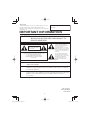 2
2
-
 3
3
-
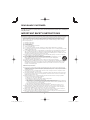 4
4
-
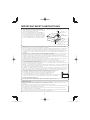 5
5
-
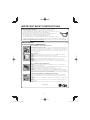 6
6
-
 7
7
-
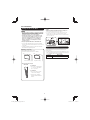 8
8
-
 9
9
-
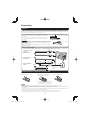 10
10
-
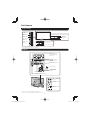 11
11
-
 12
12
-
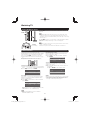 13
13
-
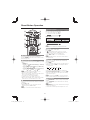 14
14
-
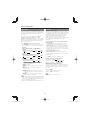 15
15
-
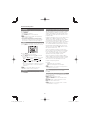 16
16
-
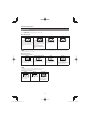 17
17
-
 18
18
-
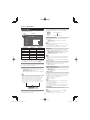 19
19
-
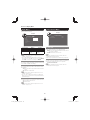 20
20
-
 21
21
-
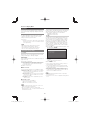 22
22
-
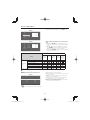 23
23
-
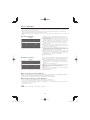 24
24
-
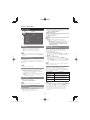 25
25
-
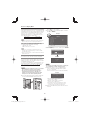 26
26
-
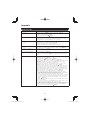 27
27
-
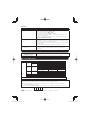 28
28
-
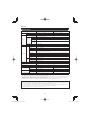 29
29
-
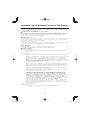 30
30
-
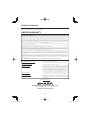 31
31
-
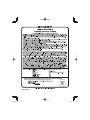 32
32
-
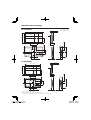 33
33
Ask a question and I''ll find the answer in the document
Finding information in a document is now easier with AI
Related papers
-
Sharp LC-37SH20U Operation Manual User manual
-
Sharp LC-32AV22U User manual
-
Sharp LC-70LE733U User manual
-
Sharp LC 60LE633U User manual
-
Sharp LC-70LE734U User manual
-
Sharp LC60LE600U User manual
-
Sharp LC-42LE540U Owner's manual
-
Sharp PN-L603B Owner's manual
-
Sharp PN-L603A Owner's manual
-
Sharp LC-52BD80U User manual