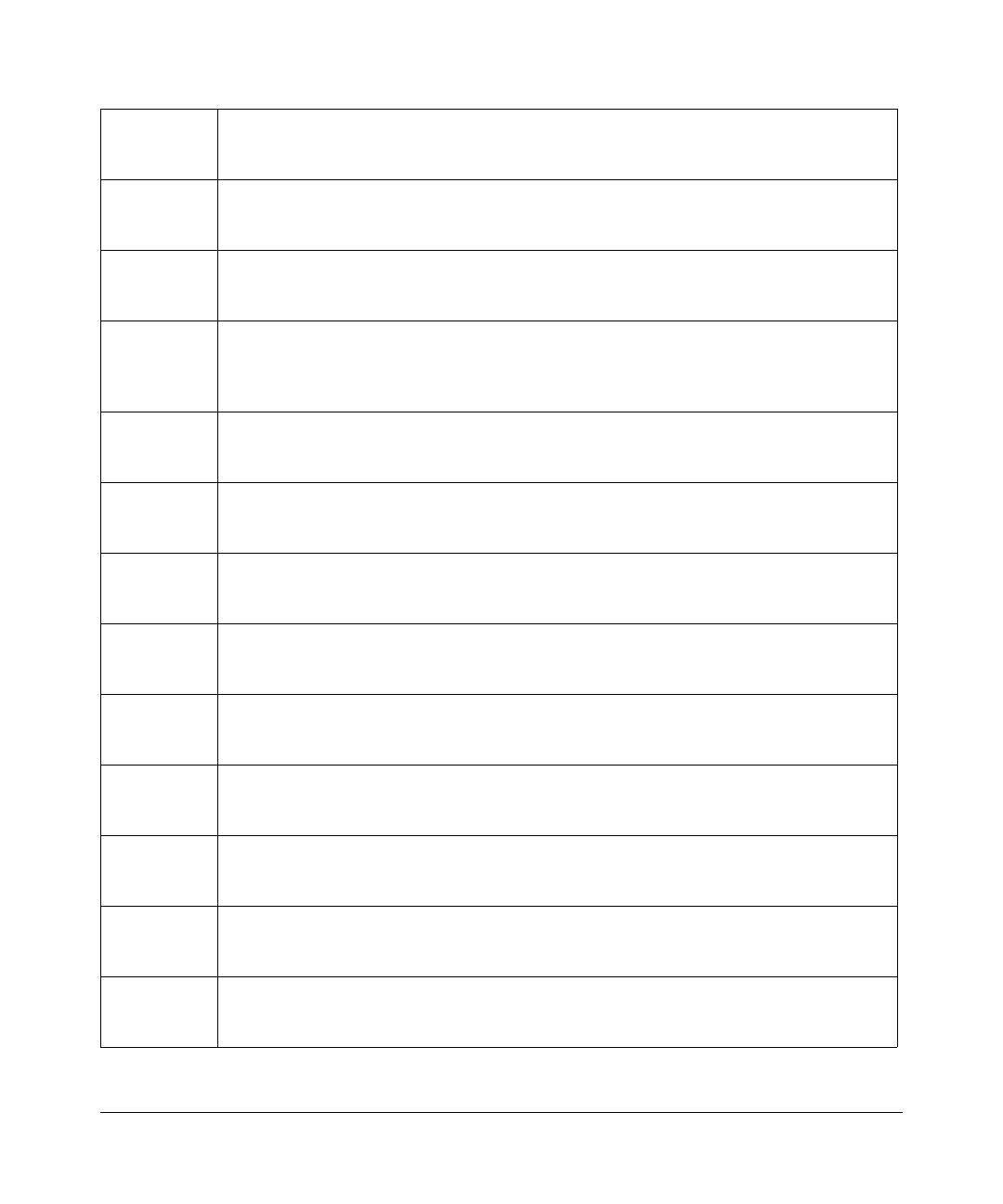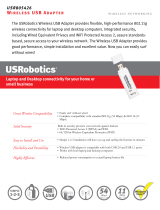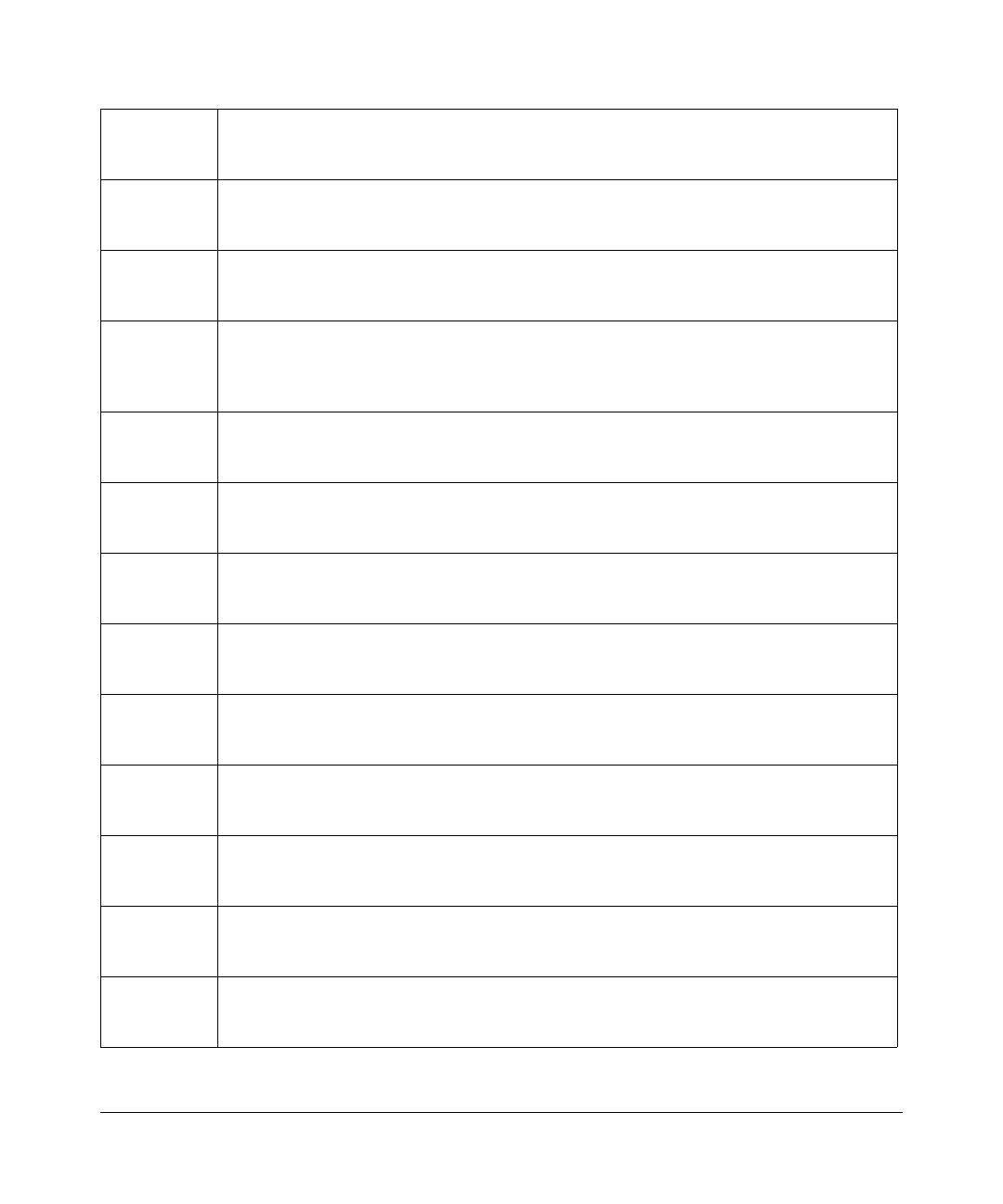
v1.0, December 2007
iv
Eesti
[Estonian]
Käesolevaga kinnitab NETGEAR, Inc. seadme NETGEAR RangeMax Dual Band
Wireless-N USB Adapter WNDA3100
vastavust direktiivi 1999/5/EÜ põhinõuetele ja
nimetatud direktiivist tulenevatele teistele asjakohastele sätetele.
English Hereby, NETGEAR, Inc., declares that this NETGEAR RangeMax Dual Band Wireless-N
USB Adapter WNDA3100
is in compliance with the essential requirements and other
relevant provisions of Directive 1999/5/EC.
Español
[Spanish]
Por medio de la presente NETGEAR, Inc. declara que el NETGEAR RangeMax Dual
Band Wireless-N USB Adapter WNDA3100
cumple con los requisitos esenciales y
cualesquiera otras disposiciones aplicables o exigibles de la Directiva 1999/5/CE.
Ελληνική
[Greek]
ΜΕ ΤΗΝ ΠΑΡΟΥΣΑ NETGEAR, Inc. ΔΗΛΩΝΕΙ ΟΤΙ NETGEAR RangeMax Dual
Band Wireless-N USB Adapter WNDA3100
ΣΥΜΜΟΡΦΩΝΕΤΑΙ ΠΡΟΣ ΤΙΣ
ΟΥΣΙΩΔΕΙΣ ΑΠΑΙΤΗΣΕΙΣ ΚΑΙ ΤΙΣ ΛΟΙΠΕΣ ΣΧΕΤΙΚΕΣ ΔΙΑΤΑΞΕΙΣ ΤΗΣ ΟΔΗΓΙΑΣ 1999/5/
ΕΚ.
Français
[French]
Par la présente NETGEAR, Inc. déclare que l'appareil NETGEAR RangeMax Dual Band
Wireless-N USB Adapter WNDA3100
est conforme aux exigences essentielles et aux
autres dispositions pertinentes de la directive 1999/5/CE.
Italiano
[Italian]
Con la presente NETGEAR, Inc. dichiara che questo NETGEAR RangeMax Dual Band
Wireless-N USB Adapter WNDA3100
è conforme ai requisiti essenziali ed alle altre
disposizioni pertinenti stabilite dalla direttiva 1999/5/CE.
Latviski
[Latvian]
Ar šo NETGEAR, Inc. deklarç, ka NETGEAR RangeMax Dual Band Wireless-N USB
Adapter WNDA3100
atbilst Direktîvas 1999/5/EK bûtiskajâm prasîbâm un citiem ar to
saistîtajiem noteikumiem.
Lietuviø
[Lithuanian]
Šiuo NETGEAR, Inc. deklaruoja, kad šis NETGEAR RangeMax Dual Band Wireless-N
USB Adapter WNDA3100
atitinka esminius reikalavimus ir kitas 1999/5/EB Direktyvos
nuostatas.
Nederlands
[Dutch]
Hierbij verklaart NETGEAR, Inc. dat het toestel NETGEAR RangeMax Dual Band
Wireless-N USB Adapter WNDA3100
in overeenstemming is met de essentiële eisen en
de andere relevante bepalingen van richtlijn 1999/5/EG.
Malti
[Maltese]
Hawnhekk, NETGEAR, Inc., jiddikjara li dan NETGEAR RangeMax Dual Band Wireless-
N USB Adapter WNDA3100 jikkonforma mal-tiijiet essenzjali u ma provvedimenti orajn
relevanti li hemm fid-Dirrettiva 1999/5/EC.
Magyar
[Hungarian]
Alulírott, NETGEAR, Inc. nyilatkozom, hogy a NETGEAR RangeMax Dual Band
Wireless-N USB Adapter WNDA3100
megfelel a vonatkozó alapvetõ követelményeknek
és az 1999/5/EC irányelv egyéb elõírásainak.
Polski [Polish] Niniejszym NETGEAR, Inc. oœwiadcza, ¿e NETGEAR RangeMax Dual Band Wireless-
N USB Adapter WNDA3100
jest zgodny z zasadniczymi wymogami oraz pozosta³ymi
stosownymi postanowieniami Dyrektywy 1999/5/EC.
Português
[Portuguese]
NETGEAR, Inc. declara que este NETGEAR RangeMax Dual Band Wireless-N USB
Adapter WNDA3100
está conforme com os requisitos essenciais e outras disposições da
Directiva 1999/5/CE.