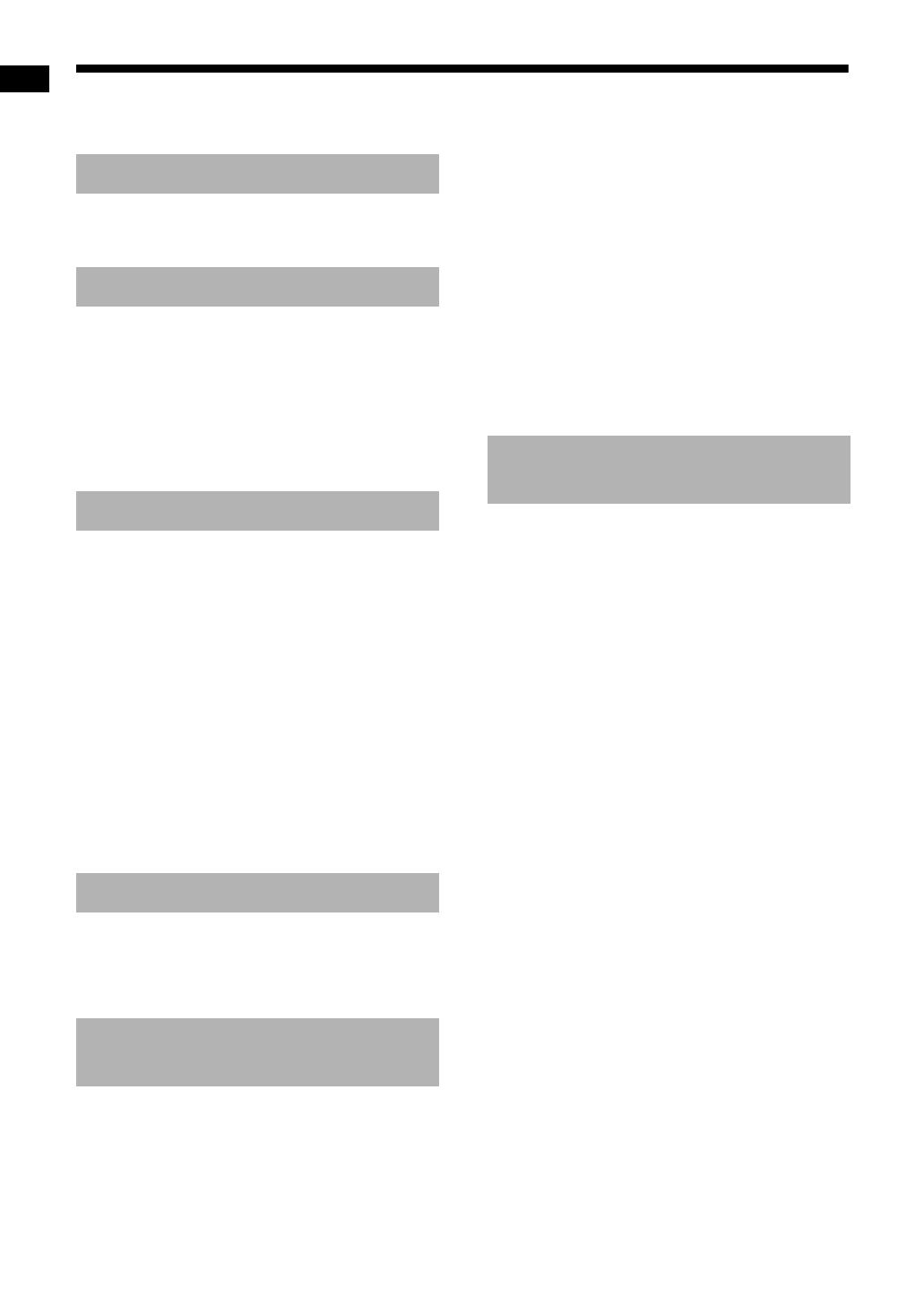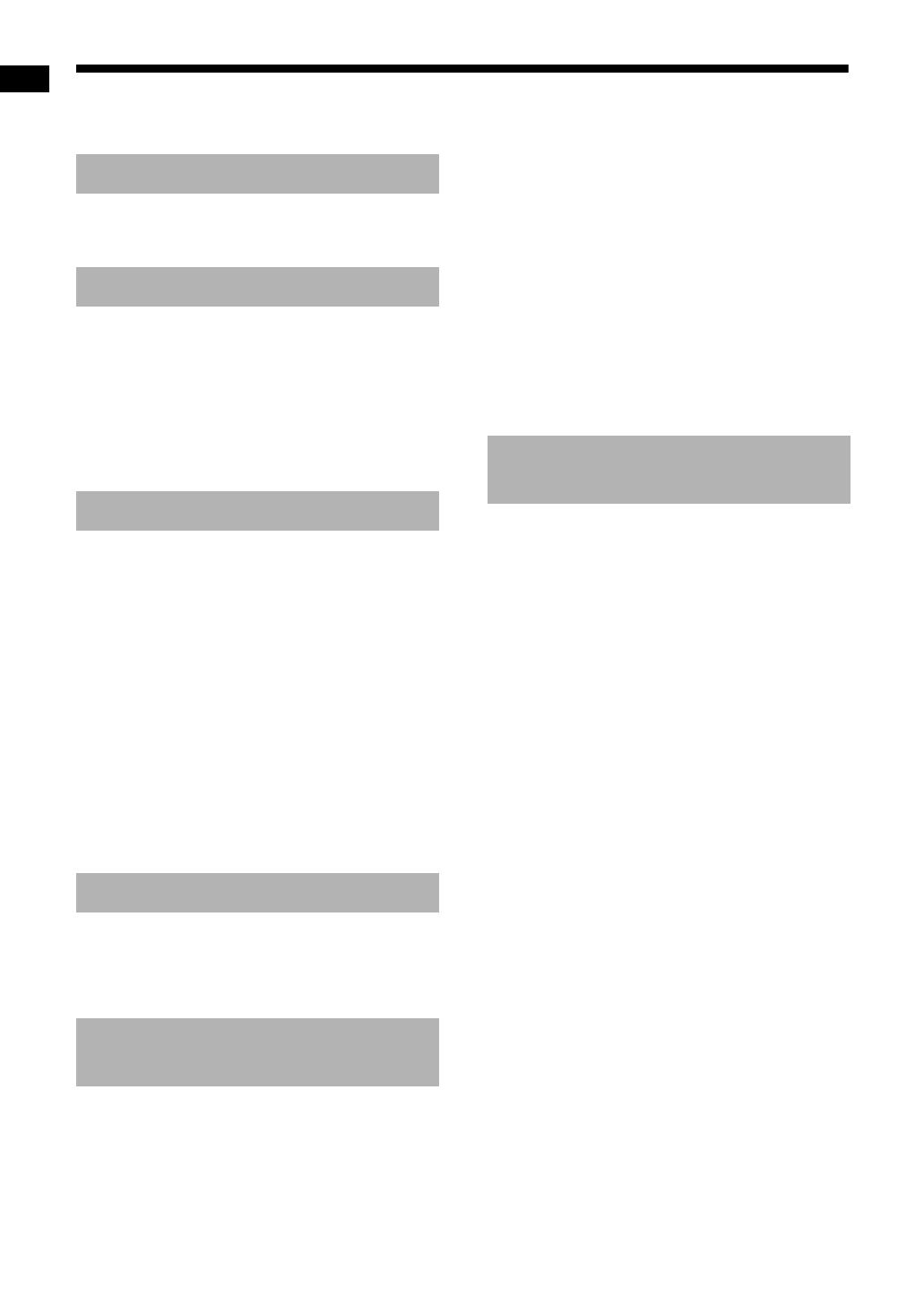
1
Introduction
Thank you for purchasing a JVC product.
Please read all instructions carefully before operation, to ensure your complete understanding and to obtain
the best possible performance from the unit.
Part description .............................3
Using the remote control ..............4
Preparation.....................................5
Connecting the antennas ................................5
Connecting the speakers ................................6
Connecting a TV ...........................................12
Connecting a portable digital audio player.... 15
Connecting other digital audio devices ......... 16
Connecting other analog audio devices........ 16
Connecting the power cable .........................16
Basic operations..........................17
Using the number buttons.............................17
Turning on the main unit ............................... 17
Adjusting the volume.....................................17
Turning off the sound temporarily ................. 17
Sharpening the voice sound .........................18
Adjusting the bass/treble sound....................18
Adjusting the volume of the
center surround speaker/subwoofer ........... 18
Adjusting the volume balance between
the left and right speakers ..........................18
Changing the brightness of the display
window........................................................19
Using the sleep timer ....................................19
Auto standby function ...................................20
Locking disc ejection..................................... 20
Listening to radio broadcasts ....21
Setting the AM tuner spacing........................21
Selecting a radio station................................ 21
Tuning in to a preset radio station................. 22
Basic operations of disc/file
playback .......................................23
Playing back a disc .......................................23
Playing back a file ......................................... 24
Display window on the main unit for
disc/file types ..............................................25
Stopping playback......................................... 28
Resuming playback.......................................28
Pausing playback..........................................28
Advancing the picture frame by frame ..........28
Fast reverse/fast forward search ..................29
Playing back from a position 10 seconds
before..........................................................29
Slow motion playback ...................................29
Skipping to the beginning of a
chapter/track/file .........................................29
Selecting a chapter/track using the number
buttons ........................................................30
Skipping at approximately 5 minute
intervals ......................................................30
Selecting a track from the menu screen .......30
Convenient functions of disc/file
playback .......................................31
Selecting the audio language, subtitle
language and view angle ............................31
Playing back a disc/file in the desired order
(Program playback) ....................................32
Playing back a disc/file in a random order
(Random playback).....................................33
Magnifying the picture...................................33
Playing back a disc/file repeatedly
(Repeat playback).......................................34
Selecting the surround mode ........................34
Adjusting the picture quality (VFP)................35
Using the status bar and the
menu bar.......................................36
Playing back a specified part repeatedly
(A-B repeat playback).................................37
Designating the time
(Time search)..............................................37
Changing the initial settings with
the preference screen .................38
Basic operations ...........................................38
LANGUAGE ..................................................38
PICTURE ......................................................39
AUDIO...........................................................40
OTHERS .......................................................40
Language codes ..........................41
Introduction
Preparation
Basic operations
Listening to radio broadcasts
Basic operations of disc/file
playback
Convenient functions of disc/
file playback
Table of contents
DD-831[UJ].book Page 1 Thursday, March 8, 2007 9:35 AM