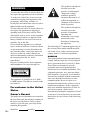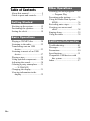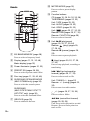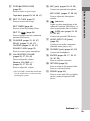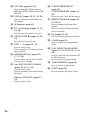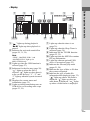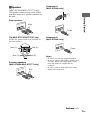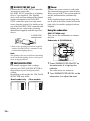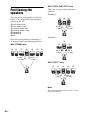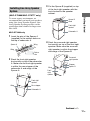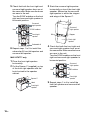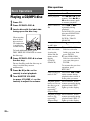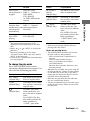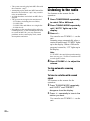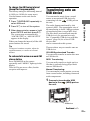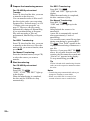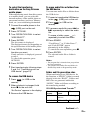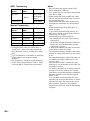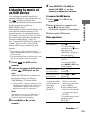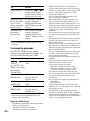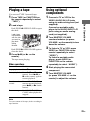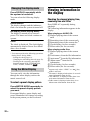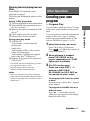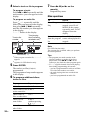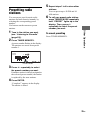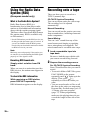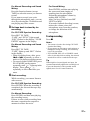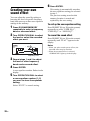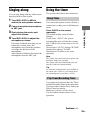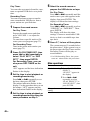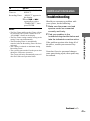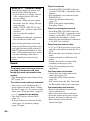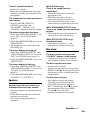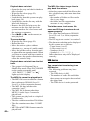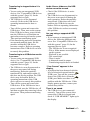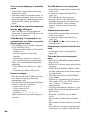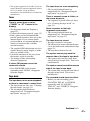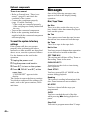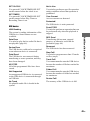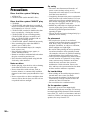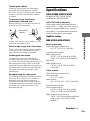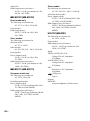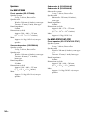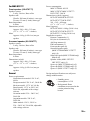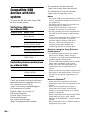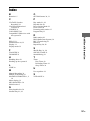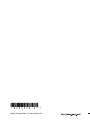Sony MHC-GTX888 User manual
- Category
- Supplementary music equipment
- Type
- User manual
This manual is also suitable for

©2008 Sony Corporation
3-286-483-13(1)
Mini Hi-Fi
Component
System
Operating Instructions
MHC-GTX888
MHC-GTX787
MHC-GTX777
LBT-ZTX7

2
GB
To reduce the risk of fire or electric shock, do
not expose this apparatus to rain or moisture.
To reduce the risk of fire, do not cover the
ventilation opening of the apparatus with
newspapers, tablecloths, curtains, etc.
Do not place the naked flame sources such as
lighted candles on the apparatus.
To reduce the risk of fire or electric shock, do
not expose this apparatus to dripping or
splashing, and do not place objects filled
with liquids, such as vases, on the apparatus.
Do not expose batteries or apparatus with
battery-installed to excessive heat such as
sunshine, fire or the like.
Do not install the appliance in a confined
space, such as a bookcase or built-in cabinet.
As the main plug is used to disconnect the
unit from the mains, connect the unit to an
easily accessible AC outlet. Should you
notice an abnormality in the unit, disconnect
the main plug from the AC outlet
immediately.
Excessive sound pressure from earphones
and headphones can cause hearing loss.
This appliance is classified as a CLASS 1
LASER product. This label is located on the
rear exterior.
For customer in the United
States
Owner’s Record
The model and serial numbers are located on
the rear of the unit. Record these numbers in
the space provided below. Refer to them
whenever you call upon your Sony dealer
regarding this product.
M o d e l N o . S e r i a l N o .
This symbol is intended to
alert the user to the
presence of uninsulated
“dangerous voltage”
within the product’s
enclosure that may be of
sufficient magnitude to
constitute a risk of electric
shock to persons.
This symbol is intended to
alert the user to the
presence of important
operating and
maintenance (servicing)
instructions in the
literature accompanying
the appliance.
The following FCC statement applies only to
the version of this model manufactured for
sale in the U.S.A. Other versions may not
comply with FCC technical regulations.
WARNING
This equipment has been tested and found to
comply with the limits for a Class B digital
device, pursuant to Part 15 of the FCC Rules.
These limits are designed to provide
reasonable protection against harmful
interference in a residential installation. This
equipment generates, uses, and can radiate
radio frequency energy and, if not installed
and used in accordance with the instructions,
may cause harmful interference to radio
communications. However, there is no
guarantee that interference will not occur in
a particular installation. If this equipment
does cause harmful interference to radio or
television reception, which can be
determined by turning the equipment off and
on, the user is encouraged to try to correct the
interference by one or more of the following
measures:
WARNING

3
GB
– Reorient or relocate the receiving antenna.
– Increase the separation between the
equipment and receiver.
– Connect the equipment into an outlet on a
circuit different from that to which the
receiver is connected.
– Consult the dealer or an experienced radio/
TV technician for help.
CAUTION
You are cautioned that any changes or
modification not expressly approved in this
manual could void your authority to operate
this equipment.
Important Safety
Instructions
1) Read these instructions.
2) Keep these instructions.
3) Heed all warnings.
4) Follow all instructions.
5) Do not use this apparatus near water.
6) Clean only with dry cloth.
7) Do not block any ventilation openings.
Install in accordance with the
manufacturer’s instructions.
8) Do not install near any heat sources such
as radiators, heat registers, stoves, or
other apparatus (including amplifiers)
that produce heat.
9) Do not defeat the safety purpose of the
polarized or grounding-type plug. A
polarized plug has two blades with one
wider than the other. A grounding type
plug has two blades and a third
grounding prong. The wide blade or the
third prong are provided for your safety.
If the provided plug does not fit into your
outlet, consult an electrician for
replacement of the obsolete outlet.
10) Protect the power cord from being
walked on or pinched particularly at
plugs, convenience receptacles, and the
point where they exit from the apparatus.
11) Only use attachments/accessories
specified by the manufacturer.
12) Use only with the cart, stand, tripod,
bracket, or table specified by the
manufacturer, or sold with the apparatus.
When a cart is used, use caution when
moving the cart/apparatus combination
to avoid injury from tip-over.
13) Unplug this apparatus during lightning
storms or when unused for long periods
of time.
14) Refer all servicing to qualified service
personnel. Servicing is required when
the apparatus has been damaged in any
way, such as power-supply cord or plug
is damaged, liquid has been spilled or
objects have fallen into the apparatus, the
apparatus has been exposed to rain or
moisture, does not operate normally, or
has been dropped.
For customers in Europe
Disposal of Old
Electrical &
Electronic
Equipment
(Applicable in the
European Union
and other European
countries with
separate collection
systems)
Continued
l

4
GB
This symbol on the product or on its
packaging indicates that this product shall
not be treated as household waste. Instead
it shall be handed over to the applicable
collection point for the recycling of
electrical and electronic equipment. By
ensuring this product is disposed of
correctly, you will help prevent potential
negative consequences for the environment
and human health, which could otherwise be
caused by inappropriate waste handling of
this product. The recycling of materials will
help to conserve natural resources. For more
detailed information about recycling of this
product, please contact your local Civic
Office, your household waste disposal
service or the shop where you purchased the
product.
For customers in Europe
Disposal of waste
batteries (applicable
in the European
Union and other
European countries
with separate
collection systems)
This symbol on the battery or on the
packaging indicates that the battery provided
with this product shall not be treated as
household waste.
By ensuring these batteries are disposed of
correctly, you will help prevent potentially
negative consequences for the environment
and human health which could otherwise be
caused by inappropriate waste handling of
the battery. The recycling of the materials
will help to conserve natural resources.
In case of products that for safety,
performance or data integrity reasons require
a permanent connection with an incorporated
battery, this battery should be replaced by
qualified service staff only.
To ensure that the battery will be treated
properly, hand over the product at end-of-life
to the applicable collection point for the
recycling of electrical and electronic
equipment.
For all other batteries, please view the
section on how to remove the battery from
the product safely. Hand the battery over to
the applicable collection point for the
recycling of waste batteries.
For more detailed information about
recycling of this product or battery, please
contact your local Civic Office, your
household waste disposal service or the shop
where you purchased the product.
Notice for the customer in
the countries applying EU
Directives
The manufacturer of this product is Sony
Corporation, 1-7-1 Konan Minato-ku Tokyo,
108-0075 Japan. The Authorized
Representative for EMC and product safety
is Sony Deutschland GmbH, Hedelfinger
Strasse 61, 70327 Stuttgart, Germany. For
any service or guarantee matters please refer
to the addresses given in separate service or
guarantee documents.
Note on DualDiscs
A DualDisc is a two sided disc product
which mates DVD recorded material on one
side with digital audio material on the other
side. However, since the audio material side
does not conform to the Compact Disc (CD)
standard, playback on this product is not
guaranteed.

5
GB
Music discs encoded with
copyright protection
technologies
This product is designed to play back discs
that conform to the Compact Disc (CD)
standard. Recently, various music discs
encoded with copyright protection
technologies are marketed by some record
companies. Please be aware that among
those discs, there are some that do not
conform to the CD standard and may not be
playable by this product.
Note on Multi Session disc
When you play back Multi Session discs
with different formats for each session, the
format of the first session is recognized as
the disc type. Tracks in the second and
subsequent sessions are played back if they
are the same formats as the first session.
“WALKMAN” and “WALKMAN” logo are
registered trademarks of Sony Corporation.
MICROVAULT is a trademark of Sony
Corporation.
MPEG Layer-3 audio coding technology and
patents licensed from Fraunhofer IIS and
Thomson.
Windows Media is a registered trademark of
Microsoft Corporation in the United States
and/or other countries.
About this manual
The instructions in this manual are for
models MHC-GTX888, MHC-GTX787,
MHC-GTX777 and LBT-ZTX7. In this
manual, the MHC-GTX888 is used for
illustration purposes unless stated
otherwise.
The MHC-GTX888 consists of:
– Unit HCD-GTX888
– Speaker System
• Front speakers SS-GTX888
• Surround speakers SS-RSX888
• Subwoofer A SS-WG888A
• Subwoofer B SS-WG888B
The MHC-GTX787 consists of:
– Unit HCD-GTX787
– Speaker System
• Front speakers SS-GTX787
The MHC-GTX777 consists of:
– Unit HCD-GTX777
– Speaker System
• Front speakers SS-GTX777
• Surround speakers SS-RSX777
The LBT-ZTX7 consists of:
–Unit HCD-ZTX7
– Speaker System
• Front speakers SS-ZTX7
The recorded music is limited to private
use only. Use of the music beyond this
limit requires permission of the copyright
holders.

6
GB
Table of Contents
About this manual ....................... 5
Guide to parts and controls.......... 7
Hooking up the system .............. 12
Positioning the speakers ............ 16
Setting the clock ........................ 19
Playing a CD/MP3 disc ............. 20
Listening to the radio................. 22
Transferring onto an USB
device.................................... 23
Listening to music of an USB
device.................................... 27
Playing a tape ............................ 29
Using optional components ....... 29
Adjusting the sound................... 30
Creating a party atmosphere...... 31
— X-TRANCE
Changing the display ................. 31
Viewing information in the
display .................................. 32
Creating your own program....... 33
— Program Play
Presetting radio stations............. 35
Using the Radio Data System
(RDS).................................... 36
Recording onto a tape................ 36
Creating your own sound
effect ..................................... 38
Singing along............................. 39
Using the timer .......................... 39
Troubleshooting......................... 41
Messages.................................... 48
Precautions................................. 50
Specifications............................. 51
Compatible USB devices with
this system ............................ 56
Index .......................................... 57
Getting Started
Basic Operations
Other Operations
Additional Information

7
GB
Guide to parts and controls
Guide to parts and controls
This manual mainly explains operations using the buttons on the unit, but the same
operations can also be performed using the buttons on the remote having the same or
similar names.
Unit
– Front view
– Top view
qg
123
4
6
qjqk qh
7
8
9
qs
ql
qd
qd
qf
qa
w;
wa
ws
q;
9
wd
wf
wg
q;
5
w
k
w
j
w
l
w
h
Continued
l

8
GB
Remote
A EQ BAND/MEMORY (page 38)
Press to select a frequency band.
B Display (pages 11, 31, 32, 48)
Meter display (page 32)
C Power illuminator (pages 31, 32)
D PRESET EQ (pages 30, 38)
Press to select a preset sound effect.
E Disc tray (pages 11, 20, 43, 48)
F SURROUND SPEAKER MODE
(MHC-GTX888 only) (page 30)
Press to select the sound system.
SURROUND
(MHC-GTX787/MHC-GTX777/
LBT-ZTX7 only) (page 30)
Press to select the surround effect.
G GROOVE (page 30)
Press to reinforce the bass.
H METER MODE (page 32)
Press to select a preset display
pattern.
I Function buttons:
CD (pages 15, 20, 24, 32, 33, 36)
TUNER/BAND (pages 22, 32)
Unit: TAPE (pages 29, 32)
Unit: AUDIO (pages 29, 32)
Unit: VIDEO (pages 29, 32)
Unit: (pages 25, 27, 32, 33)
Remote: USB (pages 25, 27, 33)
Remote: FUNCTION (page 29)
Press to select a function.
J Unit: NX (play/pause)
(pages 20, 24, 27, 29, 44)
Remote: (play) (pages 20,
27, 29, 44)
Remote: X (pause) (pages 20,
29)
Press to start or pause playback.
x (stop) (pages 20, 22, 27, 29,
37, 43)
Press to stop playback, recording or
transferring.
./> (go backward/go
forward) (pages 20, 27, 34)
Press to select a track or file.
Unit: TUNING +/– (page 22)
Remote: +/– (tuning) (pages 22,
35)
Press to tune in a radio station.
+/– (pages 20, 27, 33, 36)
Press to select a folder.
m/M (rewind/fast forward)
(pages 20, 28, 29)
Unit: Press to fast forward or rewind.
Remote: Press to find a point in a
track or file.
es
ed
ef
eg
wg
ea
ql
wd
eh
wl
q;
qf
e;
9
q;
USB

9
GB
Guide to parts and controls
K PUSH Z OPEN/CLOSE
(page 29)
Press to insert or eject a tape.
Tape deck (pages 29, 36, 40, 47)
L REC TO TAPE (page 37)
Press to record onto a tape.
REC TIMER (page 40)
Press to set the Recording Timer.
REC TO (page 24)
Press to transfer onto the connected
optional USB device.
M FLANGER (pages 31, 43, 47)
DELAY (pages 31, 43, 47)
CHORUS (pages 31, 43, 47)
SOUND FLASH (page 31)
Press to create a party atmosphere.
N Unit: MASTER VOLUME
(pages 20, 27, 29, 42)
Turn to adjust the volume.
Remote: VOLUME +/–*
(pages 20, 27, 29, 42)
Press to adjust the volume.
* The VOLUME + button has a tactile dot.
Use the tactile dot as a reference when
operating the system.
O MIC (jack) (pages 39, 42, 52)
Connect an optional microphone.
MIC LEVEL (pages 37, 39, 42)
Turn to adjust the microphone
volume.
P (indicator)
Lights up when transferring to the
connected optional USB device, or
when erasing audio files or folders.
(USB) port (pages 23, 25,
27, 46, 52)
Connect an optional USB device.
Q AUDIO INPUT L/R (jacks)
(page 29)
Connect to an audio component
(Portable audio player, etc.).
R PHONES (jack) (pages 42, 52)
Connect the headphones.
S ENTER (pages 20, 27, 30, 31,
34, 35, 38)
Press to enter the selection.
T RETURN (page 20)
Press to return to the parent folder.
Press to exit search mode.
U ERASE (page 25)
Press to erase audio files or folders
on the connected optional USB
device.
USB
Continued
l

10
GB
V OPTIONS (pages 30, 31)
Press to select the display pattern,
MP3 BOOSTER+ function and USB
SELECT.
W DISPLAY (pages 19, 32, 32, 36)
Press to change the information in
the display.
X IR Receptor (page 42)
Y "/1 (on/standby) (pages 14, 15,
42, 48)
Press to turn the system on or off.
Z OPEN/CLOSE Z (pages 15, 20,
43)
Press to load or eject a disc.
wj DISC 1 ~ 3 (pages 21, 33)
Press to select a disc.
Press to switch to CD function from
other function.
wk OPERATION DIAL (pages 20,
27, 31, 38)
Turn to select a track, file or folder.
Turn to select a setting.
wl Unit: DISC SKIP/EX-CHANGE
(pages 15, 20, 21, 33)
Press to select a disc.
Press to exchange other discs during
playback.
Remote: DISC SKIP (pages 21,
33)
Press to select a disc.
e; CLOCK/TIMER SELECT
(page 40)
CLOCK/TIMER SET (pages 19,
40)
Press to set the clock and the timers.
ez REPEAT/FM MODE (pages 20,
23, 28, 47)
Press to change the Repeat Play
setting.
Press to select the FM monaural or
stereo reception.
es EQ (pages 30, 38)
Press to select a preset sound effect.
ed CLEAR (page 34)
Press to delete a pre-programmed
track.
ef PLAY MODE/TUNING MODE
(pages 21, 22, 28, 33, 35, 37, 44,
48)
Press to select the play mode of CD
or USB function.
Press to select the tuning mode.
eg TUNER MEMORY (page 35)
Press to preset a radio station.
eh SLEEP (page 39)
Press to activate the Sleep Timer.

11
GB
Guide to parts and controls
– Display
A “ ” lights up during playback.
“NX” lights up when playback is
paused.
B Indicates the activated sound effect
(pages 30, 31, 38).
Note
“LINK”, “MATRIX SUR 1” and
“MATRIX SUR 2” light up for
MHC-GTX888 only.
C Lights up when the USB function is
selected (page 27).
D Indicators for the disc tray (page 20).
“ ” lights up when the disc is
selected. “ ” lights up when there is
a disc on the disc tray. “1”, “2” and
“3” light up when the system is turned
on.
E Displays the current status and
information (page 32).
F Lights up during transferring onto an
USB device or recording onto a tape
(pages 23, 36).
G Lights up when the timer is set
(page 39).
H Lights up when the Sleep Timer is
activated (page 39).
I Indicators for the TUNER function
(pages 22, 35).
J Lights up when the MP3 file contains
ID3 tag information.
K Lights up when an optional USB
device is recognized (page 23).
L Indicates the selected play mode
(pages 21, 28).
M Indicates the type of disc or file that
the system recognized.
N Indicates the type of audio file
information that displayed (page 32).
“ ” lights up when a file name is
displayed. “ ” lights up when an
artist name is displayed. “ ” lights
up when a folder name is displayed.
q; 9 87
526
qaqs
21 43
qdqf

12
GB
Hooking up the system
A Antennas
Set up the AM loop antenna, then connect
it.
Note
Keep the antennas away from the speaker cords,
the power cord and the USB cable to avoid
picking up noise.
B VIDEO (AUDIO IN) L/R jacks
Use an audio cord to connect to the audio
output jacks of an optional component
(such as a TV or VCR).
Getting Started
2
C
3
*
*
4
1
56
** **
78
E
F
C
D
B
A
C
1 To AM loop antenna
2 To FM lead antenna
3 To subwoofer A
4 To subwoofer B
5 To front speaker (right)
6 To front speaker (left)
7 To surround speaker (right)
8 To surround speaker (left)
* MHC-GTX888 only.
** MHC-GTX888/
MHC-GTX777 only.
Extend the FM lead
antenna horizontally
AM loop
antenna

13
GB
Getting Started
C Speakers
(MHC-GTX888/MHC-GTX777 only)
The speaker connectors are color-coded
with their respective speaker terminals on
the unit.
Front speakers
Tip (MHC-GTX787/LBT-ZTX7 only)
Connect the speaker cords to the terminals on
the front speakers.
Surround speakers
(MHC-GTX888/MHC-GTX777 only)
Subwoofer A
(MHC-GTX888 only)
Subwoofer B
(MHC-GTX888 only)
Notes
• Be sure to use only the supplied speakers.
• Be sure to connect the speakers securely and
correctly. When connecting speaker cords,
insert the connector straight into the
terminals.
• Be sure to connect both subwoofer A and
subwoofer B to the unit.
FRONT SPEAKER
R
L
White
Black (#)
Black (#)
Red (3)
Red (3)
SUR SPEAKER
R
L
Grey
SYSTEM
CO
N
TROL
SUBWOOFER
ONLY FOR
SS
-WG888A
ONLY FOR
SS-WG888B
Purple
SUBWOOFER
ONLY FOR
SS
-WG888A
ONLY FOR
SS
-WG888B
Purple
Continued
l

14
GB
D D-LIGHT SYNC OUT jack
Connect the D-LIGHT SYNC controller.
You need to connect the
D-LIGHT SYNC controller to a lighting
device* (not supplied). The lighting
device will react according to the control
signals transmitted by the D-LIGHT
SYNC controller upon receiving music
source from the system. For details on the
use of the D-LIGHT SYNC controller and
lighting device, refer to the operating
instructions supplied with the respective
device.
* Refer to the operating instructions supplied
with the D-LIGHT SYNC controller for the
recommended lighting device.
Note
The lighting effect may be different depending
on the connected lighting device or the type of
music being played back.
E VOLTAGE SELECTOR
For models equipped with a voltage
selector, set VOLTAGE SELECTOR to
the position of your local power line
voltage.
Depending on the model, the VOLTAGE
SELECTOR may differ.
F Power
Connect the power cord to a wall outlet.
The demonstration appears in the display.
When you press "/1, the system turns on
and the demonstration automatically
ends.
If the supplied adaptor on the plug does
not fit your wall outlet, detach it from the
plug (only for models equipped with an
adaptor).
Using the subwoofers
(MHC-GTX888 only)
You can use the subwoofers to enhance
the bass.
Subwoofer A (SS-WG888A)
1 Press SUBWOOFER ON/OFF on
the subwoofer A to light up the
indicator.
The subwoofers are turned on.
2 Turn SUBWOOFER LEVEL on the
subwoofer A to adjust the level.
D-LIGHT SYNC
controller cord
VOLTAGE SELECTOR
220V
127V
220V
VOLTAGE SELECTOR
230-240V
120V
220V
Brazil model only Other models

15
GB
Getting Started
Slide and remove the battery
compartment lid, and insert the two
supplied R6 (size AA) batteries, E side
first, matching the polarities shown
below.
Notes
• If you do not use the remote for a long period
of time, remove the batteries to avoid possible
damage from battery leakage and corrosion.
• With normal use, the batteries should last for
about six months. When the remote no longer
operates the system, replace both batteries
with new ones.
• Batteries installed devices shall not be
exposed to excessive heat such as sunshine,
fire or the like.
Attach the supplied speaker pads at each
corner on the bottom of the speakers to
stabilize the speakers and to prevent them
from slipping.
Using the remote
Attaching the speaker pads
E
e
E
e
When carrying the unit
Do the following procedure to protect
the disc mechanism.
Use the buttons on the unit for the
operation.
1 Press "/1 to turn on the system.
2 Press CD.
3 Press OPEN/CLOSE Z to open
the disc tray and remove the
disc. If there are more than one
disc in the disc tray, press
DISC SKIP/EX-CHANGE to
remove the discs.
4 Press OPEN/CLOSE Z again to
close the disc tray. Wait until
“CD No Disc” appears in the
display.
5 Hold down CD and then press
"/1 until “STANDBY” appears
in the display. Then, “MECHA
LOCK” appears in the display.
6 Unplug the AC power cord.

16
GB
Positioning the
speakers
You can place your speakers as shown
below or by using Line Array Speaker
System (page 17).
A Front speaker (left)
B Front speaker (right)
C Surround speaker (left)
D Surround speaker (right)
E Subwoofer A
F Subwoofer B
G Unit
Place the front speakers at an angle of
45 degrees from your listening position.
MHC-GTX888 only
MHC-GTX787/LBT-ZTX7 only
There are 2 ways to place the front
speakers.
Example 1:
Example 2:
MHC-GTX777 only
Note
Place the speakers at least 0.3 meter (1 foot)
away from the unit.
45
CFGE DBA
0.3 m
(1 foot)
0.3 m
(1 foot)
45
AGB
0.3 m
(1 foot)
0.3 m
(1 foot)
45
A
G
B
0.3 m
(1 foot)
0.3 m
(1 foot)
ACGBD
45
0.3 m
(1 foot)
0.3 m
(1 foot)

17
GB
Getting Started
(MHC-GTX888/MHC-GTX777 only)
To create a party environment, we
recommend that you install your speakers
using Line Array Speaker System. Line
Array Speaker System provides a wide
sound space that suitable for large room
like a hall.
MHC-GTX888 only
1 Insert the pins of the Spacer A
(supplied) to the catcher holes on
the top of subwoofer A.
2 Stack the front right speaker
horizontally on top of the subwoofer
A. Make sure the front right speaker
is within the rear stopper of the
subwoofer A and wings of the
Spacer A.
3 Put the Spacer B (supplied) on top
of the front right speaker with the
hook hooked to the speaker
cabinet.
4 Stack the surround right speaker
horizontally on top of the front right
speaker. Make sure the surround
right speaker is within the stopper
and wings of the Spacer B.
Installing Line Array Speaker
System
Wing
Wing
Pin
Catcher
hole
Spacer A
Front right
speaker
Wing
Rear stopper
Subwoofer A
Front right
speaker
Spacer B
Subwoofer A
Hook
Surround
right speaker
Wing
Stopper
Spacer B
Front
right
speaker
Continued
l

18
GB
5 Check that both the front right and
surround right speaker horn are at
the same side. Make sure the horns
are near to the unit.
Turn the SONY emblem on the front
right and surround right speaker to
horizontal position.
6 Repeat steps 1 to 5 to install the
subwoofer B, front left speaker and
surround left speaker.
MHC-GTX777 only
1 Place the front right speaker
horizontally.
2 Put the Spacer C (supplied) on top
of the front right speaker with the
hook hooked to the speaker
cabinet.
3 Stack the surround right speaker
horizontally on top of the front right
speaker. Make sure the surround
right speaker is within the stopper
and wings of the Spacer C.
4 Check that both the front right and
surround right speaker horn are at
the same side. Make sure the horns
are near to the unit.
Turn the SONY emblem on the front
right and surround right speaker to
horizontal position.
5 Repeat steps 1 to 4 to install the
front left speaker and surround left
speaker.
Surround
right speaker
Front right
speaker
Subwoofer A
SONY emblem
Horn
Front right
speaker
Spacer C
Hook
Surround
right speaker
Wing
Stopper
Front right
speaker
Surround
right speaker
Front right
speaker
SONY emblem
Horn

19
GB
Getting Started
Positioning the Line Array Speaker
System
A Front speaker (left)
B Front speaker (right)
C Surround speaker (left)
D Surround speaker (right)
E Subwoofer A
F Subwoofer B
G Unit
MHC-GTX888 only
MHC-GTX777 only
Notes
• For maximum listening effect, we recommend
you to place the speakers with the horn near to
the unit.
• Place the speakers at least 0.3 meter (1 foot)
away from the unit.
Setting the clock
Use buttons on the remote for the
operation.
1 Press "/1 to turn on the system.
2 Press CLOCK/TIMER SET.
The hour indication flashes in the
display.
If “PLAY SET?” flashes in the
display, press . or > repeatedly
to select “CLOCK SET?”, then press
ENTER.
3 Press . or > repeatedly to
set the hour.
4 Press ENTER.
The minute indication flashes in the
display.
5 Press . or > repeatedly to
set the minute.
6 Press ENTER.
The clock starts functioning.
Note
The clock settings are canceled when you
disconnect the power cord or if a power failure
occurs.
To display the clock when the
system is off
Press DISPLAY on the unit repeatedly
until the clock is displayed. The clock is
displayed for a few seconds.
A
C
F
B
D
E
G
0.3 m
(1 foot)
0.3 m
(1 foot)
G
A
C
B
D
0.3 m
(1 foot)
0.3 m
(1 foot)

20
GB
Playing a CD/MP3 disc
1
Press CD.
2 Press OPEN/CLOSE Z.
3 Load a disc with the label side
facing up on the disc tray.
To load additional discs, press
DISC SKIP/EX-CHANGE to rotate
the disc tray.
4 Press OPEN/CLOSE Z to close
the disc tray.
Do not forcibly push the disc tray to
close it as this may cause a
malfunction.
5 Press NX (or N on the
remote) to start playback.
6 Turn MASTER VOLUME
(or press VOLUME +/– on the
remote) to adjust the volume.
Other operations
Basic Operations
When you play
back an 8 cm
disc such as a
CD single, place
it on the inner
circle of the tray.
To Do this
Stop playback Press x.
Pause playback Press NX (or X on the
remote). Press NX (or
X on the remote) again
to resume playback.
Select a track or
file
Press . or >
repeatedly during
playback.
For AUDIO CD, you can
also turn OPERATION
DIAL, then press
ENTER. (TRACK
SEARCH)
Select a folder on
an MP3 disc
Press +/– repeatedly.
Select a file on an
MP3 disc while
viewing the
folder and file
names on the
display
(TRACK
SEARCH)
1 Turn OPERATION
DIAL to select the
folder you want, then
press ENTER.
2 Turn OPERATION
DIAL to select the file
you want, then press
ENTER.
To return to the previous
operation, press
RETURN.
Find a point in a
track or file
1)
Hold down m or M
on the remote during
playback, then release it
at the point you want.
Playback all the
tracks or files on
the disc(s) or in
the folder
2)
repeatedly
3)
(Repeat Play)
Press REPEAT on the
remote repeatedly during
playback until “REP”
lights up in the display.
Playback a single
track or file
repeatedly
4)
(Repeat Play)
Press REPEAT on the
remote repeatedly during
playback until “REP 1”
lights up in the display.
Page is loading ...
Page is loading ...
Page is loading ...
Page is loading ...
Page is loading ...
Page is loading ...
Page is loading ...
Page is loading ...
Page is loading ...
Page is loading ...
Page is loading ...
Page is loading ...
Page is loading ...
Page is loading ...
Page is loading ...
Page is loading ...
Page is loading ...
Page is loading ...
Page is loading ...
Page is loading ...
Page is loading ...
Page is loading ...
Page is loading ...
Page is loading ...
Page is loading ...
Page is loading ...
Page is loading ...
Page is loading ...
Page is loading ...
Page is loading ...
Page is loading ...
Page is loading ...
Page is loading ...
Page is loading ...
Page is loading ...
Page is loading ...
Page is loading ...
Page is loading ...
Page is loading ...
Page is loading ...
-
 1
1
-
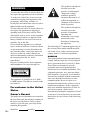 2
2
-
 3
3
-
 4
4
-
 5
5
-
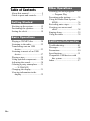 6
6
-
 7
7
-
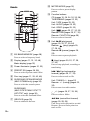 8
8
-
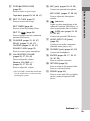 9
9
-
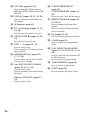 10
10
-
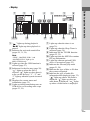 11
11
-
 12
12
-
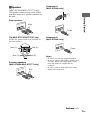 13
13
-
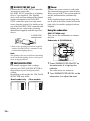 14
14
-
 15
15
-
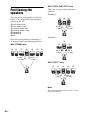 16
16
-
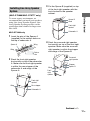 17
17
-
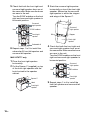 18
18
-
 19
19
-
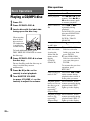 20
20
-
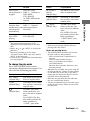 21
21
-
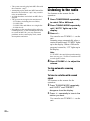 22
22
-
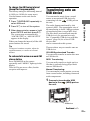 23
23
-
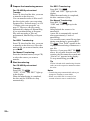 24
24
-
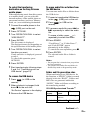 25
25
-
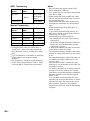 26
26
-
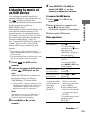 27
27
-
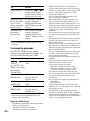 28
28
-
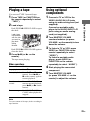 29
29
-
 30
30
-
 31
31
-
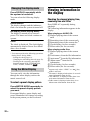 32
32
-
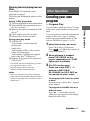 33
33
-
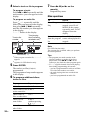 34
34
-
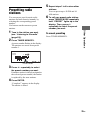 35
35
-
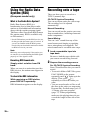 36
36
-
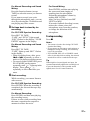 37
37
-
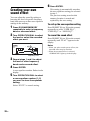 38
38
-
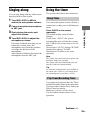 39
39
-
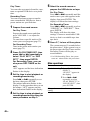 40
40
-
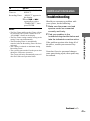 41
41
-
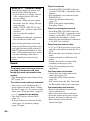 42
42
-
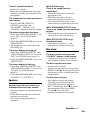 43
43
-
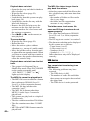 44
44
-
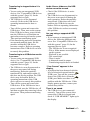 45
45
-
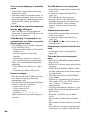 46
46
-
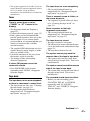 47
47
-
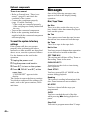 48
48
-
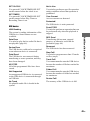 49
49
-
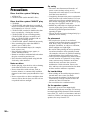 50
50
-
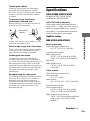 51
51
-
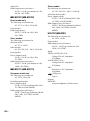 52
52
-
 53
53
-
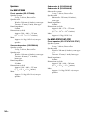 54
54
-
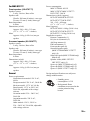 55
55
-
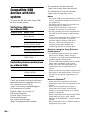 56
56
-
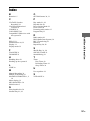 57
57
-
 58
58
-
 59
59
-
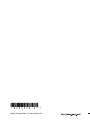 60
60
Sony MHC-GTX888 User manual
- Category
- Supplementary music equipment
- Type
- User manual
- This manual is also suitable for
Ask a question and I''ll find the answer in the document
Finding information in a document is now easier with AI
Related papers
-
Sony MHC-V11 User manual
-
Sony MHC-EC77 User manual
-
Sony MHC-EC68 Operating instructions
-
Sony MHC-V11 Operating instructions
-
Sony Home Theatre and Hi-Fi CMT-EH25 User manual
-
Sony MHC-V11 Operating instructions
-
Sony Home Theatre and Hi-Fi CMT-EH25 User manual
-
Sony LBT-GTZ4I User manual
-
Sony CMT-FX200 Owner's manual
-
Sony CMT-LX10R Operating instructions