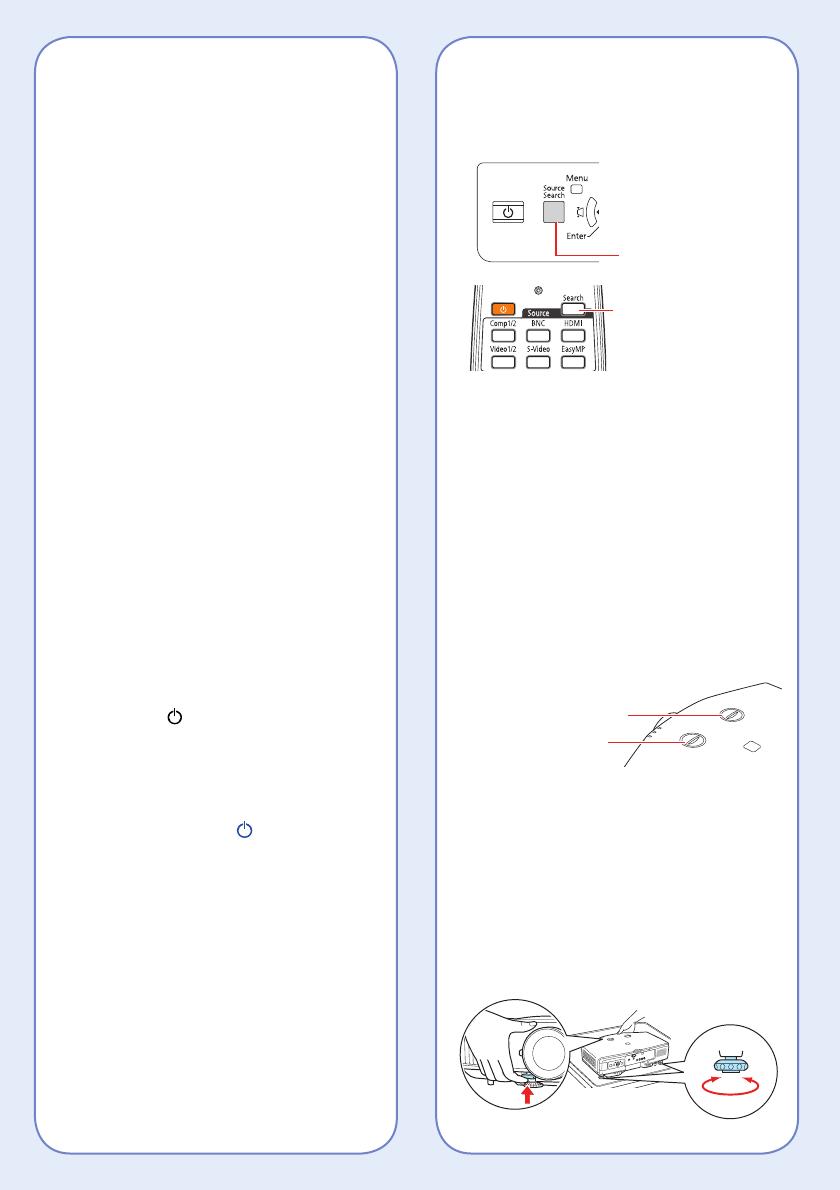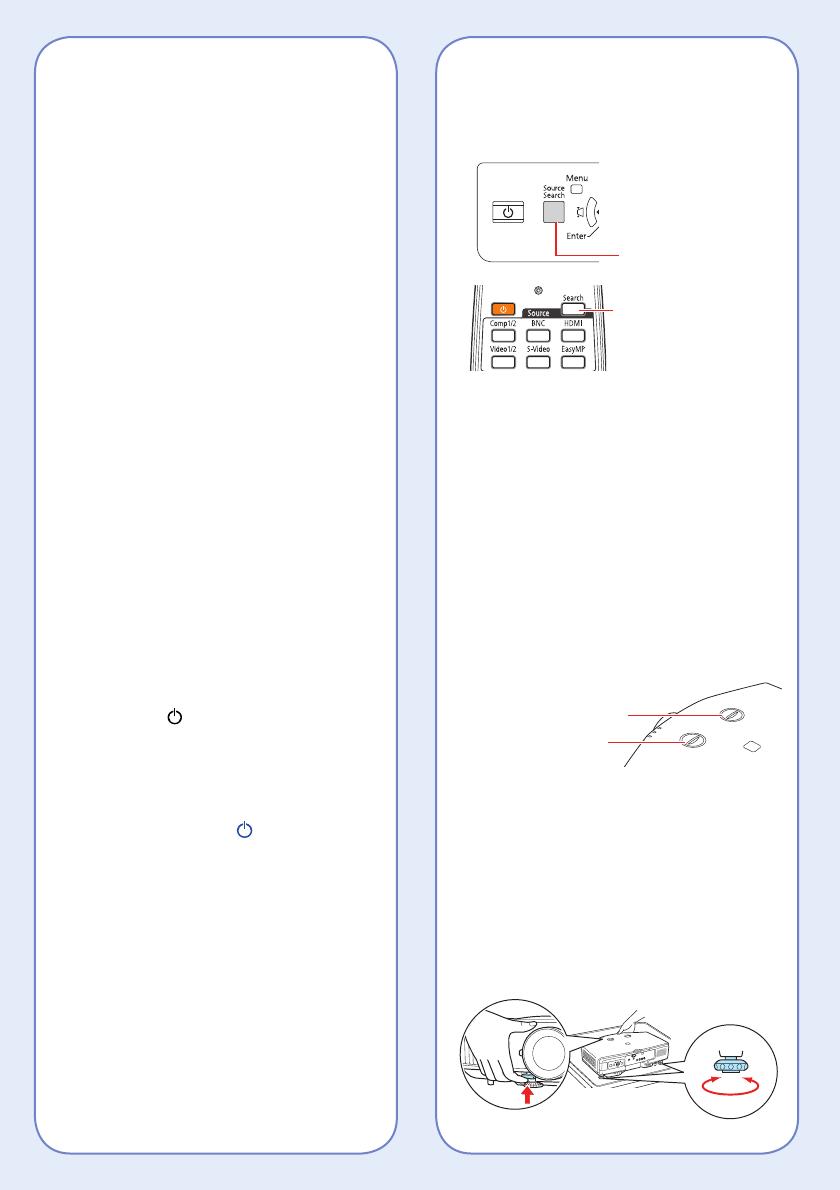
Switching Between Image
Sources
Press the Source
Search button on the
projector
Press the Search button
or one of the Source
buttons on the remote
control
Note: The BNC, EasyMP, and HDMI
buttons are not applicable to this
projector.
Adjusting Image Position
If the projector is mounted to the
ceiling, use the vertical lens shift dial
to move your image up or down or
use the horizontal lens shift dial to
move your image left or right. You
can also use the ceiling mount to
adjust the position.
Horizontal lens shift dial
Vertical lens shift dial
If the projector is on a table, place
it so it faces the screen as squarely
as possible. To raise the image, use
the vertical lens shift dial as shown
above, or press the blue foot release
lever and lift the front of the projector
to extend the front adjustable foot.
Release the lever to lock the foot in
position.
Correcting Image Shape
• If your image looks like or ,
press the or button on the
projector to correct it. You can also
use the remote control to correct
the image shape (see the User’s
Guide).
• If your image looks like or ,
press the or button to
correct it. You can also use the
remote control to correct the image
shape (see the User’s Guide).
• If your image is uneven on all sides,
you can use Quick Corner
®
to
adjust the shape. See the
User’s Guide.
Changing the Aspect Ratio
Press the Aspect button on the remote
control to change the aspect ratio.
For images input through the
Computer1 or Computer2 ports,
select Normal to automatically resize
the image.
Turning the Projector Off
Press the power button to turn
the projector off. At the confirmation
message, press the power button
again.
Note: If the Direct Power On function is
enabled, you can unplug the projector or flip
the switch controlling the outlet to which the
projector is connected instead.
With Epson’s Instant Off
®
technology,
you don’t have to wait for the projector
to cool down; just turn it off or unplug
it when you’re done.
You can fine-tune the height or level
the image by turning any of the
projector’s adjustable feet. Use the
horizontal lens shift dial to move your
image left or right.
Focusing and Zooming
Turn the focus ring to sharpen the
image.
Turn the zoom ring to reduce
/
enlarge
the image.
Installing the Manuals
1. Insert the projector CD in your
computer’s CD or DVD drive.
(Double-click the Epson installer
icon, if necessary.)
2. Select your language, follow the
instructions on the screen to
register, then click User’s Guide,
EMP Monitor Operation Guide
(Windows) or User’s Guide
(Macintosh) to install the manuals.
(If you are using Windows and you
don’t have Adobe
®
Reader
®
,
click
Adobe Reader to install it also.)
Then click Exit.
3. To view the manuals, double-click
the PowerLite G5000 User’s Guide
or EMP Monitor Operation Guide
(for Windows users only) icon on
your computer’s desktop.
Turning the Projector On
1. Turn on your computer or image
source.
2. Remove the lens cover.
3. Press the power button. After
the power light stays green, the
projector is ready.
Note: If the Direct Power On function is
enabled, you can turn the projector on
without pressing the power button;
just plug it in or flip the switch controlling
the outlet to which the projector is
connected. To turn on this feature, see
the User’s Guide.
4. If your image does not appear, see
“Switching Between Image Sources”
or “Troubleshooting.”
Troubleshooting
If you see a blank screen or the
message No signal
• Make sure the power light on
the projector is green and not
flashing, and the lens cover is
removed.
• Make sure the cables are
connected correctly. See the
User’s Guide.
• You may need to change the
image source. See “Switching
Between Image Sources.” (Also
make sure the source device is
turned on.)
If the projector and the notebook
don’t display the same image
Windows
®
:
Hold down the Fn key and press
the function key on your notebook
(such as or CRT/LCD) until you
see the display on both monitors.
If that does not work, open the
Windows Control Panel, click
Display, Settings, and Advanced.
Make sure the external monitor port is
set as your primary display. See your
computer’s documentation or online
help for details.
Macintosh
®
:
From the Apple
®
menu, select System
Preferences, Displays, Detect
Displays, VGA Display or Color LCD,
and Arrangement or Arrange. Then
select Mirror Displays.
Where To Get Help
Internet support
Visit Epson’s support website at
epson.com/support and select your
product for solutions to common
problems. You can download utilities
and documentation, get FAQs and
troubleshooting advice, or e-mail
Epson with your questions.
Speak to a support representative
To use the Epson PrivateLine
®
Support
service, call (800) 637-7661 and
enter the PIN on the included Epson
PrivateLine Support card. This service
is available 6 AM to 6 PM, Pacific
Time, Monday through Friday, for
the duration of your warranty period.
You may also speak with a projector
support specialist by dialing one of
the following numbers. (Toll or long
distance charges may apply.)
U.S.: (562) 276-4394, 6 AM to 6 PM,
Pacific Time, Monday-Friday
Canada: (905) 709-3839, 6 AM to
6 PM, Pacific Time, Monday-Friday
Days and hours of support are subject
to change without notice.
Purchase supplies and accessories
You can purchase screens and other
accessories from an Epson authorized
reseller. To find the nearest reseller,
call 800-GO-EPSON (800-463-7766).
Or you can purchase online at
www.epsonstore.com (U.S. sales) or
www.epson.ca (Canadian sales).