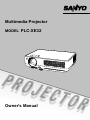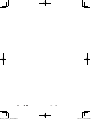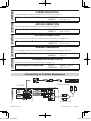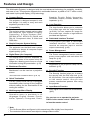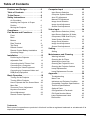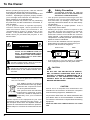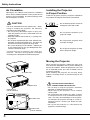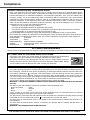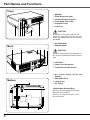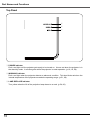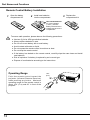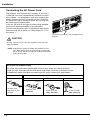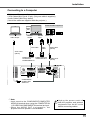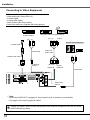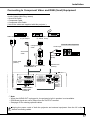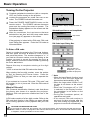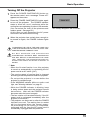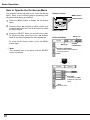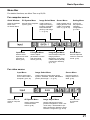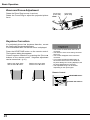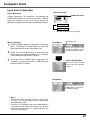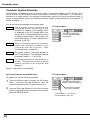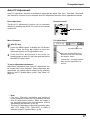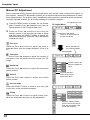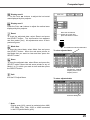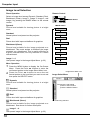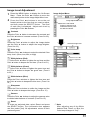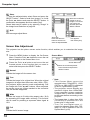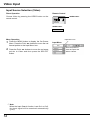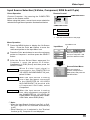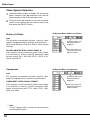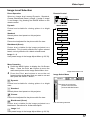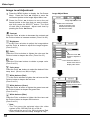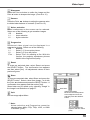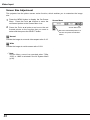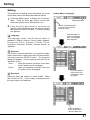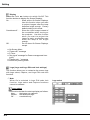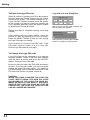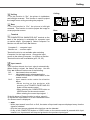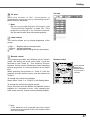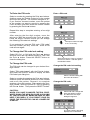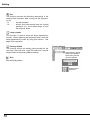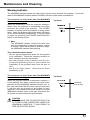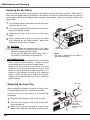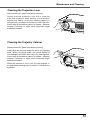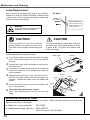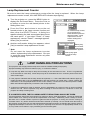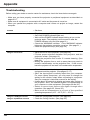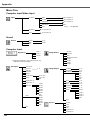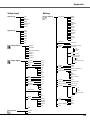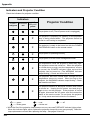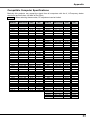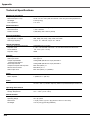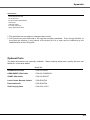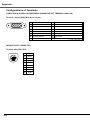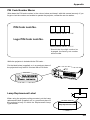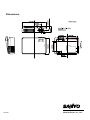Sanyo PLC-XE32MODEL User manual
- Category
- Data projectors
- Type
- User manual
This manual is also suitable for

Multimedia Projector
Owner's Manual
PLC-XE32
MODEL

LE7AC_S-video_notice.indd 1 07.12.3 6:50:24 PM

Audio connection for S-Video INCORRECT Mini Jack (stereo)
CORRECT RCA Type L/R
CORRECTION NOTICE
Printed in China
1LG6P3P0012-- (LE7AC)
The following is a correction to the owner's manual on page 16.
English
Connecteur d’entrée S-vidéo audio INCORRECT Mini connecteur (stéréo)
CORRECT Type RCA L/R
AVIS DE CORRECTION
Voici une correction apportée au mode d'emploi à la page 16.
Français
Tomas de entrada S-vídeo de audio INCORRECTO Minitoma (estéreo)
CORRECTO Tipo RCA L/R
NOTA DE CORRECCIÓN
La siguiente es una corrección al manual de instrucciones en la página 16.
Español
Audio S-Videoeingangsbuchsen FALSCH Minibuchse (stereo)
KORREKT RCA L/R
KORREKTURHINWEIS
Im Folgenden finden Sie eine Korrektur zur Bedienungsanleitung auf Seite 16.
Deutsch
Prese di ingresso S-video audio ERRATO Miniprese (stereo)
CORRETTO Tipo RCA L/R
COMUNICATO DI RETTIFICA
Segue una rettifica al manuale dell’utente a pagina 16.
Italiano
S-Video Output
S-VIDEO
AUDIO IN L/R
Connecting to S-Video Equipment
LE7AC_S-video_notice.indd 1 07.12.3 6:50:24 PM

2
Features and Design
This Multimedia Projector is designed with the most advanced technology for portability, durability,
and ease of use. This projector utilizes built-in multimedia features, a palette of 16.77 million colors,
and matrix liquid crystal display (LCD) technology.
Note:
• The On-Screen Menu and figures in this manual may differ slightly from the product.
• The contents of this manual are subject to change without notice.
Compact Design
This projector is designed compact in size
and weight. It is easy to carry and work
anywhere you wish to use.
Compatibility
The projector widely accepts various video
and computer input signals including:
C o m p u t e r s , 6 Co l o r sy s t e m s (PA L ,
SECAM, NTSC, NTSC4.43, PAL-M, and
PAL-N), Component video, S-Video and
RGB scart.
Simple Computer System Setting
The projector has the Multi-scan system
to conform to almost all computer output
signals quickly. (p.26)
Digital Zoom (for Computer)
The digital zoom function expands (to
approx. 16 times of the screen size) the
image size, allowing you to focus on crucial
information during the presentation. (p.33)
Blackboard Function
Blackboard* can be used as a projection
screen.
*The board color is limited to Green. (p.30, 37)
Quick Termination
The AC power cord can be unplugged
immediately after turning off the projector
without waiting for the termination of the
cooling fan rotation.
Multilanguage Menu Display
O p e r a t i o n m e n u i s a v a i l a b l e in 16
languages: English, German, French,
Italian, S panish, Port uguese, Dutc h,
Swedish, Finnish, Polish, Hungarian,
Romanian, Russian, Chinese, Korean, and
Japanese. (p.41)
Logo Function
The Logo function allows you to customize
the screen logo with the Logo functions.
(p.42-44) You can capture an image for
the screen logo, choose a logo between
provided and captured.
Switchable Interface Terminal
The p r o j e c tor p r o v i des a switchable
in terfa ce termin al. You can use the
terminal as computer input or monitor
output conveniently. (p.45)
Power Management
The Power management function reduces
power consumption and maintains the
lamp life. (p.46)
Lamp Control
Brightness of the projection lamp can be
selected. (p.47)
Security Function
The Security function helps you to ensure
the security with the PIN code lock (p.18,
48, 49) function. You can lock the operation
on the remot e cont r ol. Al s o you can
prevent unauthorized persons from using
the projector.
Input Search Function
Input signal can be searched automatically.
(p.45)
You can turn on or operate the projector
ONLY via the remote control. Make sure not
to lose the remote control.

Table of Contents
3
Trademarks
Each name of corporations or products in this book is either a registered trademark or a trademark of its
respective corporation.
Features and Design . . . . . . . . . . . . .2
Table of Contents . . . . . . . . . . . . . . . .3
To the Owner. . . . . . . . . . . . . . . . . . . .4
Safety Instructions . . . . . . . . . . . . . . .5
Air Circulation 6
Installing the Projector in Proper
Position 6
Moving the Projector 6
Compliance . . . . . . . . . . . . . . . . . . . . .7
Part Names and Functions . . . . . . . .8
Front 8
Back 8
Bottom 8
Rear Terminal 9
Top Panel 10
Remote Control 11
Remote Control Battery Installation 12
Operating Range 12
Installation. . . . . . . . . . . . . . . . . . . . . .13
Positioning the Projector 13
Adjustable Foot 13
Connecting the AC Power Cord 14
Connecting to a Computer 15
Connecting to Video Equipment 16
Connecting to Component Video and
RGB(Scart) Equipment 17
Basic Operation . . . . . . . . . . . . . . . . .18
Turning On the Projector 18
Turning Off the Projector 19
How to Operate the On-Screen Menu 20
Menu Bar 21
Zoom and Focus Adjustment 22
Keystone Correction 22
Sound Adjustment 23
Remote Control Operation 23
Computer Input . . . . . . . . . . . . . . . . . 25
Input Source Selection 25
Computer System Selection 26
Auto PC Adjustment 27
Manual PC Adjustment 28
Image Level Selection 30
Image Level Adjustment 31
Screen Size Adjustment 32
Video Input . . . . . . . . . . . . . . . . . . . . .34
Input Source Selection (Video) 34
Input Source Selection (S-Video,
Component, RGB Scart 21-pin) 35
Video System Selection 36
Image Level Selection 37
Image Level Adjustment 38
Screen Size Adjustment 40
Setting . . . . . . . . . . . . . . . . . . . . . . . . .41
Setting 41
Maintenance and Cleaning . . . . . . . .51
Warning Indicator 51
Cleaning the Air Filters 52
Attaching the Lens Cap 52
Cleaning the Projection Lens 53
Cleaning the Projector Cabinet 53
Lamp Replacement 54
Lamp Replacement Counter 55
Appendix . . . . . . . . . . . . . . . . . . . . . . .56
Troubleshooting 56
Menu Tree 58
Indicators and Projector Condition 60
Compatible Computer Specifications 61
Technical Specifications 62
Optional Parts 63
Configurations of Terminals 64
PIN Code Number Memo 65
Lamp Replacement Label 65
Dimensions 66

4
To the Owner
Before operating this projector, read this manual
thoroughly and operate the projector properly.
This projector provides many convenient features and
functions. Operating the projector properly enables
you to manage those features and maintains it in
better condition for a considerable time.
Improper operation may result in not only shortening
the product-life, but also malfunctions, fire hazard, or
other accidents.
If your projector seems to operate improperly,
read this manual again, check operations and
cable connections and try the solutions in the
"Troubleshooting" section on pages 56-57 of this
manual. If the problem still persists, contact the
dealer where you purchased the projector or the
service center.
CAUTION: TO REDUCE THE RISK OF ELECTRIC
SHOCK, DO NOT REMOVE COVER (OR
BACK). NO USER-SERVICEABLE PARTS
INSIDE EXCEPT LAMP REPLACEMENT.
R E F E R SE R V I C I N G TO QU A L I F I E D
SERVICE PERSONNEL.
THIS SYMBOL INDICATES THAT DANGEROUS
VOLTAGE CONSTITUTING A RISK OF ELECTRIC
SHOCK IS PRESENT WITHIN THIS UNIT.
THIS SYMBOL INDICATES THAT THERE ARE
IMPORTANT OPERATING AND MAINTENANCE
INSTRUCTIONS IN THE OWNER'S MANUAL WITH
THIS UNIT.
CAUTION
RISK OF ELECTRIC SHOCK
DO NOT OPEN
NOTE: This symbol and recycle system are applied to EU
countries only and not applied to the countries in the
other area of the world.
Your SANYO product is designed
and manufactured with high quality
materials and components which
can be recycled and reused.
This symbol means that electrical
and electronic equipment, at their
end-of-life, should be disposed of
separately from your household
waste.
Please dispose of this equipment at your local
community waste collection/recycling centre. In
the European Union there are separate collection
systems for used electrical and electronic products.
Please help us to conserve the environment we live
in!
Safety Precaution
WARNING: T O R E D U C E T H E R I S K O F F I R E O R
ELECTRIC SHOCK, DO NOT EXPOSE THIS
APPLIANCE TO RAIN OR MOISTURE.
– This projector produces intense light from the
projection lens. Do not stare directly into the
lens,otherwise eye damage could result. Be
especially careful that children do not stare directly
into the beam.
– Install the projector in a proper position. If not, it
may result in a fire hazard.
– Allowing the proper amount of space on the
top, sides, and rear of the projector is critical for
proper air circulation and cooling of the unit. The
dimensions shown here indicate the minimum
space required. If the projector is to be built into a
compartment or similarly enclosed, these minimum
distances must be maintained.
– Do not cover the ventilation slot on the projector.
Heat build-up can reduce the service life of your
projector, and can also be dangerous.
– If the projector is not to be used for an extended
time, unplug the projector from the power outlet.
SIDE and TOP REAR
Not for use in a computer room as defined in the
Standard for the Protection of Electronic Computer/
Data Processing Equipment, ANSI/NFPA 75.
Ne peut être utilisé dans une salle d’ordinateurs telle
que définie dans la norme ANSI/NFPA 75 Standard
for Protection of Electronic Computer/Data Processing
Equipment.
READ AND KEEP THIS OWNER'S MANUAL FOR LATER
USE.
CAUTION
DO NOT SET THE PROJECTOR IN GREASY,
WET, OR SMOKY CONDITIONS SUCH AS IN A
KITCHEN TO PREVENT A BREAKDOWN OR A
DISASTER. IF THE PROJECTOR COMES IN
CONTACT WITH OIL OR CHEMICALS, IT MAY
BECOME DETERIORATED.
CAUTION

5
All the safety and operating instructions should be read
before the product is operated.
Read all of the instructions given here and retain them
for later use. Unplug this projector from AC power
supply before cleaning. Do not use liquid or aerosol
cleaners. Use a damp cloth for cleaning.
Follow all warnings and instructions marked on the
projector.
For added protection to the projector during a lightning
storm, or when it is left unattended and unused for long
periods of time, unplug it from the wall outlet. This
will prevent damage due to lightning and power line
surges.
Do not expose this unit to rain or use near water... for
example, in a wet basement, near a swimming pool,
etc...
Do not use attachments not recommended by the
manufacturer as they may cause hazards.
Do not place this projector on an unstable cart, stand,
or table. The projector may fall, causing serious injury
to a child or adult, and serious damage to the projector.
Use only with a cart or stand recommended by the
manufacturer, or sold with the projector. Wall or shelf
mounting should follow the manufacturer's instructions,
and should use a mounting kit approved by the
manufacturers.
An appliance and cart combination
s h o u l d be mo v e d wi t h c a r e .
Quick stops, excessive force, and
uneven surfaces may cause the
appliance and cart combination to
overturn.
Slots and openings in the back and bottom of the
cabinet are provided for ventilation, to ensure reliable
operation of the equipment and to protect it from
overheating.
The openings should never be covered with cloth or
other materials, and the bottom opening should not be
blocked by placing the projector on a bed, sofa, rug, or
other similar surface. This projector should never be
placed near or over a radiator or heat register.
This pro jector sho uld not b e pla ced in a built-
in installation such as a book case unless proper
ventilation is provided.
Never push objects of any kind into this projector
through cabinet slots as they may touch dangerous
voltage points or short out parts that could result in a
fire or electric shock. Never spill liquid of any kind on
the projector.
Safety Instructions
Do not install the projector near the ventilation duct of
air-conditioning equipment.
This projector should be operated only from the type
of power source indicated on the marking label. If you
are not sure of the type of power supplied, consult your
authorized dealer or local power company.
Do not overload wall outlets and extension cords as
this can result in fire or electric shock. Do not allow
anything to rest on the power cord. Do not locate this
projector where the cord may be damaged by persons
walking on it.
Do not attempt to service this projector yourself
as opening or removing covers may expose you
to dangerous voltage or other hazards. Refer all
servicing to qualified service personnel.
Unplug this projector from wall outlet and refer
servicing to qualified service personnel under the
following conditions:
a.When the power cord or plug is damaged or frayed.
b.If liquid has been spilled into the projector.
c. If the projector has been exposed to rain or water.
d.If the projector does not operate normally by
following the operating instructions. Adjust only
those controls that are covered by the operating
instructions as improper adjustment of other controls
may result in damage and will often require extensive
work by a qualified technician to restore the projector
to normal operation.
e.If the projector has been dropped or the cabinet has
been damaged.
f. When the projector exhibits a distinct change in
performance-this indicates a need for service.
When replacement parts are required, be sure the
service technician has used replacement parts
specified by the manufacturer that have the same
characteristics as the original part. Unauthorized
substitutions may result in fire, electric shock, or injury
to persons.
Upon completion of any service or repairs to this
projector, ask the service technician to perform routine
safety checks to determine that the projector is in safe
operating condition.

Safety Instructions
6
Openings in the cabinet are provided for ventilation
and to ensure reliable operation of the product and to
protect it from overheating, and these openings must
not be blocked or covered.
CAUTION
Hot air is exhausted from the exhaust vent. When
using or installing the projector, the following
precautions should be taken.
– Do not put any flammable object or spray can
near the projector, hot air is exhausted from the
ventilation holes.
– Keep the exhaust vent at least 3' (1 m) away from
any objects.
– Do not touch a peripheral part of the exhaust vent,
especially screws and metallic part. This area will
become hot while the projector is being used.
– Do not put anything on the cabinet. Objects put
on the cabinet will not only get damaged but also
cause fire hazard by heat.
Cooli ng fans a re provided t o co ol do wn t he
projector. The fans’ running speed is changed
according to the temperature inside the projector.
Air Circulation
Air Intake Vent
Air Intake Vent
Exhaust Vent
(Hot air exhaust)
Air Intake Vent
Do not point the projector up to
project an image.
Do not point the projector down
to project an image.
Do not put the projector on either
side to project an image.
Install the projector properly. Improper Installation
may reduce the lamp life and cause a fire hazard.
Installing the Projector
in Proper Position
USE CAUTION IN CARRYING OR
TRANSPORTING THE PROJECTOR
– Do not drop or bump the projector, otherwise
damages or malfunctions may result.
– When carrying the projector, use a suitable
carrying case.
– Do not transport the projector by using a courier
or transport service in an unsuitable transport
case. This may cause damage to the projector.
To transport the projector through a courier or
transport service, consult your dealer for their
information.
– Do not put the projector in a case before the
projector is cooled enough.
Moving the Projector
When moving the projector, replace the lens cover
and retract the adjustable foot to prevent damage to
the lens and cabinet. When the projector is not in use
for an extended period, put it into a suitable case to
protect the projector.
When handling the projector, do not drop, bump,
subject it to strong forces, or put other things on the
cabinet.
Exhaust Vent
(Hot air exhaust)
Do not tilt the projector more than
20 degrees from side to side.

Compliance
7
Federal Communications Commission Notice
Note: This equipment has been tested and found to comply with the limits for a Class B digital device,
pursuant to Part 15 of the FCC Rules. These limits are designed to provide reasonable protection against
harmful interference in a residential installation. This equipment generates, uses, and can radiate radio
frequency energy, and if not installed and used in accordance with the instructions, may cause harmful
interference to radio communications. However, there is no guarantee that interference will not occur in a
particular installation. If this equipment does cause harmful interference to radio or television reception,
which can be determined by turning the equipment off and on, the user is encouraged to try to correct the
interference by one or more of the following measures:
– Reorient or relocate the receiving antenna.
– Increase the separation between the equipment and receiver.
– Connect the equipment into an outlet on a circuit different from that to which the receiver is connected.
– Consult the dealer or an experienced radio/TV technician for help.
Use of shielded cable is required to comply with class B limits in Subpart B of Part 15 of FCC Rules.
Do not make any changes or modifications to the equipment unless otherwise specified in the instructions. If
such changes or modifications should be made, you could be required to stop operation of the equipment.
Model Number : PLC-XE32
Trade Name : Sanyo
Responsible party : SANYO FISHER COMPANY
Address : 21605 Plummer Street, Chatsworth, California 91311
Telephone No. : (818)998-7322
The AC Power Cord supplied with this projector meets the requirement for use in the country you purchased it.
AC Power Cord for the United States and Canada:
AC Power Cord used in the United States and Canada is listed by the Underwriters
Laboratories (UL) and certified by the Canadian Standard Association (CSA).
AC Power Cord has a grounding-type AC line plug. This is a safety feature to be sure
that the plug will fit into the power outlet. Do not try to defeat this safety feature. Should
you be unable to insert the plug into the outlet, contact your electrician.
GROUND
AC Power Cord Requirement
AC Power Cord for the United Kingdom:
This cord is already fitted with a moulded plug incorporating a fuse, the value of which is indicated on the pin
face of the plug. Should the fuse need to be replaced, an ASTA approved BS 1362 fuse must be used of the
same rating, marked thus
ASA
. If the fuse cover is detachable, never use the plug with the cover omitted. If a
replacement fuse cover is required, ensure it is of the same colour as that visible on the pin face of the plug
(i.e. red or orange). Fuse covers are available from the Parts Department indicated in your User Instructions.
If the plug supplied is not suitable for your socket outlet, it should be cut off and destroyed.
The end of the flexible cord should be suitably prepared and the correct plug fitted.
WARNING : A PLUG WITH BARED FLEXIBLE CORD IS HAZARDOUS IF ENGAGED IN A LIVE SOCKET
OUTLET.
The Wires in this mains lead are coloured in accordance with the following code:
Green-and-yellow
. . . . . . Earth
Blue
. . . . . . . . . . . . . . . . . Neutral
Brown
. . . . . . . . . . . . . . . Live
As the colours of the wires in the mains lead of this apparatus may not correspond with the coloured
markings identifying the terminals in your plug proceed as follows:
The wire which is coloured green-and-yellow must be connected to the terminal in the plug which is marked
by the letter E or by the safety earth symbol or coloured green or green-and-yellow.
The wire which is coloured blue must be connected to the terminal which is marked with the letter N or
coloured black.
The wire which is coloured brown must be connected to the terminal which is marked with the letter L or
coloured red.
WARNING: THIS APPARATUS MUST BE EARTHED.
THE SOCKET-OUTLET SHOULD BE INSTALLED NEAR THE EQUIPMENT AND EASILY ACCESSIBLE.

8
Part Names and Functions
Back
⑧
⑧
⑩ ⑪
⑨
Front
Bottom
⑮
⑧
① Speaker
② Zoom Ring (rear side)
③ Infrared Remote Receiver
④ Focus Ring (front side)
⑤ Projection Lens
⑥ Lens Cap
⑦ Air Intake Vent
⑧ Exhaust Vents
CAUTION
Hot air is exhausted from the exhaust vent.
Do not put heat-sensitive objects near this
side.
⑨ Indicators
⑩ Power Cord Connector
⑪ Terminals and Connectors
⑫ A i r I n t a k e Ve n t s (b a c k a n d
bottom)
⑬ Adjustable Foot
⑭ Lamp Cover
⑮ Air Filters
Kensington Security Slot
This slot is for a Kensington lock used to
deter theft of the projector.
*Kensington is a registered trademark of ACCO
Brands Corporation.
⑦
⑫
⑬
⑭
①
⑤
⑦
③
④
②
⑥
CAUTION
Do not turn on a projector with lens cap
attached. High temperature from light
beam may damage lens cap and result in
fire hazard.

9
Part Names and Functions
Part Names and Functions
Rear Terminal
① ② ③ ④ ⑤ ⑥
⑦
① SERVICE PORT
This jack is used to service the projector.
② COMPUTER IN 1 / S-VIDEO IN
/COMPONENT IN
Connect output signal from a computer,
RGB scart 21-pin video output, S-VIDEO
output, or component video output to this
terminal. (p.15-17)
When the cable is of the longer variety, it
is advisable to use this terminal and not
COMPUTER IN 2 / MONITOR OUT.
④ AUDIO OUT (VARIABLE)
Connect an external audio amplifier to this
jack. (p.15 - 17)
This terminal outputs sound from AUDIO IN
terminal (⑤ or ⑦).
⑥ VIDEO IN
Connect the composite video output from
video equipment to VIDEO jack. (p.16)
⑦ AUDIO IN
Co nnect the audi o out put from video
equipment connected to ⑥ to this jack.
(W hen the audio outp u t i s mon aural,
connect it to L (MONO) jack.) (p.16)
⑤ COMPONENT / COMPUTER AUDIO IN
Connect the audio output (stereo) from a
computer or video equipment connected to
② to this jack. (p.15, 17)
③ COMPUTER IN 2 / MONITOR OUT
This terminal is switchable and can be used
for input from a computer or output to the
other monitor. (p.15, 17)
Set the terminal up as either Computer
input or Monitor output properly. (Use
for Monitor out, this terminal output only
incoming signal from COMPUTER IN 1/
S-VIDEO IN/COMPONENT IN terminal.)
(p.15,17,45)

10
Part Names and Functions
①
②
③
Top Panel
③ LAMP REPLACE indicator
Turn yellow when the life of the projection lamp draws to an end. (p.54, 60)
① POWER indicator
Emit a red light until the projector gets ready to be turned on. It turns red when the projector is in
the stand-by mode. It remains green while the projector is under operation. (p.18, 19, 60)
② WARNING indicator
Emit a red light when the projector detects an abnormal condition. This also blinks red when the
internal temperature of the projector exceeds the operating range. (p.51, 60)

11
Part Names and FunctionsPart Names and Functions
⑤
③
⑨
⑬
④
⑭
⑫
⑩
①②
Remote Control
⑥
⑦
⑧
⑮
⑪
① POWER ON/STAND-BY button
Turn the projector on or off. (p.18, 19)
② VIDEO button
Select VIDEO input source. (p.23, 34)
③ COMPUTER button
Select COMPUTER input source. (p.23, 25, 35)
④ MENU button
Open or close the On-Screen Menu. (p20)
⑦ D.ZOOM ▲▼ buttons
Zoom in and out the images. (p.24, 33)
⑭ AUTO PC button
Automatically adjust the computer image to its
optimum setting. (p.24, 27)
⑬ IMAGE button
Select the image level. (p.24, 30, 37)
⑧ FREEZE button
Freeze the picture. (p.23)
⑪ MUTE button
Mute the sound. (p.23)
⑫ P-TIMER button
Operate the P-timer function. (p.24)
⑨ NO SHOW button
Temporarily turn off the image on the screen. (p.24)
⑮ KEYSTONE button
Correct the keystone distortion. (p.22, 41)
⑤ Point ▲▼◄► (VOLUME + / –) buttons
– Select an item or adjust the value in the On-
Screen Menu. (p.20)
– Pan the image in Digital zoom + mode. (p.33)
– Adjust the volume level. (Point ◄► buttons) (p.23)
⑥ SELECT button
– Execute the selected item. (p.20)
– Expand or compress the image in Digital zoom
mode. (p.33)
⑩ LAMP CONTROL button
Select the lamp mode. (p.24, 47)
Note: To ensure safe operation, please observe the following
precautions:
– Do not bend, drop or expose the remote control to
moisture or heat.
– For cleaning, use soft dry cloth. Do not apply benzene,
thinner, splay or any chemical material.

Part Names and Functions
12
To ensure safe operation, please observe the following precautions:
● Usetwo(2)AAorLR6typealkalinebatteries.
● Alwaysreplacebatteriesinsets.
● Donotuseanewbatterywithausedbattery.
● Avoidcontactwithwaterorliquid.
● Donotexposetheremotecontroltomoistureorheat.
● Donotdroptheremotecontrol.
● Ifthebatteryhasleakedontheremotecontrol,carefullywipethecasecleanandinstall
new batteries.
● Riskofexplosionifabatteryisreplacedbyanincorrecttype.
● Disposeofusedbatteriesaccordingtotheinstructions.
Open the battery
compartment lid.
Install new batteries
into the compartment.
Replace the
compartment lid.
Two AA size batteries
For correct polarity
(+ and –), be sure
battery terminals are in
contact with pins in the
compartment.
Remote Control Battery Installation
1 2 3
Point t he remote contr ol toward the
projector (Infrared Remote Receiver)
when pressing any button. Maximum
operating range for the remote control is
about 16.4' (5 m) and 60° in front of the
projector.
Operating Range
16.4'
(5 m)

13
Installation
Note:
• The brightness in the room has a great influence on picture quality. It is recommended to limit
ambient lighting in order to obtain the best image.
• The values shown below are approximate and may vary from the actual sizes.
Positioning the Projector
For projector positioning, see the figures below. The projector should be set horizontally to the flat
screen.
Projection angle can be adjusted up to 10.0 degrees
with the adjustable foot.
Press the Foot Lock Latch upward to release the
adjustable foot. At the desirable angle, release the
latch to lock the adjustable foot. Rotate the adjustable
foot from side to side for fine adjust.
Keystone distortion of the projected image can be
corrected by menu operation. (p.22, 41)
Adjustable Foot
Foot Lock Latch
(Press upward)
Adjustable Foot
A
B
43.3' (13.2 m)
23.9' (7.3 m)
18.0' (5.5 m)
11.8' (3.6 m)
A : B = 6 : 1
(Inch Diagonal)
4.6' (1.4 m)
(Center)
Min. Zoom
Max. Zoom
40"
100"
150"
200"
300"
83"
126"
166"
250"
Screen Size
(W x H) mm
4 : 3 aspect ratio
Zoom (min)
40"
Zoom (max)
813 x 610
5.6' (1.7 m)
100"
2032 x 1524
14.4' (4.4 m)
11.8' (3.6 m)
150"
3048 x 2286
21.7' (6.6 m)
18.0' (5.5 m)
200"
4064 x 3048
28.9' (8.8 m)
23.9' (7.3 m)
300"
6096 x 4572
43.3' (13.2 m)
36.1' (11.0 m)
4.6' (1.4 m)
33"

Installation
14
This projector uses nominal input voltages of 100-120 V
or 200-240 V AC and it automatically selects the correct
input voltage. It is designed to work with single-phase
power systems having a grounded neutral conductor.
To reduce the risk of electrical shock, do not plug into
any other type of power system.
If you are not sure of the type of power being supplied,
consult your authorized dealer or service station.
Connect the projector with all peripheral equipment
before turning the projector on. (See pages 15-17 for
connection.)
Connecting the AC Power Cord
Connect the AC power cord (supplied) to the
projector.
Note: Unplug the AC power cord when the projector is not in
use. When this projector is connected to an outlet with
the AC power cord, it is in Stand-by mode and consumes
a little electric power.
To the AC outlet.
(200 - 240 V AC)
To power cord
connector on your
projector.
Projector side
Ground
To the AC outlet.
(120 V AC)
To the AC outlet.
(200 - 240 V AC)
NOTE ON THE POWER CORD
AC power cord must meet requirements of the country where you use the projector.
Confirm the AC plug type with the chart below and proper AC power cord must be used.
If supplied AC power cord does not match your AC outlet, contact your sales dealer.
For Continental Europe For the U.K.For the U.S.A. and Canada
AC outlet side
CAUTION
The AC outlet must be near this equipment and must be
easily accessible.

Installation
15
Connecting to a Computer
Cables used for connection
• VGA Cables (Mini D-sub 15 pin) (Only one cable is supplied.)
• Audio Cables (Mini Plug: stereo)
( Not all the cables are supplied with this projector.)
External Audio Equipment
VGA cable
Audio cable
(stereo)
Audio cable
(stereo)
Audio Output
COMPONENT
/COMPUTER
AUDIO IN
AUDIO OUT
(stereo)
Audio Input
Monitor
Output
COMPUTER IN 1
/S-VIDEO IN
/COMPONENT IN
Note:
• Input sound to the COMPONENT/COMPUTER
AUDIO IN terminal when using the COMPUTER IN
1 /S-VIDEO IN/COMPONENT IN terminal as input.
• W h e n t h e A U D I O OU T is p l u g g e d - i n , t h e
projector's built-in speaker is not available.
Unpl u g t he po w e r co rds o f
both the projector and external
equipment from the AC outlet
before connecting cables.
COMPUTER IN 2
/ MONITOR OUT
Monitor
Input
VGA
cable

Installation
16
Connecting to Video Equipment
Cables used for connection
• Video and Audio Cable (RCA x 3)
• S-Video Cable
• S-Video-VGA Cable
• Audio Cables (Mini Plug: stereo)
( Not all the cables are supplied with this projector.)
Note:
• When the AUDIO OUT is plugged-in, the projector's built-in speaker is not available.
• See page 63 for ordering optional
cables.
Unplug the power cords of both the projector and external equipment from the AC outlet
before connecting cables.
External Audio Equipment
VIDEO IN
S-VIDEO
S-Video-VGA cable
Video and
Audio cable
Composite Video and Audio Output
S-Video Output
AUDIO IN
Audio Input
AUDIO IN
(stereo)
(R) (L)
(R) (L)
(Video)
(Video)
S-Video cable
Audio cable
(R) (L)
Audio cable
AUDIO OUT
(stereo)

Installation
17
Connecting to Component Video and RGB (Scart) Equipment
Cables used for connection
• Audio Cables (Mini Plug :stereo)
• Scart-VGA Cable
• Component Cable
• Component-VGA Cable
( Not all the cables are supplied with this projector.)
External Audio Equipment
COMPUTER IN 1 /S-VIDEO IN
/COMPONENT IN
COMPONENT/
COMPUTER
AUDIO IN
Audio cable
(stereo)
Audio cable
(stereo)
Audio Input
Component Video Output
(Y, Pb/Cb, Pr/Cr)
RGB Scart
21-pin Output
Audio Output
Scart-VGA
cable
Component-VGA
cable
AUDIO OUT
(stereo)
Component
cable
Note:
• When the AUDIO OUT is plugged-in, the projector's built-in speaker is not available.
• RGB Scart signal can not be output from the OUTPUT terminal.
• See page 63 for ordering optional
cables.
Unplug the power cords of both the projector and external equipment from the AC outlet
before connecting cables.

Basic Operation
18
Connect the projector's AC power cord into an AC
outlet. The POWER indicator becomes red.
Press the POWER ON/STAND-BY button on the
remote control. The POWER indicator becomes
green and the cooling fans start to operate. The
preparation display appears on the screen and the
count down starts.
2
3
1
4
After the countdown, the input source that was
selected the last time and the Lamp mode status
icon (see page 47) appears on the screen.
If the projector is locked with a PIN code, PIN code
Input Dialog Box appears. Enter the PIN code as
instructed below.
Complete peripheral connections (with a computer,
VCR, etc.) before turning on the projector.
Turning On the Projector
To Enter a PIN code
Select a number by pressing the Point ▲▼ buttons,
and then press the Point ► button to fix the number
and move the pointer. The number changes to "". If
you fixed an incorrect number, move the pointer to the
number you want to correct by pressing the Point ◄
button, and then select the correct number by pressing
the Point ▲▼ buttons.
Repeat this step to complete entering a four-digit
number.
"1234" is set as the initial PIN code at the factory.
After entering the four-digit number, move the pointer
to "Set" by pressing the Point ► button. Press the
SELECT button so that you can start to operate the
projector.
If you entered an incorrect PIN code, "PIN code" and
the number () turns red. Enter the PIN code all
over again.
What is PIN code?
PIN (Personal Identification Number) code that allows
the person who knows it to operate the projector.
Setting a PIN code prevents unauthorized use of the
projector.
A PIN code consists of a four-digit number. Refer to the
PIN code lock function in the Setting on pages 48 and
49 for locking operation of the projector with your PIN
code.
CAUTION ON HANDLING PIN CODE
If you forget your PIN code, the projector can no longer be started. Set a new PIN code with special care,
write it down in column on page 65 of this manual, and keep it at hand. Should the PIN code be missing
or forgotten, consult your dealer or service center.
16
The preparation display disappears after 30
seconds.
(See page 47 for Lamp mode.)
Selected Input Source and Lamp Mode
Lamp mode
After the OK icon
disappears, you can
operate the projector.
PIN Code Input Dialog Box
Note:
• When the Input Search function is set
on On1 or On2, the input signal will
be searched automatically (p.45)
• When the Logo select function is off,
the logo is not shown on the screen.
(p.42)
• When the "Countdown off" or "Off"
is selected in the Display function,
the countdown is not shown on the
screen. (p.42)
• During the countdown period, all
operations are invalid.
• If the correct PIN code number is
not input for three minutes after the
PIN code dialog box appeared, the
projector is turned off automatically.
1
Page is loading ...
Page is loading ...
Page is loading ...
Page is loading ...
Page is loading ...
Page is loading ...
Page is loading ...
Page is loading ...
Page is loading ...
Page is loading ...
Page is loading ...
Page is loading ...
Page is loading ...
Page is loading ...
Page is loading ...
Page is loading ...
Page is loading ...
Page is loading ...
Page is loading ...
Page is loading ...
Page is loading ...
Page is loading ...
Page is loading ...
Page is loading ...
Page is loading ...
Page is loading ...
Page is loading ...
Page is loading ...
Page is loading ...
Page is loading ...
Page is loading ...
Page is loading ...
Page is loading ...
Page is loading ...
Page is loading ...
Page is loading ...
Page is loading ...
Page is loading ...
Page is loading ...
Page is loading ...
Page is loading ...
Page is loading ...
Page is loading ...
Page is loading ...
Page is loading ...
Page is loading ...
Page is loading ...
Page is loading ...
-
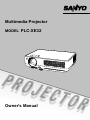 1
1
-
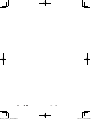 2
2
-
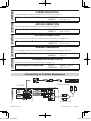 3
3
-
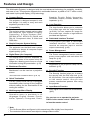 4
4
-
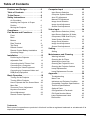 5
5
-
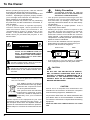 6
6
-
 7
7
-
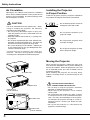 8
8
-
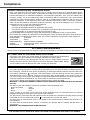 9
9
-
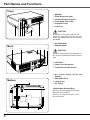 10
10
-
 11
11
-
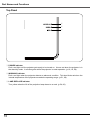 12
12
-
 13
13
-
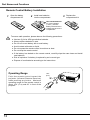 14
14
-
 15
15
-
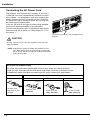 16
16
-
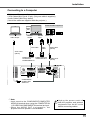 17
17
-
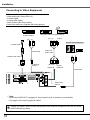 18
18
-
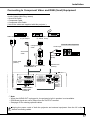 19
19
-
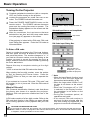 20
20
-
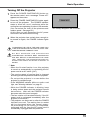 21
21
-
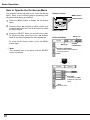 22
22
-
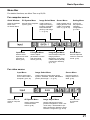 23
23
-
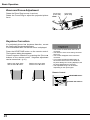 24
24
-
 25
25
-
 26
26
-
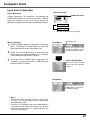 27
27
-
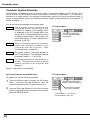 28
28
-
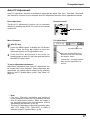 29
29
-
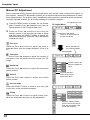 30
30
-
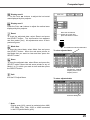 31
31
-
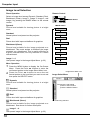 32
32
-
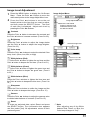 33
33
-
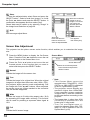 34
34
-
 35
35
-
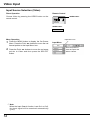 36
36
-
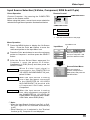 37
37
-
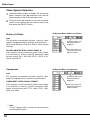 38
38
-
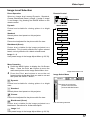 39
39
-
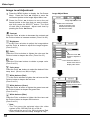 40
40
-
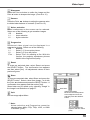 41
41
-
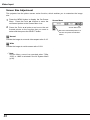 42
42
-
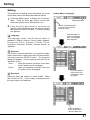 43
43
-
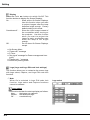 44
44
-
 45
45
-
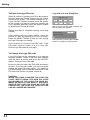 46
46
-
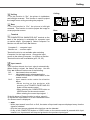 47
47
-
 48
48
-
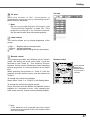 49
49
-
 50
50
-
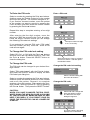 51
51
-
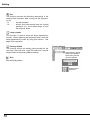 52
52
-
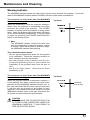 53
53
-
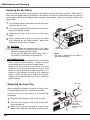 54
54
-
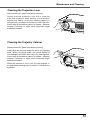 55
55
-
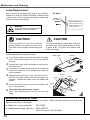 56
56
-
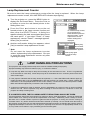 57
57
-
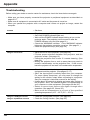 58
58
-
 59
59
-
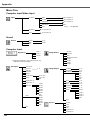 60
60
-
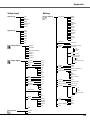 61
61
-
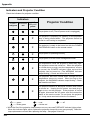 62
62
-
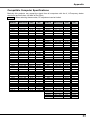 63
63
-
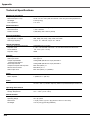 64
64
-
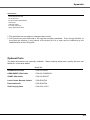 65
65
-
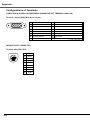 66
66
-
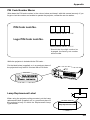 67
67
-
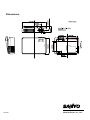 68
68
Sanyo PLC-XE32MODEL User manual
- Category
- Data projectors
- Type
- User manual
- This manual is also suitable for
Ask a question and I''ll find the answer in the document
Finding information in a document is now easier with AI