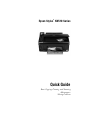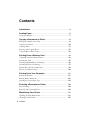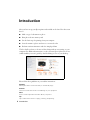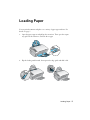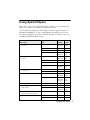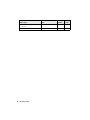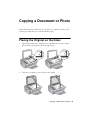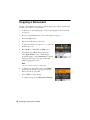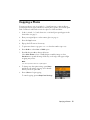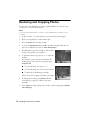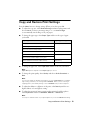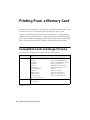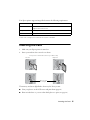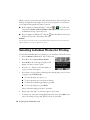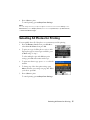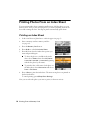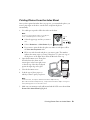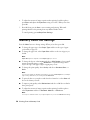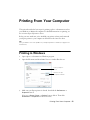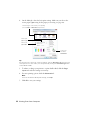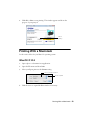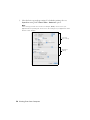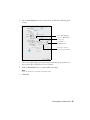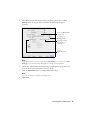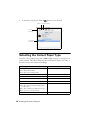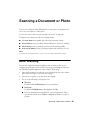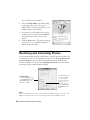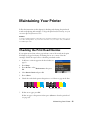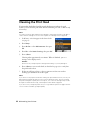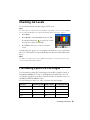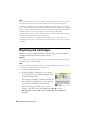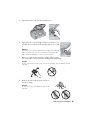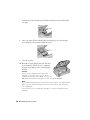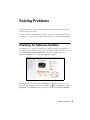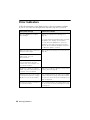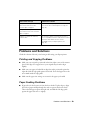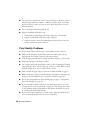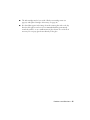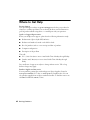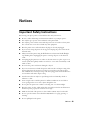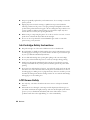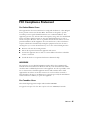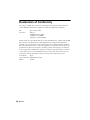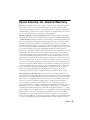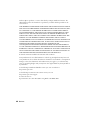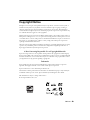Epson NX515 - Stylus Color Inkjet Quick start guide
- Category
- Print & Scan
- Type
- Quick start guide
This manual is also suitable for

Epson Stylus NX510 Series
Quick Guide
Basic Copying, Printing, and Scanning
Maintenance
Solving Problems
®

2 Contents
Contents
Introduction . . . . . . . . . . . . . . . . . . . . . . . . . . . . . . . . . . . . . . . . . . . 4
Loading Paper . . . . . . . . . . . . . . . . . . . . . . . . . . . . . . . . . . . . . . . . . 5
Using Special Papers . . . . . . . . . . . . . . . . . . . . . . . . . . . . . . . . . . . . . . . . 7
Copying a Document or Photo . . . . . . . . . . . . . . . . . . . . . . . . . . 9
Placing the Original on the Glass . . . . . . . . . . . . . . . . . . . . . . . . . . . . . . . 9
Copying a Document . . . . . . . . . . . . . . . . . . . . . . . . . . . . . . . . . . . . . . 10
Copying a Photo . . . . . . . . . . . . . . . . . . . . . . . . . . . . . . . . . . . . . . . . . 11
Restoring and Cropping Photos . . . . . . . . . . . . . . . . . . . . . . . . . . . . . . . 12
Copy and Restore Print Settings . . . . . . . . . . . . . . . . . . . . . . . . . . . . . . . 13
Printing From a Memory Card . . . . . . . . . . . . . . . . . . . . . . . . . . 14
Compatible Cards and Image Formats . . . . . . . . . . . . . . . . . . . . . . . . . . 14
Inserting the Card . . . . . . . . . . . . . . . . . . . . . . . . . . . . . . . . . . . . . . . . 15
Selecting Individual Photos for Printing . . . . . . . . . . . . . . . . . . . . . . . . . 16
Selecting All Photos for Printing . . . . . . . . . . . . . . . . . . . . . . . . . . . . . . . 17
Printing Photos From an Index Sheet . . . . . . . . . . . . . . . . . . . . . . . . . . . 18
Memory Card Print Settings . . . . . . . . . . . . . . . . . . . . . . . . . . . . . . . . . 20
Printing From Your Computer . . . . . . . . . . . . . . . . . . . . . . . . . . 21
Printing in Windows . . . . . . . . . . . . . . . . . . . . . . . . . . . . . . . . . . . . . . 21
Printing With a Macintosh . . . . . . . . . . . . . . . . . . . . . . . . . . . . . . . . . . 23
Selecting the Correct Paper Type . . . . . . . . . . . . . . . . . . . . . . . . . . . . . . 28
Scanning a Document or Photo . . . . . . . . . . . . . . . . . . . . . . . . 29
Basic Scanning . . . . . . . . . . . . . . . . . . . . . . . . . . . . . . . . . . . . . . . . . . . 29
Restoring and Correcting Photos . . . . . . . . . . . . . . . . . . . . . . . . . . . . . . 30
Maintaining Your Printer . . . . . . . . . . . . . . . . . . . . . . . . . . . . . . 31
Checking the Print Head Nozzles . . . . . . . . . . . . . . . . . . . . . . . . . . . . . . 31
Cleaning the Print Head . . . . . . . . . . . . . . . . . . . . . . . . . . . . . . . . . . . . 32

Contents 3
Checking Ink Levels . . . . . . . . . . . . . . . . . . . . . . . . . . . . . . . . . . . . . . . 33
Purchasing Epson Ink Cartridges . . . . . . . . . . . . . . . . . . . . . . . . . . . . . . 33
Replacing Ink Cartridges . . . . . . . . . . . . . . . . . . . . . . . . . . . . . . . . . . . . 34
Solving Problems . . . . . . . . . . . . . . . . . . . . . . . . . . . . . . . . . . . . . 37
Checking for Software Updates . . . . . . . . . . . . . . . . . . . . . . . . . . . . . . . 37
Error Indicators . . . . . . . . . . . . . . . . . . . . . . . . . . . . . . . . . . . . . . . . . . 38
Problems and Solutions . . . . . . . . . . . . . . . . . . . . . . . . . . . . . . . . . . . . . 39
Where to Get Help . . . . . . . . . . . . . . . . . . . . . . . . . . . . . . . . . . . . . . . . 42
Notices. . . . . . . . . . . . . . . . . . . . . . . . . . . . . . . . . . . . . . . . . . . . . . . 43

4 Introduction
Introduction
After you have set up your Epson printer as described on the Start Here sheet, turn
here to:
■ Make a copy of a document or photo
■ Print photos from a memory card
■ Get the basic steps for printing from your computer
■ Scan a document or photo and restore or correct the color
■ Perform routine maintenance and solve simple problems
This book tells you how to do most of these things without ever turning on your
computer! For additional instructions, see the on-screen Epson Information Center
(which includes your user’s guide) by double-clicking its icon on your desktop.
Please follow these guidelines as you read the instructions:
Warning:
Warnings must be followed carefully to avoid bodily injury.
Caution:
Cautions must be observed to avoid damage to your equipment.
Note:
Notes contain important information about your printer.
Tip:
Tips contain hints for better copying, scanning, and printing.

Loading Paper 5
Loading Paper
You can print documents and photos on a variety of paper types and sizes. For
details, see page 7.
1. Open the paper support and pull up the extensions. Then open the output
tray, pull out the extensions, and raise the stopper.
2. Flip the feeder guard forward, then squeeze the edge guide and slide it left.

6 Loading Paper
3. Insert the paper, glossy or printable side up, against the right edge and behind
the tab. (Load letterhead or pre-printed paper top edge first.)
You can load up to 100 sheets of letter-size plain paper, 80 sheets of matte, or
20 sheets of photo paper. Load other papers one sheet at a time. See your on-
screen Epson Information Center for more information.
Note:
The type of paper you choose affects the way your printout looks. If you are just
making a copy or printing a rough draft, plain paper is fine. However, for the best
results, you’ll want to use one of Epson’s special ink jet papers designed for your
printer. For example, your photos will look great printed on Epson Ultra Premium
Photo Paper Glossy (see page 7 for more information).
4. Slide the edge guide against the paper, but not too tightly.
Note:
For instructions on loading envelopes, see your on-screen Epson Information Center.
Always load paper short edge
first, even for landscape printing.

Using Special Papers 7
Using Special Papers
Epson offers a wide array of high quality papers, making it easy to maximize the
impact of your photos, presentations, and creative projects.
You can purchase genuine Epson ink and paper at Epson Supplies Central
SM
at
www.epson.com/ink3 (U.S. sales) or www.epson.ca (Canadian sales). You can
also purchase supplies from an Epson authorized reseller. To find the nearest one,
call 800-GO-EPSON (800-463-7766).
Paper type Size
Part
number
Sheet
count
Epson Ultra Premium Photo Paper
Glossy
Borderless 4 × 6 inches S042181
S042174
60
100
Borderless 5 × 7 inches S041945 20
Borderless 8 × 10 inches S041946 20
Letter (8.5 × 11 inches) S042182
S042175
25
50
Epson Premium Photo Paper
Glossy
Borderless 4 × 6 inches S041808
S041727
40
100
Borderless 5 × 7 inches S041464 20
Borderless 8 × 10 inches S041465 20
Letter (8.5 × 11 inches) S042183
S041667
25
50
Epson Premium Photo Paper
Semi-gloss
Borderless 4 × 6 inches S041982 40
Letter (8.5 × 11 inches) S041331 20
Epson Photo Paper Glossy Borderless 4 × 6 inches S041809
S042038
50
100
Letter (8.5 × 11 inches) S041141
S041649
S041271
20
50
100
Epson Bright White Paper Letter (8.5 × 11 inches) S041586 500
Epson Premium Presentation
Paper Matte
Borderless 8 × 10 inches S041467 50
Letter (8.5 × 11 inches) S041257
S042180
50
100
Epson Premium Presentation
Paper Matte Double-sided
Letter (8.5 × 11 inches) S041568 50
Epson Presentation Paper Matte Letter (8.5 x 11 inches) S041062 100
Legal (8.5 x 14 inches) S041067 100

8 Loading Paper
Epson Photo Quality Self-adhesive
Sheets
A4 (8.3 × 11.7 inches) S041106 10
Epson Iron-on Cool Peel Transfer Letter (8.5 x 11 inches) S041153 10
Paper type Size
Part
number
Sheet
count

Copying a Document or Photo 9
Copying a Document or Photo
Follow the instructions in this section to position your originals correctly on the
scanner glass and make color or black-and-white copies.
Placing the Original on the Glass
1. Open the document cover and place your original face-down on the scanner
glass, with the top facing into the front right corner.
2. Close the cover gently so you don’t move the original.

10 Copying a Document or Photo
Copying a Document
You can copy documents onto letter- or A4-size plain paper or Epson special paper
just like you would on a copy machine.
1. Load letter- or A4-size plain paper or Epson special paper in the sheet feeder
(see page 5).
2. Place your original document on the scanner glass (see page 9).
3. Press the
Copy button.
4. Flip up the LCD screen, if necessary.
5. To print more than 1 copy, press
+ or – to select the
number (up to 99).
6. Press l or r to select
Color or B&W copies.
7. Press d, then press r to change the layout.
Select
With Border to leave a small margin
around the image or select
Borderless to expand
the image all the way to the edge of the paper
(slight cropping may occur).
Note:
You cannot print borderless on plain paper.
8. To change any other print settings, press Menu
and select your settings (see page 13 for details).
When you’re done, press
OK.
9. Press
x Start to begin copying.
To cancel copying, press
y Stop/Clear Settings.

Copying a Photo 11
Copying a Photo
You can copy photos onto 4 × 6-inch, 5 × 7-inch, letter-size, or A4-size Epson
special paper (various types available) for instant photo reprints. You can also print
with or without borders and convert color photos to black and white.
1. Load 4 × 6-inch, 5 × 7-inch, letter-size, or A4-size Epson special paper in the
sheet feeder (see page 5).
2. Place your original photo on the scanner glass (see page 9).
3. Press the
Copy button.
4. Flip up the LCD screen, if necessary.
5. To print more than 1 copy, press
+ or – to select the number (up to 99).
6. Press l or r to select
Color or B&W copies.
7. Press d, then press r to change the layout.
Select
With Border to leave a small margin around the image or select
Borderless to expand the image all the way to the edge of the paper (slight
cropping may occur).
Note:
You cannot print borderless on plain paper.
8. To change any other print settings, press Menu
and select your settings (see page 13 for details).
When you’re done, press
OK.
9. Press x
Start to begin copying.
To cancel copying, press
y Stop/Clear Settings.

12 Copying a Document or Photo
Restoring and Cropping Photos
You can restore old, faded photos to their original brilliance. You can also crop
your photos to zoom in on the subject.
Note:
To restore photos larger than 5 × 7 inches, use the NX510 Series software on your
computer.
1. Load 4 × 6-inch, 5 × 7-inch, letter-size, or A4-size Epson special paper.
2. Place your original photo on the scanner glass.
3. Press the
Photo button, then press OK.
4. To turn on
Color Restoration, press r, select On, then press OK. (If your
photo is not faded, do not turn on
Color Restoration.)
5. Press
OK again to prescan your photo. You see these
settings over a preview of your photo:
6. To print more than 1 copy, press
+ or – to select the
number.
7. If you want to crop your photos and enlarge the
resulting image area to fit onto your paper, press
Display/Crop.
■ To resize the image area, press + or –.
■ To move the image area, use the arrow buttons.
■ To check the zoomed image, press OK.
After you are done cropping your photo, press
OK.
8. To change print settings, press Menu and select
your settings (see page 13). When you’re done,
press
OK.
9. Press x
Start to begin copying. If you need to cancel copying, press y Stop/
Clear Settings
.

Copy and Restore Print Settings 13
Copy and Restore Print Settings
Press the Menu button to change settings. When you’re done, press OK.
■ To adjust the copy size, select Reduce/Enlarge (reduction/enlargement) and
choose
Actual (to select a percentage using + or –) or Auto Fit Page
(to automatically size the image to fit your paper).
■ To change the paper type, select Paper Type and choose the type of paper
you loaded.
■ To change the paper size, select Paper Size and choose the size you loaded.
Note:
Paper Size options depend on the Paper Type you choose.
■
To change the print quality, select Quality and choose Draft, Standard, or
Best.
Note:
You can only adjust the Quality setting when you select Plain Paper as your Paper
Type setting; otherwise, the setting will be Standard. When you are restoring or
cropping photos, the Quality setting is set to Standard and you cannot adjust it.
■
To adjust the darkness or lightness of the print, select Density and choose a
higher (darker) or lower (lighter) setting.
■ To adjust the amount of image expansion when printing borderless photos,
select
Expansion and choose Standard, Medium, or Minimum.
Note:
You may see white borders on your printed photo if you use the Minimum setting.
Paper type Paper Type setting
Plain paper Plain Paper
Epson Bright White Paper
Epson Presentation Paper Matte
Epson Premium Presentation Paper Matte Matte
Epson Premium Photo Paper Glossy Prem. Glossy
Epson Premium Photo Paper Semi-gloss
Epson Ultra Premium Photo Paper Glossy Ultra Glossy
Epson Photo Paper Glossy Glossy

14 Printing From a Memory Card
Printing From a Memory Card
Your printer lets you print photos directly from your digital camera’s memory card;
just insert it into one of the memory card slots and you’re ready to print.
See the on-screen Epson Information Center for instructions on copying memory
card files between your printer and a computer; printing photos by date; printing
photos from a slideshow; printing photos directly from your camera; and printing
photos pre-selected in your camera (DPOF
™
or Digital Print Order Format).
Compatible Cards and Image Formats
You can use the following types of cards with your Epson printer:
* Adapter required
Slot Type of card
Left slot SD™
SDHC™
miniSD™*
miniSDHC*
microSD*
microSDHC*
MultiMediaCard™
MMplus™
MMCmobile™*
MMCmicro™*
Memory Stick™
Memory Stick Duo™*
Memory Stick PRO™
Memory Stick PRO Duo™*
Memory Stick PRO-HG Duo™*
Memory Stick Micro*
MagicGate™ Memory Stick
MagicGate Memory Stick
Duo™*
xD-Picture Card™
xD-Picture Card Type H
xD-Picture Card Type M
xD-Picture Card Type M+
Right slot CompactFlash
®
Type I and II
Microdrive™

Inserting the Card 15
Your Epson printer supports image files that meet the following requirements:
* DCF is the “Design rule for Camera File system” standard
Inserting the Card
1. Make sure your Epson printer is turned on.
2. Insert your card into the correct slot as shown:
The memory card access light flashes, then stays lit. Now you can:
■ View your photos on the LCD screen and print them (page 16)
■ Print an index sheet so you can select which photos to print (see page 18)
Media format DCF version 1.0 or 2.0 compliant*
File format JPEG
Supports Exif version 2.21
Image size 80 × 80 pixels to 9200 × 9200 pixels
Number of files Up to 999
Memory card
access light
Insert just one card at a time (it won’t go in all the way)
Left slot
Right slot

16 Printing From a Memory Card
When you want to remove the card, make sure the memory card access light is not
flashing, then pull the card straight out of its slot. If your printer is connected to
your computer, first prepare the card for removal:
■ If the computer is running Windows
®
, click the or icon on the task
bar and select
Safely remove USB Mass Storage Device. Once you see a
confirmation message, remove the card.
■ If your computer is a Macintosh
®
, drag the removable disk icon from your
desktop into the trash. Then remove the card.
Caution:
Do not remove the card or turn off your Epson printer while the memory card access
light is flashing; you may lose data on the card.
Selecting Individual Photos for Printing
You can select individual photos for printing as you view them on the LCD screen.
1. Press the
Memory Card button. You see this screen:
2. Press
OK to select View and Print Photos.
3. Press l or r to move through your photos and
display one that you want to print.
4. Press the
+ or – button to select the number of
copies you want of that photo.
5. If you want to crop your photo and enlarge the resulting image area to fit onto
your paper, press
Display/Crop.
■ To resize the image area, press + or –.
■ To move the image area, use the arrow buttons.
■ To check the zoomed/cropped image, press OK.
■ To rotate the image area, press Menu.
After you finish cropping your photo, press
OK.
6. Repeat steps 3 through 5 to select more photos, if you want.
7. To change any of the print settings displayed on the screen, press
Menu and
select your settings (see page 20). When you’re done, press
OK.

Selecting All Photos for Printing 17
8. Press x
Start to print.
To cancel printing, press
y Stop/Clear Settings.
Note:
You can change the way your photos appear on the LCD screen. Press Setup, select
Maintenance, select Display Format, then select 1-up with Info, 1-up without Info,
or View Thumbnail Images.
Selecting All Photos for Printing
You can quickly select all of the photos on your memory card for printing.
1. Press the
Memory Card button, press l or r to
select
Print All Photos, then press OK.
2. To print one copy of all the photos on 4 × 6-inch
Epson photo paper (various types available), press
x
Start and go to step 5.
To select multiple copies with different print
settings, press
OK and continue with step 3.
3. To print more than 1 copy, press + or
– to select the
number.
4. To change any of the other print settings, press
Menu and select your settings (see page 20). When
you’re done, press
OK.
5. Press x
Start to print.
To cancel printing, press
y Stop/Clear Settings.

18 Printing From a Memory Card
Printing Photos From an Index Sheet
You can print an index sheet containing small versions of all the photos on your
memory card. Then you can select the photos you want by marking them on the
sheet and scanning the sheet. Your Epson printer automatically prints them.
Printing an Index Sheet
1. Load several sheets of plain letter- or A4-size paper (see page 5).
2. Insert a memory card in a memory card slot
(see page 15).
3. Press the
Memory Card button.
4. Press l or r to select
Print Index Sheet.
5. Press
OK, then select the index sheet options you
want and press
OK again.
■ To select the photos to include in the index
sheet, choose
Select, then select All Photos,
Latest 30, Latest 60, or Latest 90 (beginning
with the last photo by file name).
■ To print the date or file name of each photo on
the index sheet, select
Information and choose
Date or File Name.
6. Press x
Start to print the index sheet. The most recent photos are printed on
the first index sheet.
To cancel printing, press y
Stop/Clear Settings.
Now you can select the photos you want to print (see the next section).

Printing Photos From an Index Sheet 19
Printing Photos From the Index Sheet
Once you have printed an index sheet (see page 18), you can mark the photos you
want to print right on the sheet, scan the sheet, and print the photos
automatically.
1. Use a dark pen or pencil to fill in the circles on the sheet.
Note:
Do not use a permanent marker or felt-tip pen;
these could damage the scanner glass.
■
Select the paper type and size you want to
use.
■ Select a Borderless or With Border layout.
■ If you want to print the date the photo was taken on each photo, fill in
the
Print date on photos circle.
■ Fill in one circle beneath each photo you want to print. The numbers
indicate how many copies you want of that photo. To print one copy of
all the photos on the index sheet, fill in the
All circle at the top.
2. Open the document cover. Then place
the index sheet face-down on the
scanner glass, in the lower right corner
so that the top of the sheet is aligned
against the right edge of the glass.
3. Close the document cover.
4. Load the type of photo paper on
which you want to print your photos.
Note:
For best results, use Epson Ultra Premium Photo Paper Glossy,
Epson Premium Photo Paper Glossy, or Epson Premium Photo Paper Semi-gloss
when printing photos from an index sheet.
5. Make sure your memory card is still inserted and the LCD screen shows Print
Photos from Index Sheet
highlighted.
Incorrect:
Correct:

20 Printing From a Memory Card
6. To adjust the amount of image expansion when printing borderless photos,
press
Menu and adjust the Expansion setting (see below). When you’re done,
press
OK.
7. Press
OK, then press x Start to start scanning and printing. Wait until
printing finishes before printing from any additional index sheets.
To cancel printing, press
y Stop/Clear Settings.
Memory Card Print Settings
Press the Menu button to change settings. When you’re done, press OK.
■ To change the paper type, select Paper Type and choose the type of paper
you loaded (see page 13).
■ To change the paper size, select Paper Size and choose the size of paper you
loaded.
Note:
Paper Size options depend on the Paper Type you choose.
■ To change the layout, select Layout and choose With Border to leave a small
margin around the image or select
Borderless to expand the image all the
way to the edge of the paper (slight cropping may occur).
■ To change the print quality, select Quality and choose Standard, Best, or
Draft.
Note:
You can only adjust the Quality setting when you select Plain Paper as your Paper
Type setting. Otherwise, the setting will be Standard.
■
To print the date on your photos and select the format for it, select Date and
choose the format you want.
■ To improve print quality, select Bidirectional and choose Off (choose On for
faster print speed).
■ To adjust the amount of image expansion when printing borderless photos,
select
Expansion and choose Standard, Medium, or Minimum.
Note:
You may see white borders on your printed photo if you use the Minimum setting.
Page is loading ...
Page is loading ...
Page is loading ...
Page is loading ...
Page is loading ...
Page is loading ...
Page is loading ...
Page is loading ...
Page is loading ...
Page is loading ...
Page is loading ...
Page is loading ...
Page is loading ...
Page is loading ...
Page is loading ...
Page is loading ...
Page is loading ...
Page is loading ...
Page is loading ...
Page is loading ...
Page is loading ...
Page is loading ...
Page is loading ...
Page is loading ...
Page is loading ...
Page is loading ...
Page is loading ...
Page is loading ...
Page is loading ...
Page is loading ...
Page is loading ...
Page is loading ...
-
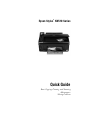 1
1
-
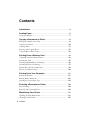 2
2
-
 3
3
-
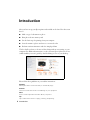 4
4
-
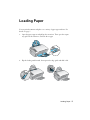 5
5
-
 6
6
-
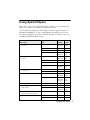 7
7
-
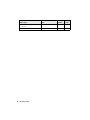 8
8
-
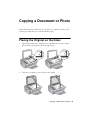 9
9
-
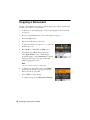 10
10
-
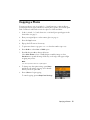 11
11
-
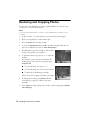 12
12
-
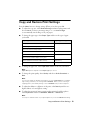 13
13
-
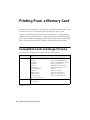 14
14
-
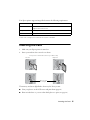 15
15
-
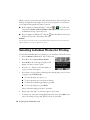 16
16
-
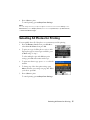 17
17
-
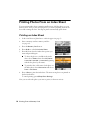 18
18
-
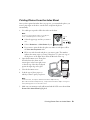 19
19
-
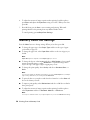 20
20
-
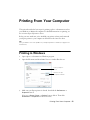 21
21
-
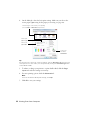 22
22
-
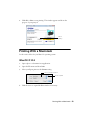 23
23
-
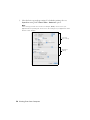 24
24
-
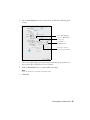 25
25
-
 26
26
-
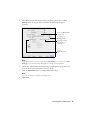 27
27
-
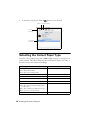 28
28
-
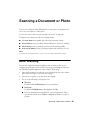 29
29
-
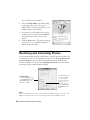 30
30
-
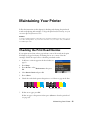 31
31
-
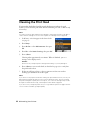 32
32
-
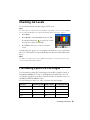 33
33
-
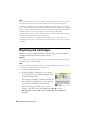 34
34
-
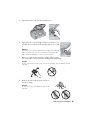 35
35
-
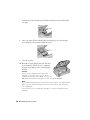 36
36
-
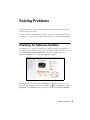 37
37
-
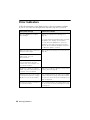 38
38
-
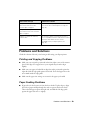 39
39
-
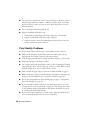 40
40
-
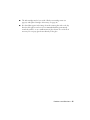 41
41
-
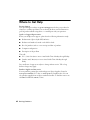 42
42
-
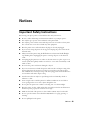 43
43
-
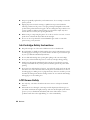 44
44
-
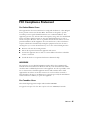 45
45
-
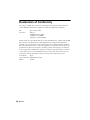 46
46
-
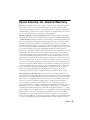 47
47
-
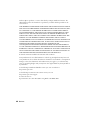 48
48
-
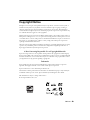 49
49
-
 50
50
-
 51
51
-
 52
52
Epson NX515 - Stylus Color Inkjet Quick start guide
- Category
- Print & Scan
- Type
- Quick start guide
- This manual is also suitable for
Ask a question and I''ll find the answer in the document
Finding information in a document is now easier with AI
Related papers
-
Epson Stylus Photo RX600 User manual
-
Sharp PC-A800 Operating instructions
-
Epson RX500 - Stylus Photo Color Inkjet User guide
-
Epson Stylus Photo RX600 User manual
-
Epson WorkForce WF-3530 User manual
-
Epson Stylus NX515 User guide
-
Epson Stylus Photo RX620 Owner's manual
-
Epson Stylus CX9475Fax User guide
-
Epson WorkForce 600 User manual
-
Epson WorkForce 500 Quick start guide