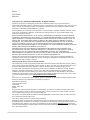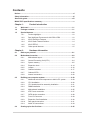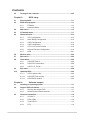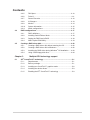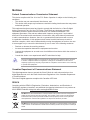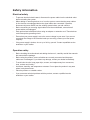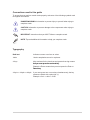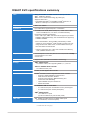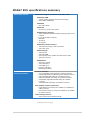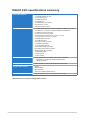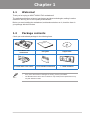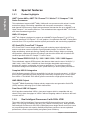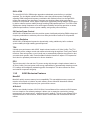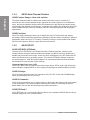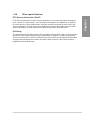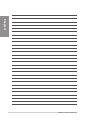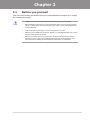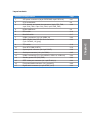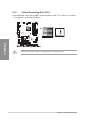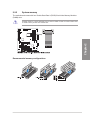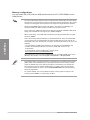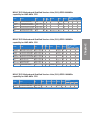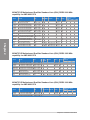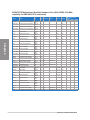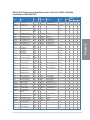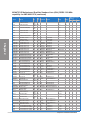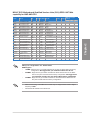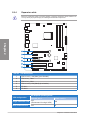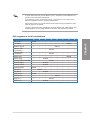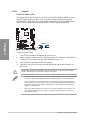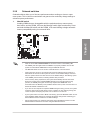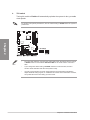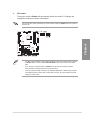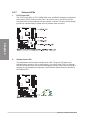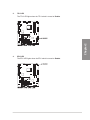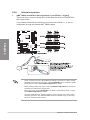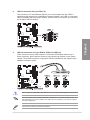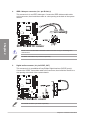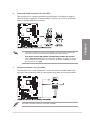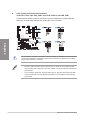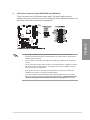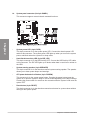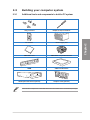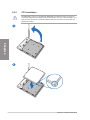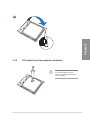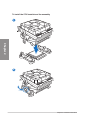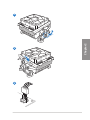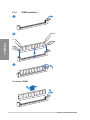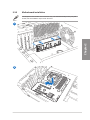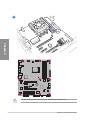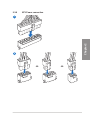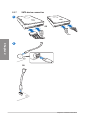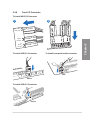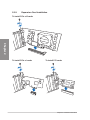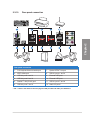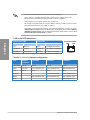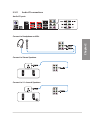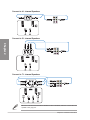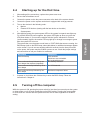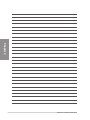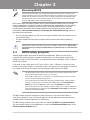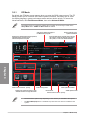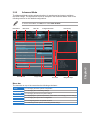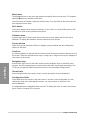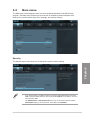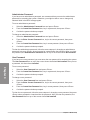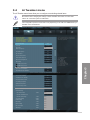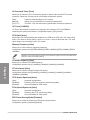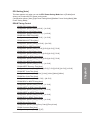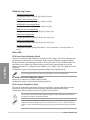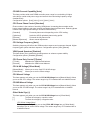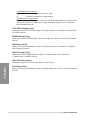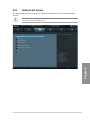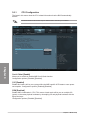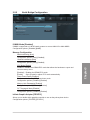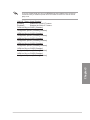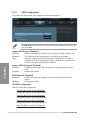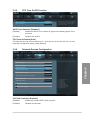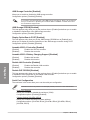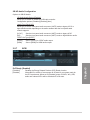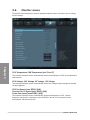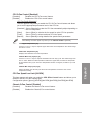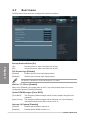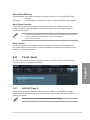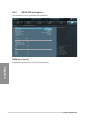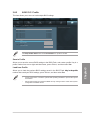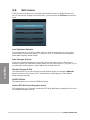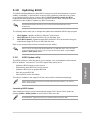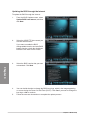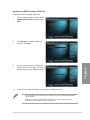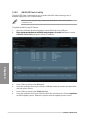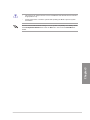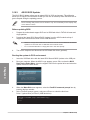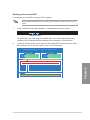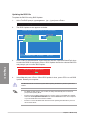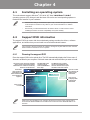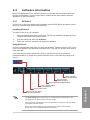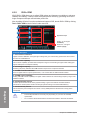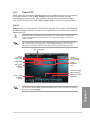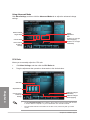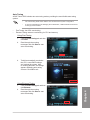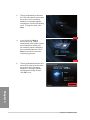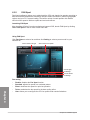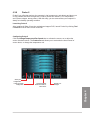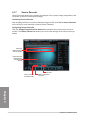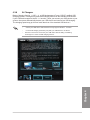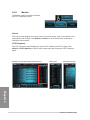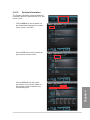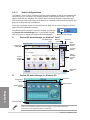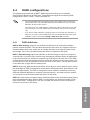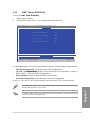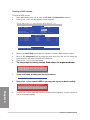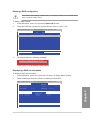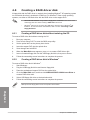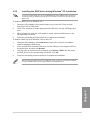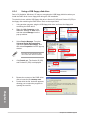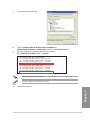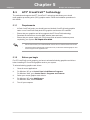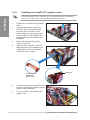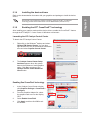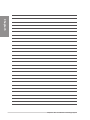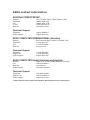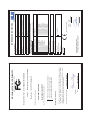Motherboard
M5A97
EVO
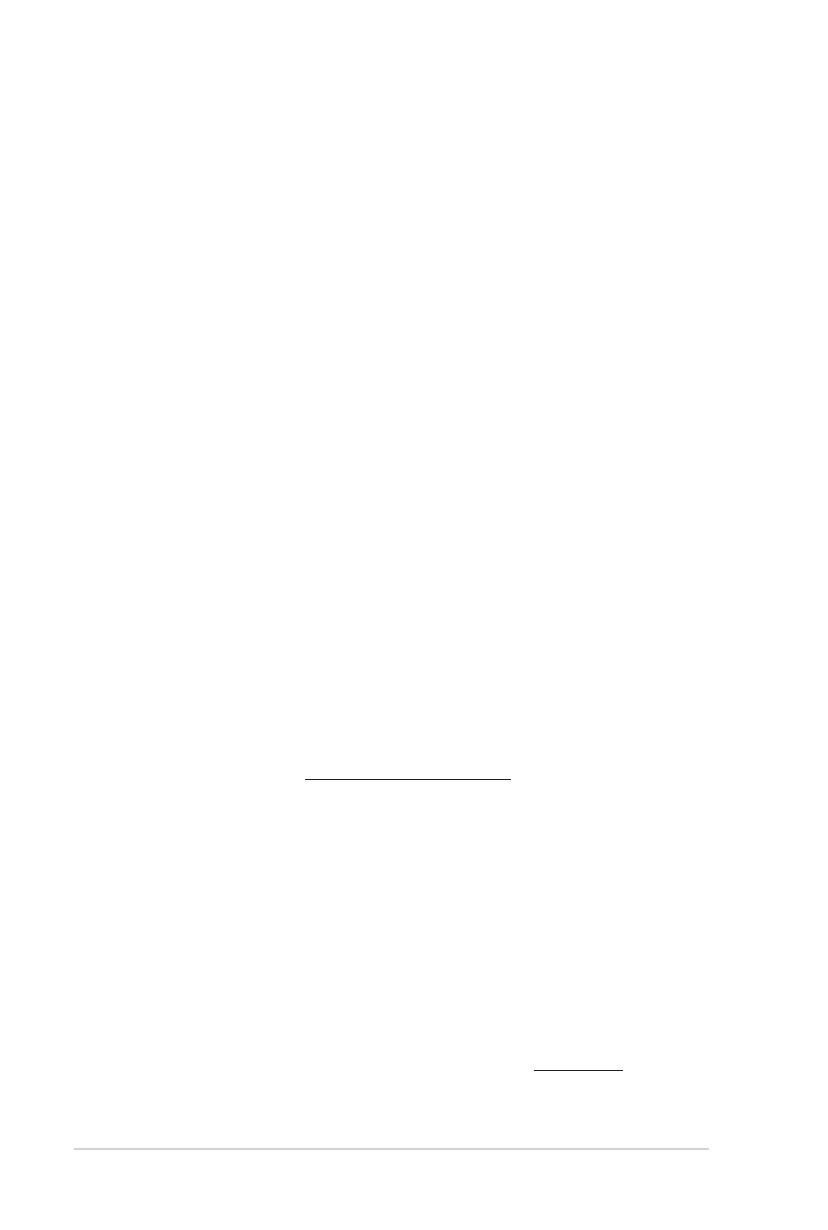
ii
E6412
First Edition
May 2011
Copyright © 2011 ASUSTeK COMPUTER INC. All Rights Reserved.
No part of this manual, including the products and software described in it, may be reproduced,
transmitted, transcribed, stored in a retrieval system, or translated into any language in any form or by any
means, except documentation kept by the purchaser for backup purposes, without the express written
permission of ASUSTeK COMPUTER INC. (“ASUS”).
Product warranty or service will not be extended if: (1) the product is repaired, modied or altered, unless
such repair, modication of alteration is authorized in writing by ASUS; or (2) the serial number of the
product is defaced or missing.
ASUS PROVIDES THIS MANUAL “AS IS” WITHOUT WARRANTY OF ANY KIND, EITHER EXPRESS
OR IMPLIED, INCLUDING BUT NOT LIMITED TO THE IMPLIED WARRANTIES OR CONDITIONS OF
MERCHANTABILITY OR FITNESS FOR A PARTICULAR PURPOSE. IN NO EVENT SHALL ASUS, ITS
DIRECTORS, OFFICERS, EMPLOYEES OR AGENTS BE LIABLE FOR ANY INDIRECT, SPECIAL,
INCIDENTAL, OR CONSEQUENTIAL DAMAGES (INCLUDING DAMAGES FOR LOSS OF PROFITS,
LOSS OF BUSINESS, LOSS OF USE OR DATA, INTERRUPTION OF BUSINESS AND THE LIKE),
EVEN IF ASUS HAS BEEN ADVISED OF THE POSSIBILITY OF SUCH DAMAGES ARISING FROM ANY
DEFECT OR ERROR IN THIS MANUAL OR PRODUCT.
SPECIFICATIONS AND INFORMATION CONTAINED IN THIS MANUAL ARE FURNISHED FOR
INFORMATIONAL USE ONLY, AND ARE SUBJECT TO CHANGE AT ANY TIME WITHOUT NOTICE,
AND SHOULD NOT BE CONSTRUED AS A COMMITMENT BY ASUS. ASUS ASSUMES NO
RESPONSIBILITY OR LIABILITY FOR ANY ERRORS OR INACCURACIES THAT MAY APPEAR IN THIS
MANUAL, INCLUDING THE PRODUCTS AND SOFTWARE DESCRIBED IN IT.
Products and corporate names appearing in this manual may or may not be registered trademarks or
copyrights of their respective companies, and are used only for identication or explanation and to the
owners’ benet, without intent to infringe.
Offer to Provide Source Code of Certain Software
This product may contain copyrighted software that is licensed under the General Public License (“GPL”)
and under the Lesser General Public License Version (“LGPL”). The GPL and LGPL licensed code in this
product is distributed without any warranty. Copies of these licenses are included in this product.
You may obtain the complete corresponding source code (as dened in the GPL) for the GPL Software,
and/or the complete corresponding source code of the LGPL Software (with the complete machine-
readable “work that uses the Library”) for a period of three years after our last shipment of the product
including the GPL Software and/or LGPL Software, which will be no earlier than December 1, 2011, either
(1) for free by downloading it from http://support.asus.com/download;
or
(2) for the cost of reproduction and shipment, which is dependent on the preferred carrier and the location
where you want to have it shipped to, by sending a request to:
ASUSTeK Computer Inc.
Legal Compliance Dept.
15 Li Te Rd.,
Beitou, Taipei 112
Taiwan
In your request please provide the name, model number and version, as stated in the About Box of the
product for which you wish to obtain the corresponding source code and your contact details so that we
can coordinate the terms and cost of shipment with you.
The source code will be distributed WITHOUT ANY WARRANTY and licensed under the same license as
the corresponding binary/object code.
This offer is valid to anyone in receipt of this information.
ASUSTeK is eager to duly provide complete source code as required under various Free Open Source
Software licenses. If however you encounter any problems in obtaining the full corresponding source code
we would be much obliged if you give us a notication to the email address [email protected], stating the
product and describing the problem (please do NOT send large attachments such as source code archives
etc to this email address).

iii
Contents
Notices ....................................................................................................................... vi
Safety information ..................................................................................................... vii
About this guide ....................................................................................................... viii
M5A97 EVO specications summary ........................................................................ x
Chapter 1: Product introduction
1.1 Welcome! .................................................................................................... 1-1
1.2 Package contents.......................................................................................1-1
1.3 Special features..........................................................................................1-2
1.3.1 Product highlights........................................................................1-2
1.3.2 Dual Intelligent Processors 2 with DIGI+ VRM ........................... 1-2
1.3.3 ASUS Exclusive Features ........................................................... 1-3
1.3.4 ASUS Quiet Thermal Solution ..................................................... 1-4
1.3.5 ASUS EZ DIY .............................................................................. 1-4
1.3.6 Other special features ................................................................. 1-5
Chapter 2: Hardware information
2.1 Before you proceed ................................................................................... 2-1
2.2 Motherboard overview ............................................................................... 2-2
2.2.1 Motherboard layout ..................................................................... 2-2
2.2.2 Central Processing Unit (CPU) ................................................... 2-4
2.2.3 System memory .......................................................................... 2-5
2.2.4 Expansion slots ......................................................................... 2-14
2.2.5 Jumper ...................................................................................... 2-16
2.2.6 Onboard switches ..................................................................... 2-17
2.2.7 Onboard LEDs .......................................................................... 2-20
2.2.8 Internal connectors....................................................................2-22
2.3 Building your computer system ............................................................. 2-29
2.3.1 Additional tools and components to build a PC system ............ 2-29
2.3.2 CPU installation.........................................................................2-30
2.3.3 CPU heatsink and fan assembly installation ............................. 2-31
2.3.4 DIMM installation....................................................................... 2-34
2.3.5 Motherboard installation ............................................................ 2-35
2.3.6 ATX Power connection .............................................................. 2-37
2.3.7 SATA device connection ............................................................ 2-38
2.3.8 Front I/O Connector .................................................................. 2-39
2.3.9 Expension Card installation....................................................... 2-40
2.3.10 Rear panel connection .............................................................. 2-41
2.3.11 Audio I/O connections ............................................................... 2-43
2.4 Starting up for the rst time .................................................................... 2-45

iv
Contents
2.5 Turning off the computer ......................................................................... 2-45
Chapter 3: BIOS setup
3.1 Knowing BIOS ............................................................................................ 3-1
3.2 BIOS setup program .................................................................................. 3-1
3.2.1 EZ Mode......................................................................................3-2
3.2.2 Advanced Mode .......................................................................... 3-3
3.3 Main menu .................................................................................................. 3-5
3.4 Ai Tweaker menu ........................................................................................ 3-7
3.5 Advanced menu ....................................................................................... 3-13
3.5.1 CPU Conguration .................................................................... 3-14
3.5.2 North Bridge Conguration........................................................ 3-15
3.5.3 SATA Conguration ................................................................... 3-16
3.5.4 USB Conguration .................................................................... 3-18
3.5.5 CPU Core On/Off Function ....................................................... 3-19
3.5.6 Onboard Devices Conguration ................................................ 3-19
3.5.7 APM .......................................................................................... 3-21
3.6 Monitor menu ........................................................................................... 3-22
3.7 Boot menu ................................................................................................ 3-24
3.8 Tools menu ............................................................................................... 3-25
3.8.1 ASUS EZ Flash 2 ...................................................................... 3-25
3.8.2 ASUS SPD Information ............................................................. 3-26
3.8.3 ASUS O.C. Prole ..................................................................... 3-27
3.9 Exit menu .................................................................................................. 3-28
3.10 Updating BIOS ..........................................................................................3-29
3.10.1 ASUS Update utility...................................................................3-29
3.10.2 ASUS EZ Flash 2 utility ............................................................. 3-32
3.10.3 ASUS BIOS Updater ................................................................. 3-34
Chapter 4: Software support
4.1 Installing an operating system ................................................................. 4-1
4.2 Support DVD information .......................................................................... 4-1
4.2.1 Running the support DVD ........................................................... 4-1
4.2.2 Obtaining the software manuals.................................................. 4-2
4.3 Software information ................................................................................. 4-3
4.3.1 AI Suite II.....................................................................................4-3
4.3.2 DIGI+ VRM .................................................................................. 4-4
4.3.3 TurboV EVO ................................................................................4-5
4.3.4 EPU ............................................................................................. 4-9

v
4.3.5 FAN Xpert.................................................................................. 4-10
4.3.6 Probe II...................................................................................... 4-11
4.3.7 Sensor Recorder ....................................................................... 4-12
4.3.8 Ai Charger+ ...............................................................................4-13
4.3.9 Monitor ...................................................................................... 4-14
4.3.10 System Information ................................................................... 4-15
4.3.11 Audio congurations..................................................................4-16
4.4 RAID congurations ................................................................................ 4-17
4.4.1 RAID denitions ........................................................................ 4-17
4.4.2 Installing Serial ATA hard disks ................................................. 4-18
4.4.3 Setting the RAID item in BIOS .................................................. 4-18
4.4.4 AMD
®
Option ROM Utility .......................................................... 4-19
4.5 Creating a RAID driver disk.....................................................................4-22
4.5.1 Creating a RAID driver disk without entering the OS ................ 4-22
4.5.2 Creating a RAID driver disk in Windows
®
.................................. 4-22
4.5.3 Installing the RAID driver during Windows
®
OS installation ...... 4-23
4.5.4 Using a USB oppy disk drive ................................................... 4-24
Chapter 5: Multiple GPU technology support
5.1 ATI
®
CrossFireX™ technology ..................................................................5-1
5.1.1 Requirements .............................................................................. 5-1
5.1.2 Before you begin ......................................................................... 5-1
5.1.3 Installing two CrossFireX™ graphics cards ................................ 5-2
5.1.4 Installing the device drivers ......................................................... 5-3
5.1.5 Enabling the ATI
®
CrossFireX™ technology ............................... 5-3
Contents

vi
Notices
Federal Communications Commission Statement
This device complies with Part 15 of the FCC Rules. Operation is subject to the following two
conditions:
• This device may not cause harmful interference, and
• This device must accept any interference received including interference that may cause
undesired operation.
This equipment has been tested and found to comply with the limits for a Class B digital
device, pursuant to Part 15 of the FCC Rules. These limits are designed to provide
reasonable protection against harmful interference in a residential installation. This
equipment generates, uses and can radiate radio frequency energy and, if not installed
and used in accordance with manufacturer’s instructions, may cause harmful interference
to radio communications. However, there is no guarantee that interference will not occur
in a particular installation. If this equipment does cause harmful interference to radio or
television reception, which can be determined by turning the equipment off and on, the user
is encouraged to try to correct the interference by one or more of the following measures:
•
Reorient or relocate the receiving antenna.
•
Increase the separation between the equipment and receiver.
•
Connect the equipment to an outlet on a circuit different from that to which the receiver is
connected.
•
Consult the dealer or an experienced radio/TV technician for help.
Canadian Department of Communications Statement
This digital apparatus does not exceed the Class B limits for radio noise emissions from
digital apparatus set out in the Radio Interference Regulations of the Canadian Department
of Communications.
This class B digital apparatus complies with Canadian ICES-003.
The use of shielded cables for connection of the monitor to the graphics card is required
to assure compliance with FCC regulations. Changes or modications to this unit not
expressly approved by the party responsible for compliance could void the user’s authority
to operate this equipment.
REACH
Complying with the REACH (Registration, Evaluation, Authorisation, and Restriction of
Chemicals) regulatory framework, we published the chemical substances in our products at
ASUS REACH website at http://csr.asus.com/english/REACH.htm.
DO NOT throw the motherboard in municipal waste. This product has been designed to
enable proper reuse of parts and recycling. This symbol of the crossed out wheeled bin
indicates that the product (electrical and electronic equipment) should not be placed in
municipal waste. Check local regulations for disposal of electronic products.
DO NOT throw the mercury-containing button cell battery in municipal waste. This symbol
of the crossed out wheeled bin indicates that the battery should not be placed in municipal
waste.

vii
Safety information
Electrical safety
• To prevent electrical shock hazard, disconnect the power cable from the electrical outlet
before relocating the system.
• When adding or removing devices to or from the system, ensure that the power cables
for the devices are unplugged before the signal cables are connected. If possible,
disconnect all power cables from the existing system before you add a device.
• Before connecting or removing signal cables from the motherboard, ensure that all
power cables are unplugged.
• Seek professional assistance before using an adapter or extension cord. These devices
could interrupt the grounding circuit.
• Ensure that your power supply is set to the correct voltage in your area. If you are not
sure about the voltage of the electrical outlet you are using, contact your local power
company.
• If the power supply is broken, do not try to x it by yourself. Contact a qualied service
technician or your retailer.
Operation safety
• Before installing the motherboard and adding devices on it, carefully read all the manuals
that came with the package.
• Before using the product, ensure all cables are correctly connected and the power
cables are not damaged. If you detect any damage, contact your dealer immediately.
• To avoid short circuits, keep paper clips, screws, and staples away from connectors,
slots, sockets and circuitry.
• Avoid dust, humidity, and temperature extremes. Do not place the product in any area
where it may become wet.
• Place the product on a stable surface.
• If you encounter technical problems with the product, contact a qualied service
technician or your retailer.

viii
About this guide
This user guide contains the information you need when installing and conguring the motherboard.
How this guide is organized
This guide contains the following parts:
• Chapter 1: Product introduction
This chapter describes the features of the motherboard and the new technology it
supports.
• Chapter 2: Hardware information
This chapter lists the hardware setup procedures that you have to perform when
installing system components. It includes description of the switches, jumpers, and
connectors on the motherboard.
• Chapter 3: BIOS setup
This chapter tells how to change system settings through the BIOS Setup menus.
Detailed descriptions of the BIOS parameters are also provided.
• Chapter 4: Software support
This chapter describes the contents of the support DVD that comes with the
motherboard package and the software.
• Chapter 5: ATI
®
CrossFireX™ technology support
This chapter describes how to install and congure multiple ATI
®
CrossFireX™
graphics cards.
Where to nd more information
Refer to the following sources for additional information and for product and software updates.
1. ASUS websites
The ASUS website provides updated information on ASUS hardware and software
products. Refer to the ASUS contact information.
2. Optional documentation
Your product package may include optional documentation, such as warranty yers,
that may have been added by your dealer. These documents are not part of the
standard package.

ix
Conventions used in this guide
To ensure that you perform certain tasks properly, take note of the following symbols used
throughout this manual.
Typography
Bold text Indicates a menu or an item to select.
Italic
s Used to emphasize a word or a phrase.
<Key> Keys enclosed in the less-than and greater-than sign means
that you must press the enclosed key.that you must press the enclosed key.
Example: <Enter> means that you must press the Enter or
Return key.Return key.
<Key1> + <Key2> + <Key3> If you must press two or more keys simultaneously, the key
names are linked with a plus sign (+).
Example: <Ctrl> + <Alt> + <Del>
DANGER/WARNING: Information to prevent injury to yourself when trying to
complete a task.
CAUTION: Information to prevent damage to the components when trying to
complete a task.
IMPORTANT: Instructions that you MUST follow to complete a task.
NOTE: Tips and additional information to help you complete a task.

x
M5A97 EVO specications summary
(continued on the next page)
CPU AMD
®
Socket AM3+ for AMD
®
FX Series CPU up to 8-core
AMD
®
140W CPU Support
AMD
®
Cool ‘n’ Quiet™ Technology (by CPU type)
Supports 32nm CPU
* Compatible with AMD
®
Socket AM3 for AMD
®
Phenom™ II
/Athlon™ II /Sempron™ 100 Series Processors
Chipset AMD
®
970 / SB950
System bus Up to 4800 MT/s; HyperTransport™ 3.0 interface
Memory 4 x DIMM, max. 32GB, DDR3 2133(O.C.) / 1866 / 1800 / 1600 /
1333 / 1066 MHz, ECC, non-ECC, un-buffered memory
Dual channel memory architecture
* Due to CPU spec., AMD 100 series CPUs support up to DDR3
1066MHz. With ASUS design, this motherboard can support up
to DDR3 1333MHz.
** Due to OS limitation, when installing total memory of 4GB
capacity or more, Windows
®
32-bit operation system may only
recognize less than 3GB. Hence, a total installed memory of
less than 3GB is recommended.
*** Refer to www.asus.com or this user manual for the Memory
QVL (Qualied Vendors Lists)
Expansion slots 2 x PCI Express 2.0 x16 slots (blue at x16 mode,black at x4 mode)mode)
2 x PCI Express 2.0 x1 slots
2 x PCI slots
Multi-GPU support Supports ATI
®
Quad-GPU CrossFireX™ Technology
Storage AMD
®
SB950 Chipset
- 6 x SATA 6.0 Gb/s ports supporting RAID 0, 1, 5, and 10
JMicron
®
JMB362 SATA controller
- 2 x eSATA 3.0 Gb/s ports
LAN Realtek
®
8111E Gigabit LAN controller
Audio Realtek
®
ALC892 8-channel High Denition Audio CODEC
- Supports 192khz/24bit BD Lossless Sound
- DTS Surround Sensation UltraPC
- Supports Jack-Detection, Multi-Streaming and
Front Panel Jack-Retasking
- Optical S/PDIF Out ports at back I/O
- ASUS Noise Filter
USB
2 x ASMedia USB 3.0 controllers:
- 2 x USB 3.0/2.0 ports at midboard for front panel support
- 2 x USB 3.0/2.0 ports at back panel (blue)
AMD
®
SB950 Chipset:
- 14 x USB 2.0/1.1 ports
(6 ports at midboard; 8 ports at back panel)
IEEE 1394 VIA
®
6308P controller supports 2 x IEEE 1394a ports
(one at midboard, one at back panel)

xi
(continued on the next page)
M5A97 EVO specications summary
ASUS unique features
ASUS Dual Intelligent Processors 2 with DIGI+ VRM:
ASUS DIGI+ VRM
- Industry leading Digital 6+2 Phase Power Design
- ASUS DIGI+ VRM Utility
ASUS EPU
- EPU, EPU switch
ASUS TPU
- Auto Tuning, TurboV, TPU switch
ASUS Exclusive Features:
- ASUS UEFI BIOS EZ Mode featuring friendly graphics user
interface
- Front Panel USB 3.0 Support
- MemOK!
- AI Suite II
- AI Charger+
ASUS Quiet Thermal Solution:
- ASUS Fanless Design: Heat sink solution
- ASUS Fan Xpert
ASUS Q-Design:
- ASUS Q-Slot
- ASUS Q-DIMM
- ASUS Q-LED (CPU, DRAM, VGA, Boot Device LED)
- ASUS Q-Connector
ASUS EZ DIY:
- ASUS O.C. Prole
- ASUS EZ Flash 2
- ASUS MyLogo 2
- Precision Tweaker 2
- Multi-language BIOS
ASUS exclusive
overclocking features
Precision Tweaker 2
- vCore: Adjustable CPU voltage at 0.00625V increment
- vDDNB: Adjustable CPU/NB voltage at 0.00625V increment
- vNB: Adjustable NB voltage at 0.00625V increment
- vNB HT: Adjustable HT voltage at 0.00625V increment
- vDRAM Bus: Adjustable DRAM voltage at 0.00625V
increment
- vSB: Adjustable SB voltage at 0.00500V increment
SFS (Stepless Frequency Selection):
- Internal Base Clock tuning from 100MHz up to 600MHz at
1MHz increment
- PCI Express frequency tuning from 100MHz up to 150MHz
at 1MHz increment
Overclocking Protection:
- ASUS C.P.R.(CPU Parameter Recall)

xii
*Specications are subject to change without notice.
M5A97 EVO specications summary
Back panel I/O ports 1 x PS/2 keyboard/mouse combo port
1 x Optical S/PDIF Out port
1 x LAN (RJ-45) port
1 x IEEE 1394a port
2 x eSATA ports
2 x USB 3.0/2.0 ports (blue)
8 x USB 2.0/1.1 ports
8-channel Audio I/O ports
Internal I/O connectors 1 x USB 3.0/2.0 connector supports additional 2 USB ports (19-pin)
3 x USB 2.0/1.1 connectors support additional 6 USB ports
6 x SATA 6.0 Gb/s connectors
1 x CPU Fan connector (4-pin)
2 x Chassis Fan connectors (1 x 4-pin, 1 x 3-pin)
1 x Power Fan connector (1 x 3-pin)
1 x IEEE1394a connector
1 x COM connector
Front panel audio connector
1 x S/PDIF Out header
1 x Clear CMOS jumper
24-pin EATX Power connector
8-pin EATX 12V Power connector
System Panel (Q-Connector)
1 x MemOK! button
1 x EPU switch
1 x TPU switch
BIOS features 32 Mb Flash ROM, UEFI BIOS, PnP, DMI 2.0, WfM 2.0,
SM BIOS 2.6, ACPI 2.0a, Multi-language BIOS,
ASUS EZ Flash 2
Manageability WfM 2.0, DMI 2.0, WOL by PME, WOR by PME, PXE
Support DVD contents Drivers
ASUS Utilities
ASUS Update
Anti-virus software (OEM version)
Form factor ATX form factor: 12 in. x 9.6 in. (30.5 cm x 24.4 cm)

ASUS M5A97 EVO 1-1
Chapter 1
1.1 Welcome!
Thank you for buying an ASUS
®
M5A97 EVO motherboard!
The motherboard delivers a host of new features and latest technologies, making it another
standout in the long line of ASUS quality motherboards!
Before you start installing the motherboard, and hardware devices on it, check the items in
your package with the list below.
1.2 Package contents
Check your motherboard package for the following items.
• If any of the above items is damaged or missing, contact your retailer.
• The illustrated items above are for reference only. Actual product specications may
vary with different models.
Chapter 1: Product introduction
Chapter 1
User Manual
ASUS M5A97 EVO
motherboard
User guide Support DVD
3 x Serial ATA 6.0 Gb/s cables 1 x 2-in-1 ASUS Q-Connector kit
1 x ASUS I/O Shield

1-2 Chapter 1: Product Introduction
Chapter 1
1.3 Special features
1.3.1 Product highlights
AMD
®
Socket AM3+; AMD
®
FX / Phenom™ II / Athlon™ II / Sempron™ 100
Series Processors
This motherboard supports AMD
®
AM3+ / AM3 multi-core processors with unique L3 cache
and delivers better overclocking capabilities with less power consumption. It features
dual-channel DDR3 memory support and accelerates data transfer rate up to 4800MT/s via
HyperTransport™ 3.0 based system bus. This motherboard also supports AMD
®
CPUs in the
new 32nm manufacturing process.
AMD
®
970 chipset
AMD
®
970 Chipset is designed to support up to 4800MT/s HyperTransport™ 3.0 (HT 3.0)
interface speed and PCI Express™ 2.0 x16 graphics. It is optimized with AMD
®
’s latest AM3+
and multi-core CPUs to provide excellent system performance and overclocking capabilities.
ATI Quad-GPU CrossFireX™ Support
ATI's CrossFireX™ boosts image quality along with rendering speed, eliminating the
need to scale down screen resolution to get high quality images. CrossFireX™ allows
higher antialiasing, anisotropic ltering, shading and texture settings. Adjust your display
congurations, experiment with the 3D settings, and check the effects with a real-time 3D-
rendered previews within ATI Catalyst™ Control Center.
Dual-Channel DDR3 2133(O.C.) / 1866 / 1800 / 1600 / 1333 / 1066 Support
The motherboard supports DDR3 memory that features data transfer rates of 2133(O.C.) /
1866 / 1800 / 1600 / 1333 / 1066 MHz to meet the higher bandwidth requirements of
the latest 3D graphics, multimedia, and Internet applications. The dual-channel DDR3
architecture enlarges the bandwidth of your system memory to boost system performance.
Complete USB 3.0 Integration
ASUS facilitates strategic USB 3.0 accessibility for both the front and rear panel – 4 USB 3.0
ports in total. Experience the latest plug & play connectivity at speeds up to 10 times faster
than USB 2.0. The M5A97 EVO affords greater convenience to high speed connectivity.
AMD SB950 Chipset
The AMD
®
SB950 Southbridge Chipset natively supports the next-generation Serial ATA
(SATA) interface, delivering up to 6.0 Gb/s data transfer.
Front Panel USB 3.0 Support
ASUS provides standardized USB 3.0 front panel support which is compatible with any
chassis. Enjoy faster throughput of USB 3.0 without relegating cables or devices to the hard-
to-reach rear I/O.
1.3.2 Dual Intelligent Processors 2 with DIGI+ VRM
The world’s rst Dual Intelligent Processors from ASUS pioneered the use of two onboard
chips—EPU (Energy Processing Unit) and TPU (TurboV Processing Unit). New generation
Dual Intelligent Processors 2 with DIGI+ VRM digital power design launch control into a new
era, empowering users with superior exibility and perfect precision to ensure optimized
performance, extreme system stability and greater power efciency.

ASUS M5A97 EVO 1-3
Chapter 1
DIGI+ VRM
The new ASUS DIGI+ VRM design upgrades motherboard power delivery to a digital
standard. The 6+2 digital architecture delivers twice the precision power, intelligently
adjusting PWM voltage and frequency modulation with minimal power loss through BIOS
tuning and exclusive user interface to increase over-clocking range while performance
reaches its full potential. It also adjusts frequencies dynamically, cutting radiation interference
by half to enhance system stability through enabling VRM spread spectrum. The DIGI+ VRM
digital power design empowers users with superior exibility and perfect precision to ensure
optimized performance, extreme system stability, and greater power efciency.
2X Precise Power Control
ASUS DIGI+ VRM delivers twice the precision power, intelligently adjusting PWM voltage and
frequency modulation to minimize power loss while performance reaches its full potential.
2X Less Radiation
ASUS DIGI+ VRM adjusts frequencies dynamically, cutting radiation by half to enhance
system stability through enabling spread spectrum.
TPU
Unleash your performance with ASUS’ simple onboard switch or AI Suite II utility. The TPU
chip offers precise voltage control and advanced monitoring through Auto Tuning and TurboV
functions. Auto tuning offers a user friendly way to automatically optimize the system for fast,
yet stable clock speeds, while TurboV enables unlimited freedom to adjust CPU frequencies
and ratios for optimized performance in diverse situations.
EPU
Tap into the world’s rst real-time PC power saving chip through a simple onboard switch or
AI Suite II utility. Get total system-wide energy optimization by automatically detecting current
PC loadings and intelligently moderating power consumption. This also reduces fan noise
and extends component longevity.
1.3.3 ASUS Exclusive Features
MemOK!
MemOK! quickly ensures memory boot compatibility. This remarkable memory rescue tool
requires a mere push of a button to patch memory issues. MemOK! determines failsafe
settings and dramatically improves your system boot success.
AI Suite II
With its user-friendly interface, ASUS AI Suite II consolidates all the exclusive ASUS features
into one simple to use software package. It allows you to supervise overclocking, energy
management, fan speed control, voltage and sensor readings. This all-in-one software offers
diverse and ease to use functions, with no need to switch back and forth between different
utilities.

1-4 Chapter 1: Product Introduction
Chapter 1
1.3.4 ASUS Quiet Thermal Solution
ASUS Fanless Design—Heat-sink solution
The stylish heatsink features 0-dB thermal solution that offers users a noiseless PC
environment. Not only the beautiful shape upgrades the visual enjoyment for motherboard
users, but also the heatsink design lowers the temperature of the chipset and power phase
area through high efcient heat-exchange. Combined with usability and aesthetics, the ASUS
stylish heatsink will give users an extremely silent and cooling experience with the elegant
appearance!
ASUS Fan Xpert
ASUS Fan Xpert intelligently allows you to adjust both the CPU and chassis fan speeds
according to different ambient temperatures caused by different climate conditions in different
geographic regions and your PC’s loading. The built-in variety of useful proles offer exible
controls of fan speed to achieve a quiet and cool environment.
1.3.5 ASUS EZ DIY
ASUS UEFI BIOS (EZ Mode)
The new ASUS UEFI BIOS is an Unied Extensible Firmware Interface, offering a user-
friendly interface that goes beyond traditional keyboard-only BIOS controls to enable more
exible and convenient mouse input. Users can easily navigate the new UEFI BIOS with the
same smoothness as their operating system. The exclusive EZ Mode displays frequently-
accessed setup info, while the Advance Mode is for experienced performance enthusiasts
that demand far more intricate system settings.
Supports Hard Drives over 2.2TB
ASUS UEFI BIOS natively supports hard drives larger than 2.2TB in 64-bit, with full storage
space utilization, helping deliver far more exciting computing than traditional BIOS versions!
ASUS Q-Design
ASUS Q-Design enhances your DIY experience. All of Q-LED, Q-Slot and Q-DIMM design
speed up and simplify the DIY process!
ASUS Q-Connector
ASUS Q-Connector allows you to easily connect or disconnect the chassis front panel cables
to the motherboard. This unique module eliminates the trouble of connecting the system
panel cables one at a time and avoiding wrong cable connections.
ASUS EZ-Flash 2
ASUS EZ Flash 2 is a user-friendly utility that allows you to update the BIOS without using a
bootable oppy disk or an OS-based utility.

ASUS M5A97 EVO 1-5
Chapter 1
1.3.6 Other special features
DTS Surround Sensation UltraPC
DTS Surround Sensation UltraPC delivers exceptional 5.1 surround experience through the
most common PC audio setups—your existing stereo speakers or headphones. In addition
to virtual surround, “Bass enhancement” provides stronger low frequency bass sound, and
“Voice clarication” provides clear human dialogue even with loud background sound. With
these technologies, you may experience a better home-theater audio with ease.
ErP Ready
The motherboard is European Union’s Energy-related Products (ErP) ready, and ErP requires
products to meet certain energy efciency requirement in regards to energy consumptions.
This is in line with ASUS vision of creating environment-friendly and energy-efcient products
through product design and innovation to reduce carbon footprint of the product and thus
mitigate environmental impacts.

1-6 Chapter 1: Product Introduction
Chapter 1

ASUS M5A97 EVO 2-1
2.1 Before you proceed
Take note of the following precautions before you install motherboard components or change
any motherboard settings.
• Unplug the power cord from the wall socket before touching any component.
• Before handling components, use a grounded wrist strap or touch a safely grounded
object or a metal object, such as the power supply case, to avoid damaging them due
to static electricity.
• Hold components by the edges to avoid touching the ICs on them.
• Whenever you uninstall any component, place it on a grounded antistatic pad or in the
bag that came with the component.
• Before you install or remove any component, ensure that the ATX power supply is
switched off or the power cord is detached from the power supply. Failure to do so
may cause severe damage to the motherboard, peripherals, or components.
Chapter 2: Hardware information
Chapter 2

2-2 Chapter 2: Hardware information
Chapter 2
Refer to
2.2.8 Internal connectors
and
2.3.10 Rear panel connection
for more
information about rear panel connectors and internal connectors.
2.2 Motherboard overview
2.2.1 Motherboard layout
Page is loading ...
Page is loading ...
Page is loading ...
Page is loading ...
Page is loading ...
Page is loading ...
Page is loading ...
Page is loading ...
Page is loading ...
Page is loading ...
Page is loading ...
Page is loading ...
Page is loading ...
Page is loading ...
Page is loading ...
Page is loading ...
Page is loading ...
Page is loading ...
Page is loading ...
Page is loading ...
Page is loading ...
Page is loading ...
Page is loading ...
Page is loading ...
Page is loading ...
Page is loading ...
Page is loading ...
Page is loading ...
Page is loading ...
Page is loading ...
Page is loading ...
Page is loading ...
Page is loading ...
Page is loading ...
Page is loading ...
Page is loading ...
Page is loading ...
Page is loading ...
Page is loading ...
Page is loading ...
Page is loading ...
Page is loading ...
Page is loading ...
Page is loading ...
Page is loading ...
Page is loading ...
Page is loading ...
Page is loading ...
Page is loading ...
Page is loading ...
Page is loading ...
Page is loading ...
Page is loading ...
Page is loading ...
Page is loading ...
Page is loading ...
Page is loading ...
Page is loading ...
Page is loading ...
Page is loading ...
Page is loading ...
Page is loading ...
Page is loading ...
Page is loading ...
Page is loading ...
Page is loading ...
Page is loading ...
Page is loading ...
Page is loading ...
Page is loading ...
Page is loading ...
Page is loading ...
Page is loading ...
Page is loading ...
Page is loading ...
Page is loading ...
Page is loading ...
Page is loading ...
Page is loading ...
Page is loading ...
Page is loading ...
Page is loading ...
Page is loading ...
Page is loading ...
Page is loading ...
Page is loading ...
Page is loading ...
Page is loading ...
Page is loading ...
Page is loading ...
Page is loading ...
Page is loading ...
Page is loading ...
Page is loading ...
Page is loading ...
Page is loading ...
Page is loading ...
Page is loading ...
Page is loading ...
Page is loading ...
Page is loading ...
Page is loading ...
Page is loading ...
Page is loading ...
Page is loading ...
Page is loading ...
Page is loading ...
Page is loading ...
Page is loading ...
Page is loading ...
Page is loading ...
Page is loading ...
-
 1
1
-
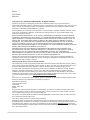 2
2
-
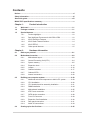 3
3
-
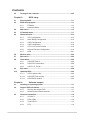 4
4
-
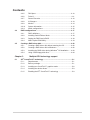 5
5
-
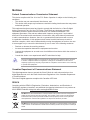 6
6
-
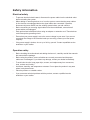 7
7
-
 8
8
-
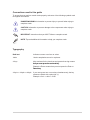 9
9
-
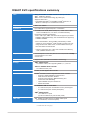 10
10
-
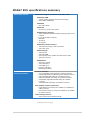 11
11
-
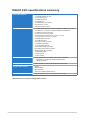 12
12
-
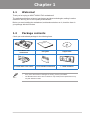 13
13
-
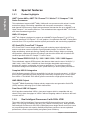 14
14
-
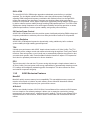 15
15
-
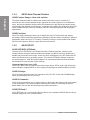 16
16
-
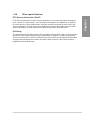 17
17
-
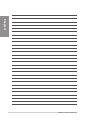 18
18
-
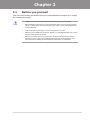 19
19
-
 20
20
-
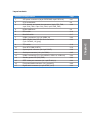 21
21
-
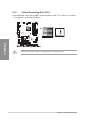 22
22
-
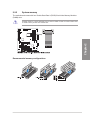 23
23
-
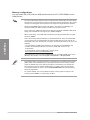 24
24
-
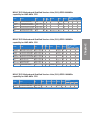 25
25
-
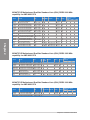 26
26
-
 27
27
-
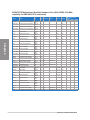 28
28
-
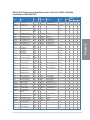 29
29
-
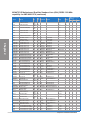 30
30
-
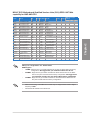 31
31
-
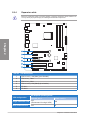 32
32
-
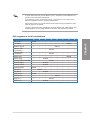 33
33
-
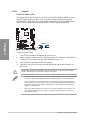 34
34
-
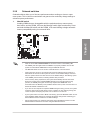 35
35
-
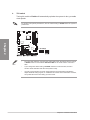 36
36
-
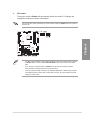 37
37
-
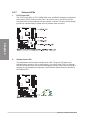 38
38
-
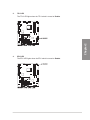 39
39
-
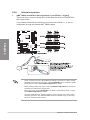 40
40
-
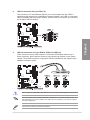 41
41
-
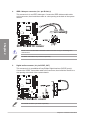 42
42
-
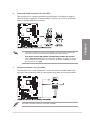 43
43
-
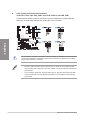 44
44
-
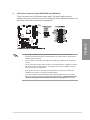 45
45
-
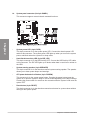 46
46
-
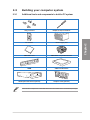 47
47
-
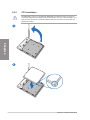 48
48
-
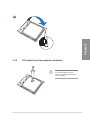 49
49
-
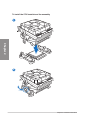 50
50
-
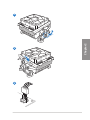 51
51
-
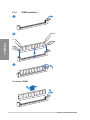 52
52
-
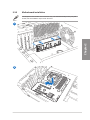 53
53
-
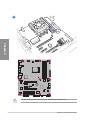 54
54
-
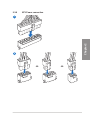 55
55
-
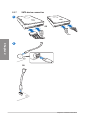 56
56
-
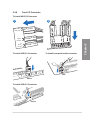 57
57
-
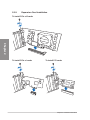 58
58
-
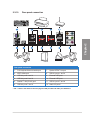 59
59
-
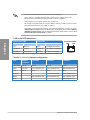 60
60
-
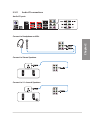 61
61
-
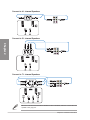 62
62
-
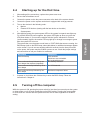 63
63
-
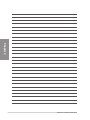 64
64
-
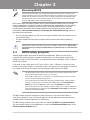 65
65
-
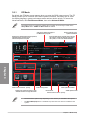 66
66
-
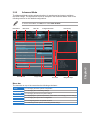 67
67
-
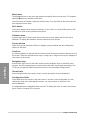 68
68
-
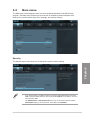 69
69
-
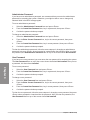 70
70
-
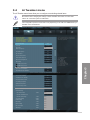 71
71
-
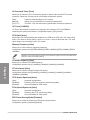 72
72
-
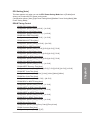 73
73
-
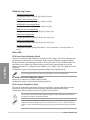 74
74
-
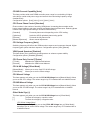 75
75
-
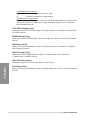 76
76
-
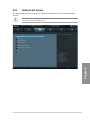 77
77
-
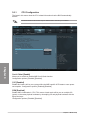 78
78
-
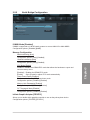 79
79
-
 80
80
-
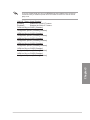 81
81
-
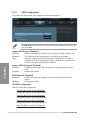 82
82
-
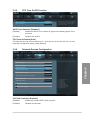 83
83
-
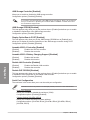 84
84
-
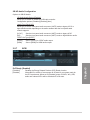 85
85
-
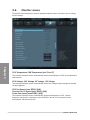 86
86
-
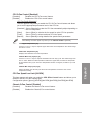 87
87
-
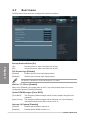 88
88
-
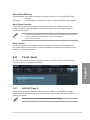 89
89
-
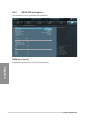 90
90
-
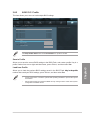 91
91
-
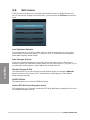 92
92
-
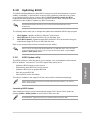 93
93
-
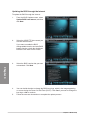 94
94
-
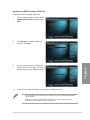 95
95
-
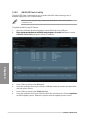 96
96
-
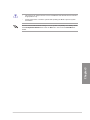 97
97
-
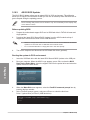 98
98
-
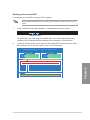 99
99
-
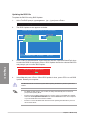 100
100
-
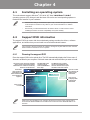 101
101
-
 102
102
-
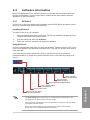 103
103
-
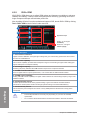 104
104
-
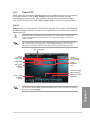 105
105
-
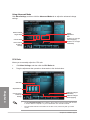 106
106
-
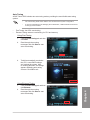 107
107
-
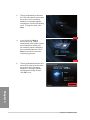 108
108
-
 109
109
-
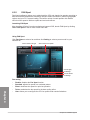 110
110
-
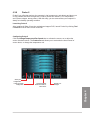 111
111
-
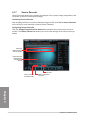 112
112
-
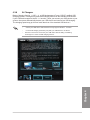 113
113
-
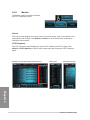 114
114
-
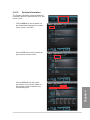 115
115
-
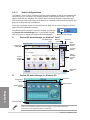 116
116
-
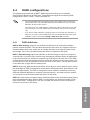 117
117
-
 118
118
-
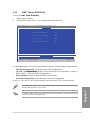 119
119
-
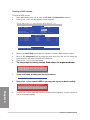 120
120
-
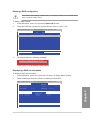 121
121
-
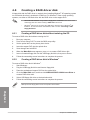 122
122
-
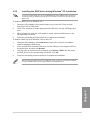 123
123
-
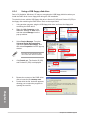 124
124
-
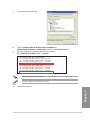 125
125
-
 126
126
-
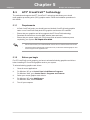 127
127
-
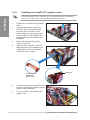 128
128
-
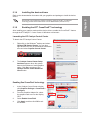 129
129
-
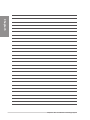 130
130
-
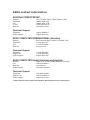 131
131
-
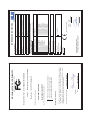 132
132
Asus M5A97 EVO R2.0 User manual
- Category
- Server/workstation motherboards
- Type
- User manual
Ask a question and I''ll find the answer in the document
Finding information in a document is now easier with AI
Related papers
Other documents
-
takeMS TMS8GU3EA31R03 Datasheet
-
Integral IN3T2GNYNGX Datasheet
-
MSI X370 GAMING PRO CARBON AC Quick start guide
-
Integral IN3T8GEYJGX Datasheet
-
Integral IN3T8GNYJGX Datasheet
-
Integral IN3T8GNZJIX Datasheet
-
Integral IN3T8GEZJIX Datasheet
-
Integral IN3T8GNAJKI Datasheet
-
Integral IN3T2GNYNGXK2 Datasheet
-
Integral IN3T2GEYNGXK3 Datasheet