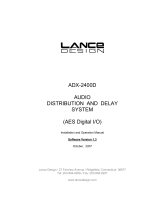Page is loading ...

CAB
™
16 Series
CobraNet
™
Audio Bridge
CAB 16i
CAB 16o
CAB 16d
User Manual

Intended to alert the user to the presence of uninsulated “dangerous voltage” within the product’s
enclosure that may be of sufficient magnitude to constitute a risk of electric shock to persons.
Intended to alert the user of the presence of important operating and maintenance (servicing)
instructions in the literature accompanying the product.
CAUTION: Risk of electrical shock — DO NOT OPEN!
CAUTION: To reduce the risk of electric shock, do not remove cover. No user serviceable parts inside. Refer
servicing to qualified service personnel.
WARNING: To prevent electrical shock or fire hazard, do not expose this appliance to rain or moisture. Before
using this appliance, read the operating guide for further warnings.
Este símbolo tiene el propósito, de alertar al usuario de la presencia de “(voltaje) peligroso” sin ais-
lamiento dentro de la caja del producto y que puede tener una magnitud suficiente como para constituir
riesgo de descarga eléctrica.
Este símbolo tiene el propósito de alertar al usario de la presencia de instruccones importantes sobre la
operación y mantenimiento en la información que viene con el producto.
PRECAUCION: Riesgo de descarga eléctrica ¡NO ABRIR!
PRECAUCION: Para disminuír el riesgo de descarga eléctrica, no abra la cubierta. No hay piezas útiles dentro.
Deje todo mantenimiento en manos del personal técnico cualificado.
ADVERTENCIA: Para evitar descargas eléctricas o peligro de incendio, no deje expuesto a la lluvia o humedad
este aparato Antes de usar este aparato, Iea más advertencias en la guía de operación.
Ce symbole est utilisé dans ce manuel pour indiquer à l’utilisateur la présence d’une tension dangereuse
pouvant être d’amplitude suffisante pour constituer un risque de choc électrique.
Ce symbole est utilisé dans ce manuel pour indiquer à l’utilisateur qu’il ou qu’elle trouvera d’importantes
instructions concernant l’utilisation et l’entretien de l’appareil dans le paragraphe signalé.
ATTENTION: Risques de choc électrique — NE PAS OUVRIR!
ATTENTION: Afin de réduire le risque de choc électrique, ne pas enlever le couvercle. Il ne se trouve à l’intérieur
aucune pièce pouvant être reparée par l’utilisateur. Confiez I’entretien et la réparation de l’appareil à un réparateur
Peavey agréé.
AVERTISSEMENT: Afin de prévenir les risques de décharge électrique ou de feu, n’exposez pas cet appareil à la
pluie ou à l’humidité. Avant d’utiliser cet appareil, lisez attentivement les avertissements supplémentaires de ce
manuel.
Dieses Symbol soll den Anwender vor unisolierten gefährlichen Spannungen innerhalb des Gehäuses
warnen, die von Ausreichender Stärke sind, um einen elektrischen Schlag verursachen zu können.
Dieses Symbol soll den Benutzer auf wichtige Instruktionen in der Bedienungsanleitung aufmerksam
machen, die Handhabung und Wartung des Produkts betreffen.
VORSICHT: Risiko — Elektrischer Schlag! Nicht öffnen!
VORSICHT: Um das Risiko eines elektrischen Schlages zu vermeiden, nicht die Abdeckung enfernen. Es befinden
sich keine Teile darin, die vom Anwender repariert werden könnten. Reparaturen nur von qualifiziertem
Fachpersonal durchführen lassen.
ACHTUNG: Um einen elektrischen Schlag oder Feuergefahr zu vermeiden, sollte dieses Gerät nicht dem Regen
oder Feuchtigkeit ausgesetzt werden. Vor Inbetriebnahme unbedingt die Bedienungsanleitung lesen.

GENERAL CAUTIONS AND WARNINGS!
To prevent electrical shock or potential fire hazards, do not expose the CAB 16 to moisture or rain.
Before using this product, read the user manuals for further warnings and cautions.
The following cautions should be carefully observed when installing, wiring or using this product:
DO NOT use any other power supply or cable other than the one provided with this unit.
DO NOT remove the top cover of the unit. There are no user serviceable parts inside. Refer service
to qualified personnel.
DO NOT use solvents or other cleaners to clean the unit. Basic external care requires only a damp
cloth. Disconnect the power supply cord before cleaning.
Read all safety and installation instructions and retain all documentation for further reference.
The CAB 16 should be installed so that its mounting position does not interfere with proper venti-
lation.
This product should not be installed or placed near a source of heat.
Power supply cords and associated connectors should be unplugged from the power source when
the unit is not used for long periods of time, or will be stored.
If this product is to be mounted in an equipment rack, install rear support if required by the rack
manufacturer.
Care should be taken to ensure that the installation is clear of possible sources of contamination.
Make sure that the product’s ventilation openings are not exposed to possible sources of liquid,
gases, or other contaminants.
This product should be inspected by a qualified service technician if the power supply cord or con-
nector has been damaged, if the unit has been dropped, or if a foreign substance has gained access
to the interior electronic and electrical components.
The information contained in this manual is subject to change without notice. Peavey Electronics is not liable
for improper installation or configuration. The information contained herein is intended only as an aid to
qualified personnel in the design, installation and maintenance of engineered audio systems. The installing
contractor or end user is ultimately responsible for the successful implementation of these systems.
All creative content in this manual, including the layout, art design, content, photography, drawings, specifi-
cations and all other intellectual property is Copyright © 2000 Peavey Electronics Corporation, except where
noted. All rights reserved.
Manual by WR.

Page 4
http://aa.peavey.com copyright 2000 All Rights Reserved
Thank You!
7
What’s In The Box?
7
Covered Products
7
8
Assumptions
8
Installation
9
Hardware vs. Software Devices
10
The Test View
11
Panel Features
Connections
Setting The Hardware Base Address
30
Setting The CobraNet Audio Bundle
31
Testing, Testing.....
32-33
Testing, Testing.....Digital Style!
34-35
Tech Support & Warranty Registration
36
CAB 16i
12
CAB 16i Front Panel
16
CobraNet
®
22
Audio
23
CAT 5 cable is your friend....
26-27
Linking
28
CAB 16i Rear Panel
17
CAB 16o Front Panel
18
CAB 16o Rear Panel
19
CAB 16d Front Panel
20
CAB 16d Rear Panel
21
CAB 16o
13
CAB 16d
14-15
CAB
™
16 Series User Manual
Table of Contents
Additional Resources
37
Specifications
38-39
Warranty Statement
40
Linking Examples
29
RS-485
23
S/PDIF
24-25
Software Device Features
Features

Page 5Peavey Electronics Corp.
Table Of Contents
The CAB
™
components and their relationships (Figure 1)
10
The CobraNet
™
audio transport devices and their control panels (Figure 2)
10
Recommended Test View Configuration (Figure 3)
11
Typical Network Connections (Figure 4)
22
Direct Connection Example (Figure 5)
22
Analog and Digital Audio Connections (Figure 6)
23
RS-485 Serial Data Connections (Figure 7)
23
CAB 16i Link Connection Example (Figure 13)
28
CAB 16o Link Connection Example (Figure 14)
29
Hardware Base Address Switches (Figure 16)
30
Hardware & Software Addressing Controls (Figure 17)
30
CobraNet Input and Output Controls (Bundle Numbers in the OFF position) (Figure 18)
31
CAB Device Audio Bundle Number controls shown in the OFF position. (Figure 19)
31
Test Configuration (CAB 16i, CAB 16o)
32-33
Test Configuration (CAB 16d)
34-35
Illustrations
CAB 16d Link Connection Example (Figure 15)
29
Standard “normal” CAT 5 cable (Figure 9)
26
S/PDIF resistor network configurations (Figure 8)
25
CAT 5 Wire/Connector cross reference chart, standard & crossover cable types (Figure 10)
27
CAT 5 cable and RJ-45 termination details (Figure 11)
27
CAT 5 “crossover” cable (Figure 12)
27

CAB
™
16 Series User Manual
Page 6 http://aa.peavey.com copyright 2000 All Rights Reserved
CAUTION!
The CAB 16 Series products are Ethernet (CobraNet
™
) network products designed to operate on a network back-
bone or infrastructure. The design, implementation and maintenance of this infrastructure is critical to the opera-
tion and performance of the CAB 16 Series products. Peavey Electronics does not support nor service network cabling, hubs,
switches, patch bays, wall plates, connector panels or any other type of network interconnect device. Please ensure that these
components and their associated installation techniques have been properly designed and installed for CobraNet audio appli-
cations.
This manual is written specifically for the CAB 16 Series products built with Firmware Version 2.6.8. Specific functionality
relating to earlier firmware is not covered in this manual. In the event that your CAB 16 includes an earlier firmware release,
you should contact the Peavey Architectural Acoustics Technical Services Group for information on how this may, or may not,
impact your installation. Installation or upgrading firmware within the CAB 16 is not covered in this manual.
Several associated products are required to complete a working system using the CAB 16. This manual frequently makes refer-
ence to these other products, but does not provide specific configuration or installation information on them. Please refer to
the manuals for these products for information. Every product, both Peavey products and third party devices, must be proper-
ly installed for the CAB 16 to operate in accordance with its published specification.
This product is fan cooled with an intake fan on one side of the unit. The exhaust is located on the other side. Do not block
the fan or any vents when installing this product. Proper cooling is essential to maintain proper operation and long-term sta-
bility in this product. Install this product in EIA approved equipment racks only.
The information contained in this manual is subject to change without notice. Peavey Electronics is not liable for improper
installation or configuration. The information contained herein is intended only as an aid to qualified personnel in the design,
installation and maintenance of engineered audio systems. The installing contractor or end user is ultimately responsible for
the successful implementation of these systems.

Welcome
Page 7Peavey Electronics Corp
Thank You!
Thank you for purchasing the CAB
™
16 Series CobraNet
™
Audio Bridge. This
product is designed to provide years of trouble-free operation, and high qual-
ity audio performance. We sincerely hope that you enjoy your new CAB 16
Series product, and will find other products in the Peavey Architectural
Acoustics product line to supplement your system. We are confident that
you will find the CAB 16 Series products, as well as other Architectural
Acoustics products to be of the highest quality available.
This manual was written to provide as much information as possible for
your new Peavey Architectural Acoustics product. It is our sincere desire
that you enjoy your purchase. We feel that the best way to fully enjoy any
purchase is to have an in-depth understanding of the product’s features,
functionality and performance characteristics. We hope that this manual,
along with the manuals of our other products, will provide this. If you
require additional information that this manual does not provide, please let
us know. We are always looking for better ways to provide information
about our products, and your input is always appreciated. If you have a
comment about this manual, or would like to make a suggestion, please
write to: Peavey Electronics Corp., Architectural Acoustics Division, 711 A
St., Meridian, MS 39301. Thank you again for using Peavey!
What’s In The Box?
The CAB 16 Series products are packaged in a single container. This contain-
er includes the following items:
1- CAB 16i, CAB 16o or CAB 16d CobraNet Audio Bridge
1- IEC removable power supply line cord
(120VAC Domestic, 230VAC Export)
18- 3-screw Euro connectors*
1- User Manual/Literature Package
* Asterisk indicates that these items are shipped installed on the CAB 16
Series product.
If any of these items are missing, please contact your Authorized Peavey
Architectural Acoustics contractor/dealer.
Covered Products
This User Manual covers the following CAB 16 Series products:
CAB 16i CobraNet Audio Bridge and matching software devices for
MediaMatrix. (16 line inputs)
CAB 16o CobraNet Audio Bridge and matching software devices for
MediaMatrix (16 line outputs)
CAB 16d CobraNet Audio Bridge and matching software devices for
MediaMatrix (8 digital audio (AES3 or S/PDIF) channels in and out)
All of these products have similar feature sets and audio performance charac-
teristics. This manual provides information on all products, and the differ-
ences are notated within the context of the subject matter. When the topic
is common to both units, no differentiation is noted, nor required.

Page 8 http://aa.peavey.com copyright 2000 All Rights Reserved
CAB
™
16 Series User Manual
Features
Assumptions
- CobraNet
™
ethernet audio transport
- Single rack space package
- Forced air cooling
- Front panel analog audio metering
- Front panel network status monitoring
- 24 bit D/A and A/D converters
- Discreet analog design
- Digital control of analog functions
- 16 line level inputs (16i only)
- 16 line level outputs (16o only)
- 8 AES3 or S/PDIF digital audio inputs and outputs (16d only)
- Full analog gain stage w/digital control (except 16d)
- User defined network hardware address
- Removable connectors for audio and external controls
- Industry standard RJ-45 connector for connecting to ethernet
CobraNet network
- RS-485 port for transporting serial data across the network
- Support for stand alone operation
In stand alone applications, the CAB 16 Series is a very powerful tool.
Ease of use, external control options and a simple interface make it per-
fect for many applications where simple audio transport is required.
Among the many applications the CAB 16 Series was designed for
include:
- Theme Parks
- Presentation Rooms
- Board Rooms
- Courtrooms
- Auditorium/Cafetorium
- Lecture Hall Sound Reinforcement
- Meeting Rooms
- Convention Centers
- Paging
- Background Music
- Retail Spaces
- Restaurant/Bar Sound
The CAB 16 Series is a prefect choice for many audio applications
where transport of audio signal must occur over long distances. Used in
conjunction with MediaMatrix products, the CAB 16 Series provides
the highest level of audio systems performance, functionality and con-
trol.
The CAB 16 Series of CobraNet Audio Bridges are designed for
advanced MediaMatrix systems. It is assumed that you have a working
knowledge of MediaMatrix hardware and software as well as comput-
ers, Windows NT and ethernet networks. If you do not have this
knowledge, please refer the configuration and installation of this prod-
uct to qualified personnel. For in-depth information on MediaMatrix,
refer to the online help. Additional resources are listed in this manual.

Installation
Page 9Peavey Electronics Corp
Installation
The CAB
™
16 Series product is designed to mount in a standard EIA electron-
ic equipment rack. Because the CAB 16 includes forced air cooling, adding
rack mounted vent panels is not required for most installations. However, it
is recommended that common sense be applied to large installations where
multiple units are mounted in a single rack. It is generally accepted that a
ratio of 2:1 is a good rule of thumb that usually provides adequate perform-
ance. In installations where adverse conditions exist, and room temperatures
are likely to rise, additional vents should be installed.
Do not block the fan or any vents when installing the CAB 16. Proper cool-
ing is essential to maintain proper operation and long-term stability in this
product.
When dressing off wiring harnesses, take care with CAT 5 cables. Do not
tie-wrap bundles of CAT 5 wire too tight. Leave plenty of room for bends,
allowing the cable to progress naturally from the RJ-45 connector. Creating
tightly wrapped CAT 5 wire bundles can cause loose crimp joints and defec-
tive terminations.
To successfully install your new CAB 16 Series product, and perform the
testing examples contained in this manual, you will need the following com-
ponents:
• A MediaMatrix
®
MiniFrame 208nt-cn or MM
™
-760nt, MM
™
-960nt or
MM
™
-980nt Mainframe.
• MWare 3.1.2 or later software.
• PC Monitor, mouse and keyboard.
• At least 1 MM™ DSP-cn CobraNet
™
DPU card for MediaMatrix.
• At least 1 CAB 16i and 1 CAB 16o CobraNet
™
Audio Bridge, OR 2 CAB16d
CobraNet Audio Bridges.
• At least 1 generic fast ethernet 100 Base T network switch*.
• An assortment of CAT 5 cables.
• An audio source, power amplifier and loudspeaker.
In MediaMatrix, the minimum CobraNet network consists of a single
MediaMatrix frame housing at least one MM DSP-cn CobraNet DPU card,
CAB 16i and CAB 16o audio bridge and a single ethernet switch. Of course,
most systems will include many more DSP-cn cards and CAB devices, but
this is the most basic configuration.
* The selection of a proper network switch is critical for a successful imple-
mentation. Although CobraNet is an ethernet protocol, there are perform-
ance issues that must be considered when selecting this switch for use in
CobraNet audio systems.
For the latest list of CobraNet compliant products, please refer to Peak
Audio’s website at http://www.peak audio.com.

CAB
™
16 Series User Manual
Page 10 http://aa.peavey.com copyright 2000 All Rights Reserved
Hardware vs. Software Devices
The CAB 16 Series of products is an integration of physical hardware and software. Within CobraNet
™
, there are even further
integrations, that being the network itself, and the actual piece of equipment, in this case, the CAB 16. In software, the equip-
ment is represented by a “Device” within the MediaMatrix MWare application. The CobraNet network is represented by a tra-
ditional MediaMatrix wiring block with inputs and outputs. The “wire” between these blocks is the configuration of audio sig-
nal flow with the MediaMatrix’s DPU. For proper operation of these products, a thorough understanding of all of these
devices is required.
There is a very basic relationship between the CAB 16 physical product and its accompanying software device. Essentially, the
software device is the “Control Panel” for the hardware. There are no physical controls on the CAB 16 itself, so all functions for
it are accessible only from its software based control panel. This control panel is a yellowbox labeled “CAB 16”, and can be
found under the Input/Output, CobraNet section of the Device Menu within the MediaMatrix software. There is one for each
model of CAB 16 product. I like to refer to this device as the “Taxi”, since it’s a yellow CAB......get it?
The figure below shows the relationship between the Taxi, its control panel and the actual CAB hardware.
The second half of this equation, as mentioned above, is the audio transport. This transport is the CobraNet network that car-
ries audio from one location to another. Within MediaMatrix, this is represented by a block with “wire nodes” on it that repre-
sent the actual input and output points for the system. What is very important to note is that the hardware unit, the CAB
itself, and the audio transport device DO NOT necessarily match up. For example, it is possible to have one output wiring
block assigned to multiple CAB 16o units although generally, the input side is always a one-to-one relationship. In the figure
below, you can see the two network blocks. The one with the nodes on the right of the block is an audio “input” position, the
one with the nodes on the left side of the block is an audio “output” position. Each of these also has a control panel. The con-
trol panels for each are very similar, so don’t get them mixed up. You can tell which one is the “input” side by the “Receiving”
label on the channel LEDs. These LEDs indicate that an audio data stream is successfully being received from a distant network
location.
Fig. 1, The CAB components and their relationships.
Fig. 2, The CobraNet audio transport devices and their control panels.
Input Side of
Audio Path
Output Side of
Audio Path
CobraNet Input
Control Panel
CobraNet Output
Control Panel

Hardware & Software
Page 11Peavey Electronics Corp
The Test View
In order to properly use this manual, it is recommended that a basic MediaMatrix view file be configured. This view file should
have a minimum number of components and should include one each of the CAB
™
16i and CAB 16o, or, it should match exactly
your specific system hardware. The following figure is a good example of such a “test” file.
Once again....to summarize. It is very important to understand the relationship between the CAB hardware, it’s associated soft-
ware control software and the CobraNet
™
network, or “audio transport”. The blocks in this example labeled CobraNet 1A, 1B,
etc. are transport blocks that receive digital audio from, and carry digital to, distant CobraNet network locations. This audio
enters and exits the MediaMatrix system at these blocks. The wires represent the digital audio path within the MediaMatrix
system. The blocks labeled CAB, the yellow “Taxi”, represent the actual CAB hardware. There must be one of these for each
corresponding hardware piece. The hardware, via its control panel, can be “assigned” to any network audio channel, called a
“bundle”. This bundle is also assigned in the CobraNet transport block. It is this bundle assignment that gets the audio from
the CAB’s analog port and onto the network. If this is confusing to you, stop and re-read this section. It is vital to your ability
to successfully implement a CobraNet audio system using MediaMatrix products. If you understand it....kinda, but still need
help, read on....you’ll see how it all fits together as you start hooking up CABs and passing audio from point to point.
Fig. 3, Recommended Test View Configuration
CobraNet Status Tool
The yellow CAB
device...the “taxi”
CobraNet transport
device
Audio from
the
“outside” enters
the MediaMatrix
system here.
These wires carry
digital audio within
the MediaMatrix
system.
Audio to
the “out-
side” exits the
MediaMatrix sys-
tem here.

CAB
™
16 Series User Manual
Page 12 http://aa.peavey.com copyright 2000 All Rights Reserved
CAB 16i Software Device Features
LINK LED This LED will turn ON when a valid connection has been established between the
CAB 16 and the network switch. This function is duplicated on the front panel of the CAB 16i.
ID The four digit number is the user-defined Hardware Base Address. The range is hex,
between 0000 and FFFF. The LED will turn ON when a valid number is entered. Each CAB
16 on the network must have a unique ID. If there is a duplicate, or the value is zero, this LED
will not light, and communications between the CAB and network is not valid.
BUNDLE User defined number that assigns eight audio channels to a CobraNet
™
network
“bundle”. The range is OFF to 32,767. For switched networks, the number must be 256 or
higher. This number must also be set in the CobraNet I/O device for which the CAB will
transport audio. The LED is ON when the CAB 16i is receiving the specified network bundle.
Each CAB 16i can receive two separate audio bundles.
GAIN Software control of the CAB 16i’s analog gain stage. Gesturable from the knob or the
digital window located just above each knob. The range is -95.5 dB to +30.5 dB.
FULL-SCALE SENSITIVITY BLOCK When clicked upon, this block opens an additional
window that includes buttons for adjusting the CAB 16i’s input sensitivity. There are two
windows, one for channels 1-8, and another for channels 9-16. A single-click in Control Mode,
or a double-click in Edit Mode will open this block.
FULL-SCALE SENSITIVITY DIALOG This window reveals the CAB 16i’s input channel
analog sensitivity settings. There are four settings for each input channel. The levels indicate
a maximum setting and allow the user to “shift” the available dynamic range for flexibility in
matching nominal incoming signal levels. When the GAIN control is at 0 dB, the input sensi-
tivity is determined solely by the Full Scale Sensitivity button.

Software Features
Page 13Peavey Electronics Corp
CAB 16o Software Device Features
LINK LED This LED will turn ON when a valid connection has been established between the
CAB
™
16 and the network switch. This function is duplicated on the front panel of the CAB
16o.
ID The four digit number is the user-defined Hardware Base Address. The range is hex,
between 0000 and FFFF. The LED will turn ON when a valid number is entered. Each CAB
16 on the network must have a unique ID. If there is a duplicate, or the value is zero, this LED
will not light, and communications between the CAB and network is not valid.
BUNDLE User defined number that assigns eight audio channels to a CobraNet
™
network
“bundle”. The range is OFF to 32,767. For switched networks, the number must be 256 or
higher. This number must also be set in the CobraNet I/O device for which the CAB will
transport audio. The LED is ON when the CAB 16o is transmitting the specified network
bundle. Each CAB 16o can transmit (send) two separate audio bundles.
MUTE This single button will mute all audio outputs in the digital domain. This button is
independent of the output GAIN control.
GAIN Software control of the CAB 16o’s analog output stage. Gesturable from the knob or
the digital window located just above each knob. The range is -95.5 dB to +30.5 dB.
FULL-SCALE SENSITIVITY BLOCK When clicked upon, this block opens an additional
window that includes buttons for adjusting the CAB 16o’s output scale. There are two win-
dows, one for channels 1-8, and another for channels 9-16. A single-click in Control Mode, or a
double-click in Edit Mode will open this block.
FULL-SCALE SENSITIVITY DIALOG This window reveals the CAB 16o’s output channel
analog settings. There are four settings for each output channel. The levels indicate a maxi-
mum setting and allow the user to “shift” the available dynamic range for flexibility in match-
ing the input sensitivity of the power amplifier input. When the GAIN control is at 0 dB, the
input sensitivity is determined solely by the Full Scale Output button.

CAB
™
16 Series User Manual
Page 14 http://aa.peavey.com copyright 2000 All Rights Reserved
LINK LED This LED will turn ON when a valid connection has been established between the
CAB 16 and the network switch. This function is duplicated on the front panel.
ID The four digit number is the user-defined Hardware Base Address. The range is hex,
between 0000 and FFFF. The LED will turn ON when a valid number is entered. Each CAB
16 on the network must have a unique ID. If there is a duplicate, or the value is zero, this LED
will not light, and communications between the CAB and network is not valid.
METER INPUTS This switch along with the METER OUTPUT switch toggles the CAB
16d’s front panel audio meters between digital inputs and digital outputs. This function is
duplicated on the front panel of the CAB 16d.
DISABLE OUTPUTS This switch turns off the AES transmitters so that no valid AES data is
output from the box. This is different from Muting outputs in that muting stops audio data
but maintains valid AES output.
BUNDLE User defined number that assigns eight audio channels to a CobraNet
™
network
“bundle”. The range is OFF to 32,767. For switched networks, the number must be 256 or
higher. This number must also be set in the CobraNet I/O device for which the CAB will
transport audio. The LED is ON when the CAB 16d is receiving the specified network bundle.
Each CAB 16d can receive two separate audio bundles.
CHANNEL STATUS BLOCK Each audio bundle includes a Channel Status block. A single-
click in Control Mode, or a double-click in Edit Mode will open the block. When open, this
block contains status indicators and controls for digital audio performance parameters for
each audio bundle. The windows include separate functionality for input and output bundles.
CAB 16d Software Device Features

Software Features
Page 15Peavey Electronics Corp
ERROR Indicates an error has been detected on the incoming audio data stream. There is a
single LED for each digital channel (2 audio channels each).
SAMPLE RATE CONVERTER DISABLE Disables the on-board sample rate converters.
The audio source must be locked to the CobraNet network for audio to be valid and lock.
FORMAT Indicates if digital source consumer or professional grade product. Applies to
each digital channel.
EMPHASIS Indicates status of emphasis. The options are “Not Indicated” which means that
the emphasis status is not specified. “None” means that there is no emphasis. “50/15” indicates
that the signal contains 50/15 us and CCIT J.17 indicates that CCITT J.17 is used.
SAMPLE RATE Indicates the sample rate of the incoming AES data stream. This is the sam-
ple rate of the input signal, before conversion.
LOCK Indicates the CAB
™
has locked to the incoming audio data stream.
COPY The copy bit on the AES audio stream is set.
AUDIO Indicates that valid audio data has been detected on the inputs.
OUTPUT CHANNEL DISABLE This switch turns off the AES transmitters so that no valid
AES data is output from the box. This is different from Muting outputs in that muting stops
audio data but maintains valid AES output.
OUTPUT CHANNEL FORMAT Indicates if digital source consumer or professional grade
product. Applies to each digital channel.
OUTPUT CHANNEL EMPHASIS Indicates status of output emphasis. The options are “Not
Indicated” which means that the emphasis status is not specified. “None” means that there is
no emphasis. “50/15” indicates that the signal contains 50/15 us and CCIT J.17 indicates that
CCITT J.17 is used.
CAB 16d Software Device Features (Input & Output Status Panels)

Page 16 http://aa.peavey.com copyright 2000 All Rights Reserved
CAB
™
16 Series User Manual
CAB 16i Front Panel Features
1
2 3 4 5 6 7 8 9 10 11
1
AUDIO METERS Peak reading LED ladder displays indicating audio input level in the ana-
log domain. Signal level is displayed after the adjustable gain stage and before the A/D con-
verters.
HARDWARE BASE ADDRESS SWITCHES 4-position rotary switches for setting the
hardware base address. Shown with tamperproof cover removed.
TX LED Indicates the presence of data being transmitted (sent) from the CAB 16 onto the
CobraNet
™
network.
RX LED Indicates the presence of data being received into the CAB 16 from the CobraNet
network.
TX ERROR LED Indicates an error occurred during transmission of data from the CAB 16
onto the CobraNet network.
RX ERROR LED Indicates that an error occurred while receiving data into the CAB 16 from
the CobraNet network.
FAULT LED Illumination of the Fault indicator indicates detection of an unexpected condi-
tion within the CobraNet interface. Some fault conditions will also light the RX Error and/or
TX Error indicators to give more specific indication if the unexpected condition is in the
receive or transmit processes. The errors are reported by a series of flashes. See page 37 for
help on identifying error codes for the CAB 16.
LINK LED Indicates a valid control link has been established between the CAB 16 and the
network switch. This function is duplicated in the software control panel.
CONDUCT LED Indicates the CAB 16 is an active conductor on the CobraNet network.
Only one conductor is allowed per network.
RS-485 LED Indicates activity on the RS-485 bus. This LED should be OFF during idle con-
ditions and should blink ON during normal activity. (If this LED stays ON during idle, it may
indicate an RS-485 conductor polarity inversion.)
POWER LED Indicates that the CAB 16 is powered from an AC mains power source.
1.
2.
3.
4.
5.
6.
7.
8.
9.
10.
11.

Panel Features
Page 17Peavey Electronics Corp
CAB 16i Rear Panel Features (shown without the Euro connectors attached)
1
2
3 4 5
6
7 7
IEC POWER CABLE RECEPTACLE The included removable IEC power cable connects
here. Use only the supplied cable.
POWER SWITCH Applies mains AC power to the CAB
™
16.
LINK OUT CONNECTOR BNC connector to transmit link data to other CAB units or third
party synchronization products.
LINK IN CONNECTOR BNC connector that receives link data from other CAB units or
third party synchronization products.
COBRANET NETWORK I/O RJ-45 connector provides interface to the CobraNet
™
audio
network. This connection is required to pass audio with the CAB 16.
RS-485 PORT Two two-wire, half-duplex RS-485 connections on removable Euro connec-
tors. Each connector is internally wired together for convenient busing of adjacent units.
AUDIO INPUT CONNECTORS Balanced, three-wire line level audio input connections on
removable Euro connectors. This illustration shows the connector header only. The unit is
shipped with matching black pluggable connectors for each audio channel.
1.
2.
3.
4.
5.
6.
7.

CAB
™
16 Series User Manual
Page 18 http://aa.peavey.com copyright 2000 All Rights Reserved
CAB 16o Front Panel Features
1 2 3 4 5 6 7 8 9 10 11
1
AUDIO METERS Peak reading LED ladder displays indicating audio input level in the ana-
log domain. Signal level is displayed after the adjustable gain stage and before the A/D con-
verters.
HARDWARE BASE ADDRESS SWITCHES 4-position rotary switches for setting the
hardware base address. Shown with tamperproof cover removed.
TX LED Indicates the presence of data being transmitted (sent) from the CAB 16 onto the
CobraNet
™
network.
RX LED Indicates the presence of data being received into the CAB 16 from the CobraNet
network.
TX ERROR LED Indicates an error occurred during transmission of data from the CAB 16
onto the CobraNet network.
RX ERROR LED Indicates that an error occurred while receiving data into the CAB 16 from
the CobraNet network.
FAULT LED Illumination of the Fault indicator indicates detection of an unexpected condi-
tion within the CobraNet interface. Some fault conditions will also light the RX Error and/or
TX Error indicators to give more specific indication if the unexpected condition is in the
receive or transmit processes. The errors are reported by a series of flashes. See page 37 for
help on identifying error codes for the CAB 16.
LINK LED Indicates a valid control link has been established between the CAB 16 and the
network switch. This function is duplicated in the software control panel.
CONDUCT LED Indicates the CAB 16 is an active conductor on the CobraNet network.
Only one conductor is allowed per network.
RS-485 LED Indicates activity on the RS-485 bus. This LED should be OFF during idle con-
ditions and should blink ON during normal activity. (If this LED stays ON during idle, it may
indicate an RS-485 conductor polarity inversion.)
POWER LED Indicates that the CAB 16 is powered from an AC mains power source.
1.
2.
3.
4.
5.
6.
7.
8.
9.
10.
11.

Panel Features
Page 19Peavey Electronics Corp
CAB 16o Rear Panel Features (shown without the Euro connectors attached)
1 2 3 4 5 6 7 7
IEC POWER CABLE RECEPTACLE The included removable IEC power cable connects
here. Use only the supplied cable.
POWER SWITCH Applies mains AC power to the CAB
™
16.
LINK OUT CONNECTOR BNC connector to transmit link data to other CAB units or third
party synchronization products.
LINK IN CONNECTOR BNC connector that receives link data from other CAB units or
third party synchronization products.
COBRANET NETWORK I/O RJ-45 connector provides interface to the CobraNet
™
audio
network. This connection is required to pass audio with the CAB 16.
RS-485 PORT Two two-wire, half-duplex RS-485 connections on removable Euro connec-
tors. Each connector is internally wired together for convenient busing of adjacent units.
AUDIO OUTPUT CONNECTORS Balanced, three-wire line level audio output connections
on removable Euro connectors. This illustration shows the connector header only. The unit is
shipped with matching black pluggable connectors for each audio channel.
1.
2.
3.
4.
5.
6.
7.

CAB
™
16 Series User Manual
Page 20 http://aa.peavey.com copyright 2000 All Rights Reserved
CAB 16d Front Panel Features
2 3 4 5 6 7 8 9 10 11 121 2
METER SELECT This meter toggles in the function of the front panel audio meters between
input and output. The corresponding LED indicates the active meter function.
AUDIO METERS Peak reading, switchable LED ladder displays indicating audio level in the
digital domain. These meters indicate input OR output level depending on the position of the
front panel METER SELECT switch and/or the Meter Input and Meter Output switches in
the CAB 16d Software Device dialog box (p 14).
HARDWARE BASE ADDRESS SWITCHES 4-position rotary switches for setting the
hardware base address. Shown with tamperproof cover removed.
TX LED Indicates the presence of data being transmitted (sent) from the CAB 16 onto the
CobraNet
™
network.
RX LED Indicates the presence of data being received into the CAB 16 from the CobraNet
network.
TX ERROR LED Indicates an error occurred during transmission of data from the CAB 16
onto the CobraNet network. (See Appendix, Error Reporting.)
RX ERROR LED Indicates that an error occurred while receiving data into the CAB 16 from
the CobraNet network. (See Appendix, Error Reporting.)
FAULT LED Illumination of the Fault indicator indicates detection of an unexpected condi-
tion within the CobraNet interface. Some fault conditions will also light the RX Error and/or
TX Error indicators to give more specific indication if the unexpected condition is in the
receive or transmit processes. The errors are reported by a series of flashes. See page 37 for
help on identifying error codes for the CAB 16.
LINK LED Indicates a valid control link has been established between the CAB 16, the cable
plant and the network switch. This function is duplicated in the software control panel.
CONDUCT LED Indicates the CAB 16 is an active conductor on the CobraNet network.
Only one conductor is allowed per network.
RS-485 LED Indicates activity on the RS-485 bus. This LED should be OFF during idle con-
ditions and should blink ON during normal activity. (If this LED stays ON during idle, it may
indicate an RS-485 conductor polarity inversion.)
POWER LED Indicates that the CAB 16 is powered from an AC mains power source.
1.
2.
3.
4.
5.
6.
7.
8.
9.
10.
11.
12.
/