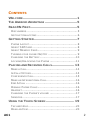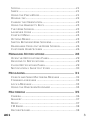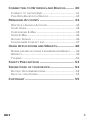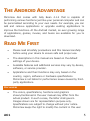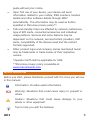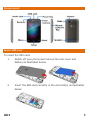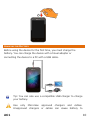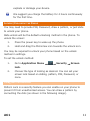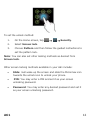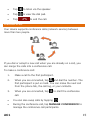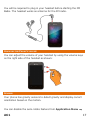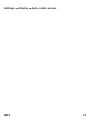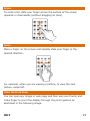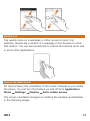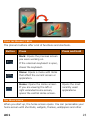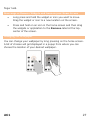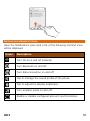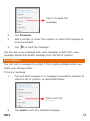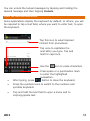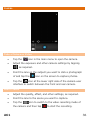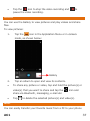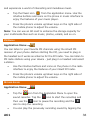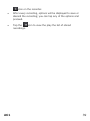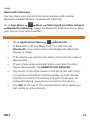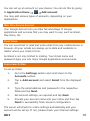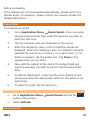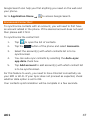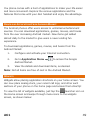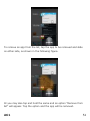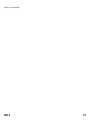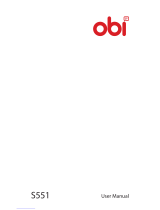A61 1
W
W
E
E
L
L
C
C
O
O
M
M
E
E
Welcome to the world of Micromax Smartphones! Experience a range
of high quality functions and features in your A61 handset that comes
with:
Android Jelly Bean 4.1 Platform: Feel and use the multi-
faceted features of the latest Android Operating System.
2 MP Camera: Click pictures and record videos anytime and
anywhere.
1 GHz Processor: Gives you robust multi-processing
capability for handling multiple applications simultaneously.
3G Support: Browse and download data at a faster speed
with 3G network.
4.0 Inch screen: Gives you an intuitive and friendly
interface allowing you to operate your phone with ease.
Gravity Sensors: Ensures that your phone responds
automatically to various motions and orientations.
Dual SIM: Your handset supports dual SIM.
Wi-Fi: The Wi-Fi features lets you connect wirelessly and
seamlessly with your Wi-Fi network for Internet.
Bluetooth: Lets you exchange files and information with
Bluetooth enabled devices.
Expandable Memory: Your handset supports external
memory card expandable up to 16 GB for your myriad needs.

A61 2
CONTENTS
WELCOME ......................................................1
THE ANDROID ADVANTAGE ................................5
READ ME FIRST ...............................................5
DISCLAIMERS ........................................................... 5
INSTRUCTIONAL ICONS ............................................... 6
GETTING STARTED ...........................................7
PHONE LAYOUT ........................................................ 8
INSERT SIM CARD .................................................... 8
INSERT MEMORY CARD .............................................. 9
TURNING YOUR PHONE ON/ OFF .................................. 9
CHARGING THE BATTERY .......................................... 10
LOCKING/UNLOCKING THE PHONE .............................. 11
PLACING AND RECEIVING CALLS ...................... 13
MAKE A CALL ......................................................... 14
IN CALL OPTIONS.................................................... 14
CONFERENCE CALL ................................................. 15
MAKE AN INTERNATIONAL CALL .................................. 16
END A CALL .......................................................... 16
DISABLE PHONE CALLS ............................................ 16
HEADSET .............................................................. 16
CHANGING THE PHONE’S VOLUME .............................. 17
SENSORS .............................................................. 17
USING THE TOUCH SCREEN ............................ 19
TAP AND HOLD ....................................................... 20
DRAG AN ITEM ....................................................... 20

A61 3
SCROLL ................................................................ 21
SWIPE .................................................................. 21
USING THE PINCH ZOOM .......................................... 21
DOUBLE-TAP.......................................................... 22
CHANGE THE ORIENTATION ....................................... 22
USING THE HANDSET’S KEYS .................................... 23
THE HOME SCREEN ................................................ 23
LAUNCHER ICONS ................................................... 24
CONTEXT MENU ..................................................... 24
OPTIONS MENUS .................................................... 25
SWITCH BETWEEN HOME SCREENS ............................ 25
REARRANGE ITEMS ON THE HOME SCREEN .................. 26
CUSTOMIZE HOME SCREEN ...................................... 26
MANAGING NOTIFICATIONS ............................. 28
OPEN THE NOTIFICATIONS PANEL ............................... 29
RESPOND TO NOTIFICATIONS .................................... 29
CLOSE NOTIFICATIONS PANEL ................................... 29
NOTIFICATION S SHORTCUT ICONS ............................. 30
MESSAGING ................................................. 31
CREATE AND SEND MULTIMEDIA MESSAGE .................. 32
FORWARD A MESSAGE ............................................. 32
LOCK A MESSAGE ................................................... 33
USING THE ONSCREEN KEYBOARD ............................. 34
MULTIMEDIA ................................................ 35
CAMERA ............................................................... 36
GALLERY .............................................................. 37
MUSIC .................................................................. 37
FM RADIO ............................................................. 38
RECORD SOUND ..................................................... 38

A61 4
CONNECTING TO NETWORKS AND DEVICES ........ 40
CONNECT TO THE INTERNET ...................................... 41
PAIR WITH BLUETOOTH DEVICES ............................... 43
MANAGING ACCOUNTS .................................. 44
WHY USE A GOOGLE ACCOUNT ................................. 45
START GMAIL......................................................... 45
CONFIGURING E-MAIL ............................................. 45
USING E-MAIL ....................................................... 46
GOOGLE SEARCH ................................................... 46
SYNCHRONIZE CONTACT LIST.................................... 47
USING APPLICATIONS AND WIDGETS ................. 48
DOWNLOAD APPLICATIONS FROM ANDROID MARKET ...... 49
WIDGETS .............................................................. 49
TASKBAR .............................................................. 50
SAFETY PRECAUTIONS .................................. 53
TAKING CARE OF YOUR DEVICE ........................ 54
BATTERY RECOMMENDATIONS ................................... 55
RECYCLE YOUR PHONE ............................................ 55
COPYRIGHT ................................................. 55

A61 5
T
T
H
H
E
E
A
A
N
N
D
D
R
R
O
O
I
I
D
D
A
A
D
D
V
V
A
A
N
N
T
T
A
A
G
G
E
E
Micromax A61 comes with Jelly Bean 4.1.2 that is capable of
performing various functions just like your personal computer and can
be personalized according to your own needs. For example, you can
add and remove applications or upgrade existing applications to
improve the functions. At the Android market, an ever growing range
of applications, games, movies, and books are available for you to
download.
R
R
E
E
A
A
D
D
M
M
E
E
F
F
I
I
R
R
S
S
T
T
Please read all safety precautions and this manual carefully
before using your device to ensure safe and proper use.
The descriptions in this manual are based on the default
settings of your device.
Available features and additional services may vary by device,
software, or service provider.
Applications and their functions may vary based on the
country, region, software or hardware specifications.
Micromax is not liable for performance issues caused by third-
party applications.
DISCLAIMERS
The colors, specifications, functions and graphics
shown/mentioned in the user manual may differ from the
actual product. In such a case, the latter shall govern.
Images shown are for representation purpose only.
Specifications are subject to change without prior notice.
Micromax keeps the right to modify the content in this user

A61 6
guide without prior notice.
Upon first use of your device, your device will send
information related to your mobile, IMEI numbers, location
details and other software details through SMS*
automatically. This information may be used as further
specified in Micromax privacy policy**.
Talk and standby times are affected by network preferences,
type of SIM cards, connected accessories and individual
usage patterns. Services and some features may be
dependent on the network, service/content providers, SIM
cards, compatibility of the devices used and the content
formats supported.
Other product logos and company names mentioned herein
may be trademarks or trade names of their respective
owners.
*Operator tariff shall be applicable for SMS.
**Micromax privacy policy is available at
www.micromaxinfo.com.
INSTRUCTIONAL ICONS
Before you start, please familiarize yourself with the icons you will see
in this manual:
Information: Provides useful information
Warning: Situations that could cause injury to yourself or
others
Caution: Situations that could cause damage to your
device or other equipment
Tips to help you with the features.

A61 7
G
G
E
E
T
T
T
T
I
I
N
N
G
G
S
S
T
T
A
A
R
R
T
T
E
E
D
D

A61 8
PHONE LAYOUT
INSERT SIM CARD
To insert the SIM card:
1. Switch off your phone and remove the rear cover and
battery as illustrated below:
2. Insert the SIM card correctly in the card slot(s) as illustrated
below:

A61 9
3. Place back the battery and rear cover.
Please keep the SIM Card out of the reach of children.
The card and the contacts are vulnerable to damage due
to scratching or bending. Therefore, be careful when
using, inserting or removing the cards
INSERT MEMORY CARD
To store additional multimedia files, you must insert a memory card.
1. Switch off the mobile phone, and then remove the rear
cover and battery.
2. Insert the memory card into the slot as illustrated below:
3. Place back the battery and rear cover of the mobile phone.
Use only compatible memory cards approved by Micromax
with this device. Incompatible memory cards may damage
the card or the device and corrupt the data stored in the
card.
TURNING YOUR PHONE ON/ OFF
Switch On: Press and hold the Power key for a few seconds.
Switch Off: Press and hold the power key and select Power Off.

A61 10
CHARGING THE BATTERY
Before using the device for the first time, you must charge the
battery. You can charge the device with a travel adapter or
connecting the device to a PC with a USB cable.
Tip: You can also use a compatible USB charger to charge
your battery.
Use only Micromax approved chargers and cables.
Unapproved chargers or cables can cause battery to

A61 11
explode or damage your device.
We suggest you charge the battery for 4 hours continuously
for the first time.
LOCKING/UNLOCKING THE PHONE
You may need to provide PIN, Password, draw a pattern, or just slide
to unlock your phone.
Slide unlock will be the default unlocking method in the phone. To
unlock the screen:
1. Press the power key to wake up the phone.
2. Hold and drag the Micromax icon towards the unlock icon.
You may be required to unlock your phone based on the unlock
method in settings.
To set the unlock method:
1. Go to Application Menu → → Security → Screen
lock.
2. Choose the type of locking as desired. You can set your
screen lock based on sliding, pattern, PIN, Password, or
none.
Using the Pattern Lock
Pattern Lock is a security feature you can enable on your phone to
prevent it from unauthorized access. You can draw a pattern by
connecting the dots (as shown in the following image).

A61 12
To set the unlock method:
1. On the Home screen, tap → → Security.
2. Select Screen lock.
3. Choose Pattern and then follow the guided instructions to
set the pattern lock.
Note: You can also set other locking methods as desired from
Screen lock.
Other screen locking methods available in your A61 include:
Slide: Just wake up the screen and slide the Micromax icon
towards the unlock icon to unlock your phone.
PIN: You may enter a PIN and set it as your screen
unlocking password.
Password: You may enter any desired password and set it
as your screen unlocking password.

A61 13
P
P
L
L
A
A
C
C
I
I
N
N
G
G
A
A
N
N
D
D
R
R
E
E
C
C
E
E
I
I
V
V
I
I
N
N
G
G
C
C
A
A
L
L
L
L
S
S

A61 14
MAKE A CALL
To make a call:
1. Tap on the main menu or the home screen to dial the
desired number.
2. Tap to enter the desired number to be dialed.
Or
Tap to open the Call log and select a number to make
call.
Or
Tap to open the Contacts and select the number to
make call.
3. Tap to make call. If two SIM cards have been inserted
into the device, a pop-up appears asking you to select the
SIM via which the call is to be made. Select the desired SIM
card to make the call.
IN CALL OPTIONS
Press the Volume up/ down keys on the right side to adjust
the call volume.
Tap to add another person to the call.
Tap to mute your voice so that the phone’s MIC will not
transmit voice to the other end. You can resume transmitting
your voice by tapping again.
Tap to start and stop call recording.
Tap to hold the call. Tap the icon again to resume the
call.

A61 15
Tap to listen via the speaker.
Tap to view the dial pad.
Tap to end the call.
CONFERENCE CALL
Your device supports conference calls (network service) between
more than two people.
If you dial or accept a new call when you are already on a call, you
can merge the calls into a conference call.
To make a conference call:
1. Make a call to the first participant.
2. When you are connected, tap and dial the number. The
first participant is put on hold. You can make the next call
from the phone tab, the call log, or your contacts.
3. When you are connected, tap to start the conference
call.
You can also swap calls by tapping .
During the conference call, tap MANAGE CONFERENCE to
manage the conference call participants.

A61 16
Note: Your device supports conference calls (network service)
between a select numbers of participants depending to the service
provider.
MAKE AN INTERNATIONAL CALL
To dial an international number, tap and hold the ‘0’ key from the dial
pad to enter the Plus (+) symbol, and then enter the international
country prefix, followed by the phone number.
Tap the icon on the home screen or the Application
Menu to view the dial pad.
Press the Volume Up/ down keys on the right side to adjust
the call volume.
END A CALL
To end a call, tap the icon.
DISABLE PHONE CALLS
Some locations may require you to disable all the wireless features of
your mobile. The Airplane Mode enables you to disable all incoming
and outgoing calls, Wi-Fi, and Bluetooth connections.
To activate the airplane mode:
1. Press and hold the Power button and then select Airplane
mode.
Or
Drag notification panel down, slide the top icon menu of the
notification panel towards left and tap the icon to
enable/disable the airplane mode.
HEADSET
Insert Headset to divert all types of phone sounds to your headset.

A61 17
You will be required to plug in your headset before starting the FM
Radio. The headset works as antenna for the FM radio.
CHANGING THE PHONE’S VOLUME
You can adjust the volume of your handset by using the volume keys
on the right side of the handset as shown:
SENSORS
Your phone has gravity sensors to detect gravity and display correct
orientation based on the motion.
You can disable the auto-rotate feature from Application Menu →

A61 18
Settings → Display → Auto-rotate screen.

A61 19
U
U
S
S
I
I
N
N
G
G
T
T
H
H
E
E
T
T
O
O
U
U
C
C
H
H
S
S
C
C
R
R
E
E
E
E
N
N

A61 20
TAP AND HOLD
Tap and hold an item to view the list of actions based on the selected
item and condition. Also, you can move an item from the Apps screen
to the home screen using this method, as shown in the following
image:
DRAG AN ITEM
Tap and hold an item and move your finger on the screen until you
reach the target position. The item follows your finger.
You can generally drag items from one location to another on the
home screen. Also, you can delete items from the home screen by
holding the item and dragging it to the Remove label that becomes
available only when you hold the item on the Home screen.
Page is loading ...
Page is loading ...
Page is loading ...
Page is loading ...
Page is loading ...
Page is loading ...
Page is loading ...
Page is loading ...
Page is loading ...
Page is loading ...
Page is loading ...
Page is loading ...
Page is loading ...
Page is loading ...
Page is loading ...
Page is loading ...
Page is loading ...
Page is loading ...
Page is loading ...
Page is loading ...
Page is loading ...
Page is loading ...
Page is loading ...
Page is loading ...
Page is loading ...
Page is loading ...
Page is loading ...
Page is loading ...
Page is loading ...
Page is loading ...
Page is loading ...
Page is loading ...
Page is loading ...
Page is loading ...
Page is loading ...
Page is loading ...
-
 1
1
-
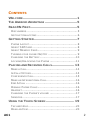 2
2
-
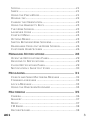 3
3
-
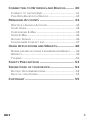 4
4
-
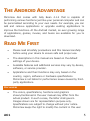 5
5
-
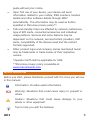 6
6
-
 7
7
-
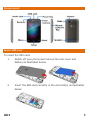 8
8
-
 9
9
-
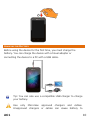 10
10
-
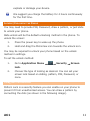 11
11
-
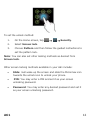 12
12
-
 13
13
-
 14
14
-
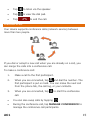 15
15
-
 16
16
-
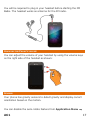 17
17
-
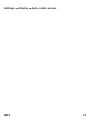 18
18
-
 19
19
-
 20
20
-
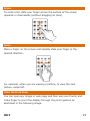 21
21
-
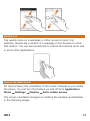 22
22
-
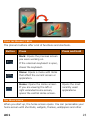 23
23
-
 24
24
-
 25
25
-
 26
26
-
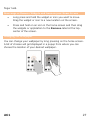 27
27
-
 28
28
-
 29
29
-
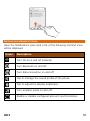 30
30
-
 31
31
-
 32
32
-
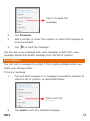 33
33
-
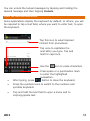 34
34
-
 35
35
-
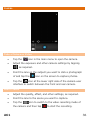 36
36
-
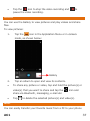 37
37
-
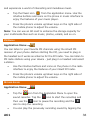 38
38
-
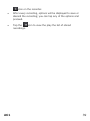 39
39
-
 40
40
-
 41
41
-
 42
42
-
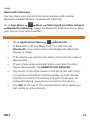 43
43
-
 44
44
-
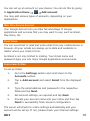 45
45
-
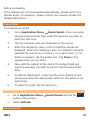 46
46
-
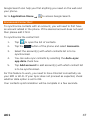 47
47
-
 48
48
-
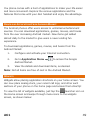 49
49
-
 50
50
-
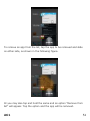 51
51
-
 52
52
-
 53
53
-
 54
54
-
 55
55
-
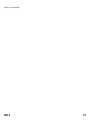 56
56
Ask a question and I''ll find the answer in the document
Finding information in a document is now easier with AI
Related papers
-
Micromax A110 Q User guide
-
Micromax X3203 User guide
-
Micromax Canvas Blaze HD Owner's manual
-
Micromax A90 S User guide
-
Micromax A76 User guide
-
Micromax Canvas Hue - AQ5000 Owner's manual
-
Micromax Canvas Unite 2 Owner's manual
-
Micromax A106 User guide
-
Micromax Canvas Unite 2 Owner's manual
-
Micromax Canvas Duet II - EG111 Owner's manual
Other documents
-
Karbonn Titanium S21 Owner's manual
-
Karbonn Titanium S21 Owner's manual
-
Sky Phone 2ABOSSKY55W User manual
-
JCB ToughPhone TP909 pro-smart User manual
-
Verykool s5015 User manual
-
THL 2015 Operating instructions
-
GOCLEVER 500 Lite Owner's manual
-
 Thumbs Up IRELAX Datasheet
Thumbs Up IRELAX Datasheet
-
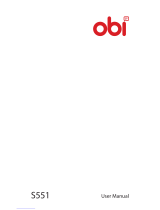 OBI S500 User manual
OBI S500 User manual
-
ZTE A61 Hard reset manual