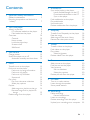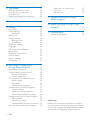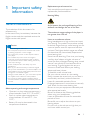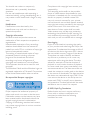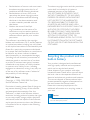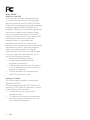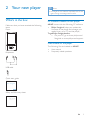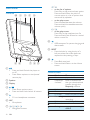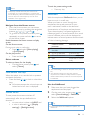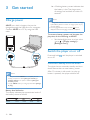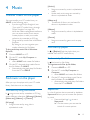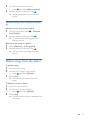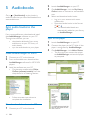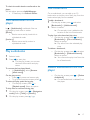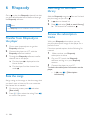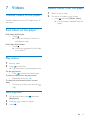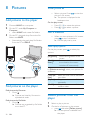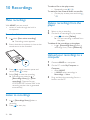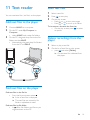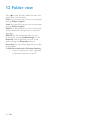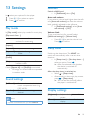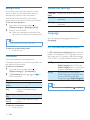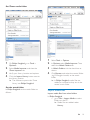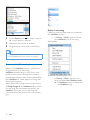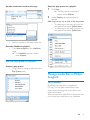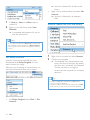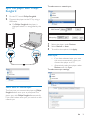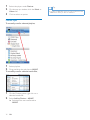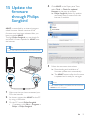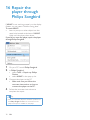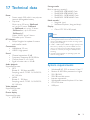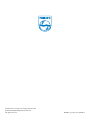Philips SA4ARA08 User manual
- Category
- MP3/MP4 players
- Type
- User manual
This manual is also suitable for

SA4ARA 04
SA4ARA 08
SA4ARA 16
SA4ARA 32
www.philips.com/welcome
GoGEAR
www.philips.com/welcome
User manual
Register your product and get support at


3EN
Contents
1 Important safety information 5
General maintenance 5
Recycling the product and the built-in
battery 7
2 Your new player 9
What's in the box 9
PC software loaded on the player 9
Files loaded on the player 9
Overview 10
Controls 10
Home screen 10
Lock/unlock the keys 11
Screen on/off 11
SafeSound 11
3 Get started 12
Charge power 12
Switch the player on or off 12
Automatic standby and shut-down 12
4 Music 13
Transfer music to the player 13
Find music on the player 13
Find music by song information 13
Find music by playlist 13
Superscroll 13
Play music 14
Play from the same collection 14
Select play options 14
Playlists 14
Add songs to a playlist-on-the-go 14
Remove songs from a playlist-on-
the-go 15
Delete songs from the player 15
5 Audiobooks 16
Sync audio books to the player 16
Install AudibleManager on the PC 16
Download audiobooks to the PC 16
Sync to the player 16
Find audiobooks on the player 17
Play audiobooks 17
Use bookmarks 17
Delete audiobooks from the player 17
6 Rhapsody 18
Transfer from Rhapsody to the player 18
Rate the songs 18
Add songs to the music library 18
Renew the subscription tracks 18
7 Videos 19
Transfer videos to the player 19
Find videos on the player 19
Play videos 19
Select brightness 19
Delete videos from the player 19
8 Pictures 20
Add pictures to the player 20
Find pictures on the player 20
View pictures 20
Start a slideshow 20
Select play options 20
Delete pictures from the player 20
9 FM radio 21
Tune in to radio stations 21
Listen through the speaker 21
Store preset stations 21
10 Recordings 22
Make recordings 22
Record audio/voices 22
Listen to recordings 22
Delete recordings from the player 22
Upload your recordings to a computer 22

4 EN
11 Text reader 23
Delete recordings from the player 23
12 Folder view 24
13 Settings 25
Play mode 25
Sound settings 25
SafeSound 25
Sleep timer 25
Display settings 25
Backlight timer 26
Screensaver 26
Slideshow settings 26
Language 26
PC connection preference 26
Information 27
Rhapsody information 27
Format device 27
Factory settings 27
CD installer 27
14 Sync with PC media library
through Philips Songbird 28
Install Philips Songbird 28
Set the watch folder 28
Get contents from online sources 30
Search online 30
Play online 30
Add to Philips Songbird 31
Create playlists in Philips Songbird 31
Create a playlist 31
Generate LikeMusic playlists 32
Save the play queue as a playlist 33
Edit metadata 33
Get album artwork 34
Sync the player with Philips Songbird 35
Select auto or manual sync 35
Auto sync 35
Manual sync 36
Philips Songbird 37
16 Repair the player through Philips
Songbird 38
17 Technical data 39
System requirements 39
Need help?
Please visit www.philips.com/welcome where
you can access a full set of supporting materials
such as user manual, the latest software updates
and answers to frequently asked questions.

5EN
1 Important safety
information
General maintenance
The translation of this document is for
reference only.
In the event of any inconsistency between the
English version and the translated version, the
English version shall prevail.
Caution
To avoid damage or malfunction:
Do not expose the product to excessive heat caused
by heating equipment or direct sunlight.
Do not drop the product or allow objects to fall on
your player.
Do not allow the product to be submerged in
water. Do not expose headphone socket or battery
compartment to water, as water entering the set may
cause major damage.
Active mobile phones in the vicinity may cause
interference.
responsible for any loss of data if the product becomes
damaged or not readable / legible.
the supplied music software to avoid problems.
Do not use any cleaning agents containing alcohol,
ammonia, benzene, or abrasives as these may harm the
product.
About operating and storage temperatures
Operate in a place where temperature is
always between 0 and 35ºC (32 to 95ºF)
Store in a place where temperature is
always between -20 and 45ºC (-4 to
113ºF).
Battery life may be shortened in low
temperature conditions.
Replacement parts/accessories:
Visit www.philips.com/support to order
replacement parts/accessories.
Hearing Safety
At full power, the prolonged listening of the
walkman can damage the ear of the user.
The maximum output voltage of the player is
not greater than 150 mV.
Listen at a moderate volume:
Using headphones at a high volume can impair
your hearing. This product can produce sounds
in decibel ranges that may cause hearing loss for
a normal person, even for exposure less than
a minute. The higher decibel ranges are offered
for those that may have already experienced
some hearing loss.
Sound can be deceiving. Over time your hearing
'comfort level' adapts to higher volumes of
sound. So after prolonged listening, what sounds
'normal' can actually be loud and harmful to
your hearing. To guard against this, set your
volume to a safe level before your hearing
adapts and leave it there.
To establish a safe volume level:
Set your volume control at a low setting.
Slowly increase the sound until you can hear it
comfortably and clearly, without distortion.
Listen for reasonable periods of time:
Prolonged exposure to sound, even at normally
'safe' levels, can also cause hearing loss.
Be sure to use your equipment reasonably and
take appropriate breaks.
Be sure to observe the following guidelines
when using your headphones.
Listen at reasonable volumes for reasonable
periods of time.
Be careful not to adjust the volume as your
hearing adapts.
Do not turn up the volume so high that you
can’t hear what’s around you.

6 EN
You should use caution or temporarily
discontinue use in potentially hazardous
situations.
Do not use headphones while operating a
motorized vehicle, cycling, skateboarding, etc.; it
areas.
manufacturer may void user's authority to
operate the product.
Copyright information
All other brands and product names are
trademarks of their respective companies or
organizations.
Unauthorized duplication of any recordings
whether downloaded from the Internet or
made from audio CDs is a violation of copyright
laws and international treaties.
The making of unauthorized copies of copy-
protected material, including computer
recordings, may be an infringement of
copyrights and constitute a criminal offense.
This equipment should not be used for such
purposes.
The Windows Media and the Windows logo are
registered trademarks of Microsoft Corporation
in the United States and/or other countries.
Be responsible! Respect copyrights.
Philips respects the intellectual property of
others, and we ask our users to do the same.
Multimedia content on the internet may have
been created and/or distributed without the
original copyright owner's authorization.
Copying or distributing unauthorized content
may violate copyright laws in various countries
including yours.
Compliance with copyright laws remains your
responsibility.
The recording and transfer to the portable
player of video streams downloaded to your
computer is intended only for use with public
domain or properly licensed content. You
may only use such content for your private,
non-commercial use and shall respect eventual
copyright instructions provided by the copyright
owner of the work. Such instruction may
state that no further copies shall be made.
Video streams may include copy protection
technology that prohibits further copying. For
such situations the recording function will not
Data logging
Philips is committed to improving the quality
of your product and enhancing the Philips user
this device, this device logs some info / data to
the non-volatile memory region of the device.
These data are used to identify and detect
any failures or problems you as a user may
experience while using the device. The data
stored, for example, will be the duration of
playback in music mode, duration of playback
in turner mode, how many times battery low
was encountered, etc. The data stored do not
reveal the content or media used on the device
or the source of downloads. The data stored on
the device are retrieved and used ONLY if the
user returns the device to the Philips service
center and ONLY to simplify error detection
and prevention. The data stored shall be made
© 2009, Xiph.Org Foundation
Redistribution and use in source and binary
permitted provided that the following
conditions are met:

7EN
Redistributions of source code must retain
the above copyright notice, this list of
conditions and the following disclaimer.
Redistributions in binary form must
reproduce the above copyright notice,
this list of conditions and the following
disclaimer in the documentation and/
or other materials provided with the
distribution.
Neither the name of the Xiph.
org Foundation nor the names of its
contributors may be used to endorse
or promote products derived from this
permission.
This software is provided by the copyright
holders and contributors "as is" and any express
or implied warranties, including, but not limited
to, the implied warranties of merchantability and
In no event shall the foundation or contributors
be liable for any direct, indirect, incidental,
special, exemplary, or consequential damages
(including, but not limited to, procurement of
substitute goods or services; loss of use, data,
caused and on any theory of liability, whether
in contract, strict liability, or tort (including
negligence or otherwise) arising in any way out
of the use of this software, even if advised of
the possibility of such damage
XPAT XML Parser
Copyright (c) 1998, 1999, 2000 Thai Open
Source Software Center Ltd
Permission is hereby granted, free of charge, to
any person obtaining a copy of this software
"Software"), to deal in the Software without
restriction, including without limitation the rights
to use, copy, modify, merge, publish, distribute,
sub-license, and/or sell copies of the Software,
and to permit persons to whom the Software
is furnished to do so, subject to the following
conditions:
The above copyright notice and this permission
notice shall be included in all copies or
substantial portions of the Software.
THE SOFTWARE IS PROVIDED "AS IS",
WITHOUT WARRANTY OF ANY KIND,
EXPRESS OR IMPLIED, INCLUDING BUT
NOT LIMITED TO THE WARRANTIES
OF MERCHANTABILITY, FITNESS FOR
A PARTICULAR PURPOSE AND NON-
INFRINGEMENT. IN NO EVENT SHALL THE
AUTHORS OR COPYRIGHT HOLDERS
BE LIABLE FOR ANY CLAIM, DAMAGES
OR OTHER LIABILITY, WHETHER IN AN
ACTION OF CONTRACT, TORT OR
OTHERWISE, ARISING FROM, OUT OF OR
IN CONNECTION WITH THE SOFTWARE
OR THE USE OR OTHER DEALINGS IN THE
SOFTWARE.
Recycling the product and the
built-in battery
Your product is designed and manufactured
with high quality materials and components,
which can be recycled and reused.
Never dispose of your product with other
household waste. Please inform yourself about
the local rules on the separate collection of
electrical and electronic products and batteries.
The correct disposal of these products helps
prevent potentially negative consequences on
the environment and human health.
Please visit www.recycle.philips.com for
additional information on a recycling center in
your area.
Caution
Removal of the built-in battery invalidates the warranty
and can destroy the product.

8 EN
Philips ARIAZ
Notice for the USA
This equipment has been tested and found
to comply with the limits for a Class B digital
device, pursuant to part 15 of the FCC Rules.
These limits are designed to provide reasonable
protection against harmful interference in a
residential installation. This equipment generates,
uses, and can radiate radio frequency energy
and, if not installed and used in accordance
with the instruction manual, may cause harmful
interference to radio communications.
However, there is no guarantee that
interference will not occur in a particular
installation. If this equipment does cause harmful
interference to radio or television reception,
which can be determined by turning the
equipment off and on, the user is encouraged
to try to correct the interference by one or
more of the following measures:
Relocate the receiving antenna.
Increase the separation between
equipment and receiver.
Connect the equipment into an outlet on
a circuit different from that to which the
receiver is connected.
Consult the dealer or an experienced
radio/TV technician for help.
Notice for Canada
This Class B digital apparatus complies with
Canadian ICES-003.
The set complies with the FCC-Rules, Part-15
and with 21 CFR 1040.10. Operation is subject
to the following two conditions:
This device may not cause harmful
interference, and
This device must accept any interference
received, including interference that may
cause undesired operation.

9EN
2 Your new player
What's in the box
Make sure that you have received the following
items:
Player
Earphones
USB cable
Quick start guide
Safety and Warranty sheet
Philips GoGear audio player
Quick start guide
Safety and Warranty
Before using your set:
Check out details inside this booklet
Note
The images serve as reference only. Philips reserves the
right to change color/design without notice.
PC software loaded on the player
ARIAZ comes with the following PC software:
Philips Songbird (helps you update the
media library on a PC and the player).
To getPhilips Songbirdonline,
On your PC, go to www. philips.com/
Songbird or www.philips.com/support.
Files loaded on the player
ARIAZ:
User manual
Frequently asked questions

10 EN
Overview
Controls
a
Press and hold: Switch the player on
or off
Press: Select options, or start/pause/
resume play
b Speaker
c Display
d
/
Press: Show options menu
Press and hold: Lock/unlock all buttons
e
3.5-mm headphone connector
f MIC
Microphone
g
/ / /
Navigation buttons
jabcd
efghi
/
on the list of options:
Press: Skip to the previous/next option
Press and hold: Show the initial of
current option in a list of options that
are sorted by alphabet
on the play screen:
Press: Increase/decrease the volume
Press and hold: Increase/decrease the
volume quickly
/
on the play screen:
Press and hold: Fast forward or rewind
h
USB connector for power charging and
data transfer
i RESET
Press the hole by using the tip of a
ball pen when the screen does not
respond to the pressing of keys
j
Press: Back one level
Press and hold: Return to the Home
screen
Home screen
Menu Mode To
Music
Rhapsody*
channels
listen to channel lists
that you download and
transfer through the
Rhapsody software
Video watch videos
Pictures view pictures
FM radio tune in to the FM radio
Recordings create or listen to
recordings
Folder view
Text reader
Settings customize the settings of
ARIAZ

11EN
Note
* Rhapsody channels becomes part of the Home
screen after you connect ARIAZ to a computer that
has the Rhapsody software installed. Rhapsody channels
services require an active Rhapsody account and is
available in some regions only.
Navigate from the Home screen
From the Home screen, you can access
functional menus by pressing the navigation
buttons
/ / / and .
To go back to to previous screens, press
repeatedly; or, press and hold
to return
to the Home screen.
Switch between the Home screen and play
screen
On the Home screen,
During music play or radio play,
Press
and select [Now playing]
or[Last played].
On the play screen,
Press and hold
.
Select a theme
To select a theme for the display,
On the Home screen, press
and
select [Theme].
Lock/unlock the keys
When the player is on, use the lock to prevent
accidental operation.
Press and hold
/ to lock or unlock the
keys.
» All buttons except the volume keys are
locked and a lock icon is displayed.
Screen on/off
To save power, the screen switches off
duration if
no new action is taken on ARIAZ; and
a value is selected in
> [Display
settings] > [Backlight timer].
To exit the power-saving mode
Press any key.
SafeSound
With the earphones, SafeSound allows you to
listen to music in a safe way.
When you listen to music through the
earphones, the sound pressure on your
ears is estimated¹ based on the electrical
characteristics of the player and earphones.
Then, the estimate is compared against the
reference levels² of sound pressure. As a result,
icons of different colors can be displayed to
indicate status of sound pressure and the levels
of risks to hearing damage.
Level of sound
pressure
Maximum duration
more than 90
decibels
30 minutes a day
85 to 90 decibels 2 hours a day
80 to 85 decibels 5 hours a day
safe more than 5 hours
a day
Tip
¹The methodology is based on European norm (50332-
1/2).
²The reference levels come from the minimum
requirement for health and safety that the European
directive 2003/10/EC provides for the noises exposed
to individuals.
Use the SafeSound
1 Make sure that you have plugged the
earphones into the player.
2 On the music play screen, press and
select [Sound settings] > SafeSound.
3 Select the SafeSound options.
Tip
For the information about SafeSound options, see
'SafeSound'.

12 EN
3 Get started
Charge power
ARIAZ has a built-in battery that can be
charged through the USB port of a computer.
Connect ARIAZ to a PC by using the USB
cable.
Note
When you connect ARIAZ to a computer, you are
[Charge & transfer] or
[Charge & play]. If no option is selected, [Charge &
transfer] applies.
To play ARIAZ when you charge power, select [Charge
& play].
Battery level indication
The display indicates the approximate levels of
the battery status as follows:
100% 75% 50% 25% 0%
»
the battery is low. The player saves
all settings and switches off within 60
seconds.
Note
Rechargeable batteries have a limited number of charge
cycles. Battery life and number of charge cycles vary by
use and settings.
The charging animation stops and the icon is
displayed when the charging process is completed.
To conserve battery power and increase the
play time, do the following on ARIAZ:
Set the backlight timer to a low value
(go to
> [Display settings] >
[Backlight timer]).
Switch the player on or off
Press and hold until the player is switched
on or off.
Automatic standby and shut-down
The player has an automatic standby and shut-
down feature that can save battery power.
After 10 minutes in idle mode (no play, no
button is pressed), the player switches off.

13EN
4 Music
Transfer music to the player
You can transfer your PC media library to
ARIAZ in the following ways:
Sync through Philips Songbird (see
'Sync with PC media library through
Philips Songbird' on page 28);
With the media management software,
you can access online music stores,
create playlists, or edit your media
collection by metadata or ID3 tag.
Explorer.
By doing so, you can organize your
Explorer,
1 Connect ARIAZ to a PC.
2 On the PC, under My Computer or
Computer,
select ARIAZ
3
ARIAZ.
from the PC to ARIAZ.
Find music on the player
After you sync the player with your PC media
Find music by song information
In , songs are sorted by metadata or ID3 tag
under different collections: [All songs], [Artists],
[Album art], [Albums], or [Genres].
[All songs]
Songs are sorted by song title in
alphabetical order.
[Artists]
Songs are sorted by artist in alphabetical
order;
Under each artist, songs are sorted by
album in alphabetical order.
[Album art]
Thumbnails of album art are listed for
albums in alphabetical order.
[Albums]
Songs are sorted by album in alphabetical
order.
[Genres]
Songs are sorted by genre, such as pop,
rock.
Find music by playlist
In > [Playlists]
transfer from the PC media library.
In
1 Connect ARIAZ to a PC.
2 On the PC, under My Computer or
Computer,
select ARIAZ
3
ARIAZ.
from the PC to ARIAZ.
Superscroll
In a list of options that are sorted by alphabet,
Superscroll allows you to browse the options
by initial.
Press and hold
/ to start
Superscroll.
» On the screen, you can see the
initials of current options.

14 EN
Play music
You can start play from a song, or play an entire
album or artist.
To start play from a song,
1 Select a song.
2 Press to start play.
» Play starts from current song.
On the play screen,
Press to pause and resume play.
To go to the previous screen, press
.
» The play screen returns a few
seconds later.
» On the play screen, you can see
To adjust the volume,
On the play screen, press
/ .
Repeatedly press
/ .
To rewind or fast forward within current song,
On the play screen, press and hold
/
.
Alive
Argentina
All of Your Life
iv
e
r
gentina
l
o
o
f
f
Y
Y
o
o
ur
L
L
i
f
e
e
A
Play from the same collection
During the song play, you can switch to a
collection the same as that of current song.
1 On the play screen, press and select
[Play mode].
2 In [Play music from…], select [… this
artist], [… this album], or [… this genre].
Press
.
» You start to play current artist,
album, or genre.
To play all the songs on the player,
1 On the play screen, press and select
[Play mode].
2 In [Play music from…], select [All songs].
Press
.
Select play options
On the play screen, press to select play
options, such as play mode, sound settings, and
sleep timer (see 'Settings' on page 25).
Playlists
playlists:
playlists that you transfer from the PC
media library;
three playlists-on-the-go for you to add
songs on the player.
Add songs to a playlist-on-the-go
To add current song,
1 Select or play a song.
2 On the list of songs or play screen,
press
and select [Add to playlist].
3 Select a playlist-on-the-go. Press .
» You save current song to the playlist.
To add an album or artist,
1 Select an album or artist.

15EN
2 On the list of albums or artists,
press
and select [Add to playlist].
3 Select a playlist-on-the-go. Press .
» You save the album or artist to the
playlist.
Remove songs from a playlist-on-the-
go
Remove current song from a playlist
1 On the play screen, press > [Remove
from Playlist].
2 Select a playlist-on-the-go. Press .
» You remove current song from the
selected playlist.
Remove all the songs in a playlist
1 Select [Playlists] > [Clear playlist].
2 Select a playlist-on-the-go. Press .
» You remove all the songs from the
playlist.
Delete songs from the player
To delete a song,
1 Select or play a song.
2 On the list of songs or play screen,
press
and select [Delete].
3 Select [Yes].
» Current song is deleted from the
player.
To delete an artist or album,
1 Select an artist or album.
2 On the list of artists or albums,
press
and select [Delete].
3 Select [Yes].
» Current artist or album is deleted from
the player.

16 EN
5 Audiobooks
Go to > [Audiobooks] to play books in
audio formats that you have downloaded from
www.audible.com.
Sync audio books to the
player
From www.audible.com, download and install
the AudibleManager software on your PC.
Through the software, you can
download audiobooks from www.
audible.com to your PC library of
audio books;
sync the audiobooks to your player.
Install AudibleManager on the PC
1 Connect your PC to the Internet.
2 From www.audible.com, download the
AudibleManager software for MP3/ MP4
players.
3 Install the software on your PC:
On the setup screen, select Philips
GoGear (selected models) from the
drop-down list of listening devices;
Follow onscreen instructions to
complete the installation.
Download audiobooks to the PC
1 Connect your PC to the Internet.
2 Launch AudibleManager on your PC.
3 On AudibleManager, click the My Library
Online button to connect to www.audible.
com.
4 Select and download audio books:
Log in to your account with www.
audible.com;
Download audio books in the format
of
or .
» The downloaded books are
automatically added to your library
on AudibleManager.
Sync to the player
1 Launch AudibleManager on your PC.
2 Connect the player to the PC. Wait till the
player is recognized by AudibleManager.
3 On AudibleManager, click Add to Device.
to AudibleManager, activate the player
as prompted.

17EN
To check the audio books transferred to the
player,
See the player pane on AudibleManager.
If necessary, click Refresh Device.
Find audiobooks on the
player
In > [Audiobooks]
organized by book title or author.
[Books]
Books are sorted by book title in
alphabetical order.
[Authors]
Books are sorted by author in
alphabetical order.
Play audiobooks
1
Select a book.
2 Press to start play.
» On the play screen, you can see
the book information and play
status.
To resume the last played book,
In [Audiobooks], select [Resume
[book name]].
On the play screen,
Press
to pause and resume play.
To go to the previous screen, press
.
To select the play speed during play,
On the play screen, press
>
[Playback speed]. Select an option.
To skip titles or sections during play,
1 On the play screen, press > [Navigation
mode]. Select [Titles] or [Section].
2 On the play screen, press / .
Use bookmarks
On an audiobook, you can add up to 10
bookmarks to the play time. Start play from the
bookmarked play time as needed.
To add a bookmark,
1 On the play screen, press and select
[Bookmarks] > [Add bookmark].
2 Select a location.
» Current play time is added to the
location in the list of bookmarks.
To play from a bookmarked play time,
On the play screen, press
and select
[Bookmarks] > [Go to bookmark].
Select an option.
» Play starts from the selected play
time.
To delete a bookmark,
On the play screen, press
and select
[Bookmarks] > [Delete bookmark].
Select an option.
» You remove the play time from the
list of bookmarks.
Delete audiobooks from the
player
On the play screen, press > [Delete
Audiobook].
» Current audiobook is deleted from
the player.

18 EN
6 Rhapsody
Go to to play the Rhapsody channel lists that
you have downloaded and transferred through
the Rhapsody software.
Note
The Rhapsody service is available in certain countries.
Transfer from Rhapsody to
the player
1
Go to www. rhapsody.com to get the
Rhapsody software.
2 Connect the player to a PC with the
Rhapsody software installed.
3 Through the Rhapsody software, transfer
channel lists to the player.
» On the player,
is displayed on the
Home screen.
»
under
.
Rate the songs
Assign rating to the songs, or ban the songs that
you don't want to listen to. You can customize
the channel list as needed.
1 On the play screen, press and select
[Rate track].
2 Press / to select the rating. Press
Add songs to the music
library
Add the Rhapsody songs to
play the songs as you do in
.
1 In , select a channel list.
2 Press and select [Add to music library].
» The channel list is added to
.
Renew the subscription
tracks
With your Rhapsody subscription, you can
play the subscription songs on the player for a
period of time.
If the time period expires, do the following for
renewal:
1 Make sure that your Rhapsody
subscription is active;
2 On your PC, launch the Rhapsody
software, and log in to your Rhapsody
account.
3 Connect the player to your PC.
To check the subscription information on the
player,
In
, press > [Subscription
information].

19EN
7 Videos
Transfer videos to the player
Transfer videos from your PC media library to
the player.
Find videos on the player
Go to
.
»
alphabetical order.
Go to
.
»
as on the PC.
Play videos
1
Select a video.
2 Press to start play.
» The video plays in the landscape view.
On the play screen,
Press
to pause and resume play.
Repeatedly press
/ .
To rewind or fast forward within current
video,
On the play screen, press and hold
/
.
Select brightness
1 On the play screen, press and select
[Brightness].
2 Press / to select an option.
3 Press .
Delete videos from the player
1
Select or play a video.
2 On the list of videos or play screen,
press
and select [Delete video].
» Current video is deleted from the
player.

20 EN
8 Pictures
Add pictures to the player
1
Connect ARIAZ to a computer.
2 On the PC, under My Computer or
Computer,
select ARIAZ
3
folders on ARIAZ.
from the PC to ARIAZ.
Find pictures on the player
Go to
.
»
alphabetical order.
Go to
.
»
as on the PC.
View pictures
Select a picture. Press to view the
picture in full screen.
» The picture is displayed in the
landscape view.
On the play screen,
Press
/ to rotate the picture.
Press
/ to select a picture.
Start a slideshow
When you view pictures in full screen,
press
to start a slideshow.
» Pictures play one by one.
Select play options
On the play screen, press to select play
options:
[Brightness] Select the brightness of the
screen.
[Backlight
timer]
Select a value. After the selected
time duration, the screen
switches off automatically.
In [Slideshow settings], select your options for
slideshow:
[Time per
slide]
Select the time interval between
two slides.
[Repeat] Play pictures in current folder
repeatedly.
Play pictures in current folder in
random order.
Delete pictures from the
player
1
Select or play a picture.
2 On the list of pictures or play screen,
press
and select [Delete picture].
» Current picture is deleted from
the player.
Page is loading ...
Page is loading ...
Page is loading ...
Page is loading ...
Page is loading ...
Page is loading ...
Page is loading ...
Page is loading ...
Page is loading ...
Page is loading ...
Page is loading ...
Page is loading ...
Page is loading ...
Page is loading ...
Page is loading ...
Page is loading ...
Page is loading ...
Page is loading ...
Page is loading ...
Page is loading ...
-
 1
1
-
 2
2
-
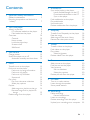 3
3
-
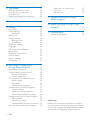 4
4
-
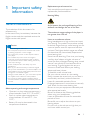 5
5
-
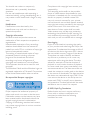 6
6
-
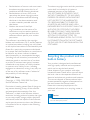 7
7
-
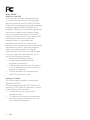 8
8
-
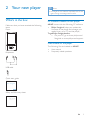 9
9
-
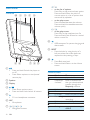 10
10
-
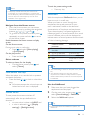 11
11
-
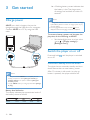 12
12
-
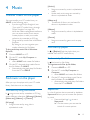 13
13
-
 14
14
-
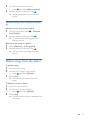 15
15
-
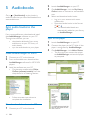 16
16
-
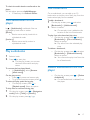 17
17
-
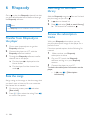 18
18
-
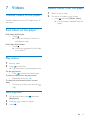 19
19
-
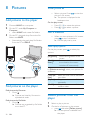 20
20
-
 21
21
-
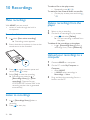 22
22
-
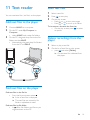 23
23
-
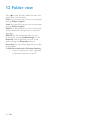 24
24
-
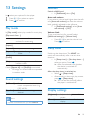 25
25
-
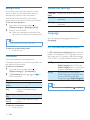 26
26
-
 27
27
-
 28
28
-
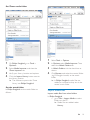 29
29
-
 30
30
-
 31
31
-
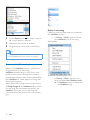 32
32
-
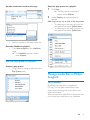 33
33
-
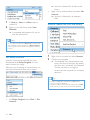 34
34
-
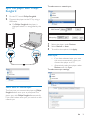 35
35
-
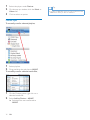 36
36
-
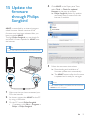 37
37
-
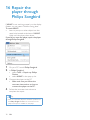 38
38
-
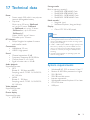 39
39
-
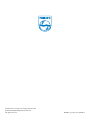 40
40
Philips SA4ARA08 User manual
- Category
- MP3/MP4 players
- Type
- User manual
- This manual is also suitable for
Ask a question and I''ll find the answer in the document
Finding information in a document is now easier with AI
Related papers
-
Philips Songbird 00 Operating instructions
-
Philips SA3ARA16K/37 User manual
-
Philips SA4VD404AN/93 Quick start guide
-
Philips SA3ARA08K/02 User manual
-
Philips GoGear SA028204 User manual
-
Philips SA2 GoGear SA2ARA16 User manual
-
Philips SA5MXX04RFC/93 Quick start guide
-
Philips HDD 6335 User manual
-
Philips SA4VBE08KF/37 User manual
-
Philips SA3MXX04BW/37 User manual
Other documents
-
Panasonic TH42PWD5VBX Operating instructions
-
AGPtek M07 Owner's manual
-
ADS Tech RDX-155-EFG Datasheet
-
Ingo MP3 Clip Speaker Owner's manual
-
GPX MW6337DT User manual
-
Creative Muvo Audible User manual
-
Cary Audio Design MS-1 Operating instructions
-
Sony NWZ-E435F Operating instructions
-
Radio Shack GX400 User manual
-
 TeleAdapt Mini MP3 Player User manual
TeleAdapt Mini MP3 Player User manual