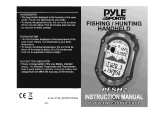Colorado
™
Series Owner’s Manual iii
IntroductIon
Table of Contents
Introduction ..........................................................i
Manual Conventions .................................................. i
Product Registration .................................................. i
Contact Garmin .......................................................... i
Colorado Series Features ..........................................ii
Optional Accessories .................................................ii
Getting Started ....................................................1
Colorado Overview ................................................... 1
Installing the Batteries ............................................... 2
Turning the Colorado On and Off .............................. 2
Using the Rock ‘n Roller ........................................... 3
Operating the Colorado ............................................. 3
System Status/Backlight Adjustment ........................ 4
Scrolling .................................................................... 4
Entering Text ............................................................. 5
Basic Operation ..................................................6
Using Shortcuts ......................................................... 6
Proles ...................................................................... 6
Creating and Using Waypoints.................................. 7
Navigating to a Destination ....................................... 8
�pplications ......................................................10
Map Page ................................................................ 10
Geocaching ............................................................. 11
Compass Page ....................................................... 13
Elevation Plot .......................................................... 14
Trip Computer ......................................................... 15
Wherigo
™
................................................................ 15
Tracks ..................................................................... 16
Others ..................................................................... 17
Share Wirelessly ..................................................... 17
Image Viewer .......................................................... 18
3D View ................................................................... 18
Calendar ................................................................. 18
Sun and Moon ......................................................... 19
Hunt and Fish .......................................................... 19
Route Planner ......................................................... 20
Active Route ............................................................ 21
Waypoint Manager .................................................. 21
Alarm Clock ............................................................. 22
Calculator ................................................................ 22
Stopwatch ............................................................... 23
Satellite Page .......................................................... 24
Prole Change ........................................................ 25
Area Calculation ...................................................... 25