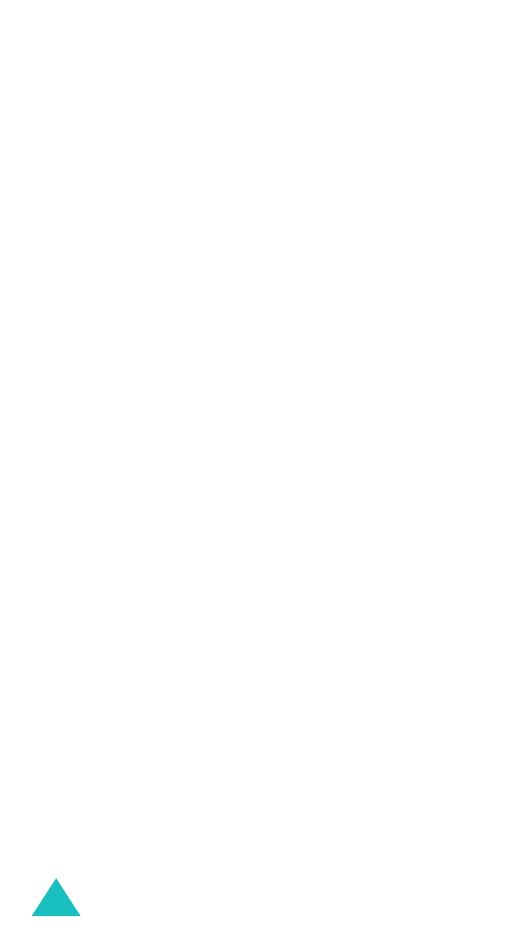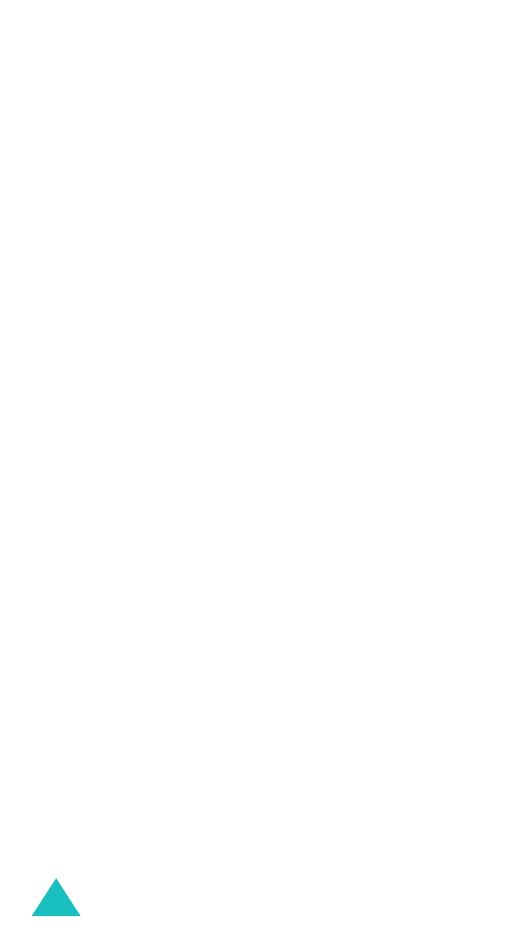
Contents
4
Options During a Call...................................... 64
Putting a Call on Hold ................................................. 64
Using the Menu Functions............................................ 65
Switching the Microphone Off (Mute)............................. 66
Muting or Sending Key Tones....................................... 67
Sending DTMF Tones .................................................. 67
Searching for a Number in Phonebook........................... 68
Call Waiting............................................................... 69
Making a Multi-party Call............................................. 69
Using the Menus............................................. 72
Accessing a Menu Function by Scrolling......................... 72
Using Shortcuts.......................................................... 73
List of Menu Functions ................................................ 74
Text Messages................................................ 80
Inbox
(Menu 1.1)
........................................................ 80
Outbox
(Menu 1.2)
...................................................... 82
Write New
(Menu 1.3)
................................................. 83
Templates
(Menu 1.4)
................................................. 86
Settings
(Menu 1.5)
.................................................... 86
Delete All
(Menu 1.6)
.................................................. 88
Memory Status
(Menu 1.7)
........................................... 88
Voice Mail
(Menu 1.8)
.................................................. 89
Broadcast
(Menu 1.9)
.................................................. 90
Multimedia Messages ..................................... 92
Inbox
(Menu 2.1)
........................................................ 92
Outbox
(Menu 2.2)
...................................................... 95
Draft
(Menu 2.3)
......................................................... 96
Write New
(Menu 2.4)
................................................. 97
Templates
(Menu 2.5)
............................................... 101
Delete All
(Menu 2.6)
................................................ 102
Memory Status
(Menu 2.7)
......................................... 102
Setup
(Menu 2.8)
..................................................... 103
MMS Profile
(Menu 2.9)
............................................. 104
E-Mail........................................................... 106
Inbox
(Menu 3.1)
..................................................... 106
Outbox
(Menu 3.2)
.................................................... 109
Draft
(Menu 3.3)
....................................................... 110
Write New
(Menu 3.4)
............................................... 111
Templates
(Menu 3.5)
............................................... 113
Delete All
(Menu 3.6)
................................................ 114
Memory Status
(Menu 3.7)
......................................... 114
Setup
(Menu 3.8)
..................................................... 115
Email-Profile
(Menu 3.9)
............................................ 116