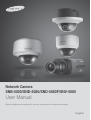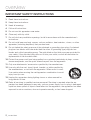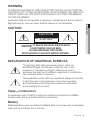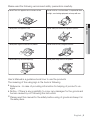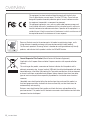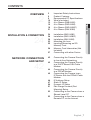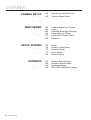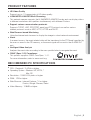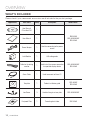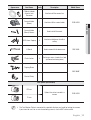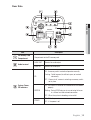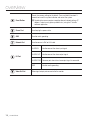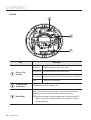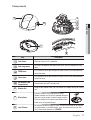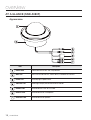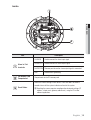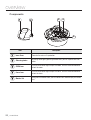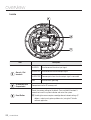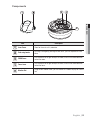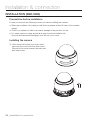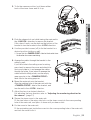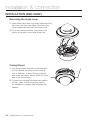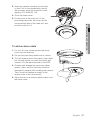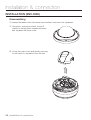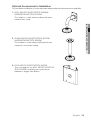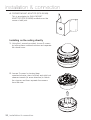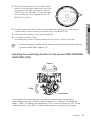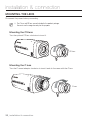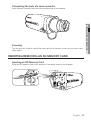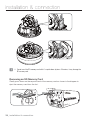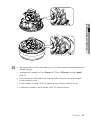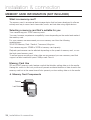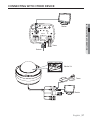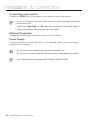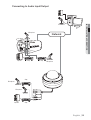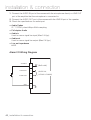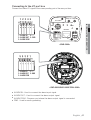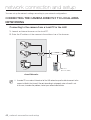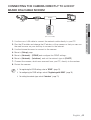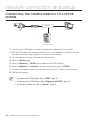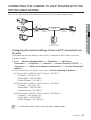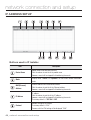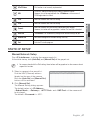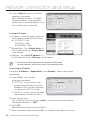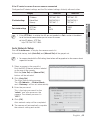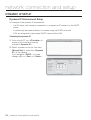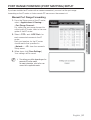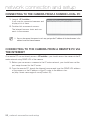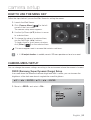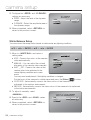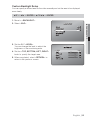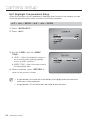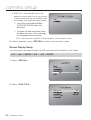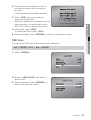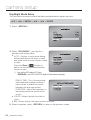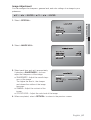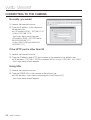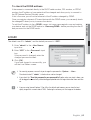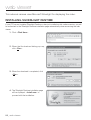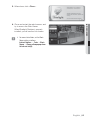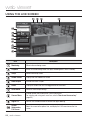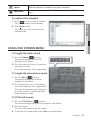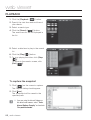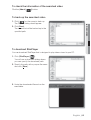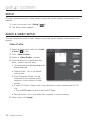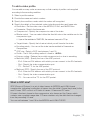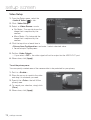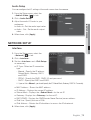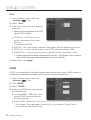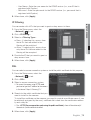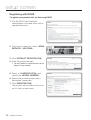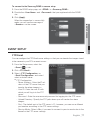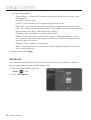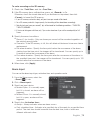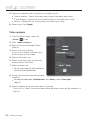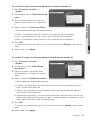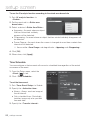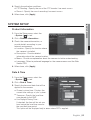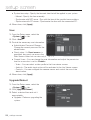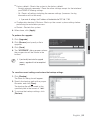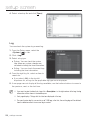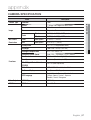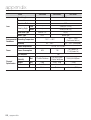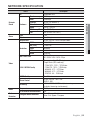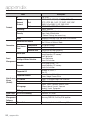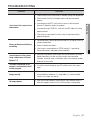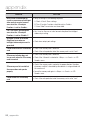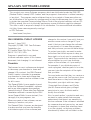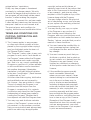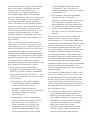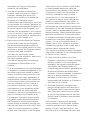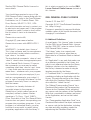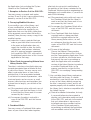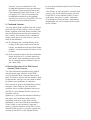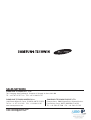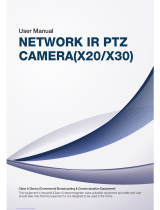Network Camera
SNB-5000/SND-5080/SND-5080F/SNV-5080
User Manual
Before installing and operating this product, please read this manual thoroughly.
English

2_ overview
IMPORTANT SAFETY INSTRUCTIONS
Read these instructions.
Keep these instructions.
Heed all warnings.
Follow all instructions.
Do not use this apparatus near water.
Clean only with dry cloth.
Do not block any ventilation openings, Install in accordance with the manufacturer’s
instructions.
Do not install near any heat sources such as radiators, heat reaisters, stoves, or other
apparatus (including amplifiers) that produce heat.
Do not defeat the safety purpose of the polarized or grounding-type plug, A polarized
plug has two blades with one wider than the other. A grounding type plug has two
blades and a third grounding prong. The wide blade or the third prong are provided for
your safety, If the provided plug does not fit into your outlet, consult an electrician for
replacement of the obsolete outlet.
Protect the power cord from being walked on or pinched particularly at plugs, conve-
nience receptacles, and the point where they exit from the apparatus.
Only use attachments/ accessories specified by the manufacturer.
Use only with the cart, stand, tripod, bracket, or table specified by
the manufacturer, or sold with the apparatus. When a cart is used.
Use caution when moving the cart/apparatus combination to avoid
injury from tip-over.
Unplug this apparatus during lighting storms or when unused for
long periods of time.
Refer all servicing to qualified service personnel. Servicing is required when the ap-
paratus has been damaged in any way, such as power-supply cord or plug is damaged,
liquid has been spilled or objects have fallen into the apparatus, the apparatus has been
exposed to rain or moisture, does not operate normally, or has been dropped.
1.
2.
3.
4.
5.
6.
7.
8.
9.
10.
11.
12.
13.
14.
overview

English _3
M OVERVIEW
WARNING
TO REDUCE THE RISK OF FIRE OR ELECTRIC SHOCK, DO NOT EXPOSE
THIS PROCUCT TO RAIN OR MOISTURE. DO NOT INSERT ANY METALLIC
OBJECT THROUGH THE VENTILATION GRILLS OR OTHER OPENNINGS
ON THE EQUIPMENT.
Apparatus shall not be exposed to dripping or splashing and that no objects
filled with liquids, such as vases, shall be placed on the apparatus
CAUTION
CAUTION
RISK OF ELECTRIC SHOCK.
DO NOT OPEN
CAUTION
: TO REDUCE THE RISK OF ELECTRIC SHOCK.
DO NOT REMOVE COVER (OR BACK).
NO USER SERVICEABLE PARTS INSIDE.
REFER SERVICING TO QUALIFIED SERVICE PERSONNEL.
EXPLANATION OF GRAPHICAL SYMBOLS
The lightning flash with arrowhead symbol, within an
equilateral triangle, is intended to alert the user to the
presence of “dangerous voltage” within the product’s
enclosure that may be of sufficient magnitude to constitute a
risk of electric shock to persons.
The exclamation point within an equilateral triangle is intended
to alert the user to the presence of important operating
and maintenance (servicing) instructions in the literature
accompanying the product.
Class construction
An apparatus with CLASS construction shall be connected to a MAINS
socket outlet with a protective earthing connection.
Battery
Batteries(battery pack or batteries installed) shall not be exposed to excessive
heat such as sunshine, fire or the like.

overview
4_ overview
Disconnection Device
Disconnect the main plug from the apparatus, if it’s defected. And please call
a repair man in your location.
When used outside of the U.S., it may be used HAR code with fittings of
an approved agency is employed.
CAUTION
These servicing instructions are for use by qualified service personnel only.
To reduce the risk of electric shock do not perform any servicing other than
that contained in the operating instructions unless you are qualified to do so.
The BNC output port is used to monitor the installation process of the
network camera.
If you keep the BNC cable connected, a risk of lightening may cause damage
or malfunction to the product.

English _5
M OVERVIEW
Please read the following recommend safety precautions carefully.
User’s Manual is a guidance book how to use the products
The meaning of the using sign in the book is following
Reference : In case of providing information for helping of product’s us-
ages
Notice : If there’s any possibility to occur any damages for the goods and
human caused by not following the instruction
Ú
Please read this manual for the safety before using of goods and keep it in
the safe place.
y
y
Do not Place this apparatus on an uneven surface. Do not install on a surface where it is exposed to direct
sunlight, near heating equipment or heavy cold area.
Do not place this apparatus near. Do not attempt to service this apparatus yourself.
Do not place a glass of water on the product. Do not install near any magnetic sources.
Do not block any ventilation openings. Do not place heavy items on the product.

overview
6_ overview
Samsung Techwin cares for the environment at all product manufacturing stages, and is
taking measures to provide customers with more environmentally friendly products.
The Eco mark represents Samsung Techwin’s devotion to creating environmentally friendly
products, and indicates that the product satisfies the EU RoHS Directive.
Correct Disposal of This Product (Waste Electrical & Electronic Equipment)
(Applicable in the European Union and other European countries with separate collection
systems)
This marking on the product, accessories or literature indicates that the product and its
electronic accessories (e.g. charger, headset, USB cable) should not be disposed of with other
household waste at the end of their working life. To prevent possible harm to the environment
or human health from uncontrolled waste disposal, please separate these items from other
types of waste and recycle them responsibly to promote the sustainable reuse of material
resources.
Household users should contact either the retailer where they purchased this product, or
their local government office, for details of where and how they can take these items for
environmentally safe recycling.
Business users should contact their supplier and check the terms and conditions of the
purchase contract. This product and its electronic accessories should not be mixed with other
commercial wastes for disposal.
This equipment has been tested and found to comply with the limits for a
Class A digital device, pursuant to part 15 of the FCC Rules. These limits are
designed to provide reasonable protection against harmful interference when
the equipment is operated in a commercial environment.
This equipment generates, uses, and can radiate radio frequency energy and,
if not installed and used in accordance with the instruction manual, may cause
harmful interference to radio communications. Operation of this equipment in a
residential area is likely to cause harmful interference in which case the user will
be required to correct the interference at his own expense.

English _7
M OVERVIEW
CONTENTS
OVERVIEW
2
2 Important Safety Instructions
9 Product Features
9 Recomended PC Specifications
10 What’s Included
12 At a Glance (SNB-5000)
15 At a Glance (SND-5080)
18 At a Glance (SND-5080F)
21 At a Glance (SNV-5080)
INSTALLATION & CONNECTION
24
24 Installation (SND-5080)
26 Installation (SND-5080F)
28 Installation (SNV-5080)
32 Mounting the Lens
33 Inserting/Removing an SD
Memory Card
36 Memory Card Information (Not
Included)
37 Connecting with other Device
NETWORK CONNECTION
AND SETUP
42
42 Connecting the Camera Directly
to Local Area Networking
43 Connecting the Camera Directly
to a DHCP Based DSL/Cable
Modem
44 Connecting the Camera Directly
to a PPPoE Modem
45 Connecting the Camera to an
IP Router with the PPPoE/Cable
Modem
46 IP Address Setup
47 Static IP Setup
50 Dynamic IP Setup
51 Port Range Forward (Port
Mapping) Setup
52 Connecting to the Camera from a
Shared Local PC
52 Connecting to the Camera from a
Remote PC via the Internet

overview
8_ overview
WEB VIEWER
62
62 Connecting to the Camera
63 Login
64 Installing Silverlight Runtime
66 Using the Live Screen
67 Using OSD Screen Menu
68 Playback
SETUP SCREEN
70
70 Setup
70 Audio & Video Setup
73 Network Setup
77 Event Setup
83 System Setup
APPENDIX
87
87 Camera Specification
89 Network Specification
91 Troubleshooting
93 GPL/LGPL Software License
CAMERA SETUP
53
53 How to use the Menu Key
53 Camera Menu Setup

English _9
M OVERVIEW
PRODUCT FEATURES
HD Video Quality
Supports up to 1.3 mega pixels of HD video quality.
H.264/MPEG-4/MJPEG Multi-Streaming
This network camera supports the H.264/MPEG-4/MJPEG codec and can display videos
in different resolutions and qualities simultaneously with different Codecs.
Support various communication protocols
Supports TCP/IP, UDP, RTP/RTSP, email, and FTP protocols as well as various
internet protocols such as ARP, HTTP, HTTPS and DHCP.
Web Browser-based Monitoring
Using the Internet web browser to display the image in a local network environment.
Alarm
If an event occurs, the event-related video will be transferred to the FTP/email specified by
the user or saved to the SD memory, or the event signal will be sent to the ALARM OUT
port.
Intelligent Video Analysis
Analyzes the event video according to the user-specified rules to recognize the event.
ONVIF (Spec 1.01) Compliance
This product supports ONVIF Core Spec. 1. 01.
For more information, refer to www.onvif.org.
RECOMENDED PC SPECIFICATIONS
CPU : Pentium4 / 2.4GHz or higher
Operating System : Windows XP, VISTA, 7
Mac OS
Resolution : 1280X1024 pixels or higher
RAM : 1GB or higher
Web Browser : Internet Explorer 7.0 or higher
Firefox, Google Chrome, Safari
Video Memory : 128MB or higher
y
y
y
y
y
y
y
y
y
y
y
y
y

overview
10_ overview
WHAT’S INCLUDED
Please check if your camera and accessories are all included in the product package.
Appearance Item Name
Quantity
Description Model Name
User Manual/
IP Installer DVD
1
SNB-5000
SND-5080/5080F
SNV-5080
User Manual 1
Power Adapter 1
Used for connecting to the power
source
Jack Modular 1 LAN cable gender
SND-5080/5080F
SNV-5080
Cable for the testing
monitor
1
Used to test the camera connection
to a portable display device
Alarm Cable 1 Used to connect to Alarm I/O
Template 1 Product installation guide
SND-5080F
SNV-5080
Iron Screw 3 Used for fixing to an iron plate SND-5080/5080F
Dustproof Plate 1 Preventing dust inflow SND-5080

English _11
M OVERVIEW
Appearance Item Name
Quantity
Description Model Name
C Mount Adapter
Auto Iris Lens
Connector
1
Used to install the camera lens
SNB-5000
Camera Holder
(Mount)
1
Used to install the camera holder
Camera Holder
(Mount) Screws
2
Used to install the mount
ASSY-Screw Tapping
4
Used for installation on the wall or
ceiling
SNV-5080
L Wrench
1
Used to remove/fix the dome cover
Plastic Anchor
4
For fixing a screw, Inserted in a hole
(reinforced anchoring force)
Tapping Screw
SND-5080F
Bracket Safety
Lens Options (not included)
CS Lens
Optional lens to be inserted in a
camera
SNB-5000
C Lens
The Test Monitor Cable is connected to a portable displayer and used for testing the camera.
If you intend to use it for an actual monitoring camera, use the BNC cable instead.
M

overview
12_ overview
AT A GLANCE (SNB-5000)
Front Side
Item Description
Camera Holder
(Mount) Holes
Used when you mount the camera onto the bracket by fixing the camera
holder (mount) adaptor with the bracket.
Auto Iris Lens
(Optional)
Installed on the lens adaptor.
Auto Iris Lens
Connector
Used to supply power and output signal to control the iris of the lens.
Wipe out a dirty surface of the lens softly with a lens tissue or cloth to which you have applied
ethanol.
M
www.samsungcctv.com
SNB-5000

English _13
M OVERVIEW
Rear Side
Item Description
SD Memory Card
Compartment
Compartment for the SD memory card.
Audio terminal
AUDIO OUT Terminal for audio output.
AUDIO IN Terminal for audio input.
System, Power,
SD Indicators
SD
ON : A memory card is inserted and operates normally.
Flashing : Failed to record, insufficient space, or inserted
abnormally.
OFF : Camera is off, camera is restarting, or memory card is
not in place.
SYSTEM
ON : The camera is turned on and connected to the network
properly.
Blinking : During DDNS setup, or in case of setup failure, or
in a state of unstable network connection
OFF : When the system is rebooting, or turned off
POWER
ON : While the power is on
OFF : If the power is off
SD CARD
AUDIO OUT
VIDEO
1 2 3 4 5
SD SYSTEM POWER
RESET
NETWORK
ACT
LINK
GND
1 : ALARM IN 4 :
-
2 : ALARM OUT 5 : GND
3 : ALARM COM
AC 24V
DC 12V
AUDIO IN

overview
14_ overview
Reset Button
Resets the camera settings to the default. Press and hold it for about 5
seconds to turn off the system indicator and restart the system.
J
Resetting the camera requires reconfiguration of network settings (IP
address, subnet mask, gateway address etc.) using the IP Installer
software application.
Power Port Used to plug the power cable.
GND Used for earth-grounding.
Network Port
Used to connect a PoE or LAN cable.
I/O Port
ALARM IN Used to connect the alarm input signal.
ALARM OUT Used to connect the alarm output signal.
ALARM COM Common port where the alarm output signal is connected.
GND Used for earth-grounding.
Video Out Port
Video signal output port connected to the monitor.

English _15
M OVERVIEW
AT A GLANCE (SND-5080)
Appearance
Item Description
Dome Cover Dome cover for the lens and unit protection.
Main unit Main unit includes the lens, switch board, PCB boards and screws.
Power Port Used to plug the power cable.
Video Out Port Video signal output port connected to the monitor.
Network Port Used to connect a PoE or LAN cable.
Audio In Jack Used to connect to a microphone.
Audio Out Jack Used to connect to speakers.

overview
16_ overview
Inside
Item Description
Alarm In / Out
terminals
ALARM IN Used to connect the alarm input signal.
ALARM OUT Used to connect the alarm output signal.
ALARM COM Common port where the alarm output signal is connected.
GND Used for earth-grounding.
SD Memory Card
Compartment
Compartment for the SD memory card.
Reset Button
Resets the camera settings to the default. Press and hold it for about 5
seconds to turn off the system indicator and restart the system.
J
Resetting the camera requires reconfiguration of network settings (IP
address, subnet mask, gateway address etc.) using the IP Installer
software application.
3

English _17
M OVERVIEW
Components
Item Description
Inner Cover Cover for the main unit’s protection.
Side wing hooks
By lifting it while gently pressing the both ends, you can separate the inner
cover.
ZOOM lever
Turn the barrel left or right to adjust the zoom, and turn the knob clockwise
to lock the zoom.
Focus lever
Turn the barrel left or right to adjust the focus, and turn the knob clockwise
to lock the focus.
SD Memory Card
Compartment
Compartment for the SD memory card.
6
Monitor Out
Using the test monitor cable, you can connect to a mobile display for camera
test.
7
Wiring Cover
If you drill a hole in the wiring cover for wiring,
remove the cover and attach the provided dustproof
plate to it, and arrange the cables through the plate.
The dust-proof plate is to prevent outside dust from
inflow to the wiring compartment.
8
Lock Release
To separate the bracket from the main unit for the installation or to separate
the camera from an installed camera, push this release and turn the main
unit in the marked direction of <UNLOCK>.
8
1
2
7
4
6
5
3

overview
18_ overview
AT A GLANCE (SND-5080F)
Appearance
Item Description
Dome Cover Dome cover for the lens and unit protection.
Main unit Main unit includes the lens, switch board, PCB boards and screws.
Power Port Used to plug the power cable.
Video Out Port Video signal output port connected to the monitor.
Network Port Used to connect a PoE or LAN cable.
Audio In Jack Used to connect to a microphone.
7
Audio Out Jack Used to connect to speakers.

English _19
M OVERVIEW
Inside
Item Description
Alarm In / Out
terminals
ALARM IN Used to connect the alarm input signal.
ALARM OUT Used to connect the alarm output signal.
ALARM COM
Common port where the alarm output signal is connected.
GND Used for earth-grounding.
SD Memory Card
Compartment
Compartment for the SD memory card.
Reset Button
Resets the camera settings to the default. Press and hold it for about 5
seconds to turn off the system indicator and restart the system.
J
Resetting the camera requires reconfiguration of network settings (IP
address, subnet mask, gateway address etc.) using the IP Installer
software application.
3

overview
20_ overview
Components
Item Description
Inner Cover Cover for the main unit’s protection.
Side wing hooks
By lifting it while gently pressing the both ends, you can separate the inner
cover.
ZOOM lever
Turn the barrel left or right to adjust the zoom, and turn the knob clockwise
to lock the zoom.
Focus lever
Turn the barrel left or right to adjust the focus, and turn the knob clockwise
to lock the focus.
Monitor Out
Using the test monitor cable, you can connect to a mobile display for camera
test.
3 4
5
Page is loading ...
Page is loading ...
Page is loading ...
Page is loading ...
Page is loading ...
Page is loading ...
Page is loading ...
Page is loading ...
Page is loading ...
Page is loading ...
Page is loading ...
Page is loading ...
Page is loading ...
Page is loading ...
Page is loading ...
Page is loading ...
Page is loading ...
Page is loading ...
Page is loading ...
Page is loading ...
Page is loading ...
Page is loading ...
Page is loading ...
Page is loading ...
Page is loading ...
Page is loading ...
Page is loading ...
Page is loading ...
Page is loading ...
Page is loading ...
Page is loading ...
Page is loading ...
Page is loading ...
Page is loading ...
Page is loading ...
Page is loading ...
Page is loading ...
Page is loading ...
Page is loading ...
Page is loading ...
Page is loading ...
Page is loading ...
Page is loading ...
Page is loading ...
Page is loading ...
Page is loading ...
Page is loading ...
Page is loading ...
Page is loading ...
Page is loading ...
Page is loading ...
Page is loading ...
Page is loading ...
Page is loading ...
Page is loading ...
Page is loading ...
Page is loading ...
Page is loading ...
Page is loading ...
Page is loading ...
Page is loading ...
Page is loading ...
Page is loading ...
Page is loading ...
Page is loading ...
Page is loading ...
Page is loading ...
Page is loading ...
Page is loading ...
Page is loading ...
Page is loading ...
Page is loading ...
Page is loading ...
Page is loading ...
Page is loading ...
Page is loading ...
Page is loading ...
Page is loading ...
Page is loading ...
Page is loading ...
Page is loading ...
-
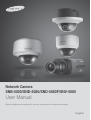 1
1
-
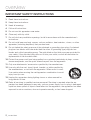 2
2
-
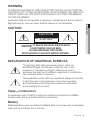 3
3
-
 4
4
-
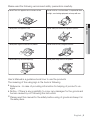 5
5
-
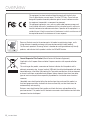 6
6
-
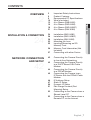 7
7
-
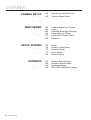 8
8
-
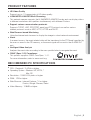 9
9
-
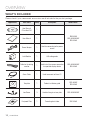 10
10
-
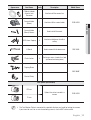 11
11
-
 12
12
-
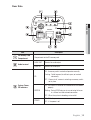 13
13
-
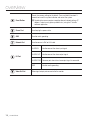 14
14
-
 15
15
-
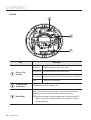 16
16
-
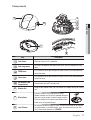 17
17
-
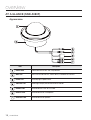 18
18
-
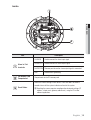 19
19
-
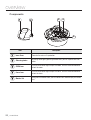 20
20
-
 21
21
-
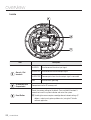 22
22
-
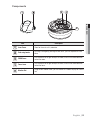 23
23
-
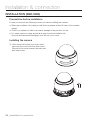 24
24
-
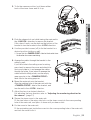 25
25
-
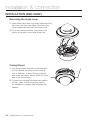 26
26
-
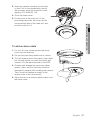 27
27
-
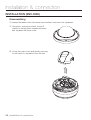 28
28
-
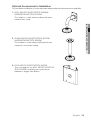 29
29
-
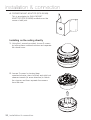 30
30
-
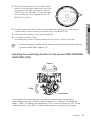 31
31
-
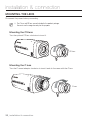 32
32
-
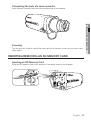 33
33
-
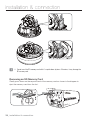 34
34
-
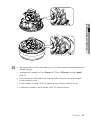 35
35
-
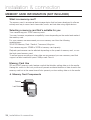 36
36
-
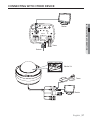 37
37
-
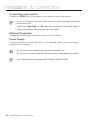 38
38
-
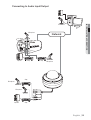 39
39
-
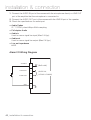 40
40
-
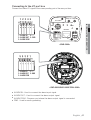 41
41
-
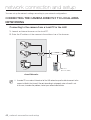 42
42
-
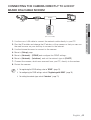 43
43
-
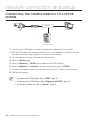 44
44
-
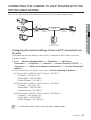 45
45
-
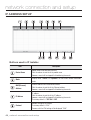 46
46
-
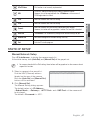 47
47
-
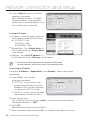 48
48
-
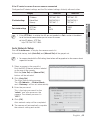 49
49
-
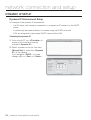 50
50
-
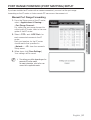 51
51
-
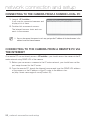 52
52
-
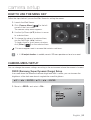 53
53
-
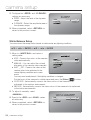 54
54
-
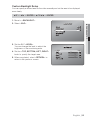 55
55
-
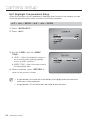 56
56
-
 57
57
-
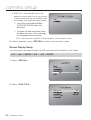 58
58
-
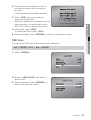 59
59
-
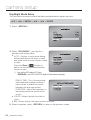 60
60
-
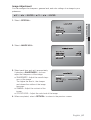 61
61
-
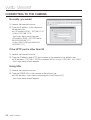 62
62
-
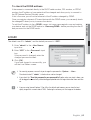 63
63
-
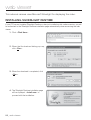 64
64
-
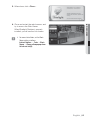 65
65
-
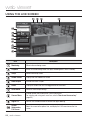 66
66
-
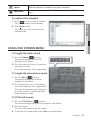 67
67
-
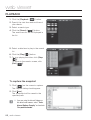 68
68
-
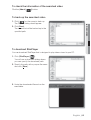 69
69
-
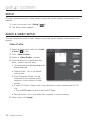 70
70
-
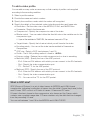 71
71
-
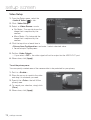 72
72
-
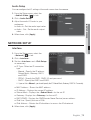 73
73
-
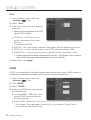 74
74
-
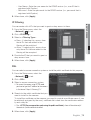 75
75
-
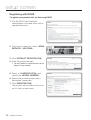 76
76
-
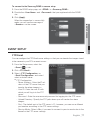 77
77
-
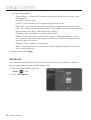 78
78
-
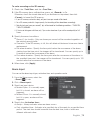 79
79
-
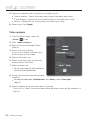 80
80
-
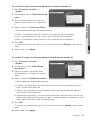 81
81
-
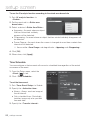 82
82
-
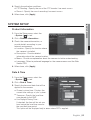 83
83
-
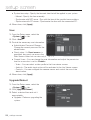 84
84
-
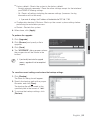 85
85
-
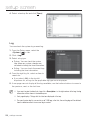 86
86
-
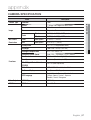 87
87
-
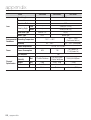 88
88
-
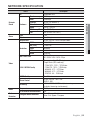 89
89
-
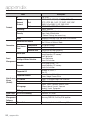 90
90
-
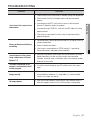 91
91
-
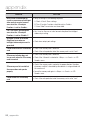 92
92
-
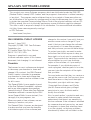 93
93
-
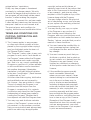 94
94
-
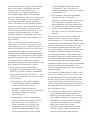 95
95
-
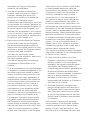 96
96
-
 97
97
-
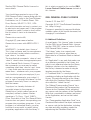 98
98
-
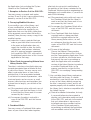 99
99
-
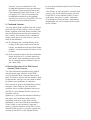 100
100
-
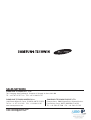 101
101
Samsung SND-5080F User manual
- Category
- Security cameras
- Type
- User manual
Ask a question and I''ll find the answer in the document
Finding information in a document is now easier with AI
Related papers
Other documents
-
LG PVDATN000 User guide
-
 Digital Watchdog DWC-PZ21M69T User manual
Digital Watchdog DWC-PZ21M69T User manual
-
 Digital Watchdog DWC-PZ21M69T User manual
Digital Watchdog DWC-PZ21M69T User manual
-
JVC VN-H557U Instructions Manual
-
 Digital Watchdog MEGApix DWC-MB44WiAC2 Owner's manual
Digital Watchdog MEGApix DWC-MB44WiAC2 Owner's manual
-
Prime IM-PT320 User manual
-
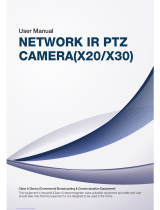 Orion Technology X30 User manual
Orion Technology X30 User manual
-
Sanyo Security Camera SID-70 User manual
-
Clinton Electronics CE-M10S User manual
-
 Digital Watchdog DWC-MB45Wi650T User manual
Digital Watchdog DWC-MB45Wi650T User manual