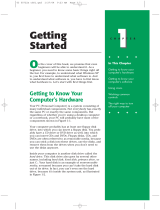Page is loading ...

My Presario - Getting Started
www.compaq.com
243606-371

Notice
© 2001 Compaq Computer Corporation
COMPAQ and the Compaq logo Registered in U.S. Patent and Trademark Office.
Microsoft and Windows are trademarks of Microsoft Corporation.
All other product names mentioned herein may be trademarks or registered trademarks of their respective
companies.
Compaq shall not be liable for technical or editorial errors or omissions contained herein. The
information in this document is subject to change without notice.
The information in this publication is subject to change without notice and is provided "AS IS"
WITHOUT WARRANTY OF ANY KIND. THE ENTIRE RISK ARISING OUT OF THE USE OF
THIS INFORMATION REMAINS WITH RECIPIENT. IN NO EVENT SHALL COMPAQ BE LIABLE
FOR ANY DIRECT, CONSEQUENTIAL, INCIDENTAL, SPECIAL, PUNITIVE OR OTHER DAM-
AGES WHATSOEVER (INCLUDING WITHOUT LIMITATION, DAMAGES FOR LOSS OF BUSI-
NESS PROFITS, BUSINESS INTERRUPTION OR LOSS OF BUSINESS INFORMATION), EVEN IF
COMPAQ HAS BEEN ADVISED OF THE POSSIBILITY OF SUCH DAMAGES. THE FOREGOING
SHALL APPLY REGARDLESS OF THE NEGLIGENCE OR OTHER FAULT OF EITHER PARTY
AND REGARDLESS OF WHETHER SUCH LIABILITY SOUNDS IN CONTRACT, NEGLIGENCE,
TORT, OR ANY OTHER THEORY OF LEGAL LIABILITY, AND NOTWITHSTANDING ANY
FAILURE OF ESSENTIAL PURPOSE OF ANY LIMITED REMEDY.
The limited warranties for Compaq products are exclusively set forth in the documentation accompanying
such products. Nothing herein should be construed as constituting a further or additional warranty.
Compaq Presario
First Edition (June 2001)
Part Number 243606-371


M
Y
P
RESARIO
—G
ETTING
S
TARTED
C
ONTENTS
i
Chapter 1 Introduction . . . . . . . . . . . . . . . . . . . . . . . . . . . . . . . . . . . . . . . 1-1
Who Should Read This Guide? . . . . . . . . . . . . . . . . . . . . . . . . . . 1-2
Using My Presario—Getting Started . . . . . . . . . . . . . . . . 1-2
Symbols and Graphics Used . . . . . . . . . . . . . . . . . . . . . . . . . . . . 1-3
Computer Illustrations and Features . . . . . . . . . . . . . . . 1-3
Where Can I Find Information? . . . . . . . . . . . . . . . . . . . . . . . . . 1-4
Safety . . . . . . . . . . . . . . . . . . . . . . . . . . . . . . . . . . . . . . . . . . . . . . . . . 1-5
Safety and Comfort . . . . . . . . . . . . . . . . . . . . . . . . . . . . . . . . 1-5
How Do I Find Information on the CD-ROM?. . . . . . . . . . . . . 1-6
Using My Presario—Learning More CD . . . . . . . . . . . . . 1-6
Chapter 2 Using Your Computer . . . . . . . . . . . . . . . . . . . . . . . . . . . . . . .2-1
Your Computer at a Glance. . . . . . . . . . . . . . . . . . . . . . . . . . . . . 2-2
What’s in Front? . . . . . . . . . . . . . . . . . . . . . . . . . . . . . . . . . . . 2-2
What’s in Back? . . . . . . . . . . . . . . . . . . . . . . . . . . . . . . . . . . . . 2-2
Keyboard Basics. . . . . . . . . . . . . . . . . . . . . . . . . . . . . . . . . . . . . . . . 2-3
Getting to Know the Standard
Keyboard Keys . . . . . . . . . . . . . . . . . . . . . . . . . . . . . . . . . . . . . 2-3
C
ONTENTS
C

ii C
ONTENTS
M
Y
P
RESARIO
—G
ETTING
S
TARTED
Keyboard Buttons. . . . . . . . . . . . . . . . . . . . . . . . . . . . . . . . . . . . . .2-4
Using CD/DVD Control Buttons . . . . . . . . . . . . . . . . . . . . . 2-4
Using Internet Zone Buttons . . . . . . . . . . . . . . . . . . . . . . . 2-5
Using Quick Launch Web Buttons . . . . . . . . . . . . . . . . . .2-6
Assigning the My Program Button . . . . . . . . . . . . . . . . . . 2-7
Adjusting the Volume . . . . . . . . . . . . . . . . . . . . . . . . . . . . . . 2-7
Putting Your Computer to Sleep . . . . . . . . . . . . . . . . . . . .2-8
Waking Your Computer . . . . . . . . . . . . . . . . . . . . . . . . . . . .2-8
Understanding the System Status Lights . . . . . . . . . . . .2-9
Scroll Mouse . . . . . . . . . . . . . . . . . . . . . . . . . . . . . . . . . . . . . . . . . . 2-10
Making Screen Selections . . . . . . . . . . . . . . . . . . . . . . . . . 2-10
Accessing Software and Files . . . . . . . . . . . . . . . . . . . . . . 2-10
Scrolling . . . . . . . . . . . . . . . . . . . . . . . . . . . . . . . . . . . . . . . . . . 2-10
Autoscrolling . . . . . . . . . . . . . . . . . . . . . . . . . . . . . . . . . . . . . 2-11
Speakers. . . . . . . . . . . . . . . . . . . . . . . . . . . . . . . . . . . . . . . . . . . . . . 2-12
Turning on the Speakers . . . . . . . . . . . . . . . . . . . . . . . . . . 2-12
Diskette, Hard Drive, CD-ROM, CD-RW, DVD-ROM,
and Zip Drives . . . . . . . . . . . . . . . . . . . . . . . . . . . . . . . . . . . . . . . . 2-13
Using the Diskette Drive . . . . . . . . . . . . . . . . . . . . . . . . . . 2-13
Using the Hard Drive . . . . . . . . . . . . . . . . . . . . . . . . . . . . . . 2-13
Inserting a CD into the CD-ROM, CD-RW,
or DVD-ROM Drive
(number and style of drives vary by model) . . . . . . . . 2-14
Removing a Disc from a Drive . . . . . . . . . . . . . . . . . . . . . 2-15
Playing an Audio CD . . . . . . . . . . . . . . . . . . . . . . . . . . . . . . 2-14
Playing a DVD-ROM Movie . . . . . . . . . . . . . . . . . . . . . . . . 2-16

M
Y
P
RESARIO
—G
ETTING
S
TARTED
C
ONTENTS
iii
Creating Your Own CDs . . . . . . . . . . . . . . . . . . . . . . . . . . . 2-17
Inserting a Disk Into the Zip Drive
(available on select models) . . . . . . . . . . . . . . . . . . . . . . . 2-18
Removing a Disk from the Zip Drive . . . . . . . . . . . . . . . 2-18
Internet Video Camera . . . . . . . . . . . . . . . . . . . . . . . . . . . . . . . . 2-19
Using Logitech QuickCam Internet Video Camera
(available on select models) . . . . . . . . . . . . . . . . . . . . . . .2-20
Chapter 3 Welcome to the Web . . . . . . . . . . . . . . . . . . . . . . . . . . . . . . . 3-1
Basic Concepts . . . . . . . . . . . . . . . . . . . . . . . . . . . . . . . . . . . . . . . . . 3-2
What Is the Internet? . . . . . . . . . . . . . . . . . . . . . . . . . . . . . . 3-2
What Is a Hyperlink? . . . . . . . . . . . . . . . . . . . . . . . . . . . . . . . 3-2
Internet Connection . . . . . . . . . . . . . . . . . . . . . . . . . . . . . . . . . . . 3-3
Connecting with AOL . . . . . . . . . . . . . . . . . . . . . . . . . . . . . . 3-3
Web Searches. . . . . . . . . . . . . . . . . . . . . . . . . . . . . . . . . . . . . . . . . . 3-4
Searching the Web Using AOL . . . . . . . . . . . . . . . . . . . . . . 3-4
E-mail . . . . . . . . . . . . . . . . . . . . . . . . . . . . . . . . . . . . . . . . . . . . . . . . . 3-5
Setting Up Outlook Express E-mail . . . . . . . . . . . . . . . . . 3-5
Typing an E-mail Message . . . . . . . . . . . . . . . . . . . . . . . . . . 3-5
Understanding E-mail Addresses . . . . . . . . . . . . . . . . . . .3-6
Sending an E-mail Using Outlook Express . . . . . . . . . . . 3-7
Content Advisor . . . . . . . . . . . . . . . . . . . . . . . . . . . . . . . . . . . . . . . 3-8
Reading Your Outlook Express
E-mail Messages . . . . . . . . . . . . . . . . . . . . . . . . . . . . . . . . . . . 3-8
Restricting Internet Content . . . . . . . . . . . . . . . . . . . . . . .3-9

iv C
ONTENTS
M
Y
P
RESARIO
—G
ETTING
S
TARTED
Chapter 4 Common Tasks . . . . . . . . . . . . . . . . . . . . . . . . . . . . . . . . . . . .4-1
Print Basics . . . . . . . . . . . . . . . . . . . . . . . . . . . . . . . . . . . . . . . . . . . . 4-2
Using the Menu to Print . . . . . . . . . . . . . . . . . . . . . . . . . . . . 4-2
Digital Audio Files . . . . . . . . . . . . . . . . . . . . . . . . . . . . . . . . . . . . . 4-3
Playing Digital Audio Files . . . . . . . . . . . . . . . . . . . . . . . . . . 4-3
Games. . . . . . . . . . . . . . . . . . . . . . . . . . . . . . . . . . . . . . . . . . . . . . . . .4-4
Playing Preinstalled Games on Your Computer . . . . . .4-4
Software . . . . . . . . . . . . . . . . . . . . . . . . . . . . . . . . . . . . . . . . . . . . . . 4-5
Installing Software from a CD, DVD, or Diskette . . . . . 4-5
Installing Software Downloaded from the Internet . .4-6
Chapter 5 Need Some Help? . . . . . . . . . . . . . . . . . . . . . . . . . . . . . . . . . . .5-1
Helpful Hints . . . . . . . . . . . . . . . . . . . . . . . . . . . . . . . . . . . . . . . . . . 5-2
Entering BIOS (CMOS) Setup . . . . . . . . . . . . . . . . . . . . . . . . 5-2
QuickRestore CD . . . . . . . . . . . . . . . . . . . . . . . . . . . . . . . . . . . . . . . 5-3
Using the QuickRestore CD . . . . . . . . . . . . . . . . . . . . . . . . . 5-3
Compaq Support. . . . . . . . . . . . . . . . . . . . . . . . . . . . . . . . . . . . . . . 5-4
Troubleshooting . . . . . . . . . . . . . . . . . . . . . . . . . . . . . . . . . . . . . . . 5-5
Audio . . . . . . . . . . . . . . . . . . . . . . . . . . . . . . . . . . . . . . . . . . . . . 5-5
CD-ROM, CD-RW, or DVD-ROM . . . . . . . . . . . . . . . . . . . . .5-6
Diskette Drive . . . . . . . . . . . . . . . . . . . . . . . . . . . . . . . . . . . . . 5-7
Display (Monitor) . . . . . . . . . . . . . . . . . . . . . . . . . . . . . . . . . .5-9
Hard Drive . . . . . . . . . . . . . . . . . . . . . . . . . . . . . . . . . . . . . . . . 5-10
Internet Access . . . . . . . . . . . . . . . . . . . . . . . . . . . . . . . . . . . .5-11
Keyboard and Scroll Mouse . . . . . . . . . . . . . . . . . . . . . . . . 5-12
Memory . . . . . . . . . . . . . . . . . . . . . . . . . . . . . . . . . . . . . . . . . . 5-13
Power . . . . . . . . . . . . . . . . . . . . . . . . . . . . . . . . . . . . . . . . . . . . 5-14
Glossary
Index

M
Y
P
RESARIO
—G
ETTING
S
TARTED
I
NTRODUCTION
1-1
In This Chapter
Introduction
Congratulations! As the owner of a new Compaq Internet PC,
you have joined the world-wide community of Presario
computer users. Once your computer is set-up and connected to
the Internet, you can explore vast regions of information,
entertainment, and online services.
This guide is designed to help you:
➜
Get acquainted with computer features you’ll want to try
during the first few days or weeks.
➜
Keep your computer running smoothly with the tools on your
computer.
➜
Solve problems if they occur.
Who Should Read This
Guide?, 1-2
Symbols and Graphics
Used, 1-3
Where Can I Find
Information?, 1-4
Safety, 1-5
How Do I Find
Information on the
CD-ROM?, 1-6
1

1-2 I
NTRODUCTION
M
Y
P
RESARIO
—G
ETTING
S
TARTED
Who Should
Read This
Guide?
This guide is designed for
both beginners and
experienced computer
users.You can read from
cover to cover to learn basic
information about your
computer or scan the guide
for information on a
specific topic.
The Glossary, in the back of
this guide, has brief
definitions of computer
terms in everyday language.
The electronic Glossary on
the My Presario—Learning
More CD has even more
terms.
This chapter shows you
how to use this guide and
directs you to other sources
of information.
Who Should Read This Guide?
Using My Presario—Getting Started
This easy-to-scan guide helps you find the information you
want as quickly as possible. The page layout allows you to see,
at a glance, how the information is organised.
The first column lists major topics. It explains what the topic is
and why it is important to you. This column also lists important
warnings and useful tips, and it directs you to additional
reference materials.
The second column explains how to perform a procedure. It
contains step-by-step instructions.
The third column uses graphics to help you visualise the task
and to validate what you are doing, as you do it. Detailed
graphics may span both columns.

M
Y
P
RESARIO
—G
ETTING
S
TARTED
I
NTRODUCTION
1-3
Symbols and
Graphics Used
Warnings and cautions are
displayed to protect you
from injury, your equipment
from damage, and your files
from data loss.
Symbols and Graphics Used
The following words and symbols have special meaning in this
guide and the CD documentation:
Failure to follow directions
may result in bodily harm or
loss of life.
Understanding the background
or concept may help you solve
a problem.
Helpful hints make using your
computer easier and faster.
Another document or another
page in this document has
related information.
▲
Caution: Failure to follow directions may result in damage to
equipment or loss of data.
Computer Illustrations and Features
The computer illustrations shown and the features described in
this guide may differ slightly from your Compaq Presario
Internet PC.
Warning
Did you know ...
Tip
See also ...

1-4 I
NTRODUCTION
M
Y
P
RESARIO
—G
ETTING
S
TARTED
Where Can
I Find
Information?
Information is available in
several forms: printed
documents, electronic
documents on the CD that
came with your computer,
and the Compaq Web site.
Use this guide as your first
point of reference, and then
refer to the following
documents:
➜
Quick Set-Up poster
➜
Warranty Certificate
➜
My Presario—Learning
More CD
➜
Getting Started:
Microsoft Windows
manual
l
The Compaq Web site is
available worldwide. As you
explore the Internet, go to
the following address for
information about products,
services, and “cool” activities:
www.compaq.com
Did you know ...
Where Can I Find Information?
Warranty Certificate
The warranty details Compaq’s commitment to repair or replace
parts during the warranty period, and it lists important Compaq
telephone numbers. In the event of a mechanical problem,
contact Compaq, not the retailer that sold you the computer.
Keep the warranty in a safe place for future reference.
Replacing Parts
The Easy Access design of your Internet PC allows you to
access internal components: in most cases, without using any
tools.
My Presario—Learning More CD describes procedures for
upgrading and replacing computer components. If you
experience a problem and you are unable to resolve the issue
after referring to this guide and the My Presario—Learning
More CD, contact Technical Support. If a replacement part is
needed, the technician will send the replacement part, along
with illustrated instructions for removing the factory-installed
part and replacing it.
Upgrading Your Computer
Expand your Presario performance with upgrades like memory
and additional peripherals, such as digital cameras and printers.
To learn more, visit the online store at:
www.compaq.com

M
Y
P
RESARIO
—G
ETTING
S
TARTED
I
NTRODUCTION
1-5
Safety
Your computer is an
electrical device. Treat it
with care to avoid personal
injury and damage to the
equipment.
To reduce the risk of electric
shock and damage to the
equipment, read the Safety and
Comfort guide on the My
Presario—Learning More CD
before performing any
procedures involving the
internal components of your
computer.
During an electrical storm,
disconnect your computer (and
all peripherals) from the
power source. After shutting
down your computer, turn off
the power button on the surge
protector(s).
Warning
Did you know ...
Safety
Safety and Comfort
My Presario—Learning More
CD contains Safety and Comfort
information on how to:
➜
Set up your work area for maximum comfort.
➜
Practice good posture, hand position, work habits, and
health habits while using your computer.
➜
Use a grounding plug to prevent electrical shorts, shocks, or
fires.
➜
Use a surge protector to regulate the flow of electricity to the
computer, modem, and all peripherals, such as a printer,
speakers, and monitor.
➜
Become static-free before removing the side panel.

1-6 I
NTRODUCTION
M
Y
P
RESARIO
—G
ETTING
S
TARTED
How Do I Find Information on the CD-ROM?
Using My Presario—Learning More CD
1. Choose the topic or manual you
want to learn more about by
clicking 2 times.
2. The screen displays the file
hierarchy in the navigation
panel on the left 1 and the
contents on the right 2.
Note: Click the Plus
+
sign
3
next to a topic in the left panel to
display subtopics.
3. Click the topic you want to
view. The screen displays
the topic you selected.
Note: If necessary, use the scroll
bar
4
to view all of the page.
4. To view additional topics,
click topics from the
navigation panel 1.
Note: You can click the Show/
Hide Navigation Pane
5
button
to close the navigation panel and
enlarge the contents panel.
5. When you finish, click the
word exit (a hyperlink) in
the lower right corner of the
screen or click the Close
∫
button in the upper right
corner of the screen (on the
title bar).
Note: You can print individual pages from
the CD or the entire set of documents. You
can also print pages from a Web site.
How Do I Find
Information on
the CD-ROM?
The My Presario—Learning
More CD has information
on the following topics:
➜
Advanced features of
your computer
➜
Solving computer
problems
➜
Safety and comfort
➜
Compaq service and
support
➜
Upgrading your
computer
➜
Government regulatory
information
Electronic documents often
have hyperlinks to help you
find information quickly. When
you pass the cursor over a
hyperlink, a small hand
S
is
displayed. When you click a
hyperlink, it jumps to the
referenced page. Hyperlinks
are represented by navigation
buttons, coloured text, and
images.
Did you know ...

In This Chapter
M
Y
P
RESARIO
—G
ETTING
S
TARTED
U
SING
Y
OUR
C
OMPUTER
2-1
Using Your
Computer
Your Computer at a Glance,
2-2
Keyboard Basics, 2-3
Keyboard Buttons, 2-4
Scroll Mouse, 2-10
Speakers, 2-12
Diskette, Hard Drive,
CD-ROM, CD-RW,
DVD-ROM, and Zip Drives,
2-13
Internet Video Camera,
2-19
2
In this chapter, you learn about the following exciting,
easy-to-use features of your computer:
➜
Computer—Become familiar with all the components on the
front and back of your computer.
➜
Keyboard—Become
familiar with the keyboard
and all its capabilities,
including one-button access
to the Internet!
➜
Scroll Mouse—See how
easy it is to use the scroll
mouse and learn shortcuts
to save time.
➜
Speakers—Enjoy the experience of high-quality sound with
your computer.
➜
Hard Drive, CD-ROM, and DVD-ROM Drives—Use the
various drives to listen to your favourite CDs or to watch
movies.
➜
Internet Video Camera—Understand the many capabilities
of an Internet video camera.
Note: Illustrations and features shown may differ slightly from your
Computer.

2-2 U
SING
Y
OUR
C
OMPUTER
M
Y
P
RESARIO
—G
ETTING
S
TARTED
Your Computer
at a Glance
Before you begin, you’ll
want to become familiar
with the components of
your Compaq Presario.
Some components have
color-coded connectors that
match the ports on the back of
your computer.
Tip
Your Computer at a Glance
What’s in Front?
1 CD-ROM, CD-RW, or
DVD-ROM drive
2 Disk drive
3 Power button
What’s in Back?
1 Modem port for connecting to a
phone link
2 Microphone port
3 Audio speaker ports
4 Monitor port
5 Parallel port for connecting a
peripheral device, such as a
printer
6 Serial port for connecting a
serial peripheral device
7 USB ports for connecting an
Internet keyboard or other USB
devices
8 PS/2 mouse port; PS/2
keyboard port
9 Power port
Note: Connectors may vary by model.

M
Y
P
RESARIO
—G
ETTING
S
TARTED
U
SING
Y
OUR
C
OMPUTER
2-3
Keyboard
Basics
The standard keys perform
the following functions:
➜
Main keys are the
typewriter-style keys.
➜
Function keys are the
F1 through F12 keys.
Two of these keys are
active even without a
program running. F1
allows you to get help
on Windows-related
topics. F3 allows you to
search for files or
folders.
➜
Arrow keys can be
used for games and to
navigate in a document
or Web site. These keys
allow you to move left,
right, up, and down,
using the keyboard
instead of the mouse.
➜
Numeric keys work
like a calculator keypad.
Keyboard Basics
Getting to Know the Standard
Keyboard Keys
Some keys have special functions when used alone or combined
with other keys. These functions vary depending on the program
you are using.
Note: Style of keyboard may vary.
1
Main keys
3
Arrow keys
2
Function keys
4
Numeric keys

2-4 U
SING
Y
OUR
C
OMPUTER
M
Y
P
RESARIO
—G
ETTING
S
TARTED
Keyboard
Buttons
The keyboard buttons make
it easier and faster to get on
the Internet, use your
favourite software, or listen
to your favourite CD. You
might even want to watch a
movie or send an e-mail.
The CD/DVD control
buttons provide a quick and
easy way to play a CD or a
DVD movie at the touch of
a button.
Many CDs begin playing
automatically when
inserted into the drive.
Refer to Playing an Audio
CD in this chapter to play a
CD.
Refer to Adjusting the Volume
in this chapter to adjust the
volume when playing a CD or
a DVD.
See also ...
Keyboard Buttons
The keyboard buttons are shown in the following illustration.
They are discussed in detail on the following pages.
Using CD/DVD Control Buttons
Note: Buttons may vary by model.
1
CD/DVD Control Buttons
5
Volume/Mute Buttons
2
Internet Zone Buttons
6
Sleep Button
3
Quick Launch Help Button
7
LED Status Lights
4
Quick Launch My Program
Button
1
Play/Pause starts or stops
a CD or DVD temporarily.
4
Stop ends the CD or DVD play,
rewind, and fast forward
functions.
2
Rewind/Previous Track
skips to the previous track.
5
Eject/Load ejects or loads the
CD or DVD.
3
Fast Forward/Next Track
skips to the next track.

M
Y
P
RESARIO
—G
ETTING
S
TARTED
U
SING
Y
OUR
C
OMPUTER
2-5
With the press of a
keyboard button, you
can get on the Internet
fast, read your e-mail, or
check out the latest in
entertainment.
Depending on which
Internet Service Provider
(ISP) you have, the default
options provided by the
Internet Zone buttons may
vary.
Until you set up your Internet
Service Provider (ISP), each
Internet button takes you to a
window that guides you
through the ISP set-up
process.
Did you know ...
Using Internet Zone Buttons
Note: Button functions may vary by model and by region.
No. Description
1
Search accesses a Web site that helps you locate news and
information on the Internet. Search for topics including news and
information, shopping, images, music, and video.
2
Activity launches your favourite Internet Zone activity. The default
brings you to your Community centre, a vibrant online community
experience with chat sessions, discussion boards, clubs, home
pages, photo albums, and more.
3
E-mail provides one-touch access for sending and reading your
e-mail.
4
Instant Internet provides your daily start point to the Internet. It
connects you to a Web page filled with local weather, news, sports
and financial information.
5
My Presario is your instant connection to Compaq for getting the
most out of your computer and the Internet. Learn about the top
Internet Zones or adventure into your favourite Activity centres to
get creative using the Web.
6
Retail Central provides an instant connection to your computer
store and a variety of leading consumer companies.
7
Entertainment is your online scoop on the world of entertainment
featuring music downloads, streaming video, Web casts,
entertainment news, and reviews.

2-6 U
SING
Y
OUR
C
OMPUTER
M
Y
P
RESARIO
—G
ETTING
S
TARTED
You can access your
favourite program,
Web site, or document by
pressing the Quick Launch
Web buttons. These are the
Help
G
and My
Program D buttons.
Refer to
“
Preventive
Maintenance
”
on the My
Presario—Learning More CD
for additional information on
service and support.
See also ...
Using Quick Launch Web Buttons
.
Note: Buttons and their function may vary by model and region.
No. Description
1
Help takes you to service and support information on the Windows
desktop.
2
My Program can be programed to launch your favourite software,
Web site, or document.

M
Y
P
RESARIO
—G
ETTING
S
TARTED
U
SING
Y
OUR
C
OMPUTER
2-7
After you assign the
My Program D button
settings, pressing the button
automatically opens your
selected software, Web site,
or document.
Instructions for reassigning
this button are found on the
My Presario—Learning More
CD.
The Volume Control
buttons allow you to
control the volume of your
computer. Or, if you want
silence, press the Mute a
button. It’s that simple!
You can also adjust the volume
by clicking the Speaker
÷
icon located in the system tray
at the bottom-right corner of
the Windows taskbar.
See also ...
Tip
.
Assigning the My Program Button
1. Press the My Program D
button 1.
The Compaq Easy Access Button
Settings dialog box is displayed.
2. Select Launch a new program or
Launch a new website, then click
Next.
3. If you selected Launch a new
program, select either Programs or Documents, then
choose the program or document you want to assign to the
My Program D
button.
4. If you selected Launch a new website, choose the website
you want to assign to the My Program D button.
5. Click OK to verify your selection.
6. Click OK.
Adjusting the Volume
When listening to or viewing a CD
or DVD, use the following buttons
on your keyboard to adjust the
volume as needed:
➜
Press the minus ‘ button 1
to decrease the volume.
➜
Press the plus ’ button 2
to increase the volume.
➜
Press the mute a button 3 to
turn off the sound.
/