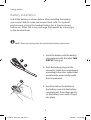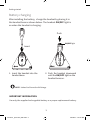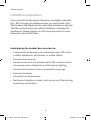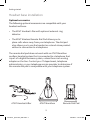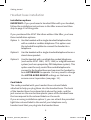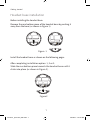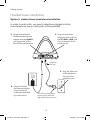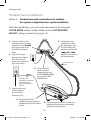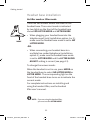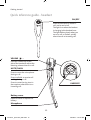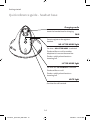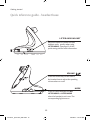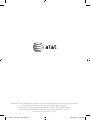AT&T Marathon Cordless Headset Quick start guide
- Category
- Telephones
- Type
- Quick start guide
This manual is also suitable for

Quick start guide
AT&T Marathon
™
Cordless Headset
marathon_quickstart_04df.indd 1 3/3/2016 2:42:31 PM

1
Getting started
Battery installation
Install the battery as shown below. Aer installing the battery,
you may be able to make and receive short calls. For optimal
performance, charge the headset battery for at least six hours
before use. When not in use, recharge the headset by returning it
to the headset base.
NOTE: Remove the earloop from the headset before battery replacement.
1. Insert the battery into the battery
compartment with the label THIS
SIDE UP facing up.
2. Push the battery plug into the
connector inside the compartment
according to the color-coded label
and place the wires neatly inside
the compartment.
3. Insert the tab on the bottom of
the battery cover into the battery
compartment. Press down gently
on the battery cover until it snaps
into place.
1
2
3
Getting started
Battery charging
Aer installing the battery, charge the headset by placing it in
the headset base as shown below. The headset ON/OFF light is
on when the headset is charging.
1. Insert the headset into the
headset base.
2. Push the headset downward
until the ON/OFF light on the
headset turns on.
Insert
Push
ON/OFF light
IMPORTANT INFORMATION
Use only the supplied rechargeable battery or a proper replacement battery.
2
NOTE: It takes 3 to 5 hours for a full charge.
2
marathon_quickstart_04df.indd 2 3/3/2016 2:42:32 PM

1
Getting started
Battery installation
Install the battery as shown below. Aer installing the battery,
you may be able to make and receive short calls. For optimal
performance, charge the headset battery for at least six hours
before use. When not in use, recharge the headset by returning it
to the headset base.
NOTE: Remove the earloop from the headset before battery replacement.
1. Insert the battery into the battery
compartment with the label THIS
SIDE UP facing up.
2. Push the battery plug into the
connector inside the compartment
according to the color-coded label
and place the wires neatly inside
the compartment.
3. Insert the tab on the bottom of
the battery cover into the battery
compartment. Press down gently
on the battery cover until it snaps
into place.
1
2
3
Getting started
Battery charging
Aer installing the battery, charge the headset by placing it in
the headset base as shown below. The headset ON/OFF light is
on when the headset is charging.
1. Insert the headset into the
headset base.
2. Push the headset downward
until the ON/OFF light on the
headset turns on.
Insert
Push
ON/OFF light
IMPORTANT INFORMATION
Use only the supplied rechargeable battery or a proper replacement battery.
2
NOTE: It takes 3 to 5 hours for a full charge.
3
marathon_quickstart_04df.indd 3 3/3/2016 2:42:32 PM

3
Getting started
Avoid placing the headset base too close to:
• Communication devices such as television sets, VCRs, other
cordless telephones, cell phones, or walkie-talkies.
• Excessive heat sources.
• Noise sources such as a window with traffic outside, motors,
microwave ovens, refrigerators, or fluorescent lighting.
• Excessive dust sources such as a workshop or garage.
• Excessive moisture.
• Extremely low temperature.
• Mechanical vibration or shock, such as on top of the washing
machine or work bench.
Installation preparation
If you subscribe to high-speed Internet service (digital subscriber
line - DSL) through your telephone lines, you must install a DSL
filter between the telephone line cord and the telephone wall jack.
The filter prevents noise and caller ID problems caused by DSL
interference. Please contact your DSL service provider for more
information about DSL filters.
4
Getting started
Headset base installation
Optional accessories
The following optional accessories are compatible with your
headset and base:
The AT&T Handset Lier with optional external ring
detector.
The AT&T Wireless Remote Dial Pad allows you to
place calls when away from your telephone. The dial pad
also allows you to use the headset as a stand-alone product
without a connection to a telephone.
The remote dial pad does not work with an AT&T Marathon
cordless headset system that is connected to a telephone that
is part of a digital business system, unless there is an analog
adapter on the line. Contact your IT department, telephone
administrator, or your telephone service provider to determine if
the remote dial pad is compatible with your telephone system.
•
•
AT&T Handset Lier
Remote Dial Pad
AT&T Marathon
4
marathon_quickstart_04df.indd 4 3/3/2016 2:42:32 PM

3
Getting started
Avoid placing the headset base too close to:
• Communication devices such as television sets, VCRs, other
cordless telephones, cell phones, or walkie-talkies.
• Excessive heat sources.
• Noise sources such as a window with traffic outside, motors,
microwave ovens, refrigerators, or fluorescent lighting.
• Excessive dust sources such as a workshop or garage.
• Excessive moisture.
• Extremely low temperature.
• Mechanical vibration or shock, such as on top of the washing
machine or work bench.
Installation preparation
If you subscribe to high-speed Internet service (digital subscriber
line - DSL) through your telephone lines, you must install a DSL
filter between the telephone line cord and the telephone wall jack.
The filter prevents noise and caller ID problems caused by DSL
interference. Please contact your DSL service provider for more
information about DSL filters.
4
Getting started
Headset base installation
Optional accessories
The following optional accessories are compatible with your
headset and base:
The AT&T Handset Lier with optional external ring
detector.
The AT&T Wireless Remote Dial Pad allows you to
place calls when away from your telephone. The dial pad
also allows you to use the headset as a stand-alone product
without a connection to a telephone.
The remote dial pad does not work with an AT&T Marathon
cordless headset system that is connected to a telephone that
is part of a digital business system, unless there is an analog
adapter on the line. Contact your IT department, telephone
administrator, or your telephone service provider to determine if
the remote dial pad is compatible with your telephone system.
•
•
AT&T Handset Lier
Remote Dial Pad
AT&T Marathon
5
marathon_quickstart_04df.indd 5 3/3/2016 2:42:32 PM

5
Getting started
Headset base installation
Installation options
IMPORTANT: If you purchased a handset lier with your headset,
follow the installation instructions in the lier manual and then
skip to page 13 of this guide.
If you purchased the AT&T Marathon without the lier, you have
three installation options:
Option 1: Use the headset with a single standard telephone line
with a corded or cordless telephone. This option uses
the included line splitter to connect the headset to a
telephone.
Option 2: Use the headset with a single standard telephone line as a
stand-alone product.
Option 3: Use the headset with a multiple line corded telephone
(such as the AT&T 1080, 1070, 1040) or a digital business
system (such as a proprietary PBX telephone system). This
option uses the curly cord of the corded telephone to
connect to the headset base
and requires the headset to
be in LIFTER MODE to operate. You may need to change
the LIFTER AUDIO ADJUST settings on the base to
ensure correct operation (see page 12).
Cord labels
The cords provided with your headset have colored labels
attached to help you plug them into the headset base. The back
of the headset base has colored dots above the jacks, and the
jack names on the rear bottom plastic piece of the headset base
that correspond to the colored labels on the cords.
If you are using installation option 3, you can attach the provided
light blue colored label to the end of your telephone curly
handset cord that you plug into the headset base.
7
Getting started
Headset base installation
Before installing the headset base:
Remove the rear bottom piece of the headset base by pushing it
away from the base (as shown in Figure 1).
Install the headset base as shown on the following pages.
Aer completing installation option 1, 2 or 3:
Slide the rear bottom piece towards the headset base until it
clicks into place (as shown in Figure 2).
Figure 1
Figure 2
6
marathon_quickstart_04df.indd 6 3/3/2016 2:42:33 PM

5
Getting started
Headset base installation
Installation options
IMPORTANT: If you purchased a handset lier with your headset,
follow the installation instructions in the lier manual and then
skip to page 13 of this guide.
If you purchased the AT&T Marathon without the lier, you have
three installation options:
Option 1: Use the headset with a single standard telephone line
with a corded or cordless telephone. This option uses
the included line splitter to connect the headset to a
telephone.
Option 2: Use the headset with a single standard telephone line as a
stand-alone product.
Option 3: Use the headset with a multiple line corded telephone
(such as the AT&T 1080, 1070, 1040) or a digital business
system (such as a proprietary PBX telephone system). This
option uses the curly cord of the corded telephone to
connect to the headset base
and requires the headset to
be in LIFTER MODE to operate. You may need to change
the LIFTER AUDIO ADJUST settings on the base to
ensure correct operation (see page 12).
Cord labels
The cords provided with your headset have colored labels
attached to help you plug them into the headset base. The back
of the headset base has colored dots above the jacks, and the
jack names on the rear bottom plastic piece of the headset base
that correspond to the colored labels on the cords.
If you are using installation option 3, you can attach the provided
light blue colored label to the end of your telephone curly
handset cord that you plug into the headset base.
7
Getting started
Headset base installation
Before installing the headset base:
Remove the rear bottom piece of the headset base by pushing it
away from the base (as shown in Figure 1).
Install the headset base as shown on the following pages.
Aer completing installation option 1, 2 or 3:
Slide the rear bottom piece towards the headset base until it
clicks into place (as shown in Figure 2).
Figure 1
Figure 2
7
marathon_quickstart_04df.indd 7 3/3/2016 2:42:33 PM

8
Getting started
Headset base installation
Option 1: Headset base with corded or cordless phone
installation
2. Plug one end of the
telephone line cord into
the TEL WALL JACK (red
dot) at the back of the
headset base.
Telephone
line cord
3. Plug the other end of
the telephone line cord
into the line splitter.
6. Plug the headset
base power adapter
into an electrical
outlet not controlled
by a wall switch.
Line splitter
Cordless or corded
phone
5. Connect another
telephone line cord
between the telephone
and the line splitter.
4. Plug the line splitter
into the telephone wall
jack (or DSL filter if
you subscribe to DSL
Internet service).
DSL filter (not
included) is
required if you
have DSL high-
speed Internet
service.
1. Plug the small end
of the headset
base power
adapter into the
POWER jack
(green dot) at
the back of the
headset base.
9
Getting started
Headset base installation
Option 2: Headset base stand-alone installation
In order to make calls, you need a telephone plugged into the
same telephone line or a dial pad ( sold separately).
2. Plug one end of the
telephone line cord into
the TEL WALL JACK (red
dot) at the back of the
headset base.
DSL filter (not included) is
required if you have DSL
high-speed Internet service.
Telephone
line cord
3. Plug the other end
of the telephone
line cord into a
telephone jack.
4. Plug the headset
base power adapter
into an electrical
outlet not controlled
by a wall switch.
1. Plug the small end of
the headset base power
adapter into the POWER
jack (green dot) at the
back of the headset base.
8
marathon_quickstart_04df.indd 8 3/3/2016 2:42:34 PM

8
Getting started
Headset base installation
Option 1: Headset base with corded or cordless phone
installation
2. Plug one end of the
telephone line cord into
the TEL WALL JACK (red
dot) at the back of the
headset base.
Telephone
line cord
3. Plug the other end of
the telephone line cord
into the line splitter.
6. Plug the headset
base power adapter
into an electrical
outlet not controlled
by a wall switch.
Line splitter
Cordless or corded
phone
5. Connect another
telephone line cord
between the telephone
and the line splitter.
4. Plug the line splitter
into the telephone wall
jack (or DSL filter if
you subscribe to DSL
Internet service).
DSL filter (not
included) is
required if you
have DSL high-
speed Internet
service.
1. Plug the small end
of the headset
base power
adapter into the
POWER jack
(green dot) at
the back of the
headset base.
9
Getting started
Headset base installation
Option 2: Headset base stand-alone installation
In order to make calls, you need a telephone plugged into the
same telephone line or a dial pad ( sold separately).
2. Plug one end of the
telephone line cord into
the TEL WALL JACK (red
dot) at the back of the
headset base.
DSL filter (not included) is
required if you have DSL
high-speed Internet service.
Telephone
line cord
3. Plug the other end
of the telephone
line cord into a
telephone jack.
4. Plug the headset
base power adapter
into an electrical
outlet not controlled
by a wall switch.
1. Plug the small end of
the headset base power
adapter into the POWER
jack (green dot) at the
back of the headset base.
9
marathon_quickstart_04df.indd 9 3/3/2016 2:42:34 PM

10
Getting started
Headset base installation
Option 3: Headset base with corded phone for multiple
line system or digital business system installation
With this installation, you can make and receive calls using the
LIFTER MODE without a lier. Make sure the LIFTER AUDIO
ADJUST setting is correct (see page 12).
DSL filter (not
included) is required
if you have DSL
high-speed Internet
service.
2. Plug the headset
base power adapter
into an electrical
outlet not controlled
by a wall switch.
5. Plug the other end of the 4-conductor
telephone line cord into the handset
jack of the corded phone.
Curly handset
cord
3. Unplug the curly
handset cord from
the telephone. Plug
the end of the curly
handset cord into the
CURLY CORD
(light blue dot) jack on
the headset base.
4. Plug one end of
the 4-conductor
telephone line cord
into the BASE
JACK
(orange dot) on the
headset base.
7. Plug the other end
of the telephone
line cord into a
telephone jack.
6. Plug one end of the
telephone line cord into the
telephone jack of the corded
phone.
1. Plug the small end of
the headset base power
adapter into the POWER
jack (green dot) at the
back of the headset
base.
11
Getting started
Headset base installation
No lier mode or lier mode
There are two answer modes available on the
headset base. The current mode is indicated
by two lights on the front of the headset base
named NO LIFTER MODE and LIFTER MODE.
When plugging your headset base into the
telephone wall jack (installation option 1 or 2),
make sure the headset base mode is set to NO
LIFTER MODE.
-OR-
When connecting your headset base to a
multiple line corded telephone (installation
option 3), make sure the headset base mode
is set to LIFTER MODE and the LIFTER AUDIO
ADJUST setting is correct (see page 12).
To change the answer mode:
When the headset is not in use, press MODE on
the headset base to select NO LIFTER MODE or
LIFTER MODE. The corresponding light on the
front of the headset base turns on to indicate the
current mode.
For complete instructions on installing and
using the handset lier, see the handset
lier user’s manual.
NOTE: If you are using the handset lier,
you must use the LIFTER MODE.
•
•
MODE
marathon_quickstart_04df.indd 10 3/3/2016 2:42:34 PM

10
Getting started
Headset base installation
Option 3: Headset base with corded phone for multiple
line system or digital business system installation
With this installation, you can make and receive calls using the
LIFTER MODE without a lier. Make sure the LIFTER AUDIO
ADJUST setting is correct (see page 12).
DSL filter (not
included) is required
if you have DSL
high-speed Internet
service.
2. Plug the headset
base power adapter
into an electrical
outlet not controlled
by a wall switch.
5. Plug the other end of the 4-conductor
telephone line cord into the handset
jack of the corded phone.
Curly handset
cord
3. Unplug the curly
handset cord from
the telephone. Plug
the end of the curly
handset cord into the
CURLY CORD
(light blue dot) jack on
the headset base.
4. Plug one end of
the 4-conductor
telephone line cord
into the BASE
JACK
(orange dot) on the
headset base.
7. Plug the other end
of the telephone
line cord into a
telephone jack.
6. Plug one end of the
telephone line cord into the
telephone jack of the corded
phone.
1. Plug the small end of
the headset base power
adapter into the POWER
jack (green dot) at the
back of the headset
base.
11
Getting started
Headset base installation
No lier mode or lier mode
There are two answer modes available on the
headset base. The current mode is indicated
by two lights on the front of the headset base
named NO LIFTER MODE and LIFTER MODE.
When plugging your headset base into the
telephone wall jack (installation option 1 or 2),
make sure the headset base mode is set to NO
LIFTER MODE.
-OR-
When connecting your headset base to a
multiple line corded telephone (installation
option 3), make sure the headset base mode
is set to LIFTER MODE and the LIFTER AUDIO
ADJUST setting is correct (see page 12).
To change the answer mode:
When the headset is not in use, press MODE on
the headset base to select NO LIFTER MODE or
LIFTER MODE. The corresponding light on the
front of the headset base turns on to indicate the
current mode.
For complete instructions on installing and
using the handset lier, see the handset
lier user’s manual.
NOTE: If you are using the handset lier,
you must use the LIFTER MODE.
•
•
MODE
11
marathon_quickstart_04df.indd 11 3/3/2016 2:42:34 PM

12
Getting started
ON/OFF
Headset base installation
Adjust lier audio
Press MODE on the headset base to change
the mode if the LIFTER MODE light is not on.
Make sure that the LIFTER MODE light on the
headset base is on.
Li the corded handset from the telephone
cradle.
Aer you install and charge the battery (see
pages 14- 15), put the headset next to your ear.
Press ON/OFF on the headset and listen for the
dial tone.
If there is no dial tone or the dial tone is not
clear, slide the LIFTER AUDIO ADJUST on the
side of the headset base from A to G until the
dial tone is clear.
If the dial tone is not clear, repeat step 5 until
you find the clearest dial tone.
1.
2.
3.
4.
5.
6.
MODE
LIFTER MODE
light
LIFTER AUDIO ADJUST
13
Getting started
Quick reference guide - headset
ON/OFF
Press to make and/or answer a
call, and to end a call.
The light is on when the headset
is charging in the headset base.
The light flashes slowly when you
are on a call, or flashes quickly
when there is an incoming call.
VOLUME + –
Press the volume key on the
side of the headset to adjust the
listening volume when on a call.
MUTE/FLASH
Press to mute the microphone
during a call.
Press and hold to receive call
waiting during a call.
Press to mute the ring tone in
the earpiece when there is an
incoming call.
Battery cover
Open to install or replace the
battery.
Microphone
EARPIECE
12
marathon_quickstart_04df.indd 12 3/3/2016 2:42:35 PM

12
Getting started
ON/OFF
Headset base installation
Adjust lier audio
Press MODE on the headset base to change
the mode if the LIFTER MODE light is not on.
Make sure that the LIFTER MODE light on the
headset base is on.
Li the corded handset from the telephone
cradle.
Aer you install and charge the battery (see
pages 14- 15), put the headset next to your ear.
Press ON/OFF on the headset and listen for the
dial tone.
If there is no dial tone or the dial tone is not
clear, slide the LIFTER AUDIO ADJUST on the
side of the headset base from A to G until the
dial tone is clear.
If the dial tone is not clear, repeat step 5 until
you find the clearest dial tone.
1.
2.
3.
4.
5.
6.
MODE
LIFTER MODE
light
LIFTER AUDIO ADJUST
13
Getting started
Quick reference guide - headset
ON/OFF
Press to make and/or answer a
call, and to end a call.
The light is on when the headset
is charging in the headset base.
The light flashes slowly when you
are on a call, or flashes quickly
when there is an incoming call.
VOLUME + –
Press the volume key on the
side of the headset to adjust the
listening volume when on a call.
MUTE/FLASH
Press to mute the microphone
during a call.
Press and hold to receive call
waiting during a call.
Press to mute the ring tone in
the earpiece when there is an
incoming call.
Battery cover
Open to install or replace the
battery.
Microphone
EARPIECE
13
marathon_quickstart_04df.indd 13 3/3/2016 2:42:35 PM

14
Getting started
Quick reference guide - headset base
Charging cradle
Insert the headset here for charging.
PAIR
Press to register or de-register a
headset.
NO LIFTER MODE light
On when NO LIFTER MODE is selected.
Flashes while on a call or another
telephone is in use on the same line.
Flashes quickly when there is an
incoming call.
LIFTER MODE light
On when the LIFTER MODE is selected.
Flashes while on a call.
Flashes quickly when there is an
incoming call.
MUTE light
On when the call is muted.
15
Getting started
VOLUME
Press the volume keys on the side of
the headset base to adjust the speaking
volume when on a call.
MODE
Press to choose between the NO
LIFTER MODE or LIFTER MODE
when the headset is not in use. The
corresponding light turns on.
LIFTER AUDIO ADJUST
Adjust the switch to choose the best
headset audio quality when using
LIFTER MODE. (See page 12 of this
quick start guide for more information.
Quick reference guide - headset base
14
marathon_quickstart_04df.indd 14 3/3/2016 2:42:35 PM

14
Getting started
Quick reference guide - headset base
Charging cradle
Insert the headset here for charging.
PAIR
Press to register or de-register a
headset.
NO LIFTER MODE light
On when NO LIFTER MODE is selected.
Flashes while on a call or another
telephone is in use on the same line.
Flashes quickly when there is an
incoming call.
LIFTER MODE light
On when the LIFTER MODE is selected.
Flashes while on a call.
Flashes quickly when there is an
incoming call.
MUTE light
On when the call is muted.
15
Getting started
VOLUME
Press the volume keys on the side of
the headset base to adjust the speaking
volume when on a call.
MODE
Press to choose between the NO
LIFTER MODE or LIFTER MODE
when the headset is not in use. The
corresponding light turns on.
LIFTER AUDIO ADJUST
Adjust the switch to choose the best
headset audio quality when using
LIFTER MODE. (See page 12 of this
quick start guide for more information.
Quick reference guide - headset base
15
marathon_quickstart_04df.indd 15 3/3/2016 2:42:35 PM

© 2016 Advanced American Telephones. All rights reserved.
Printed in China. Issue 1.1, 3/16
Marathon™ is a trademark of Headsets.com, licensed to Advanced American Telephones
AT&T and the AT&T logo are trademarks of AT&T Intellectual Property
licensed to Advanced American Telephones, San Antonio, TX 78219
marathon_quickstart_04df.indd 16 3/3/2016 2:42:36 PM
-
 1
1
-
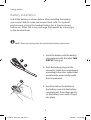 2
2
-
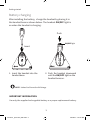 3
3
-
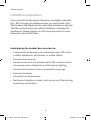 4
4
-
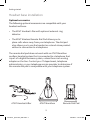 5
5
-
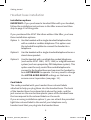 6
6
-
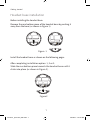 7
7
-
 8
8
-
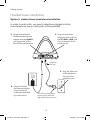 9
9
-
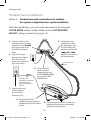 10
10
-
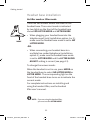 11
11
-
 12
12
-
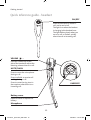 13
13
-
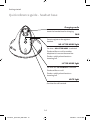 14
14
-
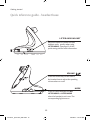 15
15
-
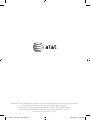 16
16
AT&T Marathon Cordless Headset Quick start guide
- Category
- Telephones
- Type
- Quick start guide
- This manual is also suitable for
Ask a question and I''ll find the answer in the document
Finding information in a document is now easier with AI