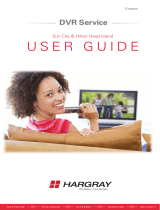Page is loading ...

User Manual

ii
This User Manual describes features of the TiVo
®
Stream 4K and TiVo Stream
app.
©2020 TiVo Platform Technologies LLC. TiVo, the TiVo logo, the TiVo
silhouette logo and TiVo Stream 4K are trademarks of TiVo Brands LLC.
Google, Google Play, Android TV, the Google logo, the Google Play logo,
and the Google Assistant logo are trademarks of Google LLC. Sling and the
Sling logo are trademarks of Sling LLC. Amazon, Prime Video, the Prime
Video logo, and the Amazon.com logo are registered trademarks of
Amazon.com, Inc. or its affiliates. Netflix is a registered trademark of Netflix,
Inc. HDMI is a trademark of HDMI Licensing Administrator, Inc. All other
trademarks are the property of their respective owners.
TiVo Stream 4K User Manual (May 2020)

iii
TABLE OF CONTENTS
SETUP . . . . . . . . . . . . . . . . . . . . . . . . . . . . . . . . . . . . . . . . . . . 1
Installation . . . . . . . . . . . . . . . . . . . . . . . . . . . . . . . . . . . . . . . . . . . . . . 2
Remote Control Pairing . . . . . . . . . . . . . . . . . . . . . . . . . . . . . . . . . . . 3
On-Screen Setup . . . . . . . . . . . . . . . . . . . . . . . . . . . . . . . . . . . . . . . . 4
Adding Sling for Live TV . . . . . . . . . . . . . . . . . . . . . . . . . . . . . . . . . . 8
TIVO STREAM APP . . . . . . . . . . . . . . . . . . . . . . . . . . . . . . . .11
Launching the App . . . . . . . . . . . . . . . . . . . . . . . . . . . . . . . . . . . . . . 12
The Home Screen . . . . . . . . . . . . . . . . . . . . . . . . . . . . . . . . . . . . . . . 13
TiVo+ Channels . . . . . . . . . . . . . . . . . . . . . . . . . . . . . . . . . . . . . . . . 15
Guide . . . . . . . . . . . . . . . . . . . . . . . . . . . . . . . . . . . . . . . . . . . . . . . . . 16
My Shows . . . . . . . . . . . . . . . . . . . . . . . . . . . . . . . . . . . . . . . . . . . . . 17
Search & Browse . . . . . . . . . . . . . . . . . . . . . . . . . . . . . . . . . . . . . . . . 19
Recording Shows . . . . . . . . . . . . . . . . . . . . . . . . . . . . . . . . . . . . . . . 23
Parental Controls . . . . . . . . . . . . . . . . . . . . . . . . . . . . . . . . . . . . . . . 25
Accessibility . . . . . . . . . . . . . . . . . . . . . . . . . . . . . . . . . . . . . . . . . . . . 26
REMOTE CONTROL . . . . . . . . . . . . . . . . . . . . . . . . . . . . . . 27
Remote Control Buttons . . . . . . . . . . . . . . . . . . . . . . . . . . . . . . . . . 28
Remote Control Pairing . . . . . . . . . . . . . . . . . . . . . . . . . . . . . . . . . . 29
Remote Troubleshooting . . . . . . . . . . . . . . . . . . . . . . . . . . . . . . . . . 30

2
SETUP
INSTALLATION
TiVo Stream 4K installation is literally 1, 2, 3. Three steps and you’re ready to go.

3
SETUP
REMOTE CONTROL PAIRING
To use TiVo Stream 4K, your remote and device must be paired. As noted in
Installation, when you plug in your TiVo Stream 4K for the first time, you’ll see
a remote control pairing screen. As described on screen, press BACK and
the TIVO button simultaneously until the activity light turns red.
If your remote can control your TiVo Stream 4K, then the remote is paired
correctly. If you find that your remote does not control your TiVo Stream 4K,
see the manual pairing instructions in Remote Control Pairing.
Once you’ve paired your remote and TiVo Stream 4K, you’re ready to begin
setup.

4
SETUP
ON-SCREEN SETUP
PART 1: DEVICE SETUP
Once you pair your remote, you'll choose a language, connect your device to your home network, and follow a series of on-screen
prompts to set up your device.
During device setup, you will be prompted to sign in to your Google account. With a Google account, you can use voice commands to
search for shows, and access shows on Google Play. If you don’t have a account, you can sign up for one at accounts.google.com/signup.
Note that you can choose to create a Google account with your current email address.
PART 2: ACTIVATION
After device setup, you will come to an activation screen (shown at left).
Using a computer or mobile device, open a browser and go to the website
provided to enter the activation code.
Once the code has been entered correctly in your browser, you’re ready to
begin Part 3: Personalize.

5
SETUP
PART 3: PERSONALIZE
You’re now ready to begin personalizing your TiVo Stream 4K experience.
CHOOSE YOUR FAVORITES
First, you’ll be asked to choose your favorite from pairs of shows. These
choices tell the TiVo Stream app what kinds of programs it should show you
first. The more of these pairs you rate, the more your TiVo Stream
experience will be geared toward your specific tastes and interests.
ADD TO MY SHOWS
Next, you’ll add TV shows and movies to My Shows. My Shows is your all-in-
one watch list within the TiVo Stream app, containing all of the shows and
movies you add, no matter if they’re from Netflix, Prime Video, Sling, or
another supported streaming app. Add the shows that you currently watch
or would like to watch, so you can find them in a snap later. (Don’t worry,
you can add TV shows and movies any time, not only during setup.)

6
SETUP
CHOOSE STREAMING SERVICES*
Last, you’ll choose streaming services that you use or are interested in using.
Shows from these providers will be included when searching or browsing. For
the best results, make sure to select as many providers as possible, and be
sure to include Sling. See Adding Sling for Live TV.
* Subscriptions to these services are required to watch content.

7
SETUP
PART 4: LAUNCH THE TIVO STREAM APP
When on-screen setup is complete, you’ll see the Android TV home screen.The Android TV home screen contains the TiVo Stream app
and any other app you download from the Google Play Store. Always use the TiVo Stream app to find and watch shows. Press the
TIVO button on your remote at any time to launch or get back to the TiVo Stream app.

8
SETUP
ADDING SLING FOR LIVE TV
TiVo has partnered with Sling to integrate live TV with your streaming entertainment on the TiVo Stream 4K. Sling is not required to make
your TiVo Stream 4K work, but it makes it the experience all that much richer. Sling offers over 45 channels, 50,000 on-demand movies and
shows, Cloud DVR, and packages to fit into any budget.
Here’s how to get Sling on your TiVo Stream 4K:
• Link Your Accounts
• I am already a Sling subscriber.
• I signed up for a free trial on TiVo.com.
• I'd like a free trial.
• I'm ready to sign up (no free trial needed).
• I’m all signed up. What now?
LINK YOUR ACCOUNTS
I AM ALREADY A SLING SUBSCRIBER
When you purchased your TiVo Stream 4K on TiVo.com, you had the option to link your Sling account to your TiVo account. If you linked
your accounts at that time, see I’m all signed up. What now?
If you have not yet linked your accounts, no problem. Just follow these steps:
1. Sign in to your TiVo account.
2. Locate the Sling Free Trial banner below your personal information. Click on the
link below the banner that says “Existing Sling Customer? Link your accounts
now!”

9
SETUP
3. You’ll be redirected to Sling.com to sign in and verify your information, and then you’ll click a link to return to TiVo.com. Note that
Cloud DVR is required to record shows.
4. See I’m all signed up. What now?
I SIGNED UP FOR A FREE TRIAL ON TIVO.COM
When you purchased your TiVo Stream 4K on TiVo.com, you had the option to sign up for a 7-day free trial from Sling. (A free trial is
available to new Sling customers only.) To get the most out of the trial, start using your TiVo Stream 4K as soon as you receive it, since the
free trial begins as soon as you sign up. See Installation and On-Screen Setup to get started.
If you signed up at that time, see I’m all signed up. What now?
I'D LIKE A FREE TRIAL
If you want to sign up for a free trial (new Sling customers only) and add Sling to your TiVo Stream 4K:
1. Sign in to your TiVo account
2. Click the Sling Free Trial banner.
3. You’ll be redirected to Sling.com to sign up for the free trial, and then you’ll click
a link to return TiVo.com. Note that Cloud DVR is required to record shows.
Note: The free 7-day trial begins as soon as you sign up. To get the most out of the trial, start using your TiVo Stream 4K as soon as you
receive it. See Installation and On-Screen Setup to get started.
4. See I’m all signed up. What now?
I'M READY TO SIGN UP (NO FREE TRIAL NEEDED)
If you're ready to skip the free trial and sign up for Sling, here's how:
1. Go to Sling.com and sign up for your desired package. Note that Cloud DVR is required to record shows.
2. Once your purchase on Sling.com is complete, sign in to your TiVo account.

10
SETUP
3. Locate the Sling Free Trial banner below your personal information. Click on the
link below the banner that says “Existing Sling Customer? Link your accounts
now!”
4. You’ll be redirected to Sling.com to sign in and verify your information, and then
you’ll click a link to return to TiVo.com.
5. See I’m all signed up. What now?
I’M ALL SIGNED UP. WHAT NOW?
You’re all set! Just go to Settings > My Streaming Services in the TiVo
Stream app to make sure that Sling is selected as a streaming service. Your
Sling channels will be added to the TiVo Stream app automatically.

12
TIVO STREAM APP
LAUNCHING THE APP
After On-Screen Setup, you’ll see the Android TV home screen. The Android TV home screen contains the TiVo Stream app and any other
app you download from the Google Play Store. Always use the TiVo Stream app to find and watch shows. Press the TIVO
button on your remote at any time to launch or get back to the TiVo Stream app.

13
TIVO STREAM APP
THE HOME SCREEN
The Stream 4K Home screen gathers all the shows and movies that matter to
you – trending titles on all of your streaming services, your recently watched
shows, your live TV channels, and recommended shows based on your ratings
and viewing habits. You can reach the Home Screen at any time by pressing
the TIVO button to open the TiVo menu, then navigating to the top and
selecting Home.
Shows displayed in each Home screen strip will change dynamically based on
your usage, and even the categories of the strips will update as your Stream
gets to know you better. For example, based on what you've been watching,
you might see a “Comedy Movies” or “Health & Fitness” strip one day and
an “Oscar Winners” strip a few days later.

14
TIVO STREAM APP
As you highlight an item on the Home screen, a description appears at the
top of the screen, including information about which of your streaming
providers has it available.
Press the center button on your remote to select the highlighted show and
view the series or movie details page. (If you select a show airing live, the
show will begin playing instead.) From there, you can choose to watch the
show from one of your selected streaming providers, explore individual
episodes, add the series to My Shows (by selecting +My Shows), change
options, and rate the show.

15
TIVO STREAM APP
TIVO+ CHANNELS
TiVo+ channels give you access to thousands of the best free shows, movies, and videos previously available to you only online or from
separate apps. And they’re 100% free. Want to watch cooking shows all day long? Tune to the Food52 or Bon Appetit channel. Feel like a
classic film? Check out the American Classics channel. You’ll find channels devoted to sports, news, travel, pets, technology, and of
course, TV and movie channels galore.
To watch TiVo+ channels on your TiVo Stream 4K:
1. Press the GUIDE button on your TiVo remote, or press the TIVO
button to open the menu, then select Guide.
2. Look for channels with the TiVo+ logo .
Guide

16
TIVO STREAM APP
GUIDE
A fully interactive program guide shows you what’s playing on TiVo+ and
Sling channels. Press the GUIDE button on your remote control to open
the program guide. Look for the Sling logo to find Sling channels, and
the TiVo+ logo to find TiVo+ channels
Icons in the guide help you navigate to the shows you want:
• New shows:
• Shows that are being or will be recorded as part of a series (Sling
Cloud DVR required):
• Shows that are being or will be recorded as a single recording, not as
part of a series (Sling Cloud DVR required):
• Shows that can be watched using Start Over:
• Sling Blue package channels (icon in channel column):
• Sling Orange package channels (icon in channel column):
Just select a show to start watching instantly, if the show is currently airing, or to view the details page if the show is on later. On the
details page, you can explore other viewing options, rate the show, add an episode/movie to My Shows (by selecting +My Shows on
screen), or go to the Series details page to add the entire series to My Shows. Note that TiVo+ shows cannot be recorded or added to My
Shows.
Guide

17
TIVO STREAM APP
MY SHOWS
My Shows is your integrated Watch List, containing shows from all of your
selected streaming apps. As soon as a show you added to My Shows is
available to watch, it will appear there. No more switching apps or inputs – all
of your shows are now all in one place.*
To get to My Shows, press the TIVO button on your remote to open the
menu, then choose My Shows.
My Shows is sorted by date. To sort by name instead, press 1 on your remote.
Press 1 again to change back.
Select any title from My Shows to go to the details screen.
• If you’ve selected a series, you’ll go to a series detail screen.
• If you’ve selected a single episode, you’ll go to an episode detail screen.
• If you’ve selected a movie, you’ll go to a movie detail screen.
All detail screens allow you to start watching by selecting the streaming
app you’d like to use. Depending on the type of show you’ve chosen,
other options on the detail screens may include exploring episodes, adjust
recording options (Sling Cloud DVR required), rating the show, or seeing
other shows like it.
* TiVo+ shows cannot be added to My Shows.
/