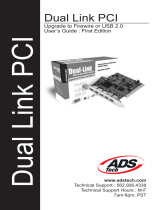we move the world
®
www.delock.de
User manual
TM
Product-No: 89050
User manual No: 89050-a

-2-
Description
The DeLock PCI card expands your PC by two external FireWire and one
internal FireWire Port, also two external USB 2.0 and one internal USB 2.0
Port. You can connect USB and FireWire devices like scanner, printer,
digital camera, camcorder, etc. to the card.
Specification
• USB 2.0 Spezifikation Revision 2.0
• FireWire IEEE 1394a specification
• Data transfer rate: USB 2.0 up to 480 Mbps
FireWire up to 400 Mbps
• 32-Bit PCI standard
• Plug & Play
• USB Connector with following Pin assignment:
•
•
Package content*
• PCI card
• Driver CD
• CD with Ulead 5 Software
• User manual
System requirements
PC with one free PCI Slot
Win 98/98SE/ME/2000/XP, Mac OS
*Make sure that product package contains all items before operation. If any item is missing
or damaged, then please contact your dealer immediately.

-3-
Hardware Installation
Note:
Follow the general instructions for installation of the card. If necessary,
read the manual of your computer, or ask a specialist for help.
1. Turn off your PC, and unplug the power cord.
2. Open the housing.
3. Remove the slot holder from the available PCI slot.
4. Insert the card straight and carefully into the free PCI slot, until it is well
seated.
5. Use a screw to attach the card to the housing.
6. Reattach the housing, and connect the power cord to the AC adapter.
DV camcorders require DV device drivers. Usually, they are detected and
configured by the video processing program (Ulead Video Studio) during
installation of the software.
Special drivers are not required for the camcorder. Please refer to the
camcorder's user's guide for further procedures.
Driver Installation
Windows 2000/XP
Restart the computer under Windows after installation of the hardware.
Windows will detect the card and automatically set up the drivers.
Afterwards, the USB 2.0 + FireWire card and its properties are displayed
under Control Panel / System / Device Manager.
Windows 98/98SE/ME
1. After installation of the device, and after start of Windows the message
"New hardware found" appears.
2. In the Hardware wizard click on "Next".
3. Insert the driver CD into the drive and select "Automatically search for
driver", and click on "Next".
1.
4.
4.

-4-
4. Select the option “CD drive”, then the path: Ali\M5271\Win, and click
on "OK" and then on "Next".
5. After the driver is found, click on "Next". Click on "Next" and then on "Finish".
6. Go through these steps again for 3 times to install the other USB Ports.
7. After the FireWire Controller is found, you will have to go through
exactly the same step again.
8. Afterwards, the USB 2.0+FireWire card and its properties is displayed
under Control Panel / System / Device Manager.
9. You can now start to use the device.
Support Delock
If you have further questions, please contact our customer support
[email protected] / www.delock.de or phone
0700 - DELOCKGE (0700 - 335 625 43).
You can contact our service hotline during the following times:
Mon. – Fri.: 9:00 – 17:30 pm charge 0.12 € / min*
* A connection fee applies according to fee schedule of Deutsche Telekom AG or your local
tlephone provider.
You can find current product information on our homepage:
www.delock.de
Final clause
Information and data contained in this manual are subject to change
without notice in advance. Errors and misprints excepted.
Copyright
No part of this user's manual may be reproduced, or transmitted for any
purpose, regardless in which way or by which means, electronically or
mechanically, without explicit written approval of Delock.
Edition: 10/05
4.
4.
4.
/