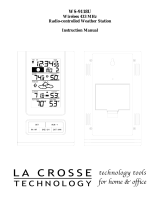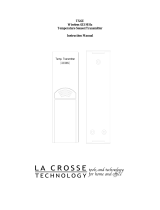Page is loading ...

WS-7212NU
Wireless 433 MHz
Weather Station
Instruction Manual

2
TABLE OF CONTENTS
Topic Page
Inventory of Contents 3
Additional Equipment 4
Quick Setup Guide 5-9
Function Keys 5
Detailed Set-up Guide 10-15
Battery Installation 10-12
Setting the Time 12-13
Setting °C or °F 13
Setting 12/24 Time 13
Features 14-18
Minimum and Maximum
Temperatures
14
Resetting Minimum and Maximum
Temperatures
14
Adding additional remote
temp/humidity sensors (optional)
15-17
Viewing & operating multiple
remote temperature/humidity
sensors
17-18
Mounting 18-20
Troubleshooting 20-23
Maintenance and Care 24
Specifications 25-26
Warranty Information 27-29

3
INVENTORY OF CONTENTS
1. One indoor weather
station (Figure 1)
2. The remote
temperature/humidity
sensor (TX4U) and
mounting bracket.
(Figure 2)
3. Mounting hardware.
4. Instruction Manual
and Warranty Card.
Figure 1
Figure 2

4
ADDITIONAL EQUIPMENT
(not included)
1. 1 Philips screwdriver.
2. 2 Fresh AA 1.5V batteries.
(for indoor weather station)
3. 2 Fresh AA 1.5V batteries.
(for temperature/humidity sensor)

5
QUICK SET-UP GUIDE
Hint: Use good quality alkaline
batteries and avoid rechargeable
batteries.
FUNCTION KEYS
1. “SET”: Allows you to set the time,
select °C or °F, and select 12 or 24
time display.
2. “MIN/MAX”: Allows you to view the
minimum and maximum
temperatures recorded.
3. “+”: In the set-up display, allows
you to change the hours, minutes,
temperature unit, and 12/24 hour
time display.
4. “CH”: (Channel) Allows you to view
temperature and humidity readings
from up to 3 remote sensors. Each
channel corresponds to one of the
remote sensors. For more
information on Channels see the
“VIEWING AND OPERATING WITH

6
MULTIPLE REMOTE SENSOR
UNITS” section in the Detailed Set-
Up Guide.
1. Have the indoor weather station and
remote temperature/humidity sensor
3 to 5 feet apart.
2. Batteries should be out of all units
for 15 minutes.
3. Place the batteries into the remote
temperature/humidity sensor first,
then into the indoor weather
station.
(All remote temp/humidity sensors
must be started before the indoor
weather station)
4. DO NOT PRESS ANY BUTTONS
FOR 15 MINUTES.
In this time the indoor weather station
and remote temperature/humidity sensor
will start to communicate with each
other, and the display will show both the
indoor temperature and an outdoor

7
temperature and humidity. If the indoor
weather station does not display both the
indoor temperature and the outdoor
temperature and humidity after the 15
minutes please re-try the set-up as
shown on page 5.
After both indoor temperature and
outdoor temperature and humidity are
displayed for 15 minutes you can place
your remote temperature/humidity
sensor outdoors and set your time.
Notes on Outdoor Sensor Placement
The remote temperature/humidity sensor
should be placed in a dry, shaded area.
Fog and mist will not harm your remote
temperature/humidity sensor but direct
rain must be avoided.
The remote temperature/humidity sensor
has a range of 330 feet. Any walls that
the signal will have to pass through will

8
reduce the distance of the range. An
outdoor wall or window can have up to
30 feet of resistance and an interior wall
can have up to 20 feet of resistance.
Your distance plus resistance should not
exceed 330 feet in a straight line.
To complete the set up of your indoor
weather station after the 15 minutes
have passed, please follow the steps
below.
1. Press and hold the “SET” button for
5 seconds.
2. The minutes will now be flashing.
a. Press and release the “+”
button until the correct
minutes are shown.
Note: There is “PM” displayed
to the left of the hour when
between noon and midnight.
During the AM hours this area
will be blank.
b. When the correct minutes
are shown, press and

9
release the “SET” button
once.
3. The hour will now be flashing.
Press and release the “+”
button until the correct hour is
displayed.
Press and release the SET button
once more, and you are done.

10
Battery
compartment
DETAILED SET-UP GUIDE
I. BATTERY INSTALLATION
A. REMOTE
TEMPERATURE/HUMIDITY
SENSOR
1. Remove the mounting bracket.
2. Remove battery cover
3. Observing the correct polarity, install
2 AA batteries—make sure they do
not spring free, or start-up problems
may occur.
4. Replace cover.
Battery cover

11
B. INDOOR WEATHER STATION
Note: After the batteries are installed,
DO NOT press any buttons for 15
minutes. This may interfere with the
signal, causing temperatures to register
incorrectly.
1. Remove the
battery cover
on the
backside. To
do this, push
up and pull
out.
2. Observing the
correct
polarity, install
2 AA
batteries.
3. Replace battery cover.
4. Wait 15 minutes or until both the
indoor and outdoor temperatures
are shown on the indoor weather
station.
Battery cover
Battery
Compartment

12
5. The indoor weather station should
now show: “-:- -” in the TIME LCD,
indoor temperature in the INDOOR
LCD and outdoor temperature and
humidity in the OUTDOOR LCD.
II. SETTING THE TIME
1. Press and hold the “SET” button for
5 seconds.
2. The minutes will begin to flash.
3. Press and release the “+” button to
advance the minutes to your desired
minutes.
4. Press and release the “SET” button
to move to the hour setting.
5. The hour will begin to flash.
6. Press and release the “+” button to
set the hour.
7. Press and release the “SET” button
to move to the °C/°F Temperature
Setting.
Note: There is “PM” displayed to the left
of the hour when between noon and

13
midnight. During the AM hours this area
will be blank.
III. °C OR °F TEMPERATURE SETTING
1. Press and release the “+” button to
change from °F (Fahrenheit-Default)
to °C (Celsius).
2. Press and the release the “SET”
button to move to the 12/24 Hour
Time Setting.
IV. 12/24 HOUR TIME SETTING
1. Press and release the “+” button to
change from 12 hour time to 24 hour
time (12 hour time is the default).
2. Press and release the “SET” button
to exit the set-up.

14
FEATURES
A. MINIMUM AND MAXIMUM
TEMPERATURES
Press and release the
“MIN/MAX” button to
toggle to the minimum
temperatures, “MIN”
appears at the bottom
of the display and the
recorded minimum
temperatures are
displayed.
1. Press and release
the “MIN/MAX” button, “MAX”
appears at the bottom of the display
and the recorded maximum
temperatures are displayed.
B. RESETTING THE MINIMUM AND
MAXIMUM TEMPERATURES
To reset both the minimum and
maximum temperatures—press and
hold the “MIN/MAX” button for 5
seconds.

15
C.
ADDING ADDITIONAL
REMOTE TEMPERATURE
/HUMIDITY SENSORS
(OPTIONAL)
The WS-7212U is able to receive
signals from 3 different remote
temperature, temperature/humidity
sensors. The following are some
brief instructions for the basic set-up
of remote sensor units with the WS-
7212U. These extra sensors can be
purchased through the same dealer
as this unit, or by contacting
La Crosse Technology directly. A
TX6 will monitor temperature only, a
TX3U will monitor temperature and
display the temperature on its LCD,
the TX3UP will monitor the
temperature via a probe for use in
pools, spas, etc and the TX4U will
monitor temperature and humidity.

16
Note: When setting up multiple units
it is important to remove the batteries
from all existing units in operation,
then to insert batteries first into all
the remote temperature/humidity
sensor units, and in numeric
sequence. Second, install batteries
into the indoor weather station.
Transmission problems will arise if
this is not done correctly and if the
total time for set-up exceeds 6
minutes.
1. It is necessary to remove the
batteries from all units currently in
operation.
2. Remove the battery covers to all
remote sensor units.
3. Place all remote sensor units in a
numeric sequential order.
4. In sequential order, install batteries
(follow the same battery installation
procedures seen in section “I” of the
Detailed Set-Up Guide) into the

17
remote sensors.
5. Install batteries into the indoor
weather stations.
6. Follow the Detailed Set-Up Guide
for programming and operating
instructions.
VIEWING AND OPERATING WITH
MULTIPLE REMOTE SENSOR UNITS
7. To view the temperature of a
different remote sensor unit, press
and release the “CH” button. A shift
from one “boxed” number to the
next should be observed in the
OUTDOOR LCD.
8. To view the Minimum/Maximum
temperature: first select from which
remote temperature/humidity sensor
to read data from (indicated by the

18
“boxed” number). Pressing and
releasing the “MIN/MAX” button will
toggle through the minimum and
maximum indoor temperature, and
the minimum and maximum outdoor
temperature.
9. To reset the Minimum/Maximum
readings, press and hold the
“MIN/MAX” button for 5 seconds.
MOUNTING
Note: To achieve a true temperature
reading, avoid mounting in direct
sunlight. We recommend that you
mount the remote temperature/
humidity sensor on an outside North-
facing wall. The sending range is 330
feet; obstacles such as walls, concrete,
and large metal objects will reduce the
range. Place both units in their desired
location temporarily to test reception
capability before permanently
mounting.

19
A. REMOTE TEMPERATURE/
HUMIDITY SENSOR
1. Remove the mounting bracket from
the remote temperature/humidity
sensor
2. Mount using either screws or
adhesive tape.
3. Re-attach the remote temp/humidity
sensor to the mounting bracket.
B. THE WEATHER STATION
1. The indoor weather station comes
with the table stand already
mounted. If you wish to use the
table-stand, all that is required is to
place the indoor weather station in
your desired location.
2. To wall mount:
a. Remove the table stand by pulling
down on the stand from the rear and
rotating forward.
b. Fix a screw (not included) into the
desired wall.

20
c. Place the indoor weather station
onto the screw using the hanging
hole on the backside.
d. Gently pull the indoor weather
station down to lock the indoor
weather station into place.
TROUBLESHOOTING
NOTE: For problems not solved, please
contact La Crosse Technology via e-mail
or phone, or visit our website,
www.lacrossetechnology.com
Problem: The LCD is faint
Solution: Replace batteries
Problem: No outdoor temperature or
humidity is displayed.
Solution:
1) First try to re-establish
communication between the remote
sensor and indoor weather station by
moving both units to within three to
five feet of each other. Wait about
/