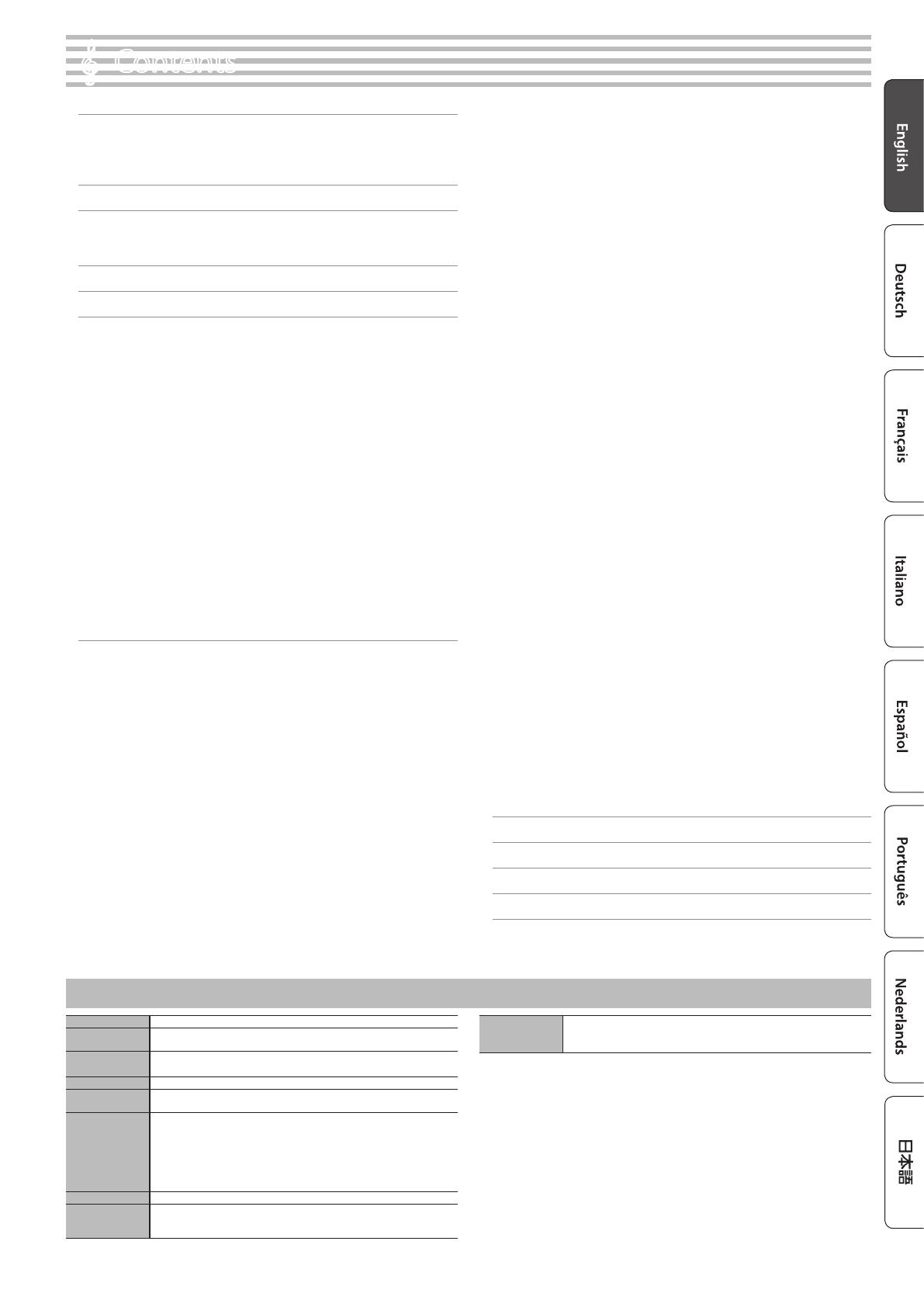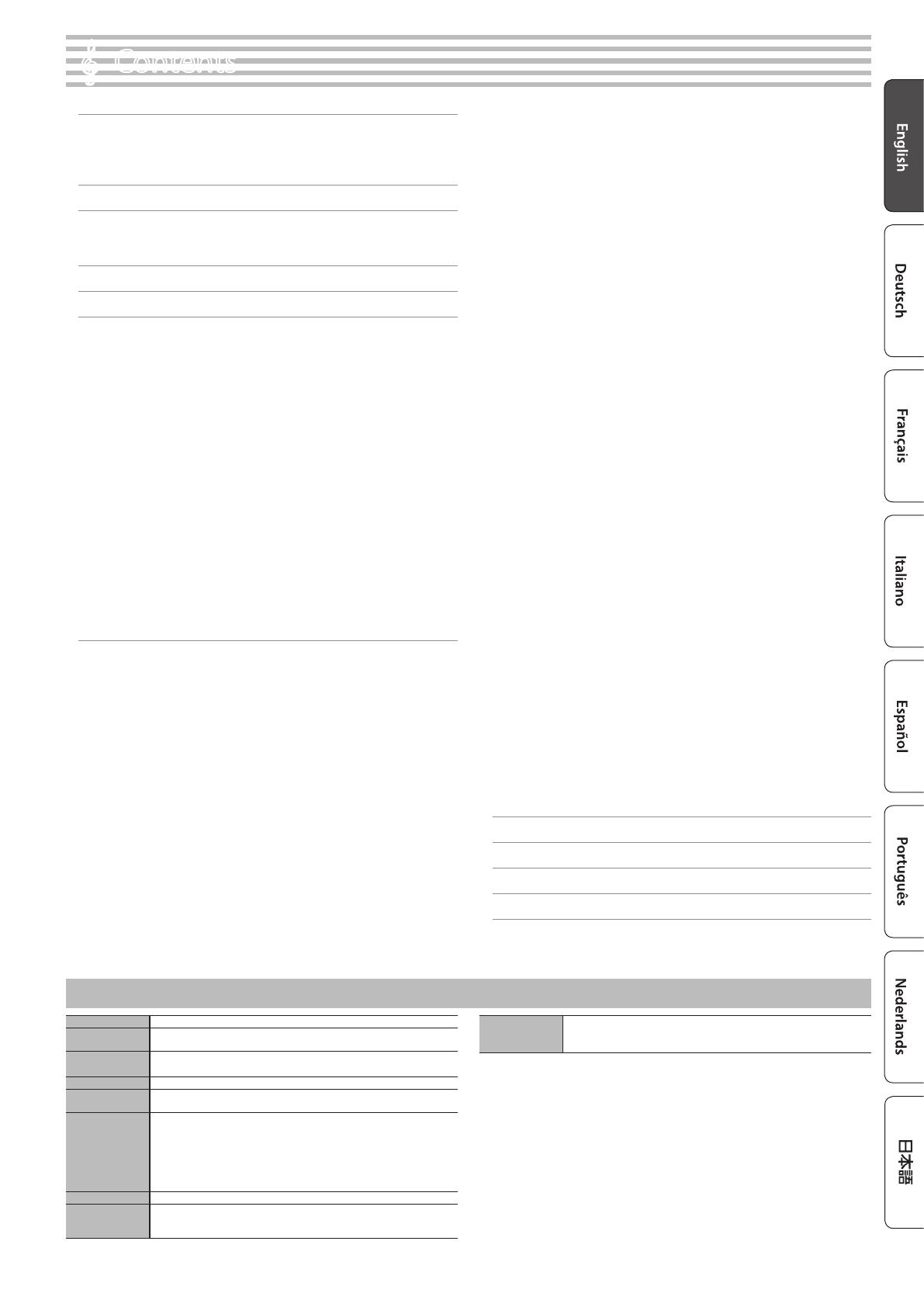
3
Easy Quick Guide . . . . . . . . . . . . . . . . . . . . . . . . . . . . . . . . . . . . . . . . . 2
Selecting a Tone . . . . . . . . . . . . . . . . . . . . . . . . . . . . . . . . . . . 2
Using the Metronome . . . . . . . . . . . . . . . . . . . . . . . . . . . . . . 2
Selecting and Playing Songs . . . . . . . . . . . . . . . . . . . . . . . . . 2
Main Specications . . . . . . . . . . . . . . . . . . . . . . . . . . . . . . . . . . . . . . . 3
Before You Play . . . . . . . . . . . . . . . . . . . . . . . . . . . . . . . . . . . . . . . . . . . 4
Opening/Closing the Top . . . . . . . . . . . . . . . . . . . . . . . . . . . 4
Turning the Power On/O (Opening/Closing the Lid) . . . 5
Panel Descriptions . . . . . . . . . . . . . . . . . . . . . . . . . . . . . . . . . . . . . . . . 6
Connecting Your Equipment . . . . . . . . . . . . . . . . . . . . . . . . . . . . . . 7
Operation Guide . . . . . . . . . . . . . . . . . . . . . . . . . . . . . . . . . . . . . . . . . . 8
Selecting a Tone . . . . . . . . . . . . . . . . . . . . . . . . . . . . . . . . . . . 8
Adjusting the Overall Volume . . . . . . . . . . . . . . . . . . . . . . . . 8
Adding Reverberation to the Sound (Ambience) . . . . . . . 8
Adjusting the Brightness of the Sound (Brilliance) . . . . . . 8
Making Various Settings (Function Mode) . . . . . . . . . . . . . 8
Changing the Playing Feel of the Keyboard (Key Touch) . 8
Transposing the Pitch (Transpose) . . . . . . . . . . . . . . . . . . . . 8
Dividing the Keyboard for Two People (Twin Piano) . . . . 9
Saving Your Performance Settings (Registration) . . . . . . . 9
Playing Dierent Tones with the Left and Right Hands . . 9
Creating Your Own Piano Tone (Piano Designer) . . . . . . . . 9
Layering Two Sounds (Dual Play) . . . . . . . . . . . . . . . . . . . . . 9
Display . . . . . . . . . . . . . . . . . . . . . . . . . . . . . . . . . . . . . . . . . . . 10
Using the Bluetooth Function . . . . . . . . . . . . . . . . . . . . . . . . 10
Selecting an Item/Editing a Value . . . . . . . . . . . . . . . . . . . . 10
Sounding the Metronome . . . . . . . . . . . . . . . . . . . . . . . . . . . 10
Selecting a Song . . . . . . . . . . . . . . . . . . . . . . . . . . . . . . . . . . . 11
Playing Back or Recording . . . . . . . . . . . . . . . . . . . . . . . . . . . 11
Disabling the Buttons (Panel Lock) . . . . . . . . . . . . . . . . . . . 11
Selecting the Part(s) to Play (Part Mute) . . . . . . . . . . . . . . . 11
Advanced Operation . . . . . . . . . . . . . . . . . . . . . . . . . . . . . . . . . . . . . 12
Recording Your Performance . . . . . . . . . . . . . . . . . . . . . . . . . . . . . . 12
SMF Recording . . . . . . . . . . . . . . . . . . . . . . . . . . . . . . . . . . . . 12
Recording a New Song . . . . . . . . . . . . . . . . . . . . . . . . . . . . . . 12
Overdubbing a Recorded Song . . . . . . . . . . . . . . . . . . . . . . 12
Recording Audio . . . . . . . . . . . . . . . . . . . . . . . . . . . . . . . . . . . 13
Renaming a Song (Rename Song) . . . . . . . . . . . . . . . . . . . . 13
Copying a Saved Song (Copy Song) . . . . . . . . . . . . . . . . . . 14
Deleting a Saved Song (Delete Song) . . . . . . . . . . . . . . . . . 14
Personalizing Your Piano Sound (Piano Designer) . . . . . . . . . . . . 15
Saving Your Performance Settings (Registration) . . . . . . . . . . . . 16
Recalling a Registration . . . . . . . . . . . . . . . . . . . . . . . . . . . . . 16
Saving Current Settings into a Registration . . . . . . . . . . . . 16
Saving a Registration Set (Registration Export) . . . . . . . . . 17
Loading a Saved Registration Set (Registration Import) . 17
Loading/Saving Piano Setups . . . . . . . . . . . . . . . . . . . . . . . . . . . . . 18
Saving Piano Settings (Piano Setup Export) . . . . . . . . . . . . 18
Loading Piano Settings (Piano Setup Import) . . . . . . . . . . 18
Convenient Functions . . . . . . . . . . . . . . . . . . . . . . . . . . . . . . . . . . . . 19
Initializing the Memory (Format Media) . . . . . . . . . . . . . . . 19
Restoring the Factory Settings (Factory Reset) . . . . . . . . . 19
Various Settings (Function Mode) . . . . . . . . . . . . . . . . . . . . . . . . . . 20
Basic Operations in Function Mode . . . . . . . . . . . . . . . . . . . 20
Matching the Pitch with Other Instruments
(Master Tuning) . . . . . . . . . . . . . . . . . . . . . . . . . . . . . . . . . . . . 20
Changing the Tuning Method (Temperament) . . . . . . . . . 20
Specifying the Tonic Note (Temperament Key) . . . . . . . . . 20
Adjusting the Song (SMF) Volume (Song Volume SMF) . . 20
Adjusting the Song (Audio) Volume
(Song Volume Audio) . . . . . . . . . . . . . . . . . . . . . . . . . . . . . . . 20
Adjusting the Volume of an Audio Playback Device
(Input Volume) . . . . . . . . . . . . . . . . . . . . . . . . . . . . . . . . . . . . . 20
Specifying the Song (SMF) Playback Mode
(SMF Play Mode) . . . . . . . . . . . . . . . . . . . . . . . . . . . . . . . . . . . 21
Selecting the Format for Recording (Recording Mode) . . 21
Changing How the Pedal Eects Are Applied
(Damper Pedal Part) . . . . . . . . . . . . . . . . . . . . . . . . . . . . . . . . 21
Changing How the Pedals Work (Center Pedal) . . . . . . . . . 21
Changing the Eect of the Pedal (Left Pedal) . . . . . . . . . . 21
Using a Pedal to Switch Registrations (Reg. Pedal Shift) . 21
Adjusting the Brightness of the Display
(Display Contrast) . . . . . . . . . . . . . . . . . . . . . . . . . . . . . . . . . . 21
Specifying a Maximum Volume (Volume Limit) . . . . . . . . 21
Preventing Doubled Notes When Connected to a
Sequencer (Local Control) . . . . . . . . . . . . . . . . . . . . . . . . . . . 22
MIDI Transmit Channel Settings (MIDI Transmit Ch) . . . . . 22
Changing the Language Displayed in the Screen
(Language) . . . . . . . . . . . . . . . . . . . . . . . . . . . . . . . . . . . . . . . 22
Turning O the Power When You Close the Lid
(Power O by the Lid) . . . . . . . . . . . . . . . . . . . . . . . . . . . . . . . 22
Making the Power Automatically Turn o After a Time
(Auto O) . . . . . . . . . . . . . . . . . . . . . . . . . . . . . . . . . . . . . . . . . 22
Saving Settings Automatically (Auto Memory Backup) . . 22
Using the Bluetooth® Functionality . . . . . . . . . . . . . . . . . . . . . . . . 23
Here’s What You Can Do . . . . . . . . . . . . . . . . . . . . . . . . . . . . . 23
Using Bluetooth Audio . . . . . . . . . . . . . . . . . . . . . . . . . . . . . . 23
Registering a Mobile Device (Pairing) . . . . . . . . . . . . . . . . . 23
Connecting an Already-Paired Mobile Device . . . . . . . . . . 23
Adjusting the Volume of Bluetooth Audio . . . . . . . . . . . . . 23
Using the Pedal to Turn Pages on a Music Score App . . . . 24
Connecting an Already-Paired Mobile Device . . . . . . . . . . 24
Changing the Operating Keys of the Page Turning
Function . . . . . . . . . . . . . . . . . . . . . . . . . . . . . . . . . . . . . . . . . . 24
Changing the Page-Turn Operation . . . . . . . . . . . . . . . . . . 24
Transferring MIDI Data . . . . . . . . . . . . . . . . . . . . . . . . . . . . . . 25
Troubleshooting . . . . . . . . . . . . . . . . . . . . . . . . . . . . . . . . . . . . . . . . . . 26
Error Messages . . . . . . . . . . . . . . . . . . . . . . . . . . . . . . . . . . . . . . . . . . . 27
USING THE UNIT SAFELY . . . . . . . . . . . . . . . . . . . . . . . . . . . . . . . . . . 28
IMPORTANT NOTES . . . . . . . . . . . . . . . . . . . . . . . . . . . . . . . . . . . . . . . 28
°
Contents
Sound Generator Piano Sound: SuperNATURAL Piano Modeling
Keyboard
PHA-50 Keyboard: Wood and Plastic Hybrid Structure, with Escapement and
Ebony/Ivory Feel (88 keys)
Bluetooth
Audio: Bluetooth Ver 3.0 (Supports SCMS-T content protection)
MIDI, Turning music sheet: Bluetooth Ver 4.0
Power Supply AC Adaptor
Power
Consumption
12 W
Dimensions
Top opened:
1,407 (W) x 949 (D) x 1,521 (H) mm
55-7/16 (W) x 37-3/8 (D) x 59-15/16 (H) inches
Top closed:
1,407 (W) x 949 (D) x 927 (H) mm
55-7/16 (W) x 37-3/8 (D) x 36-1/2 (H) inches
Weight 86 kg/189 lbs 10 oz
Accessories
Owner’s Manual, Leaet “Stand Assembly”, Leaet “USING THE UNIT SAFELY”,
Roland Classical Piano Masterpieces, Roland Piano Arrange Collections “Let’s
Enjoy Piano”, AC Adaptor, Power Cord, Headphone Hook
Option
(sold separately)
Headphones, USB Flash Memory (*1)
*1: Use USB Flash Memory sold by Roland. We cannot guarantee operation if
other products are used.
* This document explains the specications of the product at the time that the
document was issued. For the latest information, refer to the Roland website.
Main Specications
Roland GP607: Digital Piano