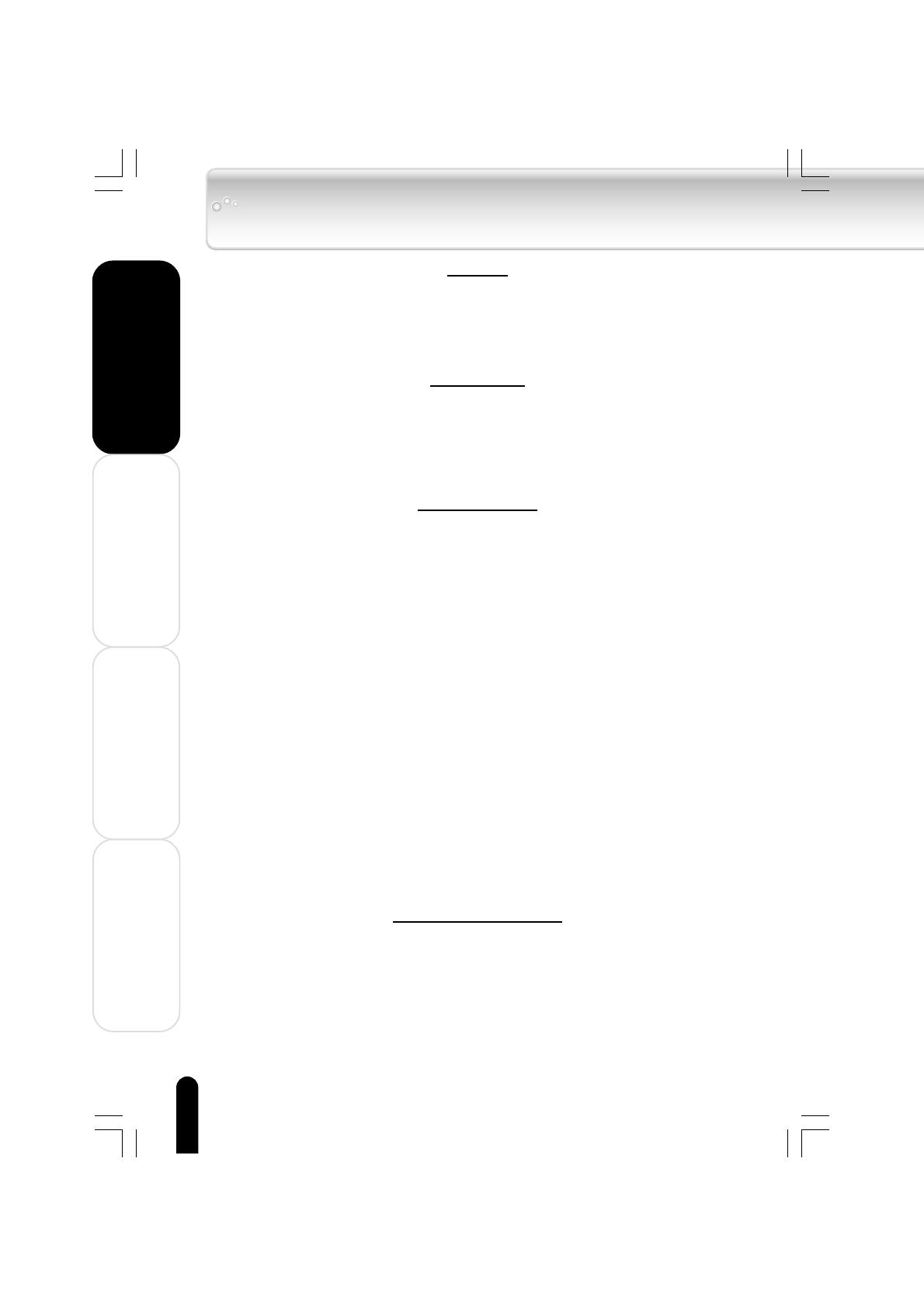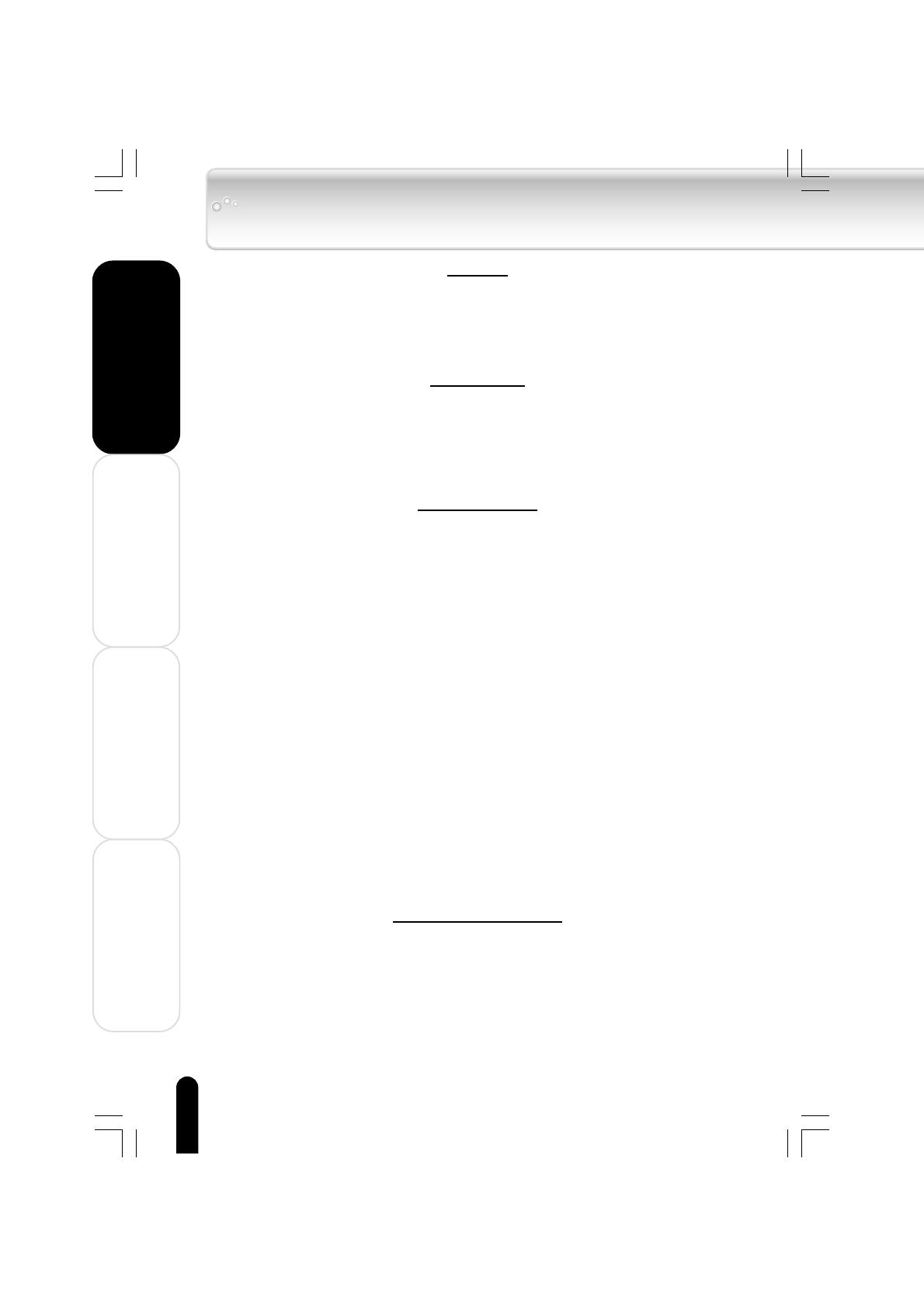
Welcome
Getting Ready
Using the Product
Other Helpful Information
8
Contents
Welcome
● Safety Precautions ...................................................................................................... 3
● Contents ...................................................................................................................... 8
● Welcome ...................................................................................................................... 9
● Important Information on Use .................................................................................... 10
● AC Adapter ................................................................................................................ 14
● Key Product features ................................................................................................. 15
Getting Ready
● Product Overview ...................................................................................................... 16
● Names and Functions of the Parts ............................................................................ 20
● Display Windows ....................................................................................................... 26
● Charging the Built-in Battery ..................................................................................... 30
●
Direct Charging from the AC Adapter ............................................................................. 30
●
Charge Using the USB CRADLE .................................................................................... 31
●
Charge with Connected to PC Using USB Cable ........................................................... 31
Using the Product
● Turning the Power ON/OFF ....................................................................................... 33
●
Turning the Power ON/OFF ............................................................................................ 33
● Playing Music Tracks ................................................................................................. 34
●
Playing the Track Selected .............................................................................................. 35
●
Stopping Playback .......................................................................................................... 36
●
Controlling the Volume .................................................................................................... 36
●
Fast Forward/Reverse ..................................................................................................... 37
●
Skip Forward or Back ...................................................................................................... 37
●
Skip to the Next Album ................................................................................................... 37
● Setting the Play Mode ............................................................................................... 38
● Setting the Equalizer Mode ....................................................................................... 40
●
Adjustments When “USER” Has Been Selected ............................................................. 42
● Bookmarking .............................................................................................................. 44
●
Viewing Bookmarked Tracks ........................................................................................... 45
●
Playing All of the Tracks that were Registered to the Bookmark ..................................... 45
● Playing Back Playlists ................................................................................................ 46
● Moving Tracks to the Recycle Bin .............................................................................. 47
●
Viewing Tracks in the Recycle Bin .................................................................................. 48
●
Deleting Tracks in the Recycle Bin .................................................................................. 48
● Viewing Track Information .......................................................................................... 50
● Playing Intro ............................................................................................................... 51
● Changing Screen Themes ......................................................................................... 52
● Displaying Images (Photo Viewer) ............................................................................. 54
●
Set the Full-Screen Display ............................................................................................ 54
●
Running the Slideshow ................................................................................................... 55
●
Setting an Image as the Background .............................................................................. 56
● Output of Audio from An Audio System ..................................................................... 57
● Backing up Data to the gigabeat ............................................................................... 58
Other Helpful Information
● Track Selection and Playback Sequence ................................................................... 60
● Changing/Checking Settings ..................................................................................... 62
●
Setting Time Zone .......................................................................................................... 64
●
Setting DATE/TIME ......................................................................................................... 65
● Terminology ............................................................................................................... 66
● Error Message List .................................................................................................... 67
● Troubleshooting ......................................................................................................... 68
● Specifications ............................................................................................................ 69
●
License Information on the Software Used in the TOSHIBA Mobile Audio Player .............
71
● Limited Warranty ........................................................................................................ 72
gigabeat F60_OP03_09(E)â¸î 05.4.15, 3:08 PM8