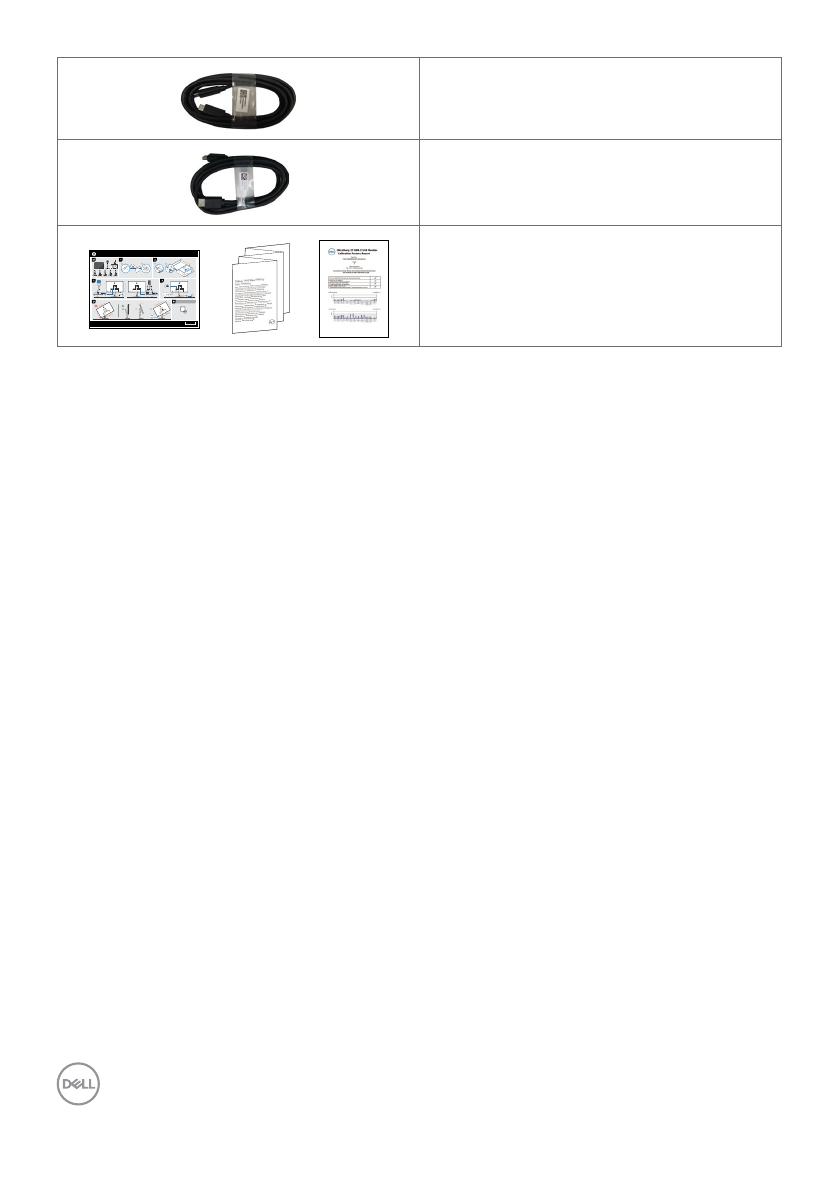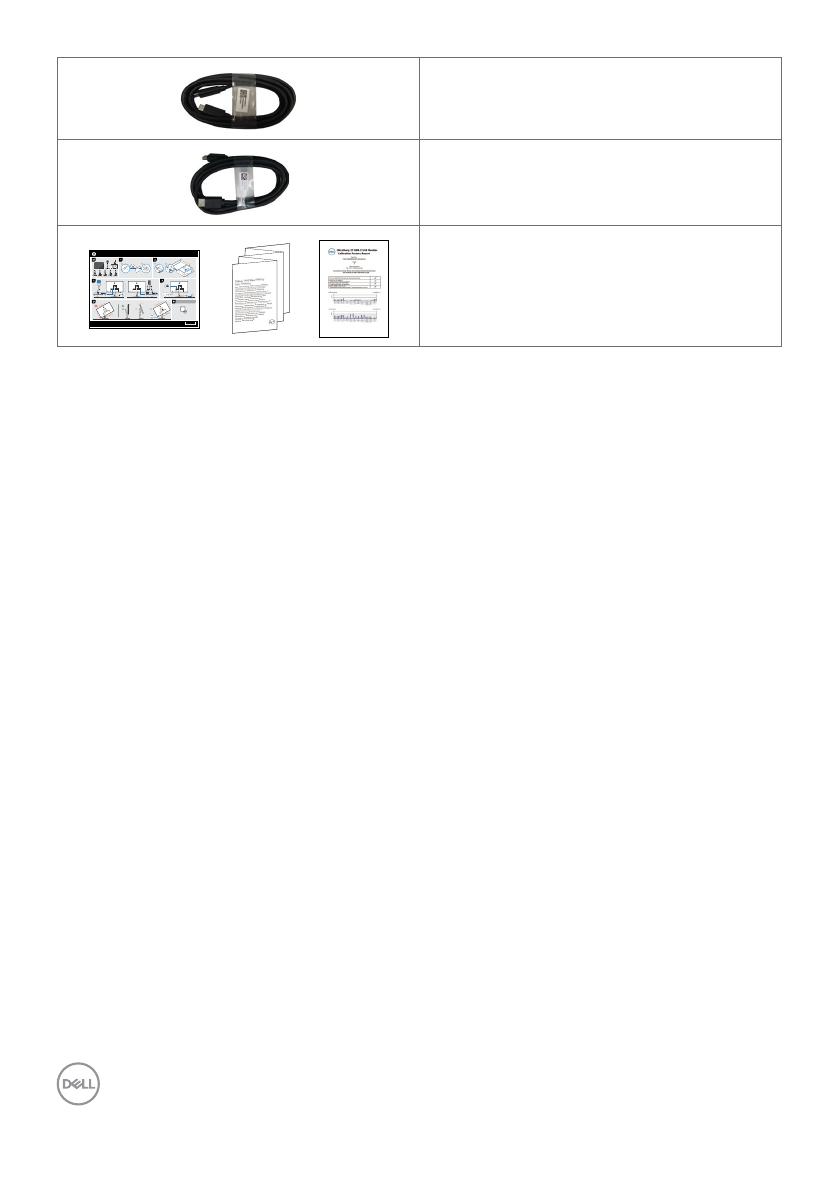
8 | About Your Monitor
USB-C 1.0 M cable (C to C)
HDMI 1.8 M cable
(U2723QX only)
UltraSharp U2723QX/U2723QE/U3223QE
2022-01
© 2022 Dell Inc. or its subsidiaries.
Dell P/N: TGWP5 Rev. A00
746.07N01.0001
(U2723QX)
HDMI
www.dell.com/U2723QX/U2723QE
www.dell.com/U3223QE
•Quick Setup Guide
•Safety, Environmental, and Regulatory
Information
•Factory Calibration Report
Product Features
The Dell UltraSharp U2723QX/U2723QE/U3223QE monitor has an active matrix,
Thin-Film Transistor (TFT), Liquid Crystal Display (LCD), and LED backlight. The
monitor features include:
•U2723QX/U2723QE: 68.47 cm (27.0 in.) active area display (Measured diagonally)
3840 x 2160 (16:9) resolution, plus full-screen support for lower resolutions.
•U3223QE: 80.01 cm (31.5 in.) active area display (Measured diagonally) 3840 x
2160 (16:9) resolution, plus full-screen support for lower resolutions.
•Wide viewing angles with 100% sRGB, Rec.709 and 98% DCI-P3 color with an
average Delta E <2.
•Tilt, swivel, pivot and vertical extension adjustment capabilities.
•Removable pedestal stand and Video Electronics Standards Association (VESA™)
100 mm mounting holes for flexible mounting solutions.
•Ultra-thin bezel minimizes the bezel gap during multi-monitor usage, enabling easier
set up with an elegant viewing experience.
•Extensive digital connectivity with DP helps future-proof your monitor.
•Single USB-C to supply power to compatible notebook while receiving video signal.
•USB-C and RJ45 ports enable a single-cable, network-connected experience.
•Plug and play capability if supported by your computer.
•On-Screen Display (OSD) adjustments for ease of set-up and screen optimization.