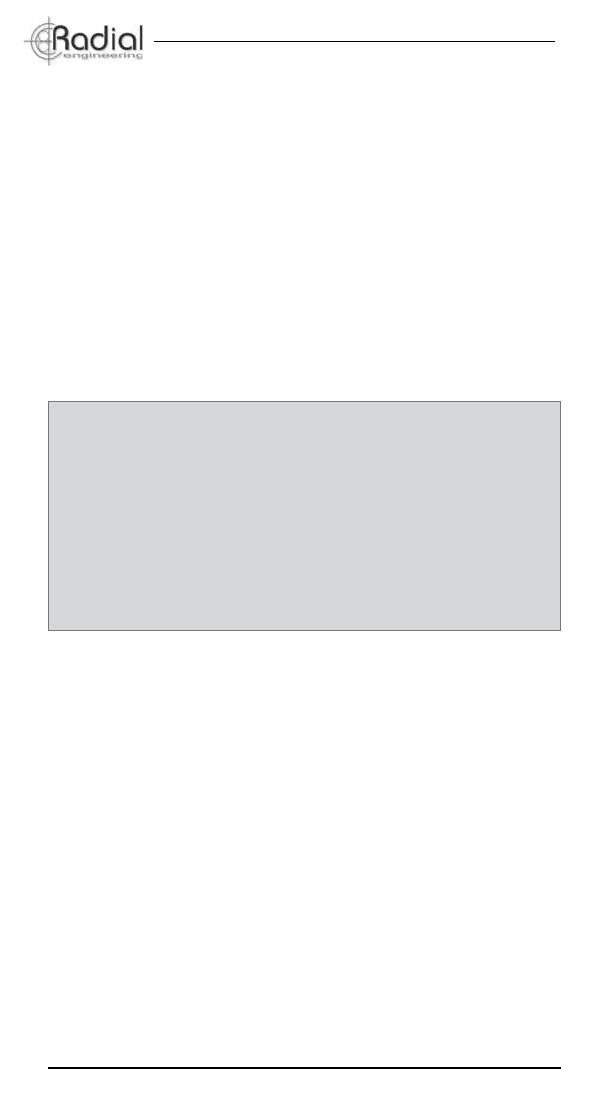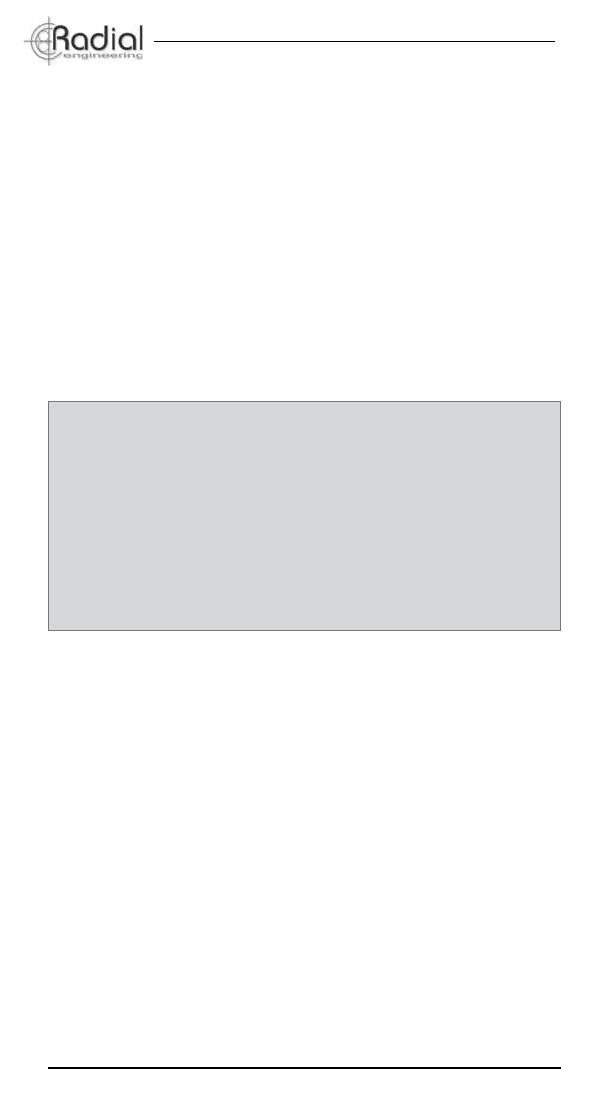
Radial Engineering Ltd. MC3 Monitor Controller
True to the Music
®
HEADPHONES
The MC3 is also equipped with a built-in stereo headphone amplier. The
headphone amplier taps the feed after the MASTER level control and
sends it to the front panel headphone jacks and the rear panel ¼” AUX
output. There are two standard ¼” TRS stereo headphone outputs for
studio headphones and a 3.5mm (1/8”) TRS stereo out for ear buds.
The headphone amp also drives the rear panel AUX output. This active
output is an unbalanced stereo ¼” TRS output that is set using the
headphone level control. The AUX output can be used to drive a fourth
set of headphones or as a line-level output to feed additional equipment.
Be Careful: The output of the headphone amp is very powerful. Always
ensure the headphone level is turned down (fully counter-clockwise)
before auditioning music through headphones. This will not only save
your ears, but save the ears of your client! Slowly increase the headphone
volume control until you reach a comfortable listening level.
Headphone Safety Warning
Caution: Very Loud Amplier
As with all products capable of producing high Sound Pressure Levels (SPL)
users must be very careful to avoid the hearing damage that may occur from
prolonged exposure. This is particularly important as it applies to headphones.
Prolonged listening at high SPLs will eventually cause tinnitus and can lead
to partial or complete loss of hearing. Please be aware of the recommended
exposure limits within your legal jurisdiction and follow them very closely. The
user agrees that Radial Engineering Ltd. remains harmless from any health
effects resulting from the use of this product and the user clearly understands
that he or she is entirely responsible for the safe and proper use of this
product. Please consult the Radial Limited Warranty for further details.
MIXING IT UP
Top studio engineers tend to work in rooms they are familiar with. They
know how these rooms sound and instinctively know how their mixes
will translate to other playback systems. Switching speakers helps you
develop this instinctive sense by allowing you to compare how your mix
translates from one set of monitors to another.
Once you are satised with your mix on various monitor speakers you
will want to try listening with a subwoofer as well as through headphones.
Keep in mind that many songs today are downloaded for iPods and
personal music players and it is essential that your mixes also translate
well to ear bud style headphones.
TESTING FOR MONO
When recording and mixing, listening in mono can be your best friend.
The MC3 is equipped with a front panel MONO switch that sums the left
and right channels together when depressed. This is used to check if two
microphones are in phase, test stereo signals for mono compatibility, and
of course help you determine if your mix will hold up when played on AM
radio. Simply depress the MONO switch and listen. Phase cancellation in
the bass range is the most noticeable and will sound thin if out of phase.
8