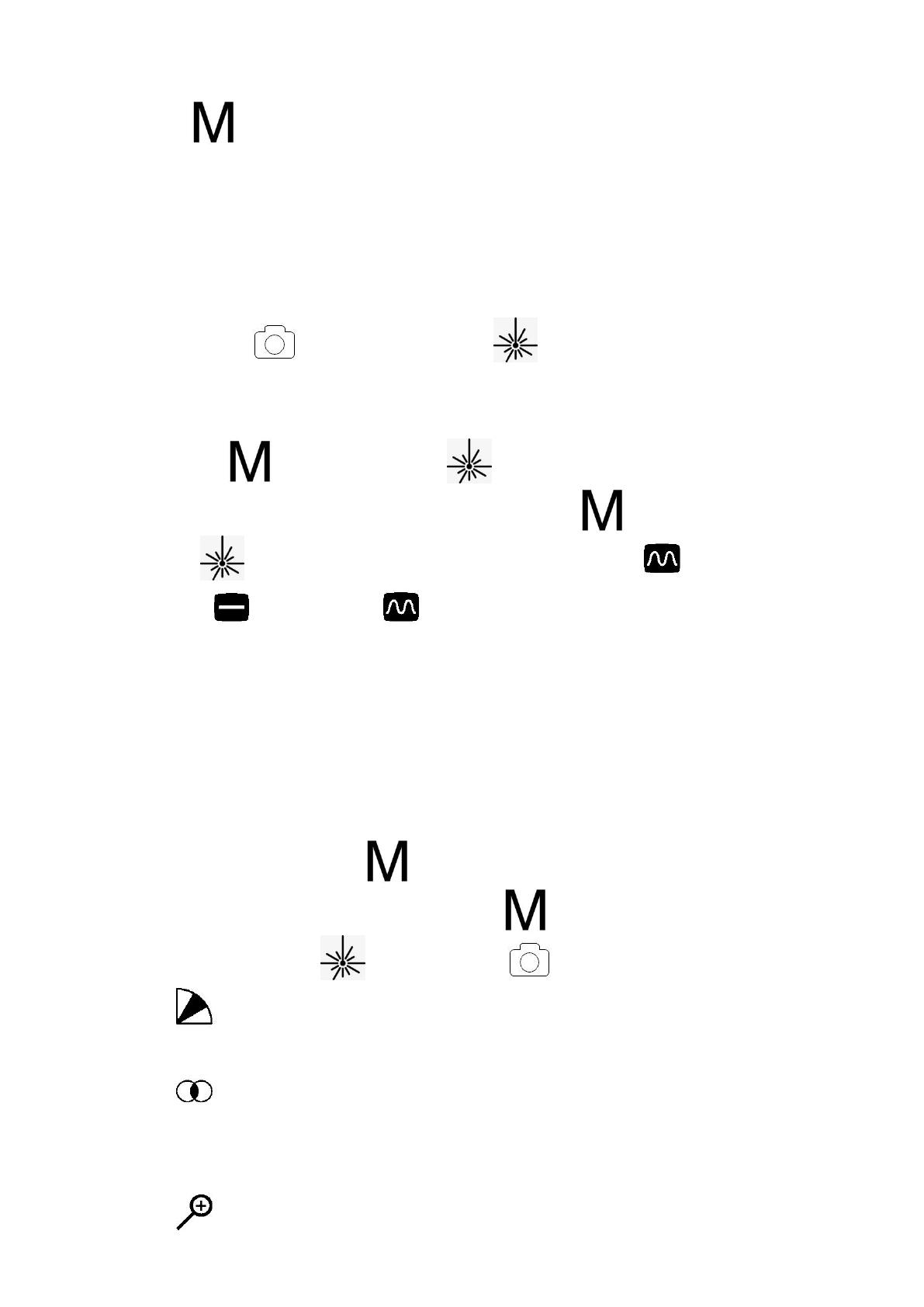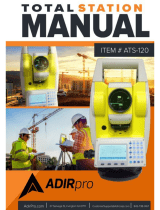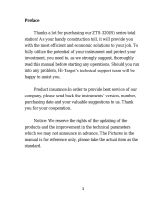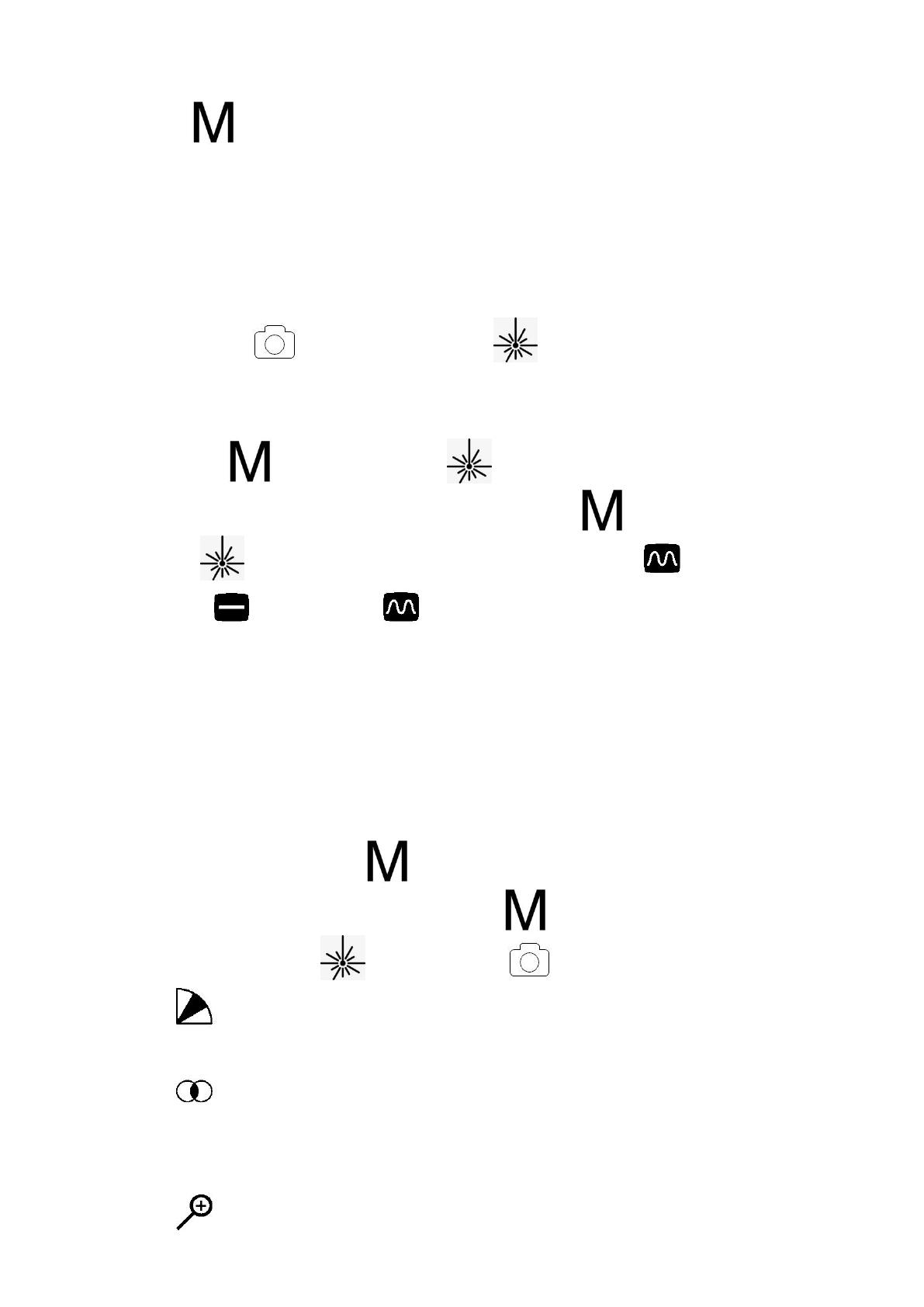
menu
Press short to open the shortcut menu.
Press and hold to open the main menu.
combination key
Photo button and laser ranging button
Press and hold the "Photo" key and "Electronic Magnification" key at the same
time to manually correct the image uniformity.
Menu key and laser ranging key.
At the same time, press and hold the "Menu" key and "Laser Ranging"
key to turn on/off analog video output, turn on the state or turn off the
state , and turn on the by factory default. Turning off the external video
output can reduce the power consumption of the instrument and increase the
battery life.
View adjustment knob
Adjust the knob visibility according to the degree of personal myopia.
shortcut menu
Press the "Menu" key and will enter the shortcut menu mode.
In the shortcut menu mode, the menu button switches functions, and press the
laser ranging button or the photo button to set parameters.
Color code settings: WHot (white heat), BHot (black heat), IHot (iron red),
RHot (red heat), which is the factory default.
Observation mode setting: four modes of city, river, mountains and rivers
and forest can be switched, and the factory default is city. Only in city mode, you
can enter the main menu to customize the contrast and brightness parameters.
Electronic amplification setting: 1.0X~4.0X electronic amplification, factory