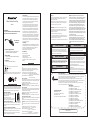OTHER WARNINGS
Risk of Fire
Risk of Electrical Shock
Risk of Burns
Z-wave Interoperability
Command Class Information
NOTE: This equipment has been tested and found to
comply with the limits for a Class B digital device, pursuant
to Part 15 of the FCC Rules. These limits are designed to
provide reasonable protection against harmful interference
in a residential installation. This equipment generates, uses
and can radiate radio frequency energy and, if not installed
and used in accordance with the instructions may cause
harmful interference to radio communications. However,
there is no guarantee that interference will not occur in a
particular installation. If this equipment does cause harmful
interference to radio or television reception, which can be
determined by turning the equipment off and on, the user is
encouraged to try to correct the interference by one or more
of the following measures:
Important note: To comply with the FCC RF exposure
compliance requirements, no change to the antenna or the
device is permitted. Any change to the antenna or the
device could result in the device exceeding the RF exposure
requirements and void user’s authority to operate the
device.
FCC / IC
This device complies with part 15 of the FCC and Industry Canada
license-exempt RSS standard(s). Operation is subject to the
following two conditions:
(1) this device may not cause harmful interference, and (2) this
device must accept any interference received, including interfer-
ence that may cause undesired operation.
— Reorient or relocate the receiving antenna.
— Increase the separation between the equipment and receiver.
— Connect the equipment into an outlet on a circuit different from
that to which the receiver is connected.
— Consult the dealer or an experienced radio/TV technician for help
FCC NOTE: The manufacturer is not responsible for any radio
or TV interference caused by unauthorized modifications to this
equipment. Such modifications could void the user’s authority
to operate the equipment.
CAUTION - PLEASE READ!
This device (MP22Z) is intended for installation in accordance with
the National Electric Code and local regulations in the United
States, or the Canadian Electrical Code and local regulations in
Canada. If you are unsure or uncomfortable about performing this
installation consult a qualified electrician. CONTROLLING APPLIANCES
Please exercise EXTREME CAUTION when using Z-Wave devices to
control appliances. Reason being is because the appliance you
want to control may be in a separate room and if unintentional
behavior occurs (such as adevice turning on or off - either
intentionally via schedules, or unintentionally via network error)
this event may lead to a hazardous condition. For these reasons,
please note the following suggestions:
1) Do not include Z-Wave devices in Groups or Scenes if they
control appliances.
2) Do not use Z-Wave devices to control electric heaters or any
other appliances which may present a hazardous condition due to
unattended, unintentional, or automatic power control
WARNING - SHOCK HAZARD
TURN OFF THE POWER to the circuit for the switch and lighting
fixture at the service panel (circuit breaker) prior to installation.
ALL WIRING CONNECTIONS MUST BE MADE WITH THE POWER
OFF to avoid personal injury and/or damage to the switch.
MEDICAL EQUIPMENT
Please DO NOT use this switch to congrol Medical or Life Support
equipment. Z-Wave devices should never be used to control the
On/Off status of Medical and/or Life Support equipment.
This product can be included and operated in any Z-Wave network with other Z-Wave certified devices from
other manufacturers and/or other applications. All non-battery operated nodes within the network will act
as repeaters regardless of vendor to increase reliability of the network.
This Device supports Lifeline (association group 1) supporting 1 node for lifeline communication.
Group 1 must be assigned the Node ID of the primary controller where unsolicited notifications will be sent.
The Z-Wave controller should set this association automatically aer inclusion.
Lifeline association only supports the “Device Reset Locally” function. Refer to the instructions of your
controller for any available details on how this can be set.
GRNERIC DEVICE CLASS:
0x10 - GENERIC_TYPE_SWITCH_BINARY
SPECIFIC DEVICE CLASS:
0x01 - SPECIFIC_TYPE_POWER_SWITCH_BINARY
COMMANDCLASS:
0x5E - COMMAND_CLASS_ZWAVEPLUS_INFO
0x86 - COMMAND_CLASS_VERSION
0x72 - COMMAND_CLASS_MANUFACTURER_SPECIFIC
0x5A - COMMAND_CLASS_DEVICE_RESET_LOCALLY
0x85 - COMMAND_CLASS_ASSOCIATION
0x59 - COMMAND_CLASS_ASSOCIATION_GRP_INFO
0x73 - COMMAND_CLASS_POWERLEVEL
0x25 - COMMAND_CLASS_SWITCH_BINARY
0x27 - COMMAND_CLASS_SWITCH_ALL
0x70 - COMMAND_CLASS_CONFIGURATION
0x8E - COMMAND_CLASS_MULTI_CHANNEL_ASSOCIATION
0x55 - COMMAND_CLASS_TRANSPORT_SERVICE
0x9F - COMMAND_CLASS_SECURITY_2
0x6C - COMMAND_CLASS_SUPERVISION
0x7A - COMMAND_CLASS_FIRMWARE_UPDATE_MD
www.nie-tech.com
Specifications
Put the Z-wave interface controller into “Add”
mode, triple press the Program button (A).
LED will blink rapidly.
It will be included to network.
(Once your controller confirmed, refresh the
Z-Wave network to optimize performance.)
Put the Z-Wave interface controller into "Remove" mode, triple press
the Program button (A). LED will blink rapidly. It will be excluded to
network.
Manual reset: click the button 2 times quickly, then hold for at least 10
seconds.
Host reset: Remove it from the host and the device is factory reset.
Note: This should only be used in the event your network’s primary
controller is missing or otherwise inoperable.
Add to Z-Wave Network
Remove from Z-Wave Network
To return your switch to factory defaults
Power: 120V AC, 60Hz
Signal (Frequency): 908.42 MHz
Loading :15 Amp Max
Operating Temp. Range: -4° F~122° F
Package includes: Switch*1, Plastic Anchor*1,Screw*2,
Manual*1
Introduction
The Internet of Things offers tremendous promise to consumers by
enabling remote control and management of an ever-growing
variety of connected devices—from home security systems to
energy management, appliances and lighting, and remote home
monitoring, just to name a few categories.
Analysts predict that billions of devices will be connected to the
Internet of Things in the coming years. One key consideration is
how all of these devices will be integrated and controlled, and
common standards are key to enabling simple, straight forward
installation and management of devices in the connected home.
The Z-Wave protocol is an interoperable, wireless, RF-based
communications technology designed specifically for control,
monitoring and status reading applications in residential and light
commercial environments. Mature, proven and broadly deployed
(with over 100 million products sold worldwide), Z-Wave is by far
the world market leader in wireless control, bringing affordable,
reliable and easy-to-use ‘smart’ products to many millions of people
in every aspect of daily life.
Z-Wave Internet
The Minoston MP22Z is an enabled 15A(1800W) Resistive outdoor
smart plug designed for use for most residential lighting and motor
applications. It's compatible with LED, halogen, incandescent,
xenon, fluorescent and compact fluorescent bulbs.
Work with all Z-Wave certificated hubs.
Z-Wave Outdoor Smart Plug
• MP22Z •
• White LED indicator
Note: Include the device to the network within 10 feet of the controller
when adding to the controller then relocate it to the desired position in
your home, no more than 100 feet distance from controller. Be sure to
refresh the network while the device is included in this manner.
IMPORTANT!
This unit is suitable for outdoor use in damp locations.
Do not expose to rain or immerse in water.
For outdoor use
IP65 Rated
(A) Manual / Program button
This is your smart outlet that will be included in
your smart home.
(B) Smart Outlet
Insert in connector when not in use.
(C) Protector
Single press: manually turn on/off your device.
Press 3x: Z-Wave Network Configuration
Plug the light you want to control into the Smart plug controlled outlet.
NOTE: Plug directly into the outlet, do not use with extension cords.
Use our screws and anchor to lock it in the
wall.(optional)
LED Indicator
This parameter can access you to choose the led indicator to be on when
the
switch(light) is on/off, or LED indicator remains on/off all times.
(LED flashes 2 times when the configuration parameter changed.)
Operation: quickly press 6x: change parameter
--Parameter =1, size =1 byte, value=00(default) LED is On
when switch(light) On and LED is Off when the switch(light) Off.
value=01 LED is On when the switch(light)
Off and LED is Off when the switch (light) On.
value=02 LED is disabled
Auto Turn-Off Timer
This parameter can access you to set a timer to make the switch turn off
automatically aer the switch turned on.The number entered as value
corresponds to number of minutes.
(LED flashes 2 times when the configuration parameter changed.)
Operation: Set up on the hub.
--Parameter =2, size=4 byte, value= 0 – 65535 (Min), turn off the outlet
Auto Turn-On Timer
This parameter can access you to set a timer to make the switch turn on
automatically aer the switch turned off.The number entered as value
corresponds to number of minutes.
(LED flashes 2 times when the configuration parameter changed.)
Operation: Set up on the hub.
--Parameter =4, size=4 byte, value= 0 – 65535 (Min), turn on the outlet
Restores state aer power failure
This parameter can access you to set the switch to be on/off aer power
failure.
(LED flashes 2 times when the configuration parameter changed.)
Operation: Quickly press the button 10 times (Please note: the switching
of
each value is in order, a quick press on the button 10 times will switch
once.
eg: Switching from value 0 to value 2 needs 2 switching. )
--Parameter=6Size=1 Value=0-----------The switch is off
regardless of the state prior to power failure.
Value=1-----------The switch is on
regardless of the state prior to power failure.
Value=2(default)-----------This switch will be
return to state prior to the power failure aer power is restored.
Z-Wave Network Configuration
Parameter Settings
If you have any questions, please contact us at
A
C
B

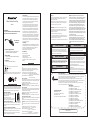 1
1
Minoston MP21ZP User manual
Minoston MP31ZP User manual
Minoston MP21ZD User manual
Minoston MS11Z User manual
Minoston MP21Z Z-Wave Mini Smart Plug User manual
Minoston MS10Z User manual
Minoston MS11ZS User manual
Minoston MS10ZS Installation guide
Minoston MS11ZS User manual
Minoston MP21ZS User manual
Nortek PD300EMZ5-1 User manual
Fibaro FGMS-001 User manual
Zipato Leak sensor Z-Wave User manual
Fibaro FGMS-001 Owner's manual
QOLSYS QZ2142-840 User manual
Nortek Contol LBR30Z-1 User manual
Fibaro FGFS-101 Owner's manual
ZOOZ ZEN25 User manual
Fibaro FGFS-101 ZW5 User manual
Fibaro FGFS-101 User manual