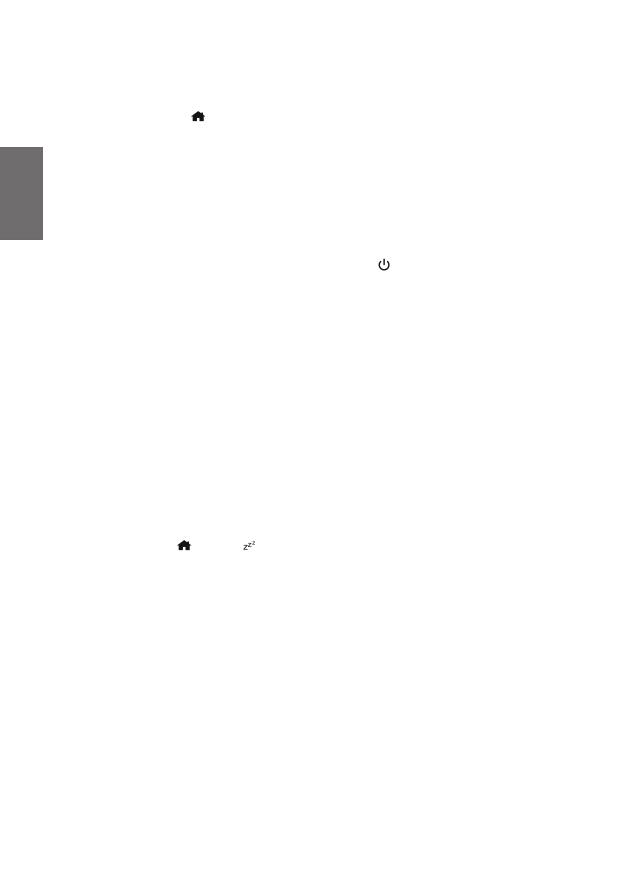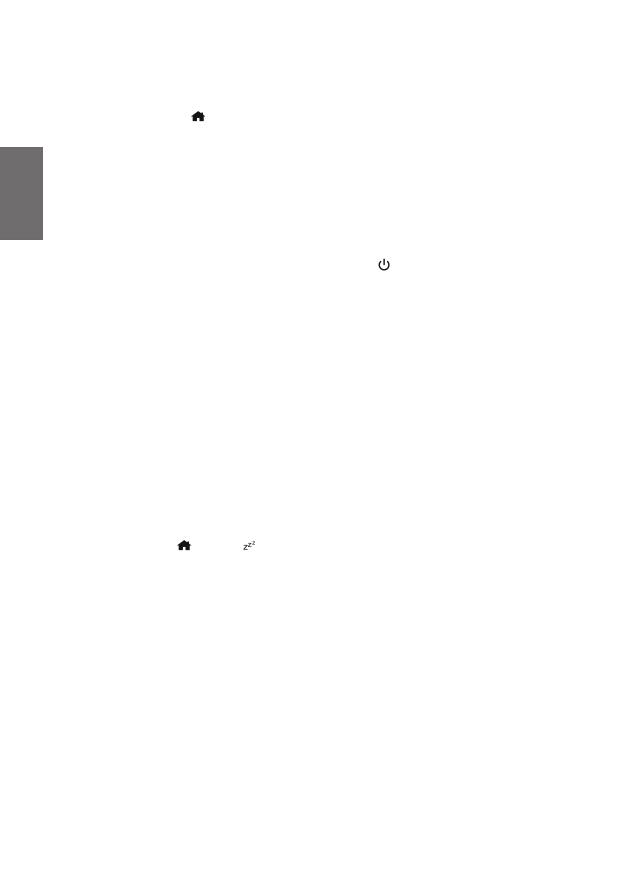
22
English
9. Alarm Settings
9.1. Setting an Alarm
1. Go to the main menu and select Alarm
2. Select between Alarm 1 and Alarm 2 and conrm with OK.
Now you can set the following alarm options:
• Alarm: Select between Off, Daily, Once, Weekdays or Weekends
• Time: use the arrow keys ▲/▼ to set the alarm time
• Mode: select if the alarm should sound as Buzzer or DAB/FM station
• Save: do not forget to Save your alarm settings at the end
Once the alarm is set correctly the alarm symbol is shown in the display.
9.2. Stop the alarm
Once the alarm started, you can turn it off by pressing the Standby button. Press any other
button to start the snooze alarm. It will start an alarm again after 5 minutes. The adapter shows a
countdown timer with the remaining time until the next alarm.
10. System Settings
Press MENU and then select System settings.
10.1. Time and Date
The rst time you listen to DAB radio the device will automatically update the time and date. If you
do wish to set the time and date manually, follow the steps below.
Select MENU / System settings / Time Setup. You can now choose:
1. Set time: manually change the Time and Date with the arrow keys ▲/▼ and confirm with OK
2. Clock Format: set time format to 12 or 24 hours
3. Auto Update: select if the time should automatically be updated From Radio or if you prefer
No Update automatically.
10.2. Sleeptimer
Go to the main menu or press on the remote control.
In the Sleeptimer menu select the time after which the adapter should turn off automatically. Select
the desired time by pressing ▲/▼ and conrm your selection with OK.
You can select between Off/15/30/45/60/75/90/105/120 minutes.
10.3. Equalizer
Choose an equalizer setting. You can select between these preset EQs:
Normal, Classic, Pop, Jazz, Rock, Flat, Movie or News.
10.4. Backlight
• On Level: select the illumination level of the backlight during radio operation (Low / Medium /
High). You can also press the DIMMER button on the remote control to change the On Level
quickly.
• Time Out: when setting the timeout, the backlight will automatically dimmed down if the
adapter is not accessed for any operation during the set time. You can select between Always
On/10/20/30/45/60/90/120/180 seconds.