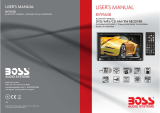Page is loading ...

2
GB
MHC-ECL7D/ECL6D.GB.4-467-787-11(1)
WARNING
To reduce the risk of re, do not cover the
ventilation opening of the appliance with
newspapers, tablecloths, curtains, etc.
Do not expose the appliance to naked
ame sources (for example, lighted
candles).
To reduce the risk of re or electric shock,
do not expose this appliance to dripping
or splashing, and do not place objects
lled with liquids, such as vases, on the
appliance.
Do not install the appliance in a conned
space, such as a bookcase or built-in
cabinet.
As the main plug is used to disconnect
the unit from the mains, connect the unit
to an easily accessible AC outlet. Should
you notice an abnormality in the unit,
disconnect the main plug from the AC
outlet immediately.
Do not expose batteries or appliances
with battery-installed to excessive heat,
such as sunshine and re.
The unit is not disconnected from the
mains as long as it is connected to the
AC outlet, even if the unit itself has been
turned o.
CAUTION
The use of optical instruments with this
product will increase eye hazard.
This appliance is classied as a CLASS 1
LASER product. This marking is located
on the rear exterior.
Disposal of Old Electrical &
Electronic Equipment
(Applicable in the
European Union and
other European countries
with separate collection
systems)
Europe Only
Disposal of waste batteries
(applicable in the
European Union and other
European countries with
separate collection
systems)
About this manual
“DVD” may be used as a general
term for a DVD VIDEO, DVD-R, DVD-
RW, DVD+R or DVD+RW.
CD-R or CD-RW is sometimes
referred to as “DATA CD.”
DVD-R, DVD-RW, DVD+R or DVD+RW
is sometimes referred to as “DATA
DVD.”

3
GB
MHC-ECL7D/ECL6D.GB.4-467-787-11(1)
Table of Contents
About this manual ..................... 2
Playable discs ............................4
Compatible USB devices
with this system.........................5
Playable le types .....................5
Guide to parts and controls ......6
Getting Started
Hooking up the system
securely .................................... 10
Attaching the speaker pads ..... 11
Preparing the remote control ... 11
Setting the clock ....................... 11
Connecting your TV ..................12
Setting up the color system .....13
Disc
Playing a disc ........................... 14
Playing les on a disc .............. 14
USB Device
Before using the USB device ... 16
Transferring music from
a disc to the USB device .......... 16
Playing les
on a USB device ....................... 19
Tuner
Listening to the radio ..............20
Other Operations
Setting the play modes ............21
Adjusting the sound .................21
Other playback operations ...... 22
Listening to sound from
an optional component ........... 23
Singing along: Karaoke ........... 24
Using the timers ...................... 24
Convenient functions .............. 25
Using the setup menu .............26
Additional Information
Precautions .............................. 28
Troubleshooting ...................... 29
Messages ................................. 32
Specications ........................... 32
Licences and trademarks ........34

4
GB
MHC-ECL7D/ECL6D.GB.4-467-787-11(1)
Playable discs
DVD DVD VIDEO
DVD-ROM
DVD-R
1)2)
/DVD-RW
1)2)
DVD+R
1)2)
/DVD+RW
1)2)
CD CD-DA (Music CD)
CD-ROM
CD-R
1)3)
/CD-RW
1)3)
VIDEO CD
1)
If discs have not been correctly nalized,
they will not be played back. For more
information, refer to the operating
instructions supplied with the recording
device.
2)
The system supports UDF (Universal Disk
Format) for DATA DVD.
3)
The system supports ISO 9660 Level 1/
Level 2 for DATA CD.
Discs that cannot be played
Blu-ray discs
HD DVDs
DVD-RAMs
DVD Audio discs
PHOTO CDs
Super Audio CDs
Data track of CD-Extras
Audio material side of DualDiscs
DVD-R/DVD-RW/DVD+R/DVD+RW in VR
(Video Recording) mode
CPRM (Content Protection for Recordable
Media)-compatible DVD-R/RW containing
content agged as “Copy once.”
Music discs encoded with copyright
protection technologies
This product is designed to play back
discs that conform to the Compact Disc
(CD) standard. Recently, various music
discs encoded with copyright protection
technologies are marketed by some record
companies. Please be aware that among
those discs, there are some that do not
conform to the CD standard and may not be
playable by this product.
Note on DualDiscs
A DualDisc is a two sided disc product
which mates DVD recorded material on one
side with digital audio material on the other
side. However, since the audio material side
does not conform to the Compact Disc (CD)
standard, playback on this product is not
guaranteed.
Note on playback operations of a DVD
Some playback operations for a DVD may
be intentionally restricted by software
producers. Since this system plays a DVD
according to the disc contents, some
playback features may not be available.
Note about double-layer DVDs
The playback picture and sound may be
momentarily interrupted when the layers
switch.
Region code (DVD VIDEO only)
Your system has a region code printed on
the rear of the unit and will only play a
DVD VIDEO (playback only) labeled with an
identical region code or
.
Note on multi-session discs
This system can play back continuous
sessions on a disc when they are recorded
in the same format as the rst session.
When a session recorded in a dierent
format is encountered, that session and the
ones following it cannot be played back.
Note that even if the sessions are recorded
in the same format, some sessions may not
play back.
Notes on discs
The system can only play back a standard
circular disc. Using anything other than
standard or circular discs (e.g., card,
heart, or star shaped discs) may cause a
malfunction.
Do not use a disc that has a commercially
available accessory attached, such as a
label or ring.

5
GB
MHC-ECL7D/ECL6D.GB.4-467-787-11(1)
Compatible USB devices
with this system
Check the websites below for
information about compatible USB
devices.
For customers in Russia:
http://support.sony-europe.com/
For customers in other countries/
regions:
http://www.sony-asia.com/support
Note
The system supports FAT16 and FAT32 for
USB devices.
Playable le types
Video
File format Extensions
Xvid video “.avi”
Music
File format Extensions
MP3 (MPEG1
Audio Layer 3)
1)
“.mp3”
WMA
2)3)
“.wma”
Photo
File format Extensions
JPEG “.jpg” or “.jpeg”
1)
MP3 PRO format is not supported.
2)
WMA DRM, WMA Lossless and WMA PRO
formats are not supported.
3)
For USB function only

6
GB
MHC-ECL7D/ECL6D.GB.4-467-787-11(1)
Guide to parts and controls
This manual mainly explains operations using the remote control, but the same
operations can also be performed using the buttons on the unit having the same
or similar names.
Main unit
About the child lock function
You can lock the buttons except (on/standby) on the unit to prevent them
from being operated by mistake. Hold down (stop) on the unit until “LOCK ON”
or “LOCK OFF” appears on the display. The buttons except on the unit will be
locked or unlocked.

7
GB
MHC-ECL7D/ECL6D.GB.4-467-787-11(1)
Remote control
/ (on/standby) button
Press to turn the system on or o.
OPTIONS button (page 19)
Press to erase a le or folder on the
connected USB device.
Remote control sensor
REC TO USB button (page 17)
Press to start transferring music from a
disc to the connected USB device.
Unit: ENTER button
Remote control:
(enter) button
Press to enter/conrm the settings.
TUNING +/ button
Press to tune to a desired station.
/ (previous/next) button
Press to select a track, le or chapter.
/ (fast reverse/fast forward)
button
Press to nd a point in a track, le or
chapter.
(slow forward) button
Press in pause mode to watch in slow-
motion.
PRESET +/ button
Press to select a preset radio station.
OPEN/CLOSE (open/close) button
Press to open or close the disc tray.
Unit: VOLUME control
Turn to adjust the volume.
Remote control: VOLUME +/ button
Press to adjust the volume.
(USB) port (page 16)
Use to connect a USB device.
AUDIO IN L/R jacks
Use to connect an external audio
component.
MIC (microphone) jack
Use to connect a microphone.
BASS BOOST button
Press to create a more dynamic sound.
You can turn the eect on or o by
pressing repeatedly.

8
GB
MHC-ECL7D/ECL6D.GB.4-467-787-11(1)
EQ button
Press to select a sound eect.
Unit: (play/pause) button
Remote control: (play) button,
(pause) button
Press to start or pause playback. To
return to playback from pause status,
press (or on the unit).
(stop) button
Press once to stop playback and
remember the stop point (resume
point). Press (or on the
unit) after this to resume playback
from the point where you stopped. If
you want to start playback from the
rst track/title/chapter, etc., press
twice, and then press (or
on the unit).
Press to cancel automatic tuning
while scanning radio frequencies.
Press to stop transferring while
music data is being transferred to
the connected USB device.
FUNCTION button
Press to select a function.
ECHO button
Press to adjust the echo level.
MIC LEVEL button
Press to adjust the microphone
volume.
TIME button
Press to display or switch the time
information during playback.
DIMMER button
Press to change the brightness of
the display of the unit. Repeatedly
pressing the button changes the
brightness in 2 levels (bright/dark).
ANGLE/TIMER MENU button (page
22, 24)
Press to switch to other viewing
camera angles when multi-angles
are recorded on a DVD VIDEO.
Press to set the play timer. See also
the description for the SHIFT
button.
DVD MENU button
Press to open or close the DVD
menu during playback of a DVD
VIDEO.
Press to return to the previous
screen while operating in the folder/
le list displayed on the TV screen.
MUTING button
Press to mute or unmute the sound.
DISPLAY button (page 23)
Press to display or hide the pull-
down menu for search mode or
for information about the current
playback.
SHIFT button
Press and hold to use with the pink-
labeled buttons (number buttons,
SLEEP
and TIMER MENU
).
SETUP button (page 26)
Press to open or close the setup
menu.

9
GB
MHC-ECL7D/ECL6D.GB.4-467-787-11(1)
DVD TOP MENU button
Press to open the DVD top menu
when playing a DVD.
Press to turn the PBC function on or
o when playing a VIDEO CD with
PBC function.
/// button
Press to move the cursor for item
selection.
AUDIO/SLEEP button (page 20,
22, 24)
Press to select an audio signal
format during playback if multiple
audio signal formats are available.
Press to select the FM reception
mode (monaural or stereo) when
listening to FM stereo programs.
Press to set the sleep timer. See
also the description for the SHIFT
button.
SUBTITLE button
Press to select a subtitle language
when multilingual subtitles are
available (e.g., DVD VIDEOs).
ZOOM button
Press to zoom in or zoom out of a
displayed picture when viewing a DVD
VIDEO, a VIDEO CD, an Xvid video or a
JPEG image. You can scroll the picture
up, down, left or right at the selected
magnication level by pressing
///
.
PROGRAM button (page 20, 21)
Press to program CD-DA tracks for
program play, or press to preset radio
stations.
REPEAT button (page 21)
Press to activate repeat playback
mode.
TV INPUT button
Press to switch the TV’s input source
between the TV signal and an other
input source.
When using this system with the
controllable TVs other than Sony TVs,
make sure to set the manufacturer’s
code number. For details, see
“Manufacturer’s code numbers for
non-Sony TVs” (page 12).
TV / (on/standby) button
Press to turn the TV on or o.
When using this system with the
controllable TVs other than Sony TVs,
make sure to set the manufacturer’s
code number.

10
GB
MHC-ECL7D/ECL6D.GB.4-467-787-11(1)
Getting Started
Hooking up the system securely
To left speaker
To right speaker
Speaker cord (Red)
Speaker cord (Black)
FM lead antenna
(Extended horizontally.)
To wall outlet
AM loop antenna
MHC-ECL6D
Speakers
Connect the speaker cords.
Power
Connect the power cord to a wall
outlet.
Antennas
When inserting the connector of FM
lead antenna or AM loop antenna,
make sure to insert it in the correct
orientation.
Find a location and orientation that
provide good reception when you set
up the antennas.
Keep the antennas away from the
speaker cords and the power cord to
avoid picking up noise.

11
GB
Getting Started
MHC-ECL7D/ECL6D.GB.4-467-787-11(1)
Attaching the speaker
pads
Attach the supplied speaker pads
at each corner on the bottom of
the speakers to prevent them from
slipping.
Preparing the remote
control
Insert an R6 (size AA) battery
(supplied), matching the polarity as
shown below.
Notes on using the remote control
With normal use, the battery should last
for about six months.
If you do not use the remote control for a
long period of time, remove the battery to
avoid damage from battery leakage and
corrosion.
Setting the clock
1
Press / to turn on the
system.
2
Press and hold SHIFT, then
press ANGLE/TIMER MENU to
select the clock set mode.
If “SELECT” appears on the display,
press / repeatedly to select
“CLOCK,” and then press (enter).
3
Press / to set the
hour, and then press
.
4
Use the same procedure to
set the minutes.
The clock settings are lost when
you disconnect the power cord or if
a power failure occurs.
To display the clock
Press TIME. The clock is displayed for a
few seconds.

12
GB
MHC-ECL7D/ECL6D.GB.4-467-787-11(1)
Connecting your TV
Connect the video input jack of your
TV to the VIDEO OUT jack on the unit,
using the supplied video cord.
When connecting a video deck
Connect the TV and the video deck using
video and audio cords (not supplied) as
shown below.
TV
Video deck Unit
Do not connect directly.
If you connect a video deck between this
system and the TV, you may experience
video leakage when watching the video
signal from this system. Do not connect a
video deck between this system and TV.
Manufacturer’s code numbers for
non-Sony TVs
This system supports the following TV
manufacturers. Make sure to set the
corresponding manufacturer’s code
number.
1
Press / to turn on the
system.
2
Press and hold SHIFT, then
press the number buttons to
enter a manufacturer’s code
number while holding down
TV /.
If more than one code number is
listed, try entering them one at a
time until you nd the one that
works with your TV.
Manufacturer Code number
SONY 01 (default)
HITACHI 02, 24
LG/GOLDSTAR 04, 76
NEC 04
PHILIPS 06, 08, 21, 72
TOSHIBA 07, 38
RCA 10
PIONEER 16
PANASONIC 17, 19, 49
SHARP 18, 29
SAMSUNG 20, 71
JVC 33

13
GB
Getting Started
MHC-ECL7D/ECL6D.GB.4-467-787-11(1)
Setting up the color
system
Change the color system if necessary
from [PAL], [NTSC] or [Auto] after
connecting your TV.
1
Press / to turn on the
system.
2
Press FUNCTION repeatedly to
switch the function to DVD/
CD.
Playback starts automatically if a
disc with an auto playback function
is loaded. Press twice to stop
playback.
3
Press SETUP in stop mode.
The setup menu appears.
4
Press / repeatedly to select
[SCREEN] settings, then press
.
5
Press / repeatedly to select
[TV System], then press
.
6
Press / repeatedly to select
[PAL], [NTSC] or [Auto], then
press
.
7
Press SETUP to turn o the
setup menu.
Note
The display on the TV screen may be
interrupted momentarily after changing the
color system.

14
GB
MHC-ECL7D/ECL6D.GB.4-467-787-11(1)
Disc
Playing a disc
1
Press FUNCTION repeatedly to
select the DVD/CD function.
2
Press OPEN/CLOSE on the
unit to open the disc tray.
3
Place a disc in the disc tray,
then press OPEN/CLOSE on
the unit to close the disc tray.
Playback starts automatically when
you close the disc tray.
If playback does not start
automatically, press .
4
Press VOLUME +/ to adjust
the volume.
Playing les on a disc
1
Press FUNCTION repeatedly to
select the DVD/CD.
2
Press OPEN/CLOSE on the
unit to open the disc tray.
3
Place a disc in the disc tray,
then press OPEN/CLOSE on
the unit to close the disc tray.
4
Press / repeatedly to select
a media type (music/photo/
video), then press
(or ).
5
Press VOLUME +/ to adjust
the volume.
When you want to play a dierent
le, stop playback, and then follow
the procedure below.
To play a desired le
1
Press DVD MENU or / to
move the cursor to
, then
press
.
2
Press / to move the cursor
to a folder that contains a le
you want to play, then press
(or ).
3
Press / or / to
move the cursor to the
desired le, then press
(or
) to start playback.
(Example: MP3 disc)
4
Press VOLUME +/ to adjust
the volume.

15
GB
Disc
MHC-ECL7D/ECL6D.GB.4-467-787-11(1)
To play a desired folder
1
Press DVD MENU or / to
move the cursor to
, then
press
.
2
Press / to move the cursor
to a desired folder, then press
(or ).
3
Press VOLUME +/ to adjust
the volume.
Tips
You can select a le to play by
pressing / repeatedly during
playback while watching information
on the display.
You can return to the previous
screen by pressing DVD MENU
when operating in the folder/le list
displayed on the TV screen.
You can move one page forward or
backward by pressing / in the
folder/le list when multiple pages
exist for item selection.
Notes
The system can recognize les or
folders on a DATA DVD or DATA CD
as follows:
up to 188 folders including the
root folder on a DATA DVD or
DATA CD
up to 999 les on a DATA DVD or
DATA CD
Some les may not play depending
on the format, the encoding method
or the recording condition.
It may take time to read les when
there are too many folders or les
on a DATA DVD or DATA CD.

16
GB
MHC-ECL7D/ECL6D.GB.4-467-787-11(1)
USB Device
Before using the USB
device
Check the information on websites
for compatible USB devices using
the URLs listed under “Compatible
USB devices with this system” (page
5). For details on how to use the
USB device, refer to the user’s guide
supplied with your USB device.
Notes
Do not connect the system and the
USB device through a USB hub.
The system can recognize les or
folders on a USB device as follows:
up to 188 folders including the
root folder on a USB device
up to 999 les on a USB device
It may take time to read les in the
following cases:
there are too many folders or les
on a USB device.
the memory capacity of the USB
device is very large.
the memory of the USB device is
fragmented.
Music transfer functions of this
system cannot be used when the
number of folders on a USB device
exceeds 188 (including the “ROOT”
folder and empty folders).
Do not remove the USB device
during transferring or erase
operations. Doing so may corrupt
the data on the device or damage
the device itself.
Some les may not play depending
on the format, the encoding method
or the recording condition.
Some USB devices may not work
with this system.
It may take a long time before
“SEARCH” appears depending on the
type of USB device connected.
To use the system as a battery
charger
You can use the system as a battery
charger for USB devices that have
a rechargeable function when the
system is on.
1
Press FUNCTION repeatedly to
select the USB function.
2
Connect a USB device to the
(USB) port.
The charging begins when the USB
device is connected to the
(USB)
port. For details, refer to the user’s
guide supplied with your USB
device.
Transferring music from
a disc to the USB device
You can transfer music from a disc
(CD-DA disc or MP3 disc) by using
the following transfer modes of this
system.
Ą CD SYNC transfer
Transfer all the CD-DA tracks from the
CD-DA disc.
Ą MP3 folder transfer
Transfer MP3 les in a specic folder
from the MP3 disc.
Ą REC1 transfer
Transfer a currently playing track or
MP3 le from the disc.

17
GB
USB Device
MHC-ECL7D/ECL6D.GB.4-467-787-11(1)
To transfer all the CD-DA tracks or
a desired CD-DA track
1
Press FUNCTION repeatedly to
select the DVD/CD function.
2
Connect a USB device to the
(USB) port.
3
Press OPEN/CLOSE on the
unit to open the disc tray.
4
Place a disc in the disc tray,
then press OPEN/CLOSE on
the unit to close the disc tray.
Ą To transfer all the CD-DA tracks
(CD SYNC transfer)
Press twice to stop playback,
and then proceed to step 5.
Ą To transfer a desired CD-DA
track (REC 1 transfer)
Press / to select a
desired CD-DA track during
playback, then press
(or )
to start playback of the selected
track.
5
Press REC TO USB on the unit.
“READY” appears on the display.
6
Press to start transferring.
“USB REC” appears on the display.
Do not remove the USB device
until transferring is completed.
When transferring is completed,
“COMPLETE” appears on the display
and audio les in MP3 format will
be created.
To transfer a desired MP3 le or a
desired MP3 folder
1
Press FUNCTION repeatedly to
select the DVD/CD function.
2
Connect a USB device to the
(USB) port.
3
Press OPEN/CLOSE on the
unit to open the disc tray.
4
Place a disc in the disc tray,
then press OPEN/CLOSE on
the unit to close the disc tray.
Conrm that the message “MUSIC”
is showing on the display, then
press (or ).
5
Select an MP3 le or MP3
folder you want to transfer.
Ą To transfer a desired MP3 le
(REC1 transfer)
1 Press DVD MENU or / to
move the cursor to
, then
press
.
2 Press / to move the cursor
to a folder that contains a le
you want to transfer, then
press
(or ).
3 Press / or / to
move the cursor to the
desired le, then press
(or
) to start playback.

18
GB
MHC-ECL7D/ECL6D.GB.4-467-787-11(1)
Ą To transfer a desired MP3 folder
(MP3 folder transfer)
1 Press DVD MENU or / to
move the cursor to
, then
press
.
2 Press / to move the cursor
to a desired folder, then press
(or ).
3 Press to stop playback.
6
Press REC TO USB on the unit.
“READY” appears on the display.
7
Press to start transferring.
“USB REC” appears on the display.
Do not remove the USB device
until transferring is completed.
When transferring is completed,
“COMPLETE” appears on the display
and audio les in MP3 format will
be created.
Note on copyright-protected content
The transferred music is limited to private
use only. Use of the music beyond this
limit requires permission of the copyright
holders.
Folder and le generation rules
When rst transferring to a USB
device, a folder (“CDDA001*,” “MP3_
REC1” or “CD_REC1”) is created directly
below the “ROOT” (in case of MP3
folder transfer, a folder that has the
same name as the transferring source
is created below the “ROOT”).
Folders and les are generated as
follows.
CD SYNC transfer
Transferring
source
Folder
name
File name
CD-DA
“CDDA001”* “TRACK001”*
MP3 folder transfer
Transferring
source
Folder
name
File name
MP3 Same as the
transferring source
REC1 transfer
Transferring
source
Folder
name
File name
MP3
“MP3_REC1”
Same as the
transferring
source
CD-DA
“CD_REC1” “TRACK001”*
* Folder and le numbers are assigned
serially thereafter.

19
GB
USB Device
MHC-ECL7D/ECL6D.GB.4-467-787-11(1)
Notes
CD-TEXT information is not
transferred in the created MP3 les.
This system does not support the
CD-TEXT standard.
Transferring stops automatically if:
the USB device runs out of space
during transferring.
the number of audio les and
folders on the USB device reaches
the limit for the number that the
system can recognize.
If a folder or le that you are trying
to transfer already exists on the
USB device with the same name, a
sequential number is added after
the name without overwriting the
original folder or le.
Do not use the buttons on the
remote control or unit during
transferring to prevent transferring
from stopping.
Playing les on a USB
device
1
Press FUNCTION repeatedly to
select the USB function.
2
Connect a USB device to the
(USB) port.
The media type selection screen
appears on the display.
3
Press / repeatedly to select
a media type (music/photo/
video), then press
(or ).
4
Press VOLUME +/ to adjust
the volume.
When you want to play a dierent
le, stop playback, and then follow
the procedures described in “To
play a desired le” (page 14) and
“To play a desired folder” (page
15).
Erasing audio les or folders
from the USB device
1
Press FUNCTION repeatedly to
select the USB function.
2
Connect a USB device to the
(USB) port.
3
Press / or /
repeatedly to select the audio
le or folder you want to
erase, then press
(or ) to
start playback.
4
Press OPTIONS on the unit.
“ERASE” appears on the display.
5
Press / to select
“FOERASE” (folder erase) or
“FIERASE” (le erase).
6
Press .
“COMPLETE” appears on the
display.

20
GB
MHC-ECL7D/ECL6D.GB.4-467-787-11(1)
Tuner
Listening to the radio
Presetting radio stations
1
Press FUNCTION repeatedly to
select “FM” or “AM.”
2
Press and hold TUNING+/
for 2 seconds until the
frequency begins to change
on the display.
The system automatically scans the
radio frequencies and stops when
it nds a clear station.
If scanning does not stop, press
to stop scanning, then perform
manual tuning to tune to a desired
station. You can perform manual
tuning by pressing TUNING +/
repeatedly.
3
Press PROGRAM.
“P 01” ashes on the display.
4
Press PRESET+/ (or press
and hold SHIFT, then press the
number buttons) to select a
preset number.
5
Press to store the station.
6
Repeat steps 2 through 5 to
preset other stations.
You can preset up to 20 FM and
10 AM stations. The preset stations
are retained for about half a day
even if you disconnect the power
cord or if a power failure occurs.
Listening to a preset radio
station
1
Press FUNCTION repeatedly to
select “FM” or “AM.”
2
Press PRESET+/ (or press
and hold SHIFT, then press the
number buttons) to select a
preset number.
3
Press VOLUME+/ to adjust
the volume.
Tip
When an FM stereo program has static
noise, press AUDIO/SLEEP repeatedly to
select “MONO.” You will lose the stereo
eect, but reception will improve.
To change the AM tuning interval
(except for Russian model)
The AM tuning interval is preset to
9 kHz or 10 kHz by factory default. Use
buttons on the unit to change the AM
tuning interval.
1
Tune to any AM station.
2
Hold down OPTIONS on
the unit until “530” or “531”
appears on the display.
All the AM preset stations are
erased.
/