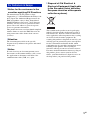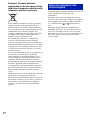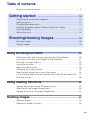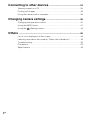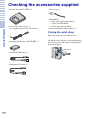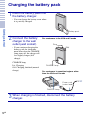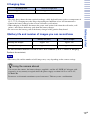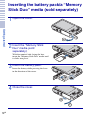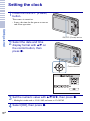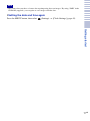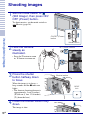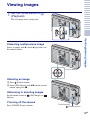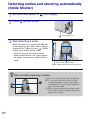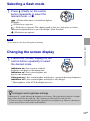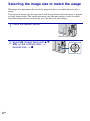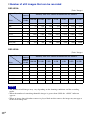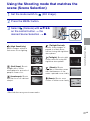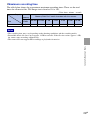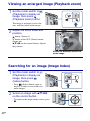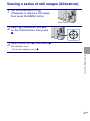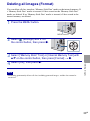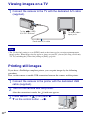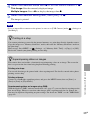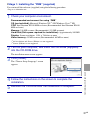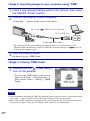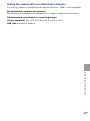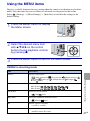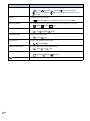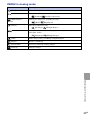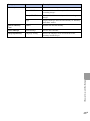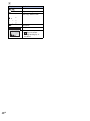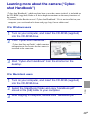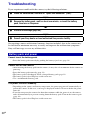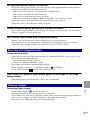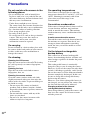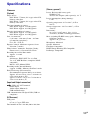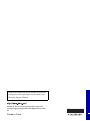© 2009 Sony Corporation
4-143-378-13(1)
Digital Still Camera
Instruction Manual
DSC-W180/W190
Before operating the unit, please read
this manual thoroughly, and retain it for
future reference.
GB
Getting started
Shooting/viewing
images
Using shooting
functions
Using viewing
functions
Deleting images
Connecting to other
devices
Changing camera
settings

2
GB
Owner’s Record
The model and serial numbers are located
on the bottom. Record the serial number in
the space provided below. Refer to these
numbers whenever you call upon your Sony
dealer regarding this product.
Model No. DSC-W180/W190
Serial No. ___________________________
To reduce fire or shock hazard, do
not expose the unit to rain or
moisture.
If the shape of the plug does not fit the
power outlet, use an attachment plug
adaptor of the proper configuration for the
power outlet.
WARNING

3
GB
[ Battery pack
If the battery pack is mishandled, the battery pack
can burst, cause a fire or even chemical burns.
Observe the following cautions.
• Do not disassemble.
• Do not crush and do not expose the battery pack
to any shock or force such as hammering,
dropping or stepping on it.
• Do not short circuit and do not allow metal
objects to come into contact with the battery
terminals.
• Do not expose to high temperature above 60°C
(140°F) such as in direct sunlight or in a car
parked in the sun.
• Do not incinerate or dispose of in fire.
• Do not handle damaged or leaking lithium ion
batteries.
• Be sure to charge the battery pack using a
genuine Sony battery charger or a device that
can charge the battery pack.
• Keep the battery pack out of the reach of small
children.
• Keep the battery pack dry.
• Replace only with the same or equivalent type
recommended by Sony.
• Dispose of used battery packs promptly as
described in the instructions.
[ Battery charger
Even if the CHARGE lamp is not lit, the battery
charger is not disconnected from the AC power
source (mains) as long as it is connected to the
wall outlet (wall socket). If some trouble occurs
while using the battery charger, immediately shut
off the power by disconnecting the plug from the
wall outlet (wall socket).
[ RECYCLING LITHIUM-ION
BATTERIES
Lithium-Ion batteries are
recyclable.
You can help preserve our
environment by returning your
used rechargeable batteries to
the collection and recycling
location nearest you.
For more information regarding recycling of
rechargeable batteries, call toll free
1-800-822-8837, or visit http://www.rbrc.org/
Caution: Do not handle damaged or leaking
Lithium-Ion batteries.
[ Battery pack
This device complies with Part 15 of the FCC
Rules. Operation is subject to the following two
conditions: (1) This device may not cause harmful
interference, and (2) this device must accept any
interference received, including interference that
may cause undesired operation.
This Class B digital apparatus complies with
Canadian ICES-003.
CAUTION For Customers in the U.S.A. and
Canada

4
GB
UL is an internationally recognized safety
organization.
The UL Mark on the product means it has been
UL Listed.
If you have any questions about this product, you
may call:
Sony Customer Information Center
1-800-222-SONY (7669)
The number below is for the FCC related matters
only.
[ Regulatory Information
[ CAUTION
You are cautioned that any changes or
modifications not expressly approved in this
manual could void your authority to operate this
equipment.
[ Note:
This equipment has been tested and found to
comply with the limits for a Class B digital
device, pursuant to Part 15 of the FCC Rules.
These limits are designed to provide reasonable
protection against harmful interference in a
residential installation. This equipment generates,
uses, and can radiate radio frequency energy and,
if not installed and used in accordance with the
instructions, may cause harmful interference to
radio communications. However, there is no
guarantee that interference will not occur in a
particular installation. If this equipment does
cause harmful interference to radio or television
reception, which can be determined by turning the
equipment off and on, the user is encouraged to
try to correct the interference by one or more of
the following measures:
– Reorient or relocate the receiving antenna.
– Increase the separation between the equipment
and receiver.
– Connect the equipment into an outlet on a
circuit different from that to which the receiver
is connected.
– Consult the dealer or an experienced radio/TV
technician for help.
The supplied interface cable must be used with the
equipment in order to comply with the limits for a
digital device pursuant to Subpart B of Part 15 of
FCC Rules.
Perchlorate Material-special handling may apply,
See
www.dtsc.ca.gov/hazardouswaste/perchlorate
Perchlorate Material: Lithium battery contains
perchlorate.
For Customers in the U.S.A.
Declaration of Conformity
Trade Name: SONY
Model No.: DSC-W180
Responsible Party: Sony Electronics Inc.
Address: 16530 Via Esprillo,
San Diego, CA 92127U.S.A.
Telephone No.: 858-942-2230
This device complies with Part 15 of the FCC
Rules. Operation is subject to the following
two conditions: (1) This device may not cause
harmful interference, and (2) this device must
accept any interference received, including
interference that may cause undesired
operation.
Declaration of Conformity
Trade Name: SONY
Model No.: DSC-W190
Responsible Party: Sony Electronics Inc.
Address: 16530 Via Esprillo,
San Diego, CA 92127U.S.A.
Telephone No.: 858-942-2230
This device complies with Part 15 of the FCC
Rules. Operation is subject to the following
two conditions: (1) This device may not cause
harmful interference, and (2) this device must
accept any interference received, including
interference that may cause undesired
operation.
For the State of California, USA
only

5
GB
[ Notice for the customers in the
countries applying EU Directives
The manufacturer of this product is Sony
Corporation, 1-7-1 Konan Minato-ku Tokyo, 108-
0075 Japan. The Authorized Representative for
EMC and product safety is Sony Deutschland
GmbH, Hedelfinger Strasse 61, 70327 Stuttgart,
Germany. For any service or guarantee matters
please refer to the addresses given in separate
service or guarantee documents.
This product has been tested and found compliant
with the limits set out in the EMC Directive for
using connection cables shorter than 3 meters
(9.8 feet).
[ Attention
The electromagnetic fields at the specific
frequencies may influence the picture and sound
of this unit.
[ Notice
If static electricity or electromagnetism causes
data transfer to discontinue midway (fail), restart
the application or disconnect and connect the
communication cable (USB, etc.) again.
[ Disposal of Old Electrical &
Electronic Equipment (Applicable
in the European Union and other
European countries with separate
collection systems)
This symbol on the product or on its packaging
indicates that this product shall not be treated as
household waste. Instead it shall be handed over
to the applicable collection point for the recycling
of electrical and electronic equipment. By
ensuring this product is disposed of correctly, you
will help prevent potential negative consequences
for the environment and human health, which
could otherwise be caused by inappropriate waste
handling of this product. The recycling of
materials will help to conserve natural resources.
For more detailed information about recycling of
this product, please contact your local Civic
Office, your household waste disposal service or
the shop where you purchased the product.
For Customers in Europe

6
GB
Disposal of waste batteries
(applicable in the European Union
and other European countries with
separate collection systems)
This symbol on the battery or on the packaging
indicates that the battery provided with this
product shall not be treated as household waste.
On certain batteries this symbol might be used in
combination with a chemical symbol. The
chemical symbols for mercury (Hg) or lead (Pb)
are added if the battery contains more than
0.0005% mercury or 0.004% lead.
By ensuring these batteries are disposed of
correctly, you will help prevent potentially
negative consequences for the environment and
human health which could otherwise be caused by
inappropriate waste handling of the battery. The
recycling of the materials will help to conserve
natural resources.
In case of products that for safety, performance or
data integrity reasons require a permanent
connection with an incorporated battery, this
battery should be replaced by qualified service
staff only. To ensure that the battery will be
treated properly, hand over the product at end-of-
life to the applicable collection point for the
recycling of electrical and electronic equipment.
For all other batteries, please view the section on
how to remove the battery from the product
safely.
Hand the battery over to the applicable collection
point for the recycling of waste batteries.
For more detailed information about recycling of
this product or battery, please contact your local
Civic Office, your household waste disposal
service or the shop where you purchased the
product.
A moulded plug complying with BS 1363 is fitted
to this equipment for your safety and
convenience.
Should the fuse in the plug supplied need to be
replaced, a fuse of the same rating as the supplied
one and approved by ASTA or BSI to BS 1362,
(i.e., marked with an or mark) must be
used.
If the plug supplied with this equipment has a
detachable fuse cover, be sure to attach the fuse
cover after you change the fuse. Never use the
plug without the fuse cover. If you should lose the
fuse cover, please contact your nearest Sony
service station.
Notice for customers in the
United Kingdom

7
GB
Table of contents
Notes on using the camera ...................................................................... 9
Getting started ................................................................... 10
Checking the accessories supplied........................................................ 10
Identifying parts....................................................................................... 11
Charging the battery pack ...................................................................... 12
Inserting the battery pack/a “Memory Stick Duo” media
(sold separately)...................................................................................... 14
Setting the clock...................................................................................... 16
Shooting/viewing images ...................................... 18
Shooting images...................................................................................... 18
Viewing images ....................................................................................... 19
Using shooting functions ........................................................ 20
Detecting smiles and shooting automatically (Smile Shutter) ................. 20
Focusing on the face of the subject (Face Detection) ............................ 21
Shooting close-ups (Macro) .................................................................... 22
Using the self-timer ................................................................................. 22
Selecting a flash mode............................................................................ 23
Changing the screen display .................................................................. 23
Selecting the image size to match the usage ......................................... 24
Using the Shooting mode that matches the scene (Scene Selection).... 27
Shooting movies ...................................................................................... 28
Using viewing functions ........................................................... 30
Viewing an enlarged image (Playback zoom)......................................... 30
Searching for an image (Image Index) ................................................... 30
Viewing a series of still images (Slideshow)............................................ 31
Deleting images ............................................................................. 32
Deleting images ...................................................................................... 32
Deleting all images (Format) ................................................................... 33

8
GB
Connecting to other devices ................................................. 34
Viewing images on a TV ..........................................................................34
Printing still images..................................................................................34
Using the camera with a computer..........................................................36
Changing camera settings ...................................................... 40
Changing the operation sounds .............................................................. 40
Using the MENU items.............................................................................41
Using the (Settings) items.................................................................. 44
Others .................................................................................................. 46
List of icons displayed on the screen ...................................................... 46
Learning more about the camera (“Cyber-shot Handbook”) .................. 49
Troubleshooting ....................................................................................... 50
Precautions .............................................................................................. 52
Specifications .......................................................................................... 53

9
GB
x
Notes on using the camera
Internal memory and “Memory
Stick Duo” media back up
Do not turn off the camera, remove the battery
pack, or remove the “Memory Stick Duo”
media while the access lamp is lit. Otherwise,
the internal memory data or “Memory Stick
Duo” media may be damaged. Be sure to make
a backup copy to protect your data.
Notes on recording/playback
• Before you start recording, make a trial
recording to make sure that the camera is
working correctly.
• The camera is neither dust-proof, nor splash-
proof, nor water-proof. Read “Precautions”
(page 52) before operating the camera.
• Avoid exposing the camera to water. If water
enters inside the camera, a malfunction may
occur. In some cases, the camera cannot be
repaired.
• Do not aim the camera at the sun or other
bright light. It may cause the malfunction of
the camera.
• Do not use the camera near a location that
generates strong radio waves or emits
radiation. Otherwise, the camera may not
properly record or play back images.
• Using the camera in sandy or dusty locations
may cause malfunctions.
• If moisture condensation occurs, remove it
before using the camera (page 52).
• Do not shake or strike the camera. It may
cause a malfunction and you may not be able
to record images. Furthermore, the recording
media may become unusable or image data
may be damaged.
• Clean the flash surface before use. The heat
of flash emission may cause dirt on the flash
surface to become discolored or to stick to
the flash surface, resulting in insufficient
light emission.
Notes on the LCD screen and lens
• The LCD screen is manufactured using
extremely high-precision technology so over
99.99% of the pixels are operational for
effective use. However, some tiny black and/
or bright dots (white, red, blue or green) may
appear on the LCD screen. These dots are a
normal result of the manufacturing process,
and do not affect the recording.
• When the battery level becomes low, the lens
might stop moving. Insert a charged battery
pack and turn on the camera again.
On camera’s temperature
Your camera and battery may get warm due to
continuous use, but it is not a malfunction.
On the overheat protection
Depending on the camera and battery
temperature, the power may turn off
automatically to protect the camera.
A message will be displayed on the LCD
screen before the power turns off.
On image data compatibility
• The camera conforms with DCF (Design rule
for Camera File system) universal standard
established by JEITA (Japan Electronics and
Information Technology Industries
Association).
• Sony does not guarantee that the camera will
play back images recorded or edited with
other equipment, or that other equipment will
play back images recorded with the camera.
Warning on copyright
Television programs, films, videotapes, and
other materials may be copyrighted.
Unauthorized recording of such materials may
be contrary to the provisions of the copyright
laws.
No compensation for damaged
content or recording failure
Sony cannot compensate for failure to record
or loss or damage of recorded content due to a
malfunction of the camera or recording media,
etc.

10
GB
Getting started
G
e
tti
n
g
s
t
ar
t
e
d
Checking the accessories supplied
• Battery charger BC-CSKA (1)
• Power cord (mains lead) (1)
(not supplied in the USA and Canada)
• Rechargeable battery pack NP-BK1 (1)
• Dedicated USB cable (1)
• Dedicated A/V cable (1)
• Wrist strap (1)
• CD-ROM (1)
– Cyber-shot application software
– “Cyber-shot Handbook”
– “Cyber-shot Step-up Guide”
• Instruction Manual (this manual) (1)
x
Using the wrist strap
The wrist strap is preset at the factory.
Attach the strap and place your hand through
the loop to prevent the camera from damage
by being dropped.
Hook

11
GB
Getting started
Identifying parts
A Shutter button
B Flash
C Microphone
D ON/OFF (Power) button
E ON/OFF (Power) lamp
F Self-timer lamp
G Lens
H LCD screen
I MENU button
J For shooting: W/T (Zoom) button
For viewing: (Playback zoom)
button/ (Index) button
K Mode switch
L DC IN jack
• Connecting the camera to AC Adaptor
AC-LS5K (sold separately) will not
charge the battery. Use a battery charger
for charging the battery.
M (USB)·A/V OUT terminal
(side)
N Jack cover
O Hook for wrist strap
P For shooting: (Smile) button
For viewing: (Delete) button
Q Control button
Menu on: v/V/b/B/z
Menu off: DISP/ / /
R Speaker
S Tripod receptacle
• Use a tripod with a screw less than
5.5 mm (7/32 inch) long. Otherwise, you
cannot firmly secure the camera, and
damage to the camera may occur.
T Battery/“Memory Stick Duo” media
cover
U Battery insertion slot
V Battery eject lever
W “Memory Stick Duo” media slot
X Access lamp
Bottom

12
GB
Getting started
Charging the battery pack
1
Insert the battery pack into
the battery charger.
• You can charge the battery even when
it is partially charged.
2
Connect the battery
charger to the wall
outlet (wall socket).
• If you continue charging the
battery pack for about one
more hour after the CHARGE
lamp turns off, the charge will
last slightly longer (full
charge).
CHARGE lamp
Lit: Charging
Off: Charging finished (normal
charge)
3
When charging is finished, disconnect the battery
charger.
Battery pack
CHARGE lamp
For customers in the USA and Canada
Plug
CHARGE lamp
Power cord
(mains lead)
For customers in countries/regions other
than the USA and Canada

13
GB
Getting started
x
Charging time
• The table above shows the time required to charge a fully depleted battery pack at a temperature of
25°C (77°F). Charging may take longer depending on conditions of use and circumstances.
• Connect the battery charger to the nearest wall outlet (wall socket).
• When charging is finished, disconnect the power cord (mains lead) from the wall outlet (wall
socket), and remove the battery pack from the battery charger.
• Be sure to use the battery pack or the battery charger of the genuine Sony brand.
x
Battery life and number of images you can record/view
The measurement method is based on the CIPA standard. (CIPA: Camera & Imaging
Products Association)
• The battery life and the number of still images may vary depending on the camera settings.
Full charge time Normal charge time
Approx. 300 min. Approx. 240 min.
Notes
Battery life (min.) No. of Images
Shooting still images Approx. 145 Approx. 290
Viewing still images Approx. 240 Approx. 4800
Note
zUsing the camera abroad
You can use the camera, the battery charger (supplied), and the AC-LS5K AC Adaptor (sold
separately) in any country or region where the power supply is within 100 V to 240 V AC,
50 Hz/60 Hz.
Do not use an electronic transformer (travel converter). This may cause a malfunction.

14
GB
Getting started
Inserting the battery pack/a “Memory
Stick Duo” media (sold separately)
1
Open the cover.
2
Insert the “Memory Stick
Duo” media (sold
separately).
With the terminal side facing the lens,
insert the “Memory Stick Duo” media until
it clicks into place.
3
Insert the battery pack.
Insert the battery while pressing the lever
in the direction of the arrow.
4
Close the cover.

Getting started
15
GB
x
“Memory Stick” media that
you can use
“Memory Stick Duo” media
You can also use a “Memory Stick PRO Duo”
media or “Memory Stick PRO-HG Duo”
media with the camera.
For details on the number of images/time that
can be recorded, see pages 26, 29. Other types
of “Memory Stick” media or memory card are
not compatible with the camera.
“Memory Stick” media
You cannot use a “Memory Stick” media with
the camera.
x
To remove the
“Memory
Stick Duo” media
• Never remove the “Memory Stick Duo”
media/battery pack when the access lamp is
lit. This may cause damage to data in the
“Memory Stick Duo” media/internal
memory.
x
When there is no “Memory
Stick Duo” media inserted
Images are stored in the camera’s internal
memory (approximately 12 MB).
To copy images from the internal
memory to a “Memory Stick Duo”
media, insert the “Memory Stick Duo”
media in the camera, then select MENU
t (Settings) t [“Memory Stick”
Tool] t [Copy].
x
To remove the battery pack
x
Checking the remaining
battery charge
A remaining charge indicator appears on
the upper left of the LCD screen.
• It takes about one minute until the correct
remaining charge indicator appears.
• The remaining charge indicator may not be
correct under certain circumstances.
• Battery capacity decreases over time and
through repeated use. When the operating
time per charge decreases markedly, the
battery pack needs to be replaced. Purchase a
new battery pack.
• If the camera is running on and you do not
operate the camera for about three minutes,
the camera turns off automatically (Auto
power-off function).
Note
Make sure that the access lamp
is not lit, then push the “Memory
Stick Duo” media in once.
Access lamp
Notes
Slide the battery eject lever. Be
sure not to drop the battery pack.
Battery eject lever
High
Low

16
GB
Getting started
Setting the clock
1
Press the ON/OFF (Power)
button.
The camera is turned on.
• It may take time for the power to turn on
and allow operation.
2
Select the date and time
display format with v/V on
the control button, then
press z.
3
Set the numeric value with v/V/b/B, then press z.
• Midnight is indicated as 12:00 AM, and noon as 12:00 PM.
4
Select [OK], then press z.
ON/OFF (Power) button
Control button

18
GB
Shooting/viewing images
Sh
oo
ti
n
g/
v
i
ew
i
n
g
i
ma
g
es
Shooting images
1
Set the mode switch to
(Still Image), then press ON/
OFF (Power) button.
To shoot movies, set the mode switch to
(Movie) (page 28).
2
Hold the camera
steady as
illustrated.
• Press the T button to zoom
in, W button to zoom out.
3
Press the shutter
button halfway down
to focus.
When the image is in focus, a
beep sounds and the z indicator
lights.
• The shortest shooting distance is
approximately 5 cm (2 inches)
(W)/40 cm (1 feet 3 3/4 inches)
(T) (from the lens).
4
Press the shutter button fully
down.
The image is shot.
Mode switch
ON/OFF (Power)
button
W/T (Zoom) button
Shutter button
AE/AF
lock

Shooting/viewing images
19
GB
Viewing images
1
Set the mode switch to
(Playback).
The last image shot is displayed.
x
Selecting next/previous image
Select an image with B (next)/b (previous) on
the control button.
x
Deleting an image
1 Press (Delete) button.
2 Select [This Image] with b/B on the control
button, then press z.
x
Returning to shooting images
Set the mode switch to (Still Image) or
(Movie).
x
Turning off the camera
Press ON/OFF (Power) button.
Control button
(Delete) button
Control button

20
GB
U
s
i
n
g
s
h
oo
ti
n
g
f
unc
ti
ons
Detecting smiles and shooting automatically
(Smile Shutter)
1
Set the mode switch to (Still Image).
2
Press (Smile) button.
3
Wait detecting a smile.
When the smile level exceeds the b point
on the indicator, the camera shoots images
automatically. When you press (Smile)
button again, Smile Shutter ends.
• Even if you press the shutter button
during Smile Shutter, the camera shoots
the image, then returns to Smile Shutter
mode.
(Smile) button
Face Detection frame
Smile Detection Sensitivity indicator
zHints for better capturing of smiles
1 Do not cover the eyes with the bangs.
2 Try to orient the face in front of the
camera and be as level as possible.
The detection rate is higher when the
eyes are narrowed.
3 Give a clear smile with an open mouth.
The smile is easier to detect when the
teeth are showing.
Page is loading ...
Page is loading ...
Page is loading ...
Page is loading ...
Page is loading ...
Page is loading ...
Page is loading ...
Page is loading ...
Page is loading ...
Page is loading ...
Page is loading ...
Page is loading ...
Page is loading ...
Page is loading ...
Page is loading ...
Page is loading ...
Page is loading ...
Page is loading ...
Page is loading ...
Page is loading ...
Page is loading ...
Page is loading ...
Page is loading ...
Page is loading ...
Page is loading ...
Page is loading ...
Page is loading ...
Page is loading ...
Page is loading ...
Page is loading ...
Page is loading ...
Page is loading ...
Page is loading ...
Page is loading ...
Page is loading ...
Page is loading ...
-
 1
1
-
 2
2
-
 3
3
-
 4
4
-
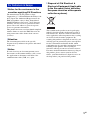 5
5
-
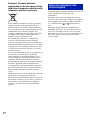 6
6
-
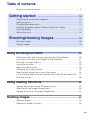 7
7
-
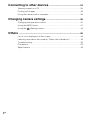 8
8
-
 9
9
-
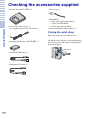 10
10
-
 11
11
-
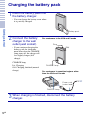 12
12
-
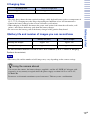 13
13
-
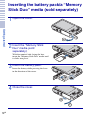 14
14
-
 15
15
-
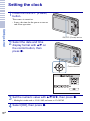 16
16
-
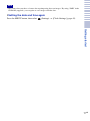 17
17
-
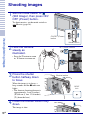 18
18
-
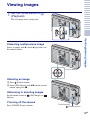 19
19
-
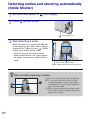 20
20
-
 21
21
-
 22
22
-
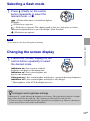 23
23
-
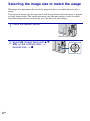 24
24
-
 25
25
-
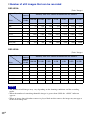 26
26
-
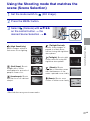 27
27
-
 28
28
-
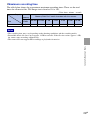 29
29
-
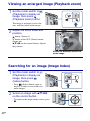 30
30
-
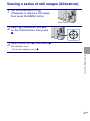 31
31
-
 32
32
-
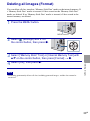 33
33
-
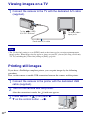 34
34
-
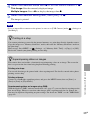 35
35
-
 36
36
-
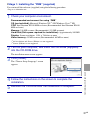 37
37
-
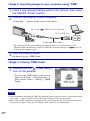 38
38
-
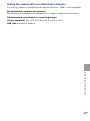 39
39
-
 40
40
-
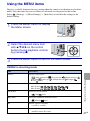 41
41
-
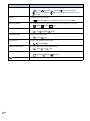 42
42
-
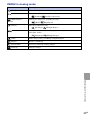 43
43
-
 44
44
-
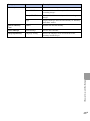 45
45
-
 46
46
-
 47
47
-
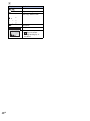 48
48
-
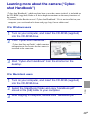 49
49
-
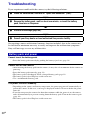 50
50
-
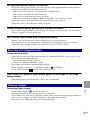 51
51
-
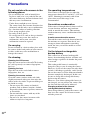 52
52
-
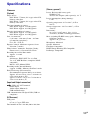 53
53
-
 54
54
-
 55
55
-
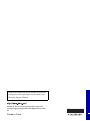 56
56
Ask a question and I''ll find the answer in the document
Finding information in a document is now easier with AI
Related papers
-
Sony DSC-T90 User manual
-
Sony DSC-J10 Operating instructions
-
Sony DSC-W730 Owner's manual
-
Sony DSC-S3000 Operating instructions
-
Sony DSC-J10 User manual
-
Sony DSC-J10 User manual
-
Sony DSC-H20 Owner's manual
-
Sony Cyber Shot DSC-W190 Operating instructions
-
Sony DSC-T100 Operating instructions
-
Sony DSCT100B User manual